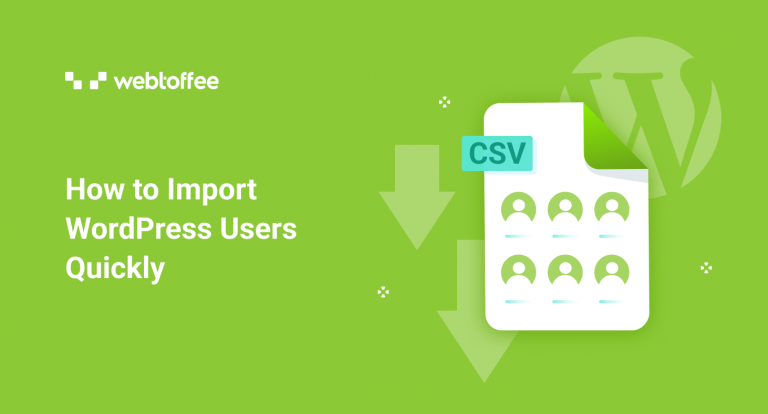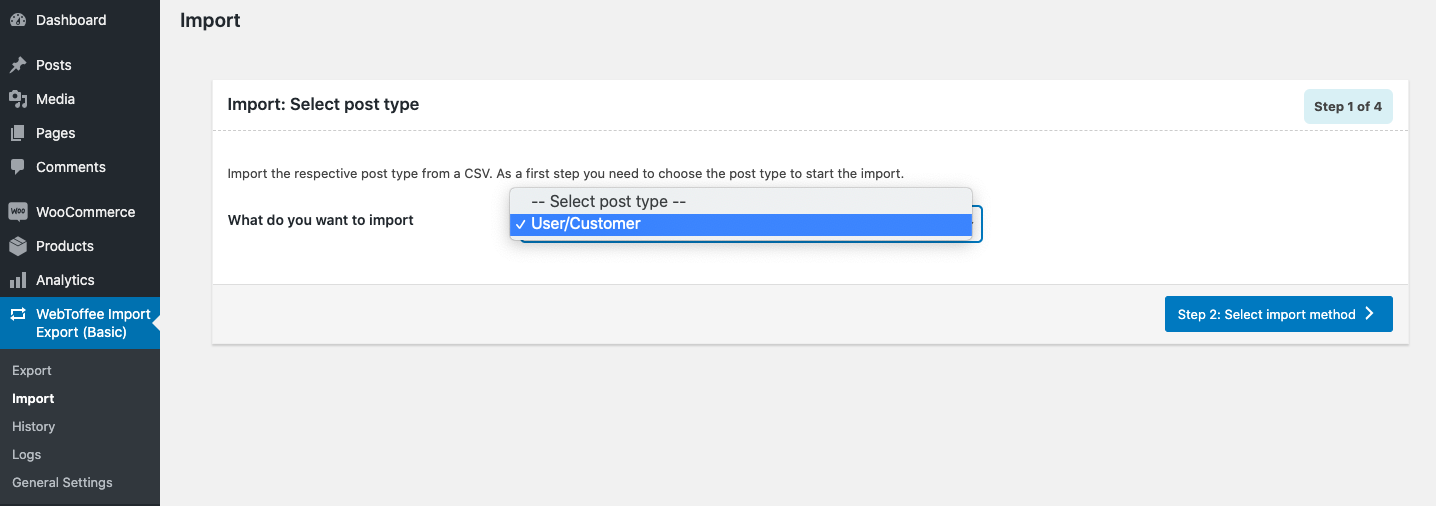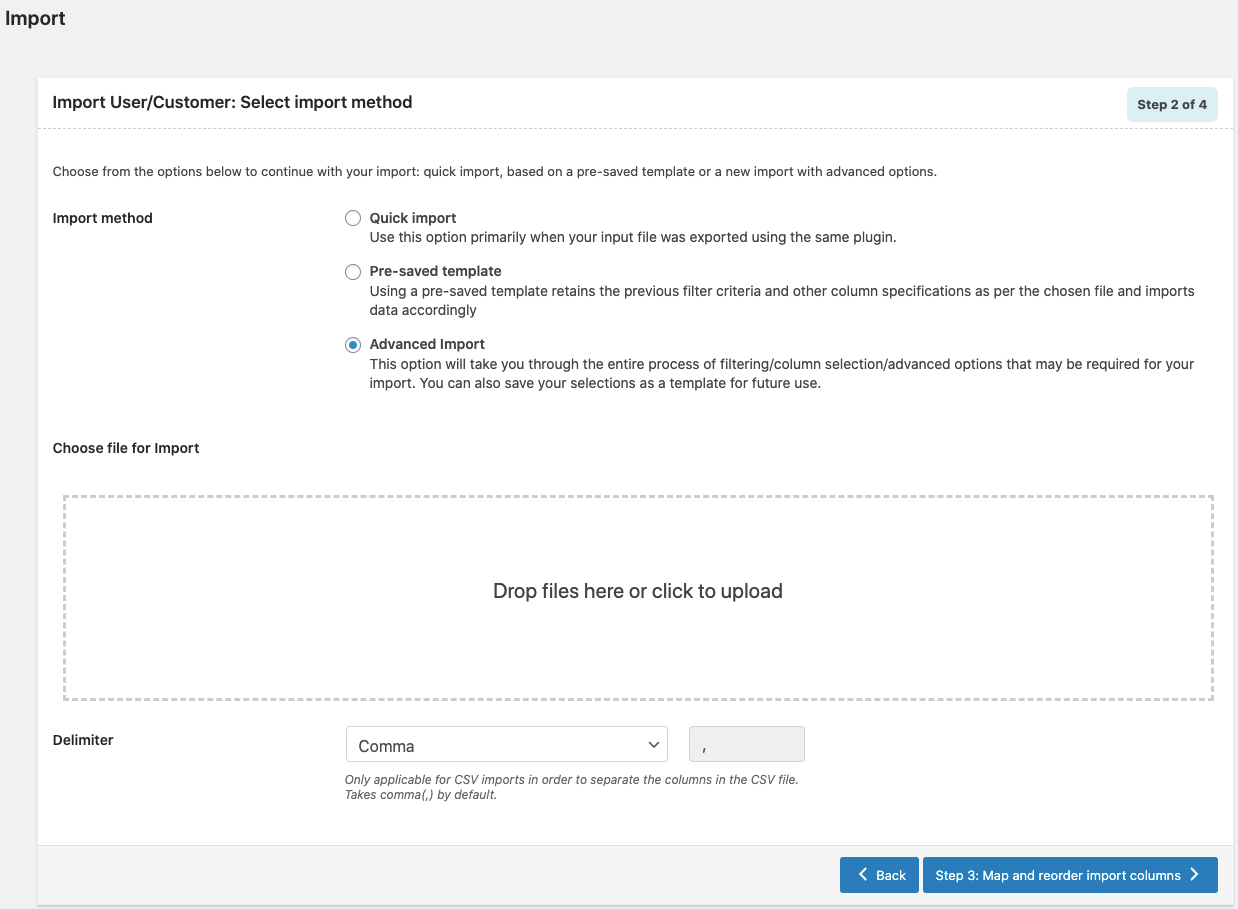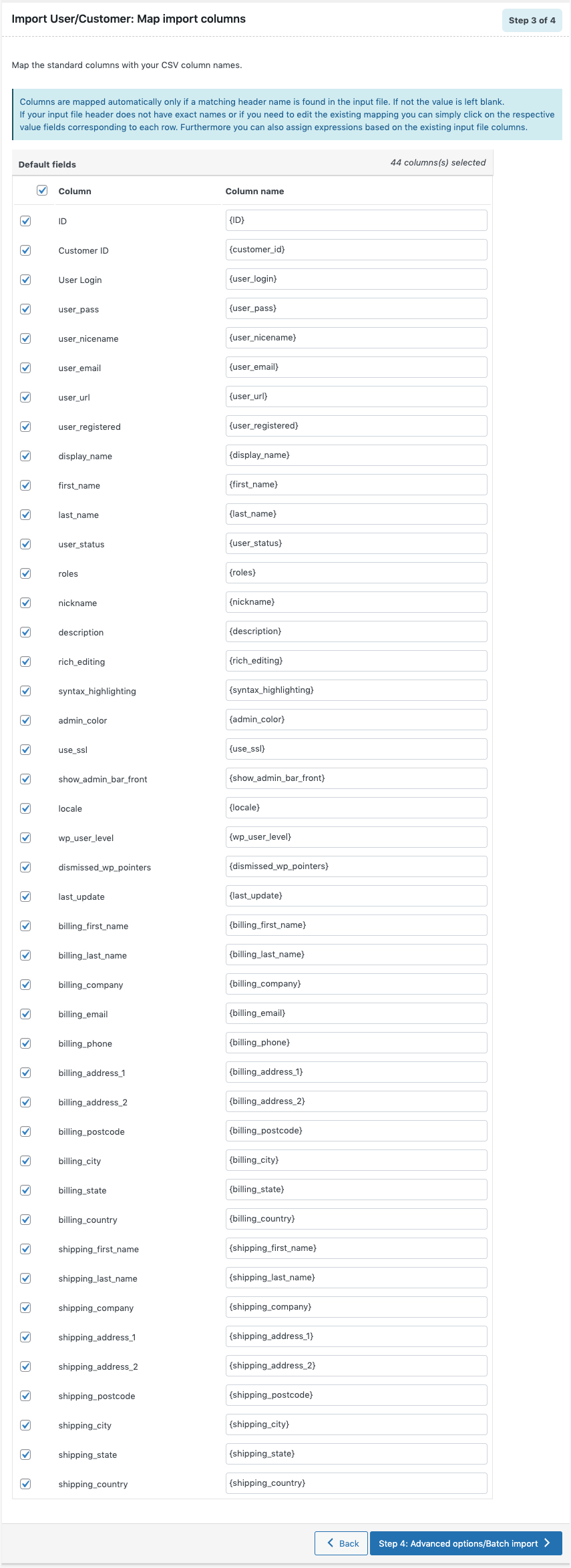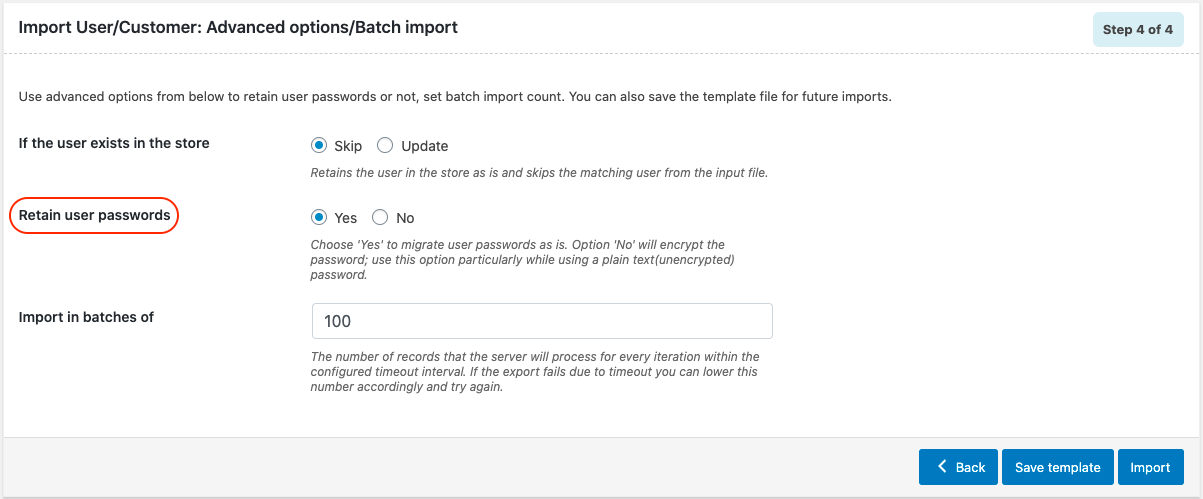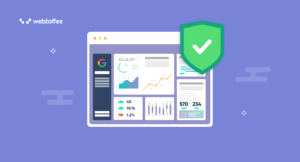If you are running a WordPress site, WordPress user import can be an important process that you will need to carry out in different circumstances. Currently, WordPress has no built-in feature to import users. To get this functionality, you will have to use a third-party plugin on your WordPress site that supports this feature.
This article will clearly explain to you how it’s done and which plugins that are available to make it possible.
Following are some of the situations that will require you to import users to your WordPress site.
- When you are migrating from your old site to a new site or from a staging site to a live site or vice versa.
- When you need to update user data
- To restore user data from a backup
The WordPress user import-export is a free and popular plugin available for WordPress users to import and export user data. Following is a brief description of the plugin on why it’s a good fit for import and what other features are available within the plugin.
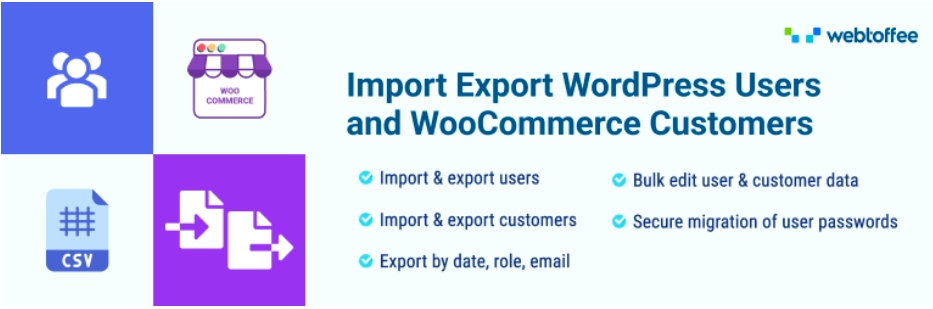
WordPress Users and WooCommerce Customers Import and Export is one of the most trusted free plugins on WordPress when it comes to importing users. With the plugin, you can not only import but export user data as well.
- Import and export WordPress users
- Import and export WooCommerce customers
- Bulk update user and customer data
- Option to retain user passwords on import to ensure seamless login experience for imported users on new site.
In the next section, you can learn the steps required to bulk import users to your WordPress site.
Follow the below steps to import users to WordPress using a CSV file.
- Install and activate the plugin
First, you need to install and activate the plugin on your website to which you are importing the WordPress users
- Go to the ‘WebToffee Import Export (Basic)’ menu
You can click the Import menu under the main menu to import users.
- Select the post type ‘User/Customers’
From the drop-down, you can choose ‘User/Customers’ as the post type.
- Upload the CSV containing user data
If you have the CSV file containing all the user data that you need to import, upload it here.
If you have to create the CSV from scratch and arrange its data, you may refer to the sample CSV that you can download. You can follow the format as shown in the sample CSV to create the user CSV file. - Import Mapping – matching CSV column headers with WooCommerce fields
Mapping makes sure that the right data is imported into the right user fields in WooCommerce. Here you have to match the column headers of the CSV to the WooCommerce user data fields. This is especially useful when you are migrating from a different eCommerce platform like Magento, Shopify, etc.
- Retain user passwords while importing
When you are migrating the password from one site to another site then please make sure that you select Yes for the option Retain user password. if you are making a fresh import of users then please make sure that you select No for the option retain user password.
- Click the ‘Import’ button to start the import process
The import will be finished in a few minutes. Depending on the file size the time taken for import may vary.
When the import is being done to update the existing users on the WordPress website, you may follow the below steps.
The plugin also helps you to update the existing users in bulk.
Step 1: Export users
At first, you need to export the users whose data need to update. To learn about the export process, you may refer to the article How to Export WordPress Users.
Step 2: Open the exported CSV and make the required changes to the data
You can open the CSV using any spreadsheet application such as LibreOffice (recommended), Microsoft Excel, Google sheets, etc., make the required changes to the user data and save the changes.
Step 3: Import the updated CSV file
You may follow the steps from 2 to 5 as explained in the above section for import.
Step 4: In the Advanced options against the option If the user exists choose Update
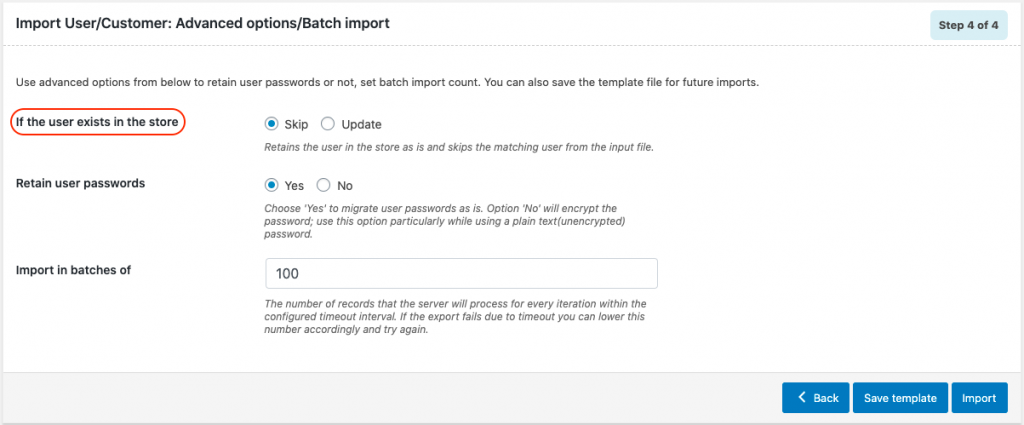
Step 5: Click the Import button
Now when you click the import button the user data on your site will be updated with the data within the CSV.
Additional features like custom fields and hidden meta support, email notifications, XML support, import from FTP & URL, scheduled import, etc., can be availed by upgrading to the premium version of the WordPress User Import Export plugin.
Following are some other plugins that you can use for importing users to your WordPress site.
Import and export users and customers
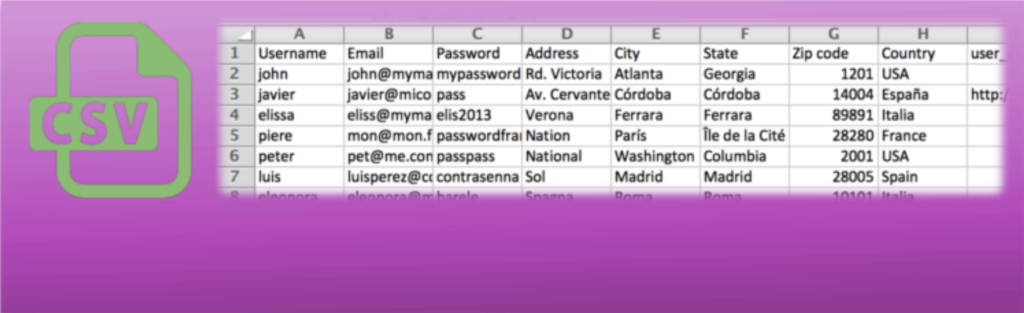
This Import and Export Users and Customers is another great choice for importing users to your WordPress site. Using the plugin you can import custom fields associated with the user data along with the default user fields.
With the plugin, you can also export and update user data. Sending emails to users on import is another major feature of the plugin. You can choose to send the email for both newly imported users and for users updated during import. The email template is customizable with options for adding attachments.
WP All Import
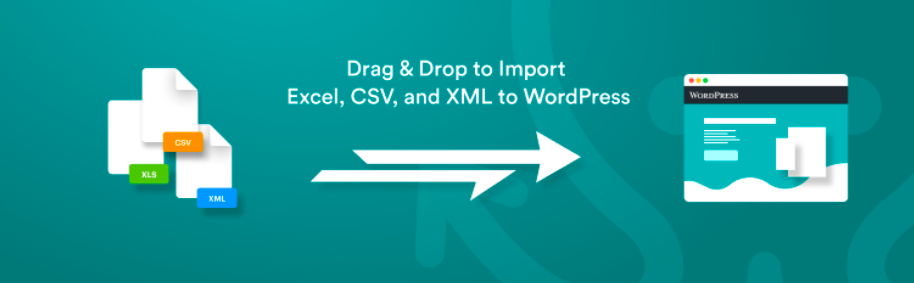
WP All Import is an all-in-one import plugin. With the plugin, you can import all WordPress data including users. However, to be able to import users, you need to purchase the pro user import add-on.
This plugin comes with a drag-and-drop mapping and lets you import users from both CSV and XML files. To import you can either upload the file or import from URL or FTP. Its step-by-step wizard-like interface makes the import process easier for users.
WP Import Export Lite
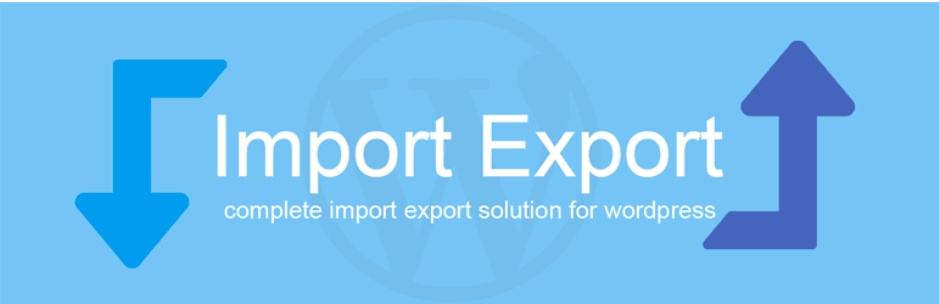
WP Import Export Lite is another free plugin using which you can import users to your WordPress site. With the plugin, you can upload the CSV from your computer or download it by specifying the URL.
Using the plugin you can not only import but update the user data as well. It offers filters for import. You can create custom filters for any column within the CSV by applying rules. Another important feature supported by the plugin is the import of user metadata.
User Import with Meta
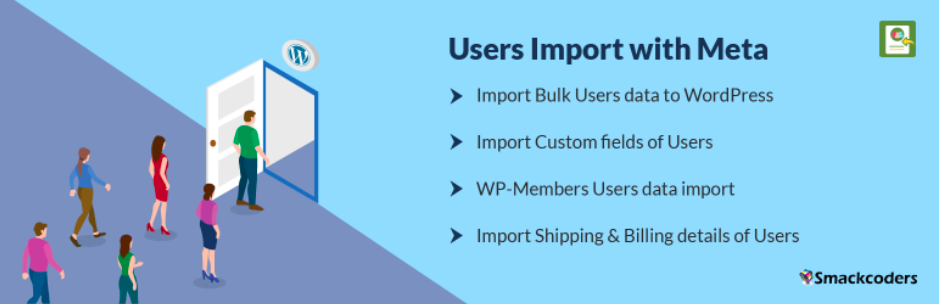
User Import with Meta is a free WordPress plugin that allows you to import users with custom fields and metadata. With the plugin, you can import users in bulk using a CSV file. The plugin automatically generates passwords if you leave the password column empty for users.
Conclusion
Users are an important component of any WordPress site. We hope the article has provided you with all the information you need to choose the right plugin that will address your user import need. You can also view the below video tutorial to better understand the functioning of the plugin.