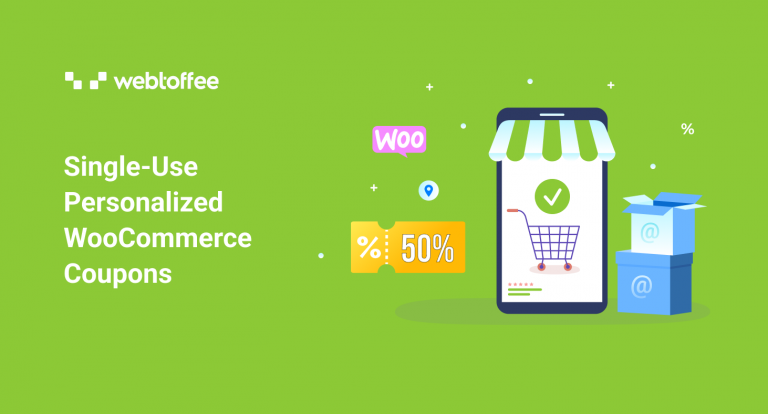The blog explains how to create and use personalized coupons in WooCommerce that can only be used by specific customers once. It provides a step-by-step guide on how to create a single-use coupon, customize it, and restrict its usage with Smart Coupons for WooCommerce plugin. The blog also discusses the benefits of using personalized coupons for increasing customer loyalty and boosting sales.
Discount coupons are a prevalent marketing tactic used to persuade customers to make a favorable purchase decision. However, the continuous use of coupons, especially by the same customer, can decrease your profits. This is why single-use personalized WooCommerce coupon is relevant.
Such WooCommerce coupons will do the needed without creating any inconvenience. That is, single-use personalized discount coupons will attract new customers and influence purchases. But it will not allow the customers to use the coupon for more than the permissible amount. Meaning that a single-use coupon can only be used once. Moreover, the personalization aspect puts a restraint on who can use the coupons.
How To Create A Personalized Single-Use WooCommerce Coupon?
You can set up any kind of customized WooCommerce coupon with the Smart Coupons for WooCommerce plugin. The free version of this plugin offers all the features and customizations required for setting up single-use personalized discount coupons for your WooCommerce store.
A single-use coupon is a discount coupon that can only be used once by a user. And as the name suggests, personalized coupons are coupons that are only available for certain customers in the store.
Let’s look at how you can set up single-use personalized coupons for your WooCommerce store. We will be using the free version WordPress coupon plugin for WooCommerce from WebToffee to aid the process.
Step 1: Install The Plugin
The plugin can be installed in the same way you install any other plugin in WordPress. The free plugin is available for free in the WordPress plugin repository.
To install the plugin,
- Navigate to Plugins > Add New from your WordPress admin dashboard.
- Search for ‘Smart Coupons for WooCommerce Coupons’ in the search bar provided at the top right of the page.
- Click on Install Now and then Activate to activate the plugin.
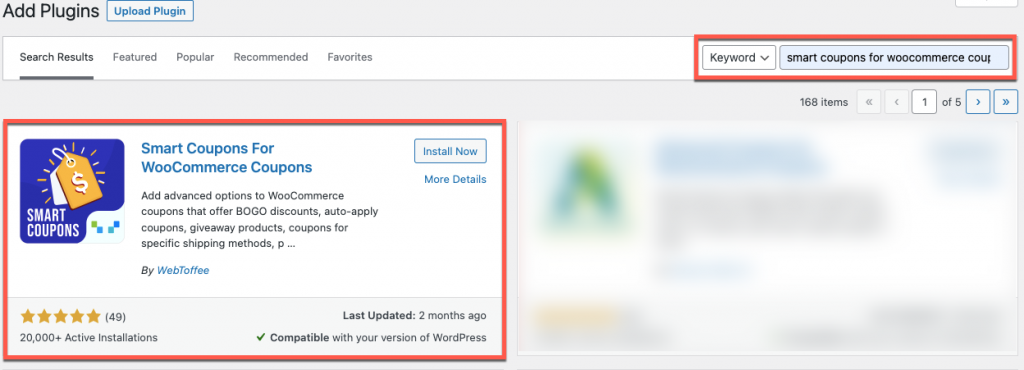
This will add additional coupon functionalities to your WooCommerce platform.
Step 2: Create A Single-Time Usable Coupon
Now that we have covered installing the plugin, let’s move on to creating the coupon.
- Go to Marketing > Coupons > Add coupon.
- Provide a coupon code or generate one using the coupon code auto-generator.
- In the Coupon data widget, go to the General tab and select a discount type and coupon amount. As an example, let’s select Fixed product discount.
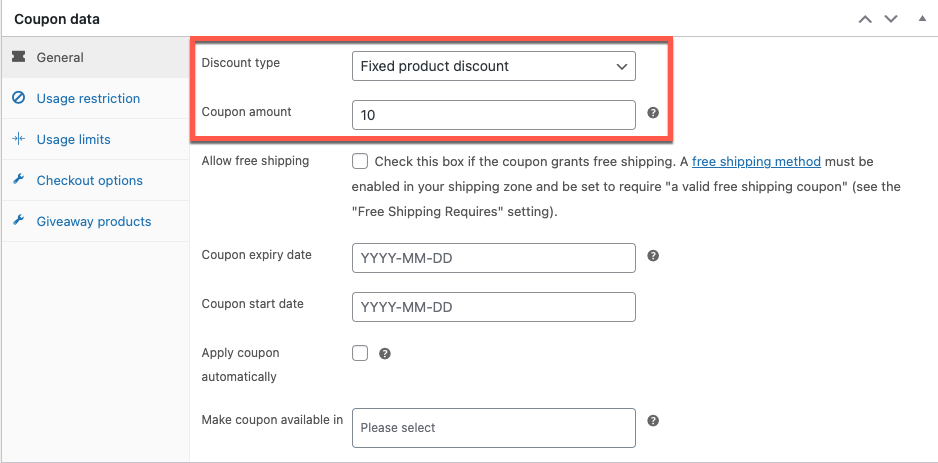
- To limit the number of times the coupon can be used, let’s go to the Usage limits tab.
- Since we want our customers to apply the coupon once, enter 1 in the field corresponding to the Usage limit per user.
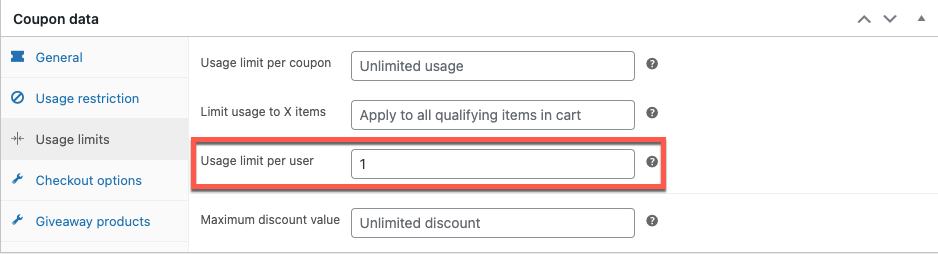
This will cover the ‘single-use’ section of the single-use personalized WooCommerce coupon. Now we can move on to limiting the accessibility of the coupon.
Before, we go let’s glance through the other usage limits available in the Smart Coupons for WooCommerce plugin.
- Usage limit per coupon: The coupon will expire if it is applied to the customers a specified number of times.
- Limit usage to X items: The fixed product will only be applied to X number of products in the customer cart.
- Maximum discount value: The maximum amount of discount that you are willing to provide to your customers.
Step 3: Limit The Coupon Accessibility To Specific Users
We now have to restrict users other than the required ones from accessing or applying the coupon.
To allow only the required users to use the coupon,
- Go to the Usage restriction tab and scroll down to the Allowed emails.
- Specify the email addresses of the required customers in the field. Use commas to separate each entry. You can also make use of the wildcard asterisk (*). This means that to allow all email addresses with @acme.com, add ‘*@acme.com’ in the field.
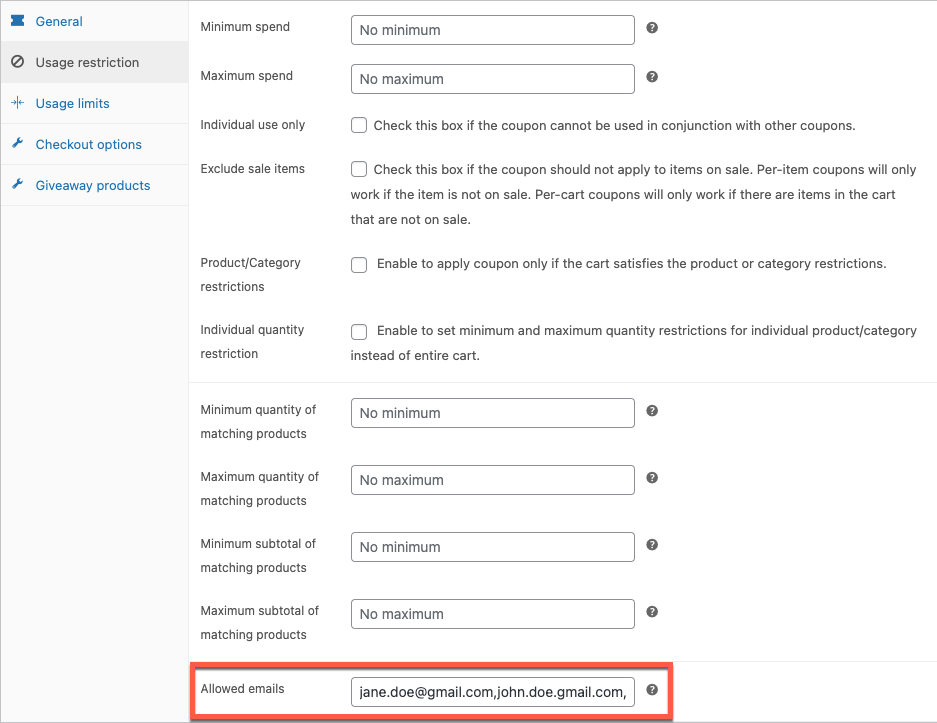
- Additionally, you can restrict users based on their role, if you only want to allow the subscribers in your store to access the coupon, go to Checkout options > Applicable Roles and select subscribers.
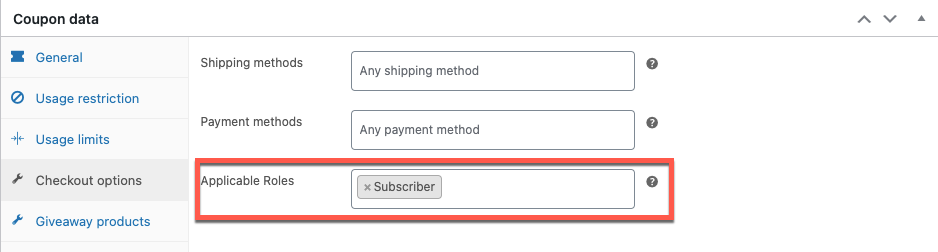
You can now go ahead and publish the coupon. However, if you want, you can add additional customizations to your coupon.
Step 4: Additional Coupon Customization
A few of the most required coupon customization options are added below.
Schedule Coupons
If you want the coupon to be published only at a later time, you can schedule it from Coupon data > General.

Auto-Apply Coupons
Auto-apply coupons automatically add coupons to the cart when the cart becomes eligible. Go to Coupon data > General to enable coupon auto-apply.
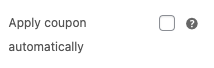
Cart Quantity-Based Restrictions
Enable the coupon to be applied only if the cart satisfies the set conditions. It can be the price range of items in the cart, specific products, products from specific categories, etc.
You can find such restrictions under Coupon data > Usage restriction.
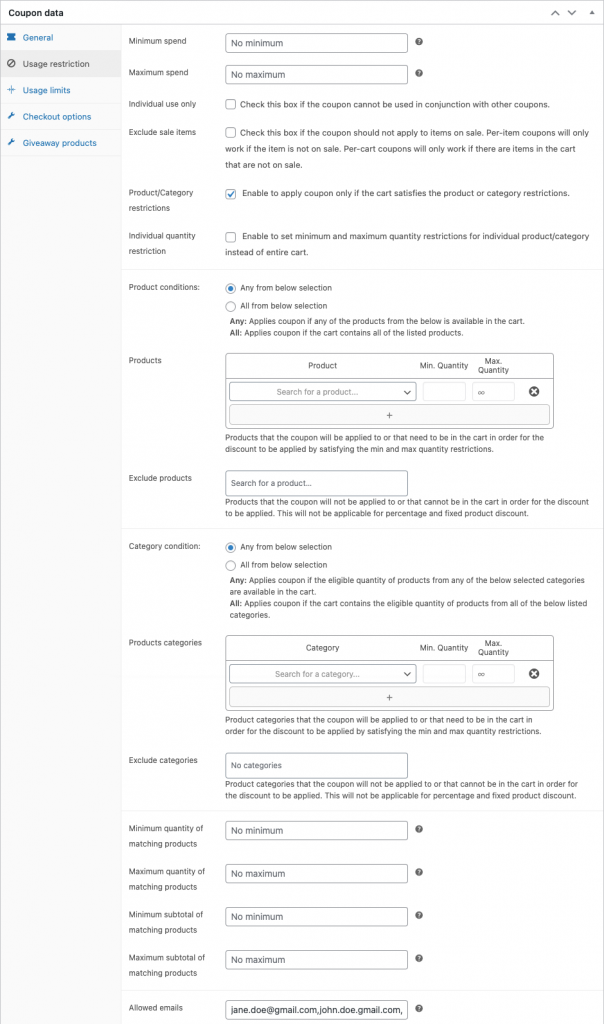
Giveaways
Another feature that Smart Coupons for WooCommerce plugin offers is the giveaways. If required you can select any item in your shop to be given to your customers for free as a reward for the purchase.
To add a giveaway, go to Coupon data > Giveaway products.

Upon configuring the required settings, publish the coupon.
How Does The One-Time Personalized Coupon Work?
Say, we have created a single-use fixed product WooCommerce discount coupon that can only be accessed by specific users in the store.
The allowed users can apply the coupon if the cart satisfies the other configured conditions.
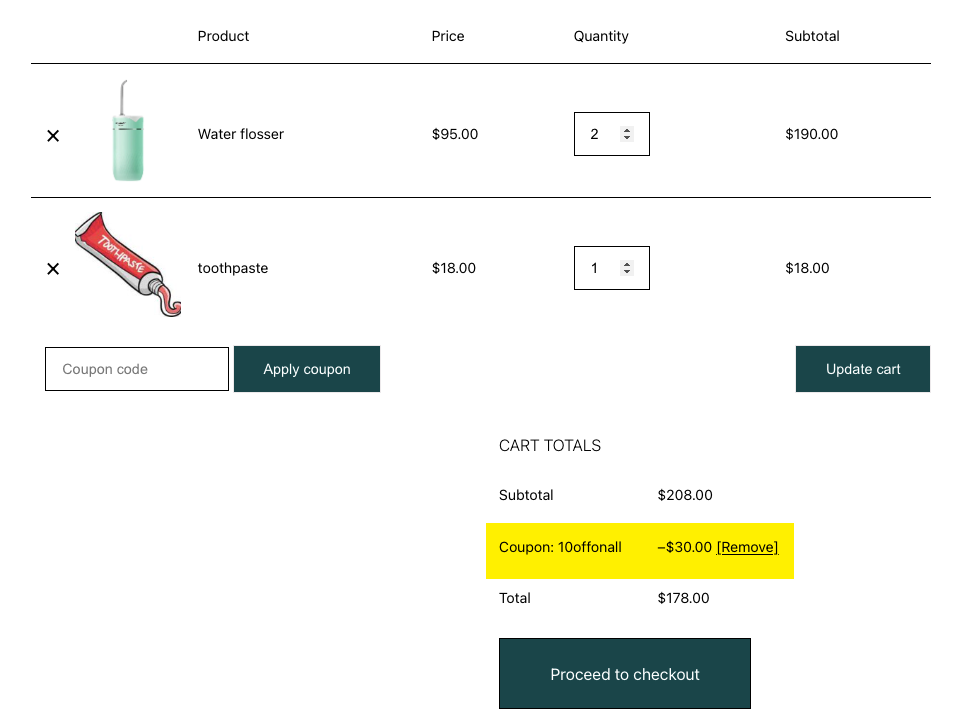
The fixed product discount coupon deducted $10 from each item from the store.
Additional Features Of Smart Coupons For WooCommerce (Premium)
This WooCommerce coupon management plugin from WebToffee offers several advanced features required for setting up coupons suitable for all use cases.
The plugin is available in free and premium versions. The free version facilitates additional coupon features that are unavailable in WooCommerce. The premium version houses more advanced customizations and features that are sure to cover all coupon requirements.
Some of the key premium features of the Smart Coupons for WooCommerce plugin include,
- Gift cards
- Store credits
- BOGO offers
- Advanced giveaway options
- Offer the cheapest product as the BOGO giveaway
- Cart abandonment recovery coupons
- Sign-up coupons
- Nth purchase discount coupons
- URL and QR Code coupons
- Bulk coupon generation
- Sales count-down banners
Conclusion
Offering WooCommerce customer-specific discounts and limiting coupon usage are excellent solutions for uncontrolled discount exploitation. It helps you serve and reward the right customers at the right time.
You can set up any kind of coupon restrictions and configurations with the Smart Coupons for WooCommerce plugin. Check the plugin out and let us know what you think in the comments.