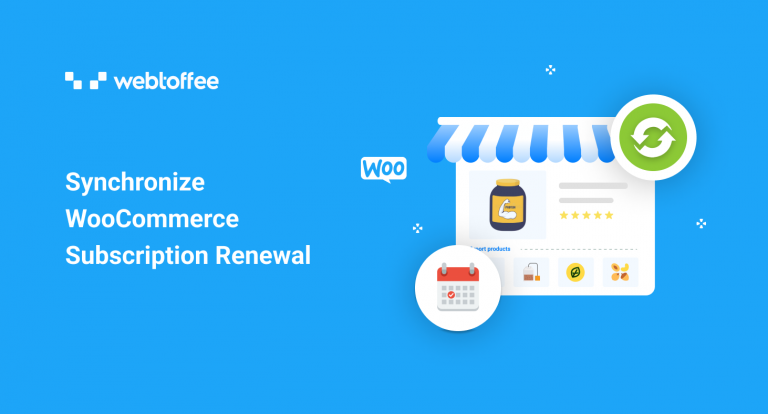Managing inventory in a WooCommerce store is never an easy task. Selling subscription products through your store would exacerbate the situation.
Synchronizing WooCommerce subscriptions would make it easier to manage your WooCommerce subscriptions and their renewals. The ‘Subscriptions for WooCommerce’ plugin is an excellent subscription management plugin that assists with creating subscription products.
Let’s look at how you can set up simple and variable subscription products with synchronized renewals using the WooCommerce subscription plugin from WebToffee.
What is subscription synchronization and why is it relevant?
Subscription products are products that are to be repeatedly delivered to the customers at regular intervals of time. And the subscribers will be billed for this on a recurring basis.
Say, you have a subscription product and it would be renewed every month. If customer A purchases the subscription on day 1, B purchases it on day 2, C on day 3, and so on; you will have to renew the subscriptions for A on the first day of the next month, B on the second day, and so forth. This means that you will have to keep an eye on the subscription date of individual users, keep track of their payment process and manage the inventory. Now, say you have multiple subscription products and hundreds of customers, this will make management even more difficult.
As a solution, you can set all the subscriptions for the product to renew on a particular day, irrespective of the subscription initiation day. This is known as subscription synchronization. It helps to make your store and stock more manageable. It also lets you stay on top of the renewal process.
How to synchronize WooCommerce subscription renewals with the plugin?
With the WooCommerce subscriptions plugin from WebToffee, you can create subscription products and enable subscription synchronization. It also offers other features such as free trials & one-time sign-up fees for new subscriptions, automatic and manual subscription renewals, and more.
To synchronize WooCommerce subscriptions,
Step 1: Install the plugin ‘Subscriptions for WooCommerece’
You will have to install and activate the WooCommerce subscriptions plugin in your WordPress console to avail of its features. You can do so by going to Plugins > Add New > Upload from the WordPress dashboard.
Step 2: Create a WooCommerce subscription product
- Go to Products > Add New from your WordPress dashboard.
- Provide a suitable product name for your subscription product.
- Now go to the Product data widget and choose the product type as a subscription. It can either be a simple subscription or a variable subscription. Let’s go with the simple subscription.
- The General tab provides the necessary information regarding your subscription. Here you can provide details such as subscription price, the subscription renewal interval, when should it expire, sign-up fees and free trial length, sales price, sales schedule, and more.
- Similarly go through the other tabs in the Product data widget (Inventory, Shipping, Linked Products, Attributes, and Advanced) and provide the necessary information. For instance, if you want the users searching for this particular subscription product to see another product, add the other product as a cross-sell under the Linked Products tab. For example: suggest ‘toothbrush subscription’ to customers purchasing ‘toothpaste subscription’.
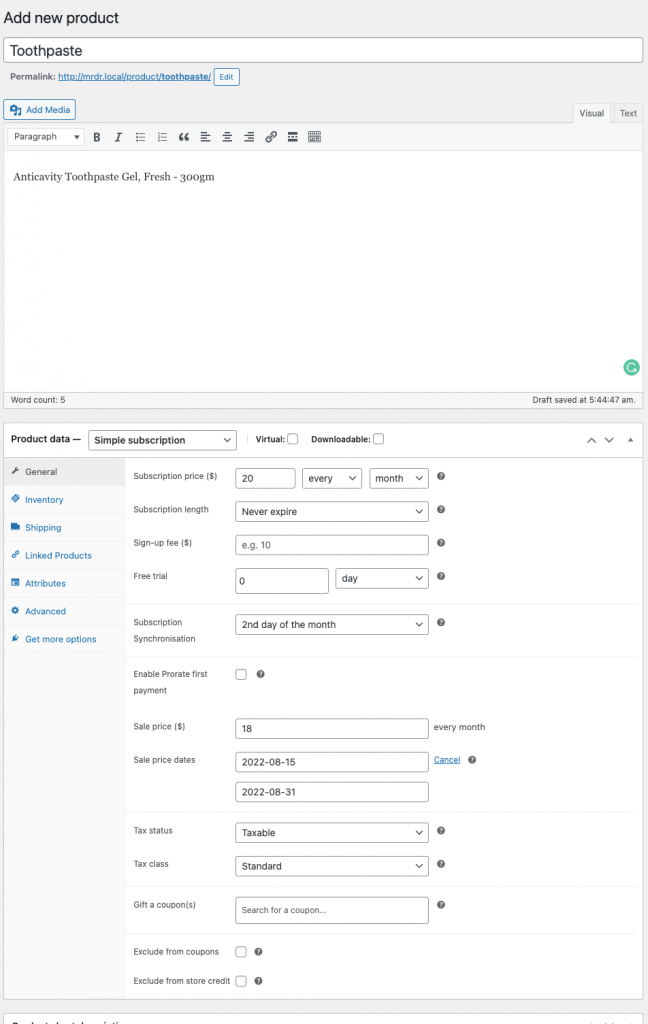
Step 3: Synchronize WooCommerce subscriptions
To synchronize WooCommerce subscriptions, go to the General tab > Subscription Synchronization field. Select when you want the subscription to renew for all the customers subscribing to this product.
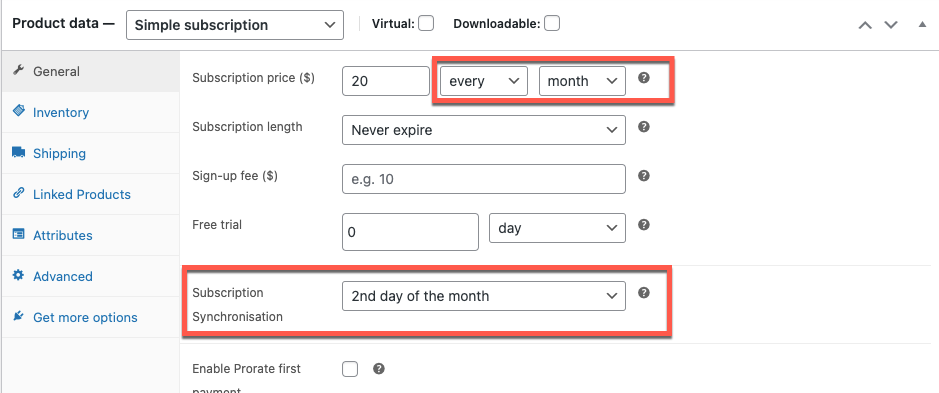
The options available for synchronizing WooCommerce subscriptions varies based on your renewal period. If your subscription renews
- Weekly: You can choose to sync the renewal on any day of the week
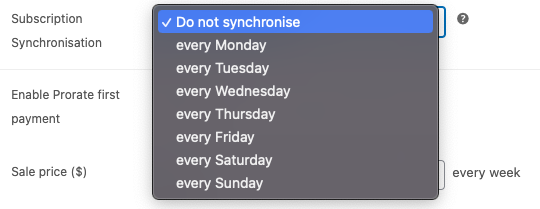
- Monthly: You can choose to renew the subscription on any day of the month.
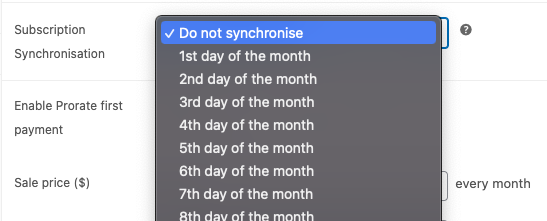
- Yearly: You can align the renewal date for the subscriptions to any specific day of the year.
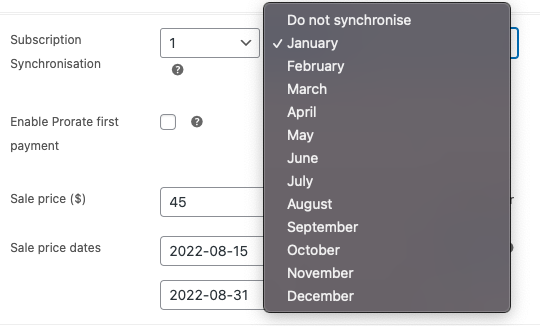
Once the synchronization data is selected, you can publish the subscription.
In our case, let’s select the 2nd day of the month as the synchronization day.
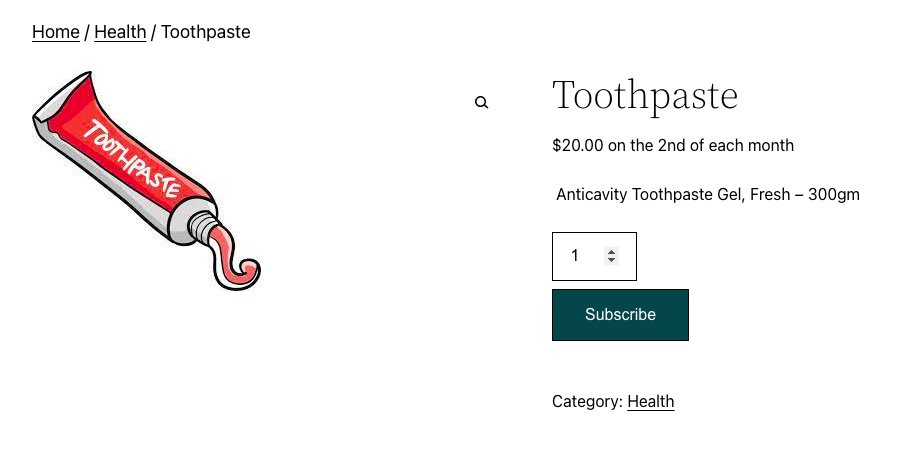
This means that the subscription for the toothpaste will be renewed on the 2nd of every month. This renewal date stands independent of the purchase date and will be the same for all customers subscribed to the product.
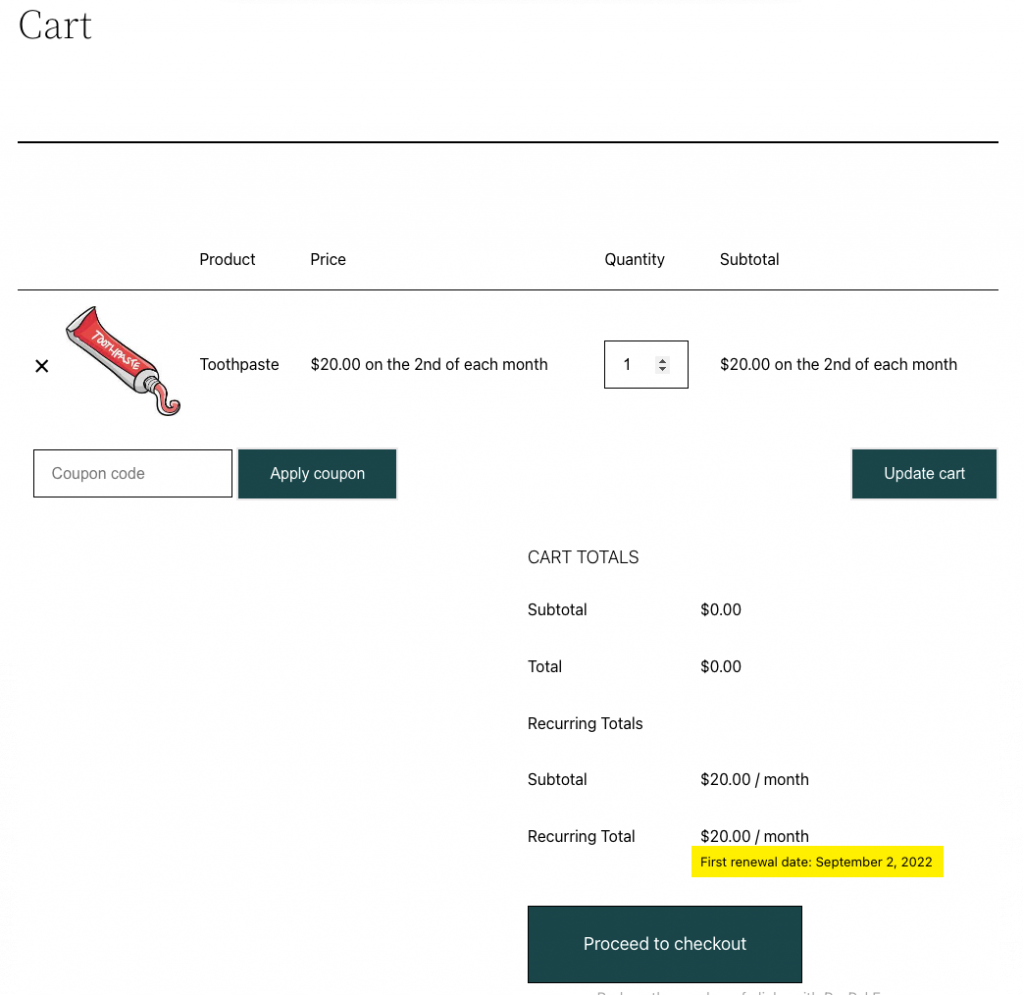
Other important features of the plugin
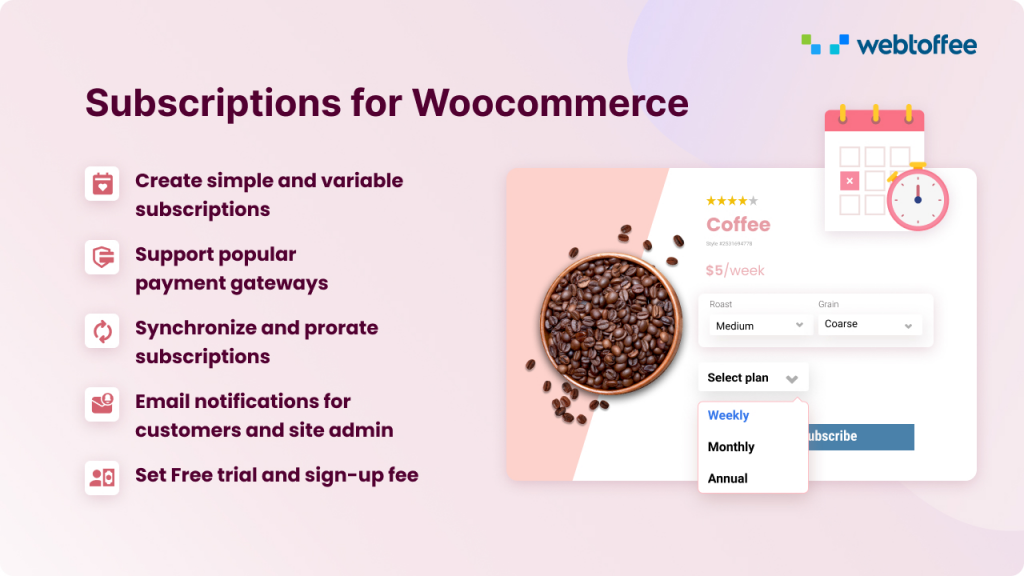
The Subscriptions for WooCommerce plugin houses several other features in addition to subscription synchronization. Some of its features include, but are not limited to,
- Supports simple and variable subscription products.
- Supports several popular payment gateways.
- Prorating the first payment (charging the initial subscription fees based on the number of days until the first payment).
- Manage subscription renewal intervals.
- Offer sales on subscription products and schedule sales.
- Setting up sign-up fees.
- Ability to offer a free trial of any length.
- Automatically notify admin and customers of major subscription-related information via email.
- Compatibility with multilingual platforms.
Conclusion
Adding subscription products to your WooCommerce store can help you improve sales and even attract new customers. However, the subscription comes with its own issues such as dispatching the products based on the renewal periods and more.
With the subscription synchronization feature in the WebToffee subscriptions plugin, you can make handling subscription renewals easier. Added benefit – you do not have to pay for an additional plugin or plugin extension.
Hopefully, with this article, you will find synchronizing WooCommerce subscriptions easier. Do let us know your thoughts about this in the comments below.