- Invoice
- Packing slip
- Credit note
The WebToffee’s WooCommerce PDF Invoices, Packing Slips, and Credit Notes plugin allows store owners to customize their document types using the built-in code editor. Follow the below steps to customize documents using the code editor:
- Navigate to Invoice/Packing > Invoice(or Packing slip/Credit Note) > Customize.
- Head to the Code tab.
- Make necessary changes.
- Click on Save/ Save and activate.
Customizing WooCommerce invoices
Using the code editor
Using the code editor store owners can access the code for the whole document type. If the store owner wishes to make changes to a particular block inside the document they will have to navigate to the required portion of the code by scrolling through the code editor. Follow the below steps to customize invoices using the code editor:
- Navigate to Invoice/Packing > Invoice > Customize.
- Click on the active templates Code tab.
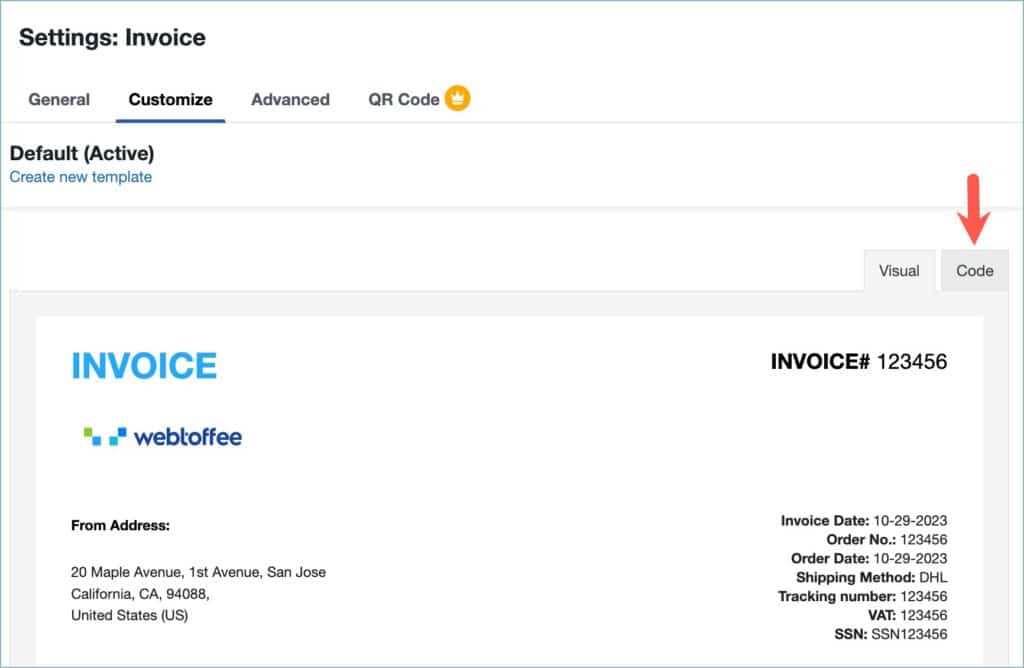
- Make necessary changes to the code in the code editor.
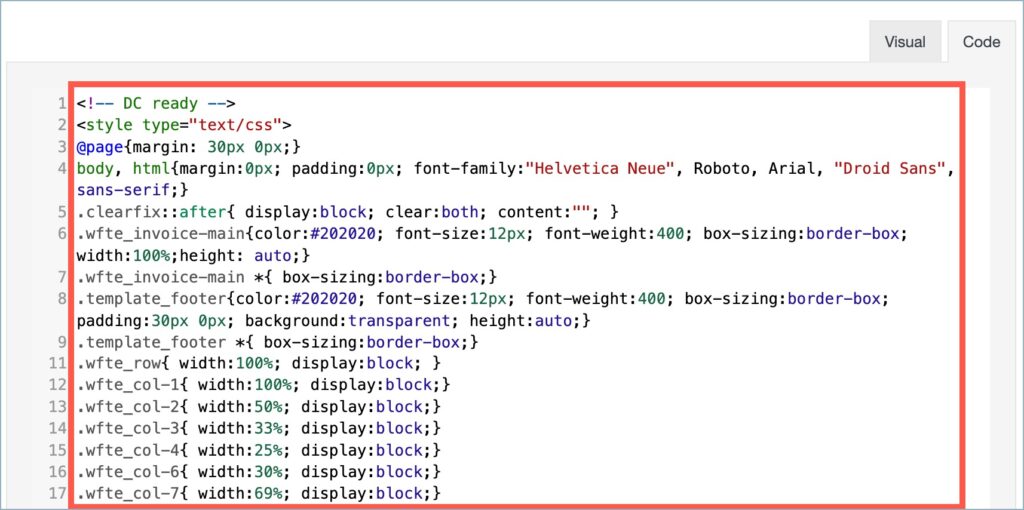
- Click on Save and update the changes.
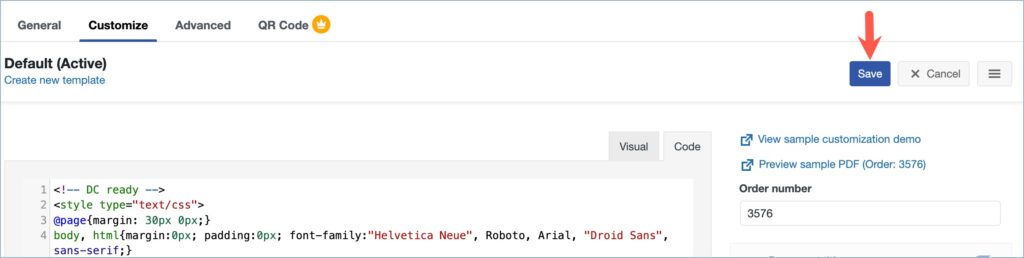
Store owners can use the WebToffee’s Customizer for WooCommerce PDF Invoices add-on for easier customization of document types.
To know more about how to customize document types using the WebToffee’s Customizer for WooCommerce PDF Invoices add-on, refer to this article.
Mitz
March 22, 2023
Hi,
How can I alter the product_table_coupon and product_table_cart_discount. I couldn’t find it on the filters
Hema
March 28, 2023
Hi Mitz,
Thanks for reaching out to us.
This type of customization is offered by our premium version. It would be nice if you could explain your requirement via this link for a better understanding. In that way, we can guide you in the right direction.
Victor
December 12, 2022
How can I remove columns from the product table? I don’t want to show the total tax per item.
Mike
December 16, 2022
Hi Victor,
Kindly go through this article to delete any specific block from the invoice template.
Paul
November 30, 2022
Hello,
How to remove the product’s caterogies of the products list ?
Mike
December 4, 2022
Hi Paul,
Thanks for reaching out. You can disable the “Group products by ‘Category'” option located on the general tab of the invoice settings page to disable the category-wise display in the invoice document.
Mauricio
December 14, 2020
Hi! I own a flower shop, we deliver gifts and we are growing, so I need print a full page with custom fields and duplicated info, to give a elaboration order and a delivery note and print the message from my clients in the same page, but I can’t change the order of items and give another style, please help me
Mark
December 16, 2020
Hi Mauricio,
You can use the filter here to add custom place holders for each custom fields and use them as you need in the template editor.
Mark Mason
June 19, 2019
Hi.
Where are you saving these templates? is there a way to edit them directly from the code (wordpress theme directory)? I want to create a really customized shipping label template with fields that you don’t provide and custom styling.
Mark
June 20, 2019
Hi Mark,
We will get back to you on the support ticket you submitted.
waqas
May 29, 2019
Code editor doesn’t the data
Mark
May 29, 2019
Hi,
Your query is not clear to us. Please reach us via support and brief the issue.