The GDPR Cookie Consent(CCPA) plugin displays a cookie consent notice bar on your website. The plugin gives you several options to customize the cookie notice bar.
The cookie notice bar consists of a cookie consent message, Accept/Reject button, Cookie settings link, Read more link. However, you can control the visibility of each item in the cookie bar by altering the settings. The cookie settings link opens up to a list of pre-configured cookie categories arranged in random order.
Change the order of cookie categories
To change the cookie category order in the settings popup:
- Navigate to GDPR Cookie Consent> Cookie Category, after installing and activating the plugin. Know more on plugin setup .
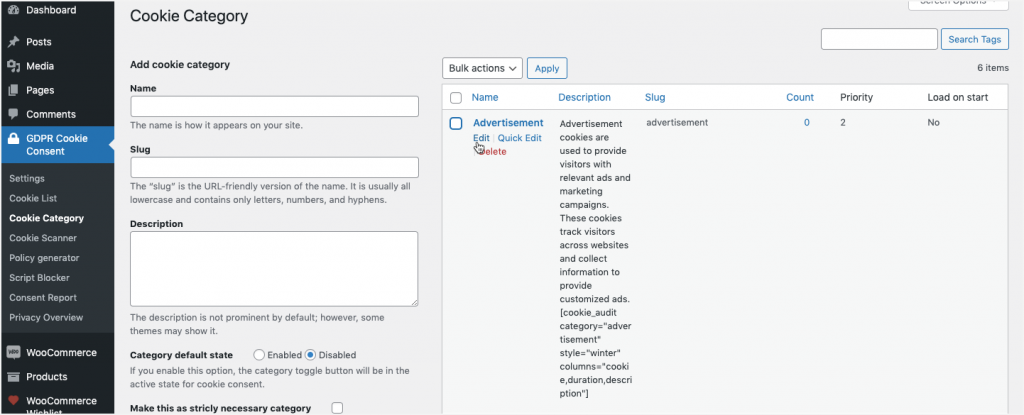
Now, we need to change the priority of the categories by editing them.
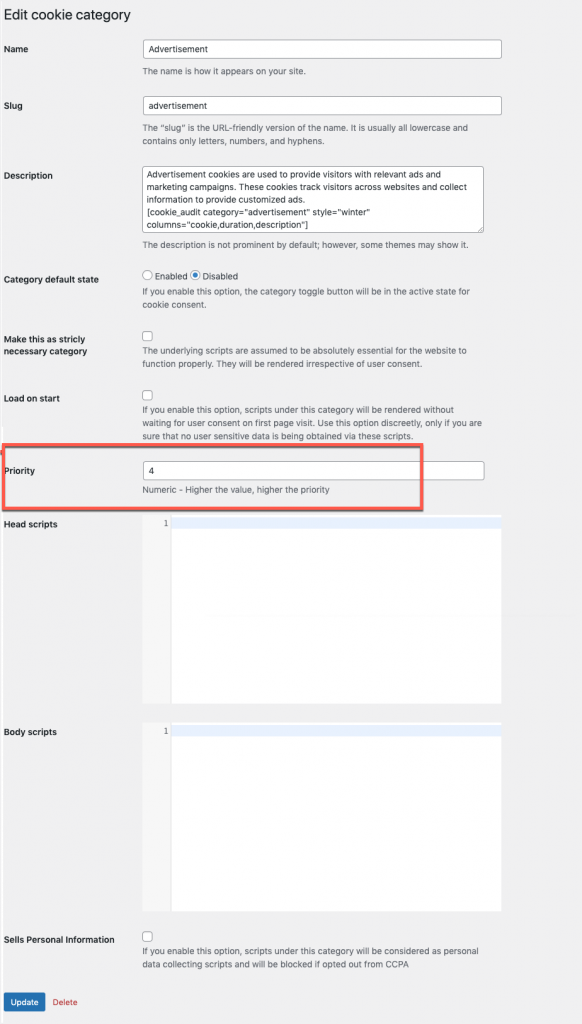
Note: To shift the cookie category to the top, increase the priority rating.
Click on Update to save changes.
Cookie settings pop-up window
In the below example, you can see the cookie category “Advertisement” displayed as shown below:
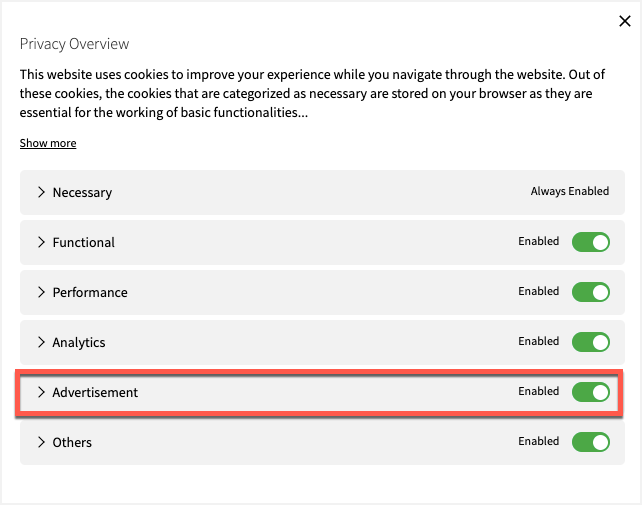
Note: Kindly update the category priority, if any cookie categories with same priority exists. Example: In order to have the Advertisement category exactly at position 4, we must update the Performance category’s priority to 2 while changing the priority of the Advertisement category to 4.
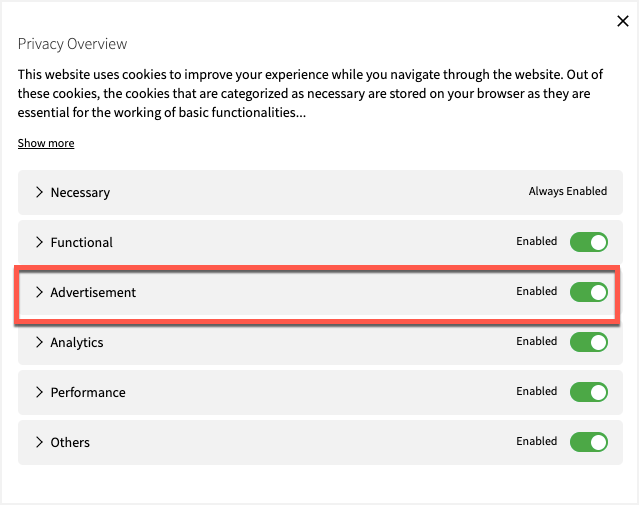
Know more about the plugin.
emanuele
March 15, 2022
Hello … I can’t find this field to reorder the categories … is it a paid plugin option?
thank you
Mark
March 18, 2022
Hi Emanuele,
Greetings from Webtoffee!
The priority field that you are referring which is used to reorder categories in the front end is a premium version feature.
Andrea
August 28, 2021
Hey there, I just installed the GDPR Cookie Consent plugin free version to see how it works. I am having a problem… when I go to the individual “cookie categories” (e.g., advertisement, functional, analytics, necessary, etc) and enable the “category default state”, it still continues to show “disabled” when I click on the the “cookie settings” button. I would like to have all categories enabled when the reader click on the “cookie setting”. How do I troubleshoot it? Thank you! Andréa.
Mark
September 1, 2021
Hi Andrea,
If you have followed the instructions in here, please clear the site cache from site and server-side to reflect the changes.