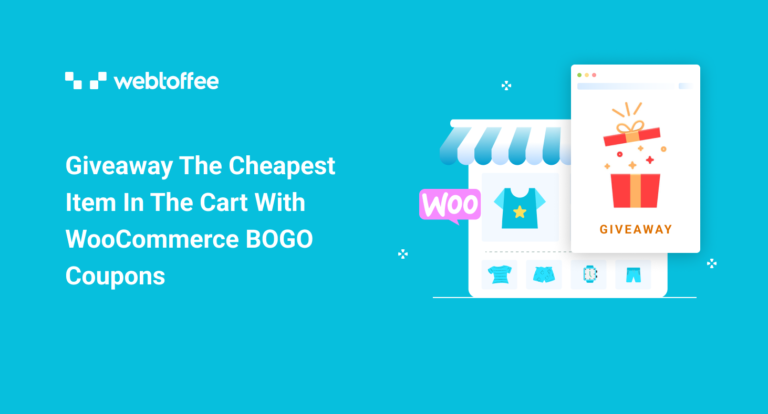The blog post explains how to set up a Buy One Get One (BOGO) or giveaway offer in WooCommerce, where the cheapest item in the cart is offered for free. This is a detailed guide on setting up the discount rule, configuring the product selection, and applying the discount. The blog also includes other use cases with BOGO that helps you increase sales.
WooCommerce Buy One Get One is one of the most popular marketing strategies adored by everyone from customers to business owners.
Such coupons are well received by the customers as they are getting a product for free. Store owners love it because a WooCommerce BOGO coupon has the potential to attract more users to the store.
In this article, we will be looking into creating a WooCommerce BOGO coupon that converts the cheapest product into the cart as the BOGO giveaway.
How To Make The Cheapest Item In The Cart As The Buy One Get One Giveaway?
Since BOGO is not a default feature in WooCommerce, external tools such as plugins and extensions have to be used to get the WooCommerce BOGO feature.
We will be using the Smart Coupons for WooCommere plugin to create the WooCommerce BOGO coupon that converts the cheapest item in the cart as a free giveaway.
How To Configure The WooCommerce BOGO Coupon?
- Log into your WordPress admin console and go to Plugins > Add New.
- Click on Upload Plugin and choose the plugin zip file that you downloaded earlier.
- Click on Install Now and then on Activate.
- On the navigation bar, go to Smart Coupons > Add coupon.
- Provide a coupon name and add a description if required.
- Go to the General tab in the Coupon data widget.
- Choose the Discount type as BOGO (Buy X Get X/Y) offer.
- Specify the coupon configurations such as enabling free shipping, setting coupon expiry, and coupon display.
- Mention the Number of times the coupon has to be applied. The available options are Apply once and Apply repeatedly. That is, if 3 products are added to the cart and a Buy One Get One discount is applied, whether you should offer 1 product as a giveaway or 3.
- Check the box corresponding to Apply coupon automatically to enable WooCommerce coupon auto-apply.
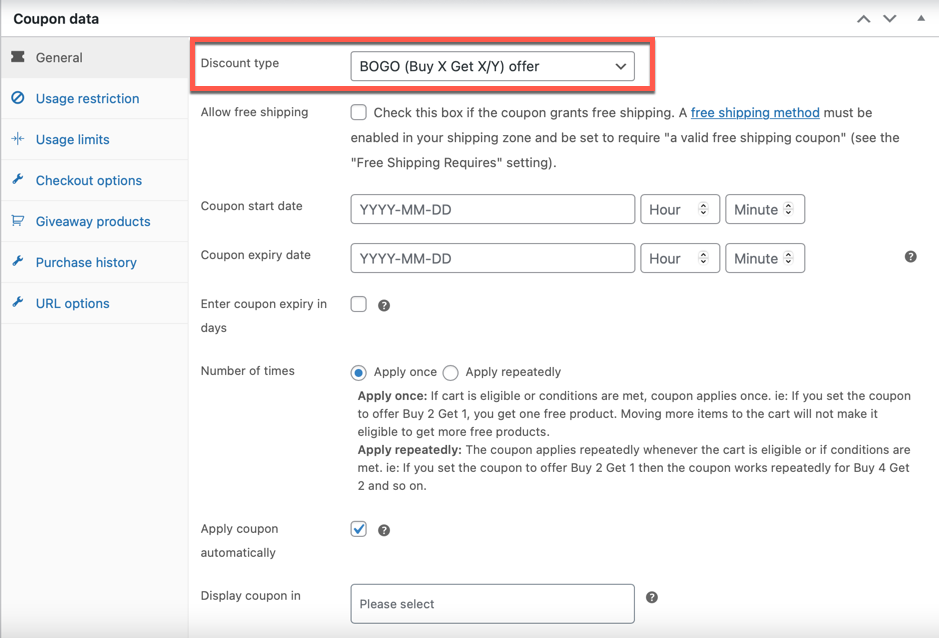
How To Giveaway The Cheapest Item In The Cart With BOGO?
- Set up the usage restrictions, usage limits, checkout options, and more based on your requirements. Take a look at creating a WooCommerce smart coupon to know more.
- Go to the Giveaway products tab.
- Since you want to convert the cheapest item in the cart as a giveaway, choose the option Customer gets as Any product in store.
- Specify the Quantity as 1 if you want to offer 1 product as a giveaway when the customer purchases another product from the store. If you want a Buy One Get Two coupon or a Buy One Get Three coupon, change the ‘Quantity’ to two or three.
- Set the Discount to the specified value. To give the giveaways for free set the discount as 100%.
- Enable the checkbox Apply the cheapest item in the cart as giveaway.
- Click on Update to save the configurations made till now.
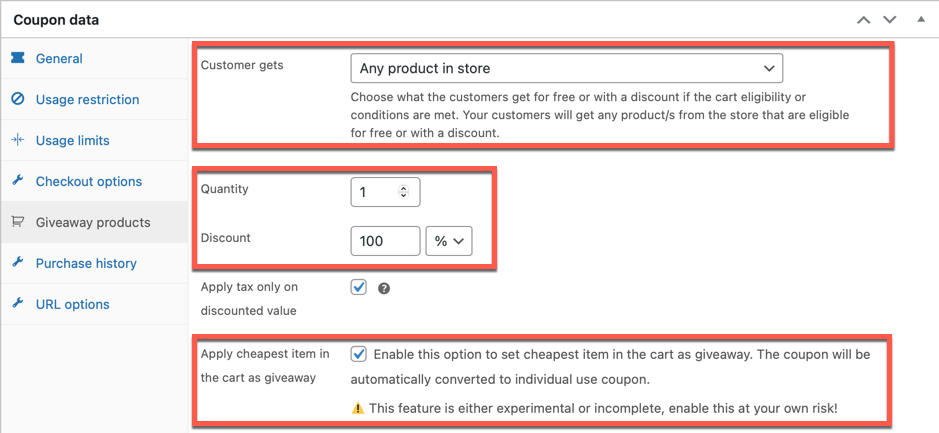
That’s it, you have completed the configuration for the ‘Buy One Get The Cheapest Item In The Cart As Giveaway’ coupon.
Use Case: Buy A Product And Get The Cheapest Item In The Cart For Free
For example, say you are managing a bag store and you want to run a Buy One Get One deal.
If you allow your customers to select the product that they want as a giveaway, there is a possibility that they will select a product whose price is more than that of the original product. That is, a person purchasing a rucksack for $100 can claim the trolley bag worth $200 as their free giveaway.
You can counter this by automatically converting the product with the least marked price as the giveaway. So in this example, the customer will have to pay for the trolley bag and the rucksack will be automatically converted to the giveaway.
How Will The Cheapest Giveaway Be Offered?
When a customer adds a product to the cart (Say, product A priced at $10) and becomes eligible for the WooCommerce BOGO coupon, the coupon will get automatically attached to the cart and the customer will become eligible to get an item for free.
If the option ‘Apply cheapest item in the cart as giveaway’ is not enabled, they can now avail of any product whose worth may or may not be below $10 as the free giveaway.
However with this option enabled, if the user claims a product priced above $10 (Say, product B priced at $50) as the giveaway, the customer will be charged for product B (whose worth is more), and product A will be gifted for free.
Let’s look at this example to understand WooCommerce Buy One Get The Cheapest Item In The Cart As Giveaway coupon better.
When the rucksack worth $180 is added to the cart, the customer is notified of the available coupon (since coupon auto-apply is enabled). Also, they are instructed to add another product to the cart to redeem the free product.
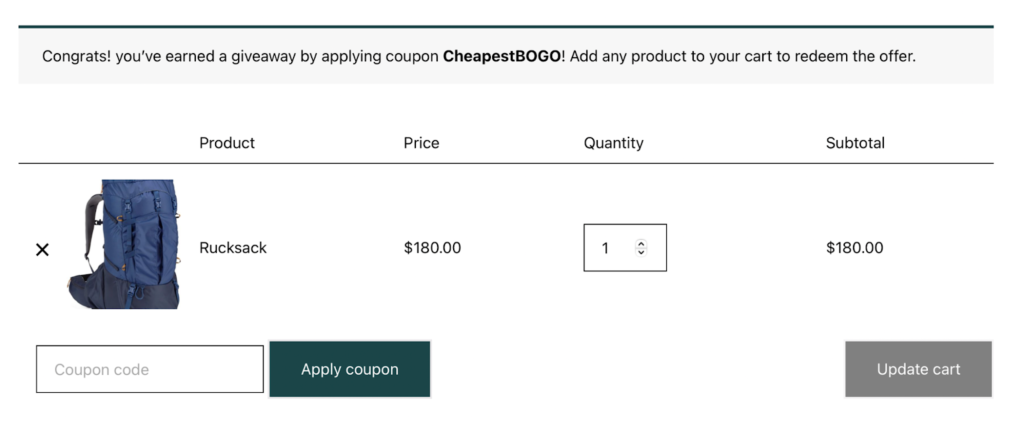
When the customer adds the trolley bag priced at $380 to the cart to redeem the offer, the plugin automatically converts the highest-priced item into the billable product and the lowest-priced product as the free giveaway.
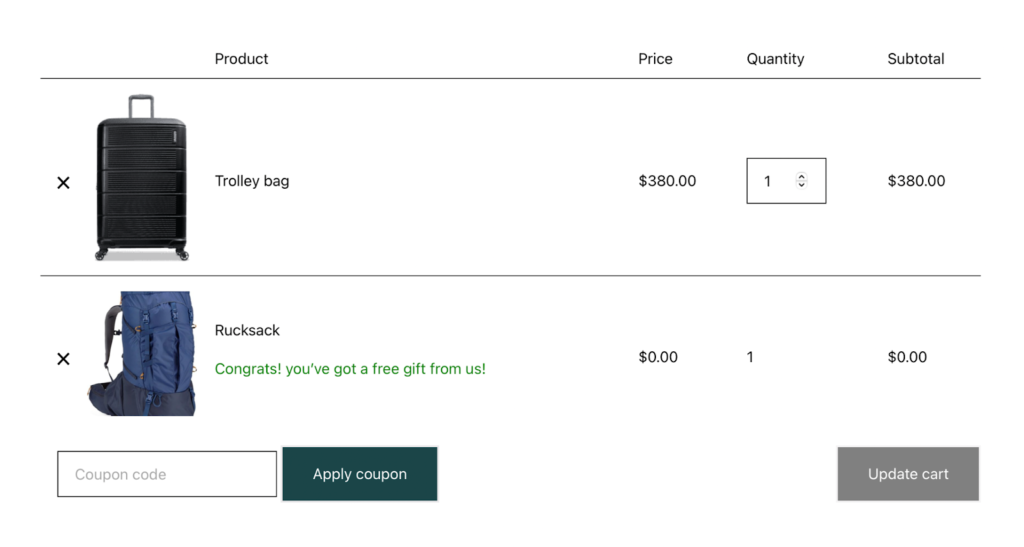
Moreover, if the customer applies the coupon after adding two products to the cart, the one with the least price will be automatically considered as the giveaway. That is, the customer is responsible for paying for the highest-priced product in the cart.
Other Use Cases Of Offering The Cheapest Product As A WooCommerce BOGO Giveaway
In the case mentioned above, we were offering any product in the cart as a free giveaway. Instead, you can specify the products that the customers can choose as possible giveaways.
You can do so by specifying the product categories from which the customer can select the free products. Similar to the previous case, even if the customer adds a product priced higher than the primary product as the giveaway they will be charged for the higher-priced product.
You can achieve this with the Customer gets any product from specific category option in the Giveaway products tab.
Everything You Can Do With Smart Coupons For WooCommerce
Smart Coupons for WooCommerce plugin from WebToffee is a coupon creation and management plugin. The plugin offers several types of coupons that are necessary for store owners to create meaningful campaigns that are beneficial for both the store and the customers.
Some of the key WooCommerce smart coupon plugin functionalities include,
- Create auto-apply coupons
- Schedule coupon start and end dates
- Configure where you want the coupons to be displayed
- Customize the coupon styles and templates
- Set up discount limits for coupons
- Advanced coupon usage restrictions
- Import coupons in bulk from a CSV file
- Bulk generate coupons based on a master coupon
- Set up coupon banners with coupon expiry count-down timers
Types of coupons that you can build with the plugin,
- BOGO coupons such as Buy One Get One, Buy Two Get Two, Buy Two Get One, etc.
- Location-based coupons to boost sales in specific locations
- Purchase history-based coupons to reward repeated purchases
- Sign up based coupons to encourage new sign-ups
- Cart abandonment coupons to bring customers back to your store
- Store credit and gift card vouchers to build customer loyalty
- Product giveaway coupons to maintain a good customer relationship
Wrapping Up
Offering the cheapest item as the giveaway product in a WooCommerce BOGO offer certainly has its advantages. Such a feature helps you get control over your customer’s actions and reduces revenue drain.
The cheapest BOGO giveaway in WooCommerce can be simply set up with just an additional stroke of a key with the WooCommerce Smart Coupon plugin from WebToffee. This adds to the convenience of the coupon creation process.
Hope this article has addressed your concerns! Still has concerns? Feel free to let us know of your queries in the comments below.