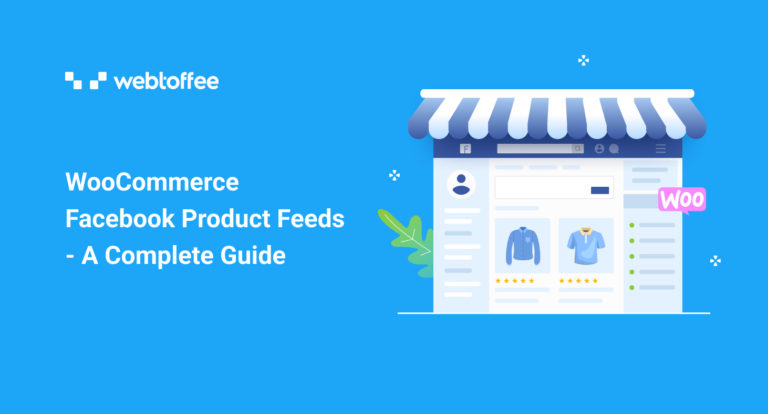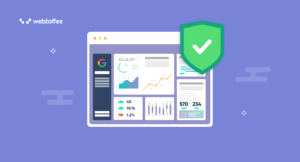Facebook has over 2.8 billion monthly active users, making it the largest online platform. Even though the true identity of Facebook is not as an eCommerce platform, it offers a set of tools and services to promote online businesses.
There have been significant changes in Facebook, especially after the Meta rebranding. The biggest social media platform now offers a collective marketing network for growing your business. With advanced advertising tools and business analytics, you can promote your online business on Facebook.
In this article, we are going to discuss WooCommerce Facebook Product Feeds and how to promote your store products on Facebook Shops.
Having said that, let’s get started.
What are WooCommerce Facebook Product Feeds?
WooCommerce Facebook Product Feed is an organized file that contains relevant information on WooCommerce products which can be used to submit real-time product feeds to Facebook Business Manager.
Using WooCommerce Facebook product feeds you can integrate your WooCommerce store with Facebook. You can sell your products through Facebook and reach out to thousands of potential customers.
Facebook shops offer a seamless shopping experience for users and help D2C ( Direct to Customers) Businesses promote their products.
Following are the key factors of Facebook Shops:
- Create product catalogs
- Reach more potential customers
- Integrate data from eCommerce
- Dynamic display of ads
- Direct purchase from Facebook
A major advantage of Facebook Shops is that it does not require much technical expertise to set up your store products. With the right tools to generate WooCommerce Facebook Product Feeds, you can easily integrate your WooCommerce store with Facebook Shops.
What are the benefits of WooCommerce Facebook Product Feeds?
Now, let’s see the major benefits of WooCommerce Facebook Product Feeds.
1. Interactive shopping experience
Facebook offers an interactive shopping experience for your customers. When you promote your products on Facebook using WooCommerce Facebook product feeds, you are letting your potential customers easily reach you.
They can look for products on your Business page and interact with you through Messengers for presale queries. Your customers can look for reviews, and directly place orders from Facebook. This results in a faster conversion and less cart abandonment.
2. Setting up product catalog on Facebook
With WooCommerce Facebook Product Feeds, you can set up product catalogs on your Business Account. This comes in very handy for your customers to browse through your products and variations. They can preview product images and share them with friends and family.
There are also options to use interactive features like tags or comments on Instagram and Facebook profiles.
3. Auto update product information
Another major benefit of using WooCommerce Facebook Product Feeds is that it automatically updates the product information on the FB catalog. You don’t have to worry about manually updating the stock or price information every time you make changes.
It will automatically update the product information from your store website using the product feeds.
4. Create dynamic ad campaigns
You can run dynamic ad campaigns and promotions for your store products. With the advanced analytical tools offered by Facebook, you can run targeted ad campaigns and remarketing which reduces the ad cost and reaches out to more potential customers.
You can run separate campaigns for brand awareness, reach, traffic or engagement with relevant CTA for getting quality leads for your business.
5. Social proofing for your business
You can’t find a better way to social-proof your business. Customers can share their experiences and reviews directly on the Facebook Business page. You can also offer technical assistance to customers who may seek support in comment boxes or inboxes.
New users will be able to see product reviews, ratings, and genuine feedback from customers. This will give you a competitive advantage for your business.
How to generate WooCommerce Facebook product feeds? Step-by-step guide
You will need a third-party WooCommerce product feed plugin to generate WooCommerce Facebook Product Feeds. The WebToffee WooCommerce Product Feed & Sync Manager plugin will help you create WooCommerce Product Feeds for Facebook and Google Shops.
You can also use the catalog sync method for creating WooCommerce Product catalogs to Facebook. The WooCommerce product feed plugin is also available in a free version with some basic features. For this article, we will be using the premium version of this plugin.
After purchasing the plugin, download the plugin file from the My account section. Then install and activate the plugin on your WordPress admin console.
Now, follow the below steps to generate WooCommerce Facebook Product Feeds.
Step 1: Create a new feed for Facebook
- File name – Enter a file name for the feed.
- Country – Choose a target country.
- Channel – Select Facebook/Instagram Shop as the sales channel.
- Auto-refresh interval – Choose a refresh interval for auto-feed updates.
- Exclude categories – Select WooCommerce product categories to exclude from the feed.
- Only include specific categories – Choose specific product categories to be only included in the feed.
- Exclude products – Add products to be excluded from the product feed.
- Exclude out-of-stock product – Enable this checkbox to exclude out-of-stock products.
- Only include default product variation – Choose to only include the default product variation for variable products.
- Product types – Select specific product types to include for the feed.
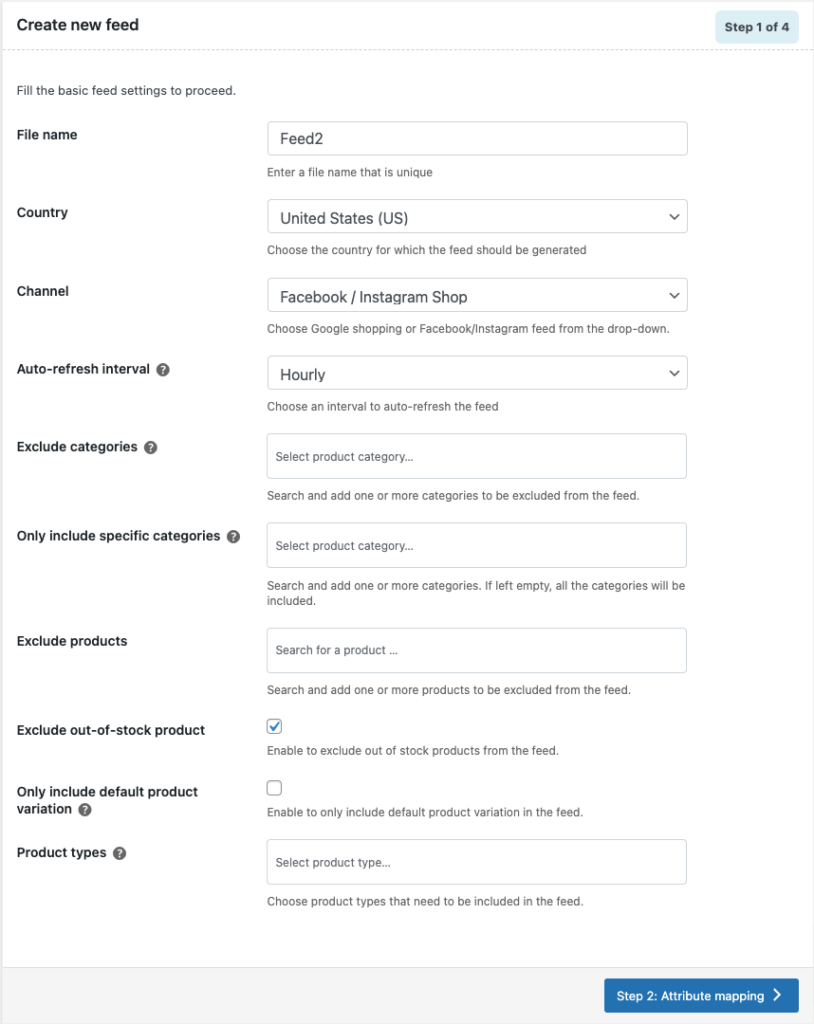
Proceed to the next step.
Step 2: Mapping Facebook Attributes
Now you have to map WooCommerce Product Fields with Facebook attributes. The plugin will automatically map the relevant fields for you. If you need advanced attribute mapping you can use the drop-down menu to manually map the fields.
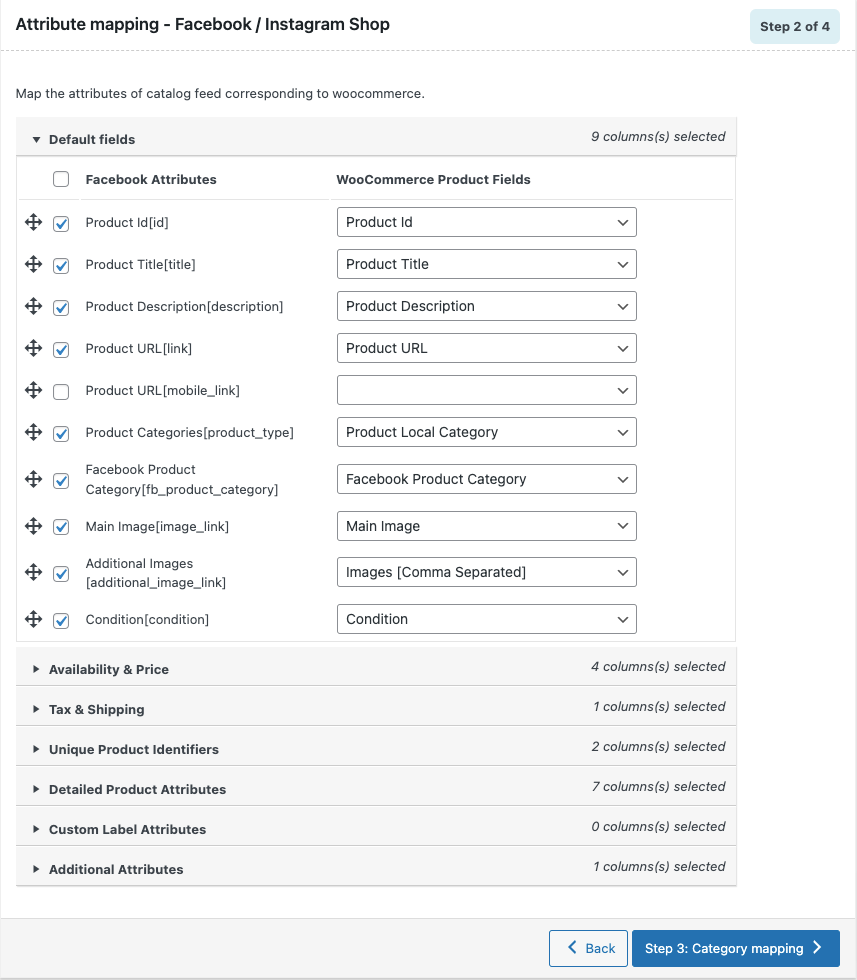
Continue to the next step.
Step 3: Mapping WooCommerce categories with Facebook categories
Here, you have to map WooCommerce product categories with Facebook categories.
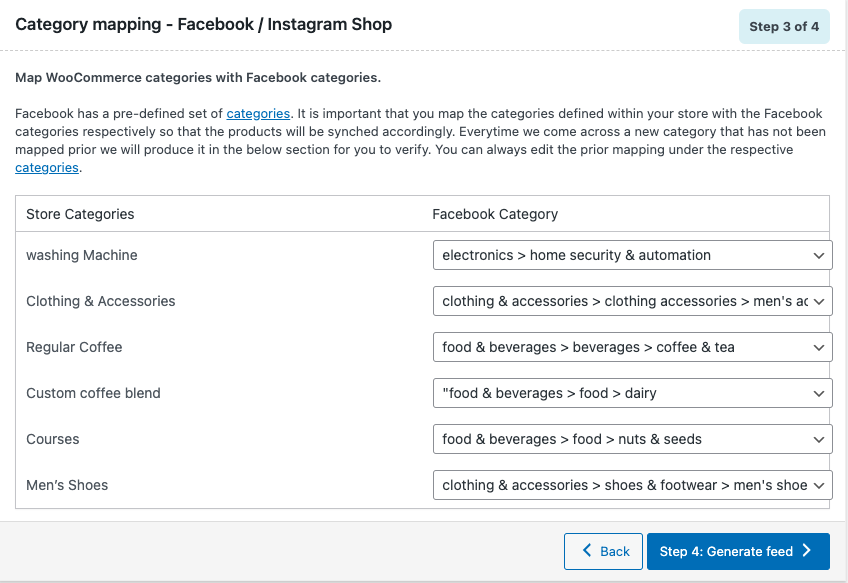
Use the drop-down list to easily map Store categories with Facebook’s predefined set of categories.
This step is important as it displays your store products on the Facebook catalog in a better way.
After mapping the categories, proceed to the next step.
Step 4: Generate Feed
Choose a batch count for generating WooCommerce product feeds.
Then set a delimiter for separating columns in the feed file.
Click on Generate to generate WooCommerce Facebook Product Feeds.
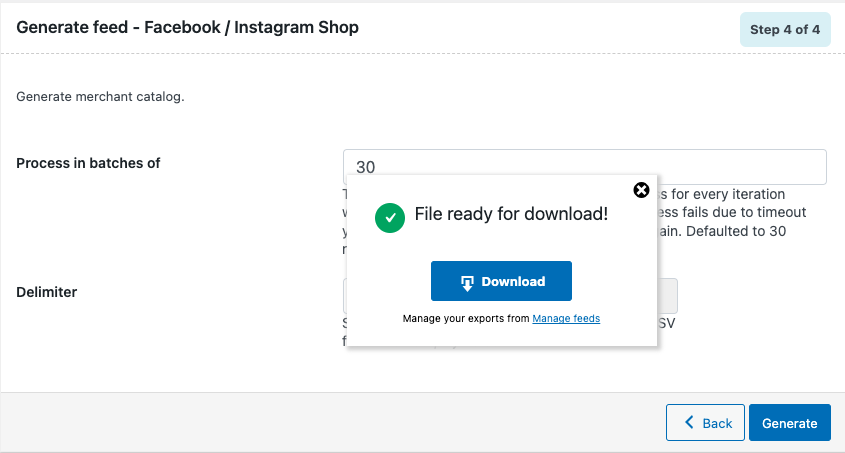
Now you have successfully generated WooCommerce Facebook Product Feeds. Let’s see how to set up Facebook product feeds on Facebook Business Manager.
How to set up WooCommerce Facebook Product Feeds on Facebook Shops?
Follow the below steps to set up a Facebook Shop for WooCommerce products.
Step 1: Log in to Facebook Business Account
Firstly, log in to your Facebook Business Account.
Then navigate to the Commerce tab on the left side dashboard.
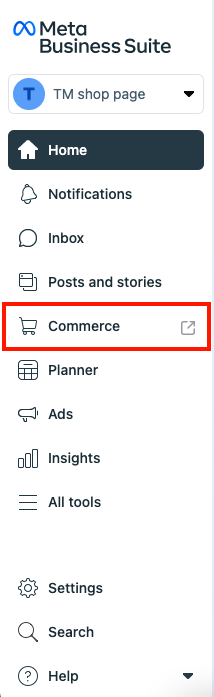
This will take you to the Facebook Commerce Manager page. Now, choose Data sources under the Catalogue tab on the left side dashboard.
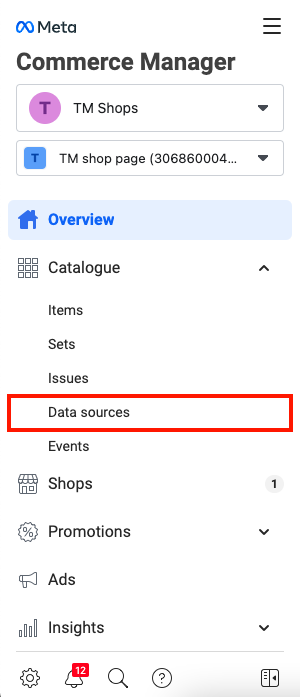
Then click on Add new feed to add new product feed for Facebook Shops.
Step 2: Get started for Facebook feed
Choose Yes for ‘Are you ready to upload your spreadsheet or file?’ option.
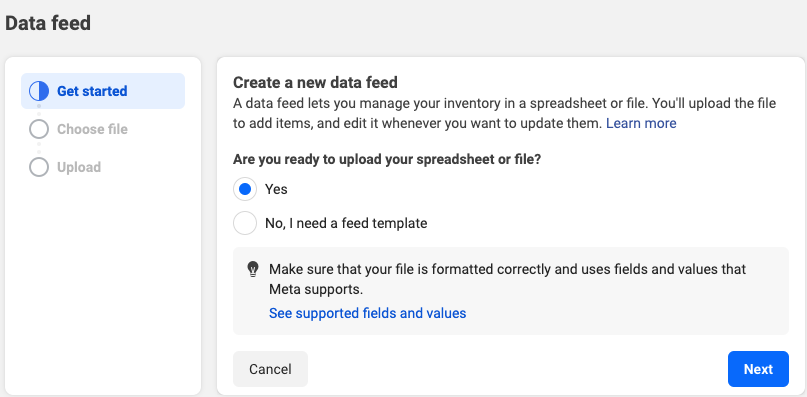
Click on Next to continue to the next step.
Step 3: Choose how to upload your file
Select the Use a URL option here.
Now, we need to copy the WooCommerce Facebook Product Feeds URL.
Go to WebToffee Product Feeds > Manage Feeds from your WordPress dashboard.
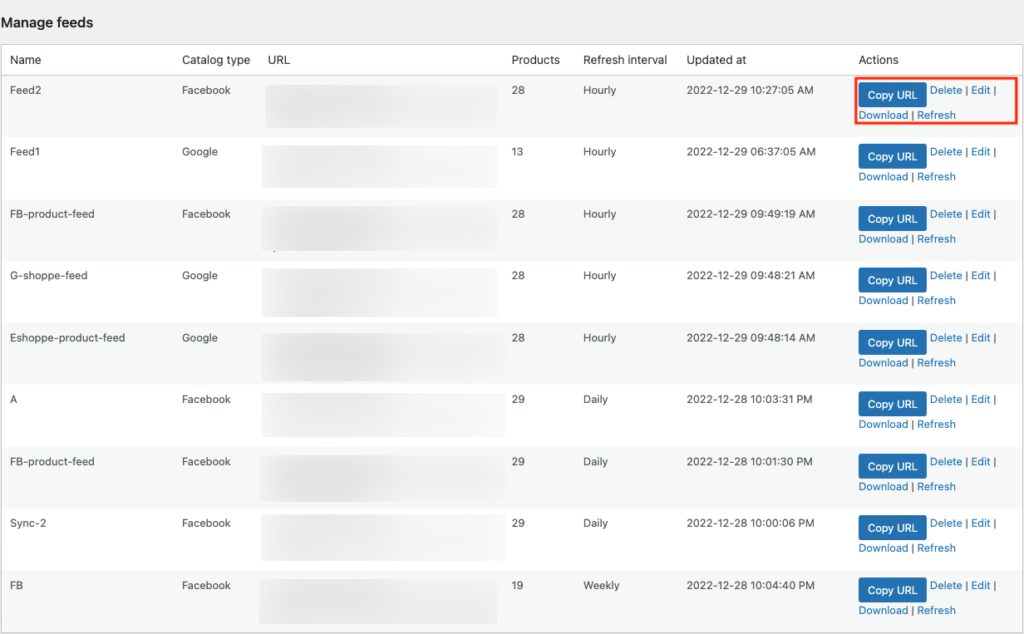
Click on Copy URL to copy the product feed URL.
Now go back to the Meta Business Suite page.
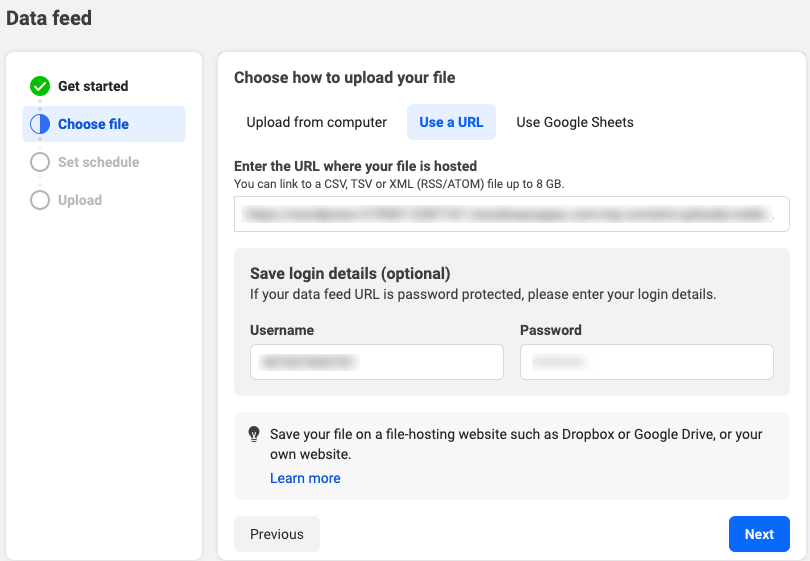
Paste the URL in the corresponding field and click Next to continue.
Step 4: Schedule data feed update
Choose an interval to automatically update the product data feed.
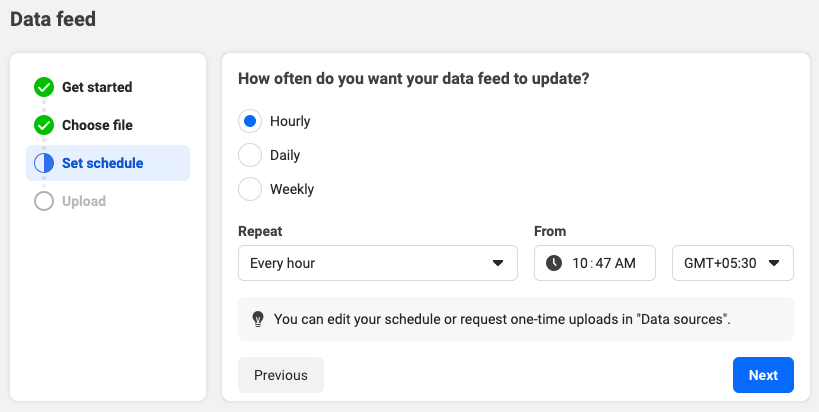
Proceed to the next step.
Step 5: Confirm feed settings and upload
Confirm the feed settings from here. If you want to make changes click on the pen icon on the corresponding step.
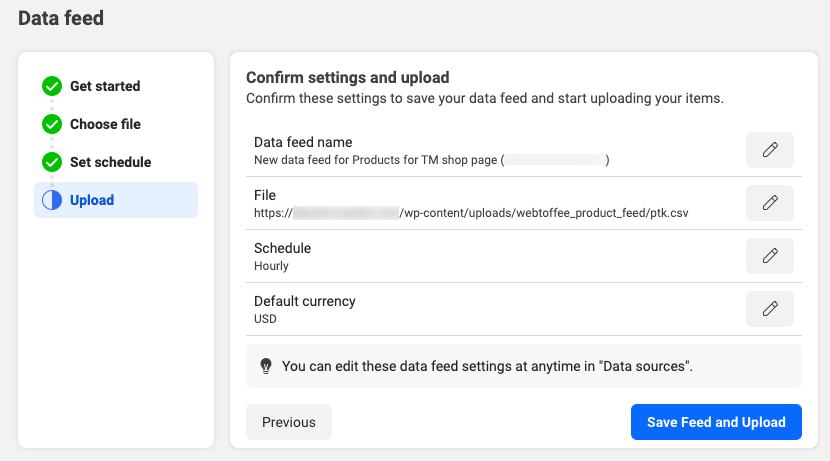
Click on Save Feed and Upload.
Now, you have successfully synced WooCommerce products to Facebook Shops using WooCommerce Facebook Product Feeds.
Here is an overview of your store products on Facebook Catalog.
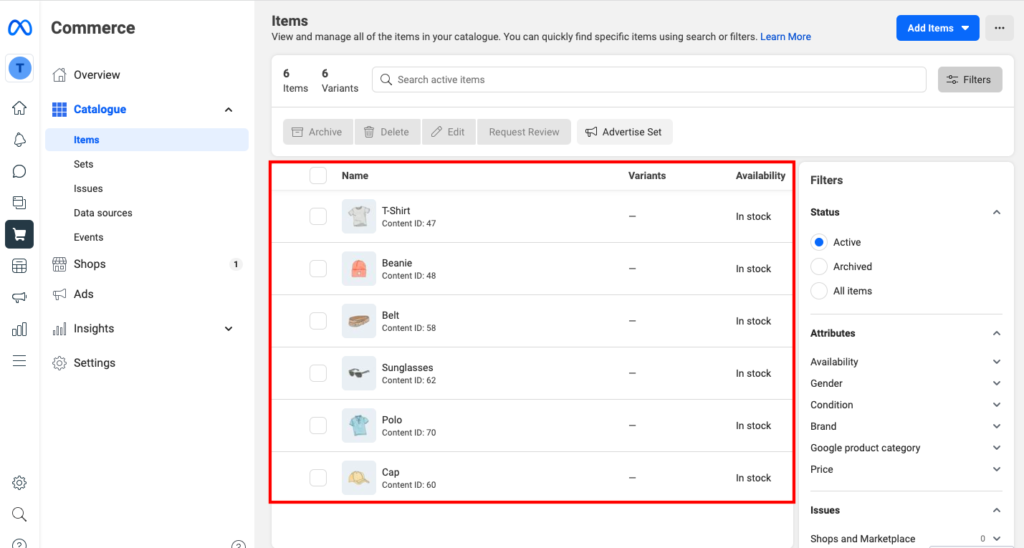
Final words
WooCommerce Facebook Product Feeds lets you integrate your store products on Facebook Shops. Facebook Shops can be really a game changer for small to medium-sized businesses as it allows store owners to promote their products on their Facebook Business page and Instagram accounts.
By setting up Facebook Shops for WooCommerce, you are making it easier for your potential customers to reach you. Online shoppers are well familiar with Facebook, so Facebook Shops will feel native to them. It also has the advantage of live interactions using Messenger and the comment box.
The purpose of this article was to inform you about WooCommerce Facebook Product Feeds. If you find this to be helpful, please let us know in the comments.