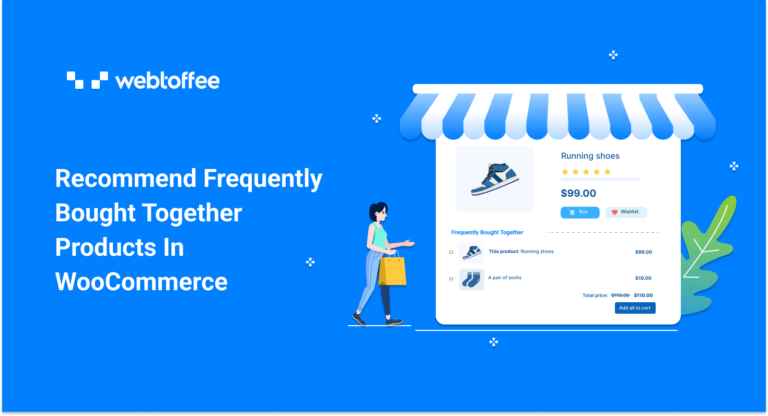WooCommerce always offers opportunities to boost your sales. If you are not properly utilizing these opportunities, then you are failing to tap into the real revenue potential of WooCommerce. WooCommerce frequently bought together is one such area where as a store owner you can make real progress with minimum effort.
Displaying the right products at the right time can help drive the discovery and sales of your products. Also, by displaying the right products you are keeping your customers focused and engaged. This reduction in distraction also increases the likelihood of purchases.
Frequently bought together purchase recommendations are one of the most impactful marketing strategies that have the potential to maximize the return on investment on in-house product marketing. In this article, we will be looking into creating a new widget for recommending WooCommerce frequently bought products. Take a look!
Why is the Frequently Bought Together section on your product pages significant?
Frequently bought together are the products that your customers usually purchase with specific items in your store. For example, a customer purchasing a shoe from your store would most likely purchase socks too. So, recommending such complementary products as frequently bought together would help you remind your customers of the products that they might need. It also helps you boost your sales and profits.
Boost sales and revenue
Customers wouldn’t purchase from you if you just offer quality products. Product visibility is the key to reducing exit rates and driving sales. The frequently bought together widgets would help improve the discovery of the most relevant products and increases the chance of boosting overall sales and revenue.
An easy way to offer shopping assistance
The frequently bought together section act as a shopping assistant by suggesting the best-suited complementary products. It also helps remind customers of the products that they might have forgotten. Customers can initiate the purchase process directly from the frequently bought together section and can even add all the products in this section to their cart in just one click.
Ensure sales through bundle discounts
Discounts are one of the most significant tools used to persuade sales. You can even offer discounts on frequently bought together bundles to encourage customers to purchase. This would help you drive up the average order value of the purchases. The discounts can also help move the dead stocks of products.
How to add frequently bought products to your store?
You will need external assistance from third-party plugins to add the ‘buy together’ or ‘frequently bought together’ feature to your store.
The Frequently Bought Together for WooCommerce is an excellent tool from WebToffee with which you can set up a ‘Customers who bought this item also bought’ section with ease. This robust plugin houses almost all the features and customizations that you may require to set up a Frequently Bought Together widget on your product pages.
Now, let’s look into creating the ‘Frequently Bought Together’ in WooCommerce.
Step 1: Install and activate the plugin
As always, the first step in activating a feature that is not innately supported by WooCommerce is to install and activate the plugin that facilitates the feature.
First, download the plugin .zip file that you have downloaded from WebToffee > My account > Download. Then, go to your WordPress admin console and navigate to Plugins > Add New. Click on Upload plugin and choose the file that you have downloaded. Once it is uploaded you can install and then activate the plugin.
Step 2: Configure the WooCommerce frequently bought together settings
To set up the plugin configurations, go to WooCommerce > Frequently Bought Together > General Settings. Here you can configure three major plugin settings – General, Display, and Text.
General
- Toggle on the option Enable frequently bought together. This adds an additional widget named ‘Frequently Bought Together’ to your individual product pages.
- Under Set based on select the product types that you want to add to the WooCommerce frequently bought together recommendations. Let’s select custom products here.
- Now, choose how many products you want to add to the new recommendations widget. You can either display all the products that you have added as recommendations or choose up to ‘X’ number of products. Let’s select 4 here.
- Keep the option Show ‘this product’ enabled. If disabled, the product for which the frequently bought together recommendations are displaying will not be added to the recommendations widget. Also, when added the currently viewing product will display under the banner ‘this product’.
- Keep the option Allow unchecking ‘this product’ ticked if you want your users to have the option to unselect the currently viewing product while adding the frequently bought recommendations to the cart.
- Select Yes under the option Keep the default state of products as checked if you want all the products in the frequently bought together widget to be automatically selected and ready to be added to the cart. If this is disabled, users will have to manually select the products that they want to add to the cart. Note that, even if this option is enabled, users can manually unselect products that they do not require.
- Set the Behavior on clicking individual products as Open in new tab, Open in same tab, or None. If ‘Open in a new tab’ is selected, the product in the ‘Frequently bought together’ widget opens up in a new tab when a customer clicks on them. Choose None if you do not wish to navigate to the product page when the customer clicks on them.
- Check the box corresponding to Hide unavailable products to hide the out-of-stock products in the frequently bought together list.
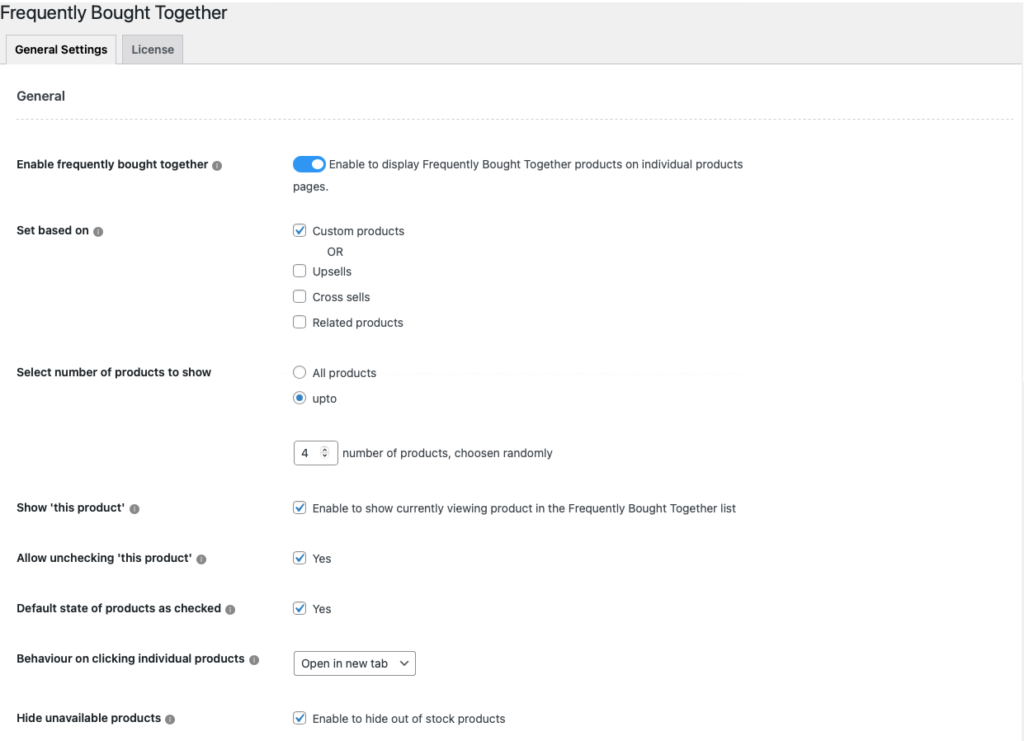
Display
- Now, choose the layout for your frequently bought together product recommendations. It can be the Table view, List view, or Gallery View. Let’s select List view for now.
- Select the Display fields that you want to add in the frequently bought together widget. Product thumbnail and price are selected by default, let’s add a quantity counter too.
- Select the Position of your widget. It can be placed above or below the summary, below the product meta, or below the related products section. Here, let’s select the above summary.
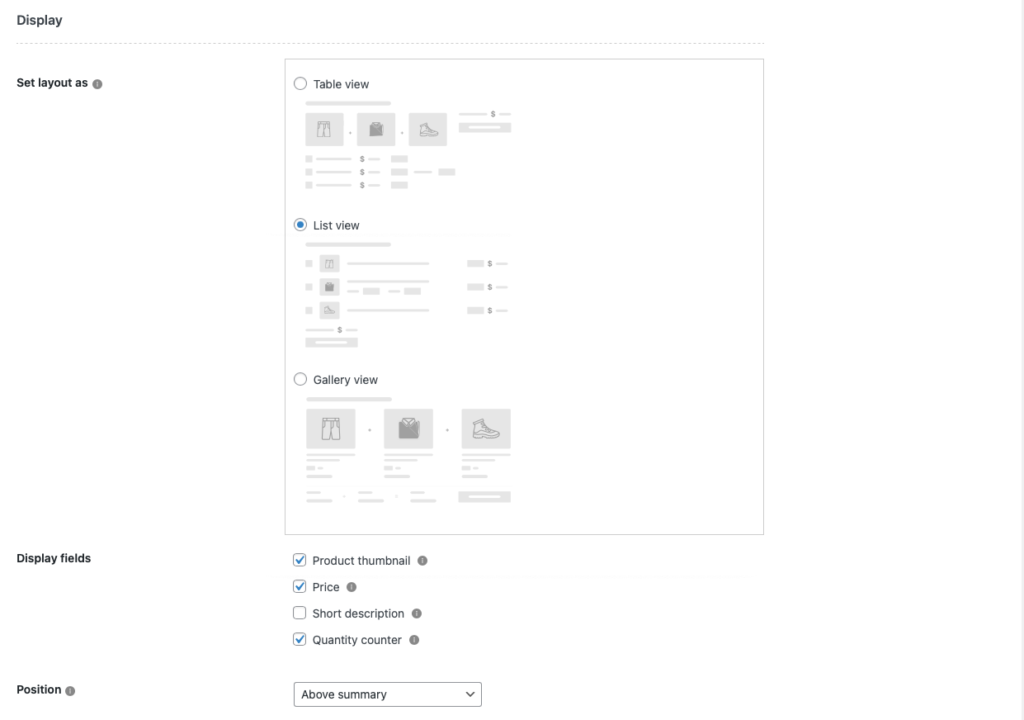
Text
- Now, customize the texts available in the widgets. First, let’s change the name of the section title to ‘Customers also bought’.
- Let’s keep all the other text’s the same. Now, click on Save Settings.
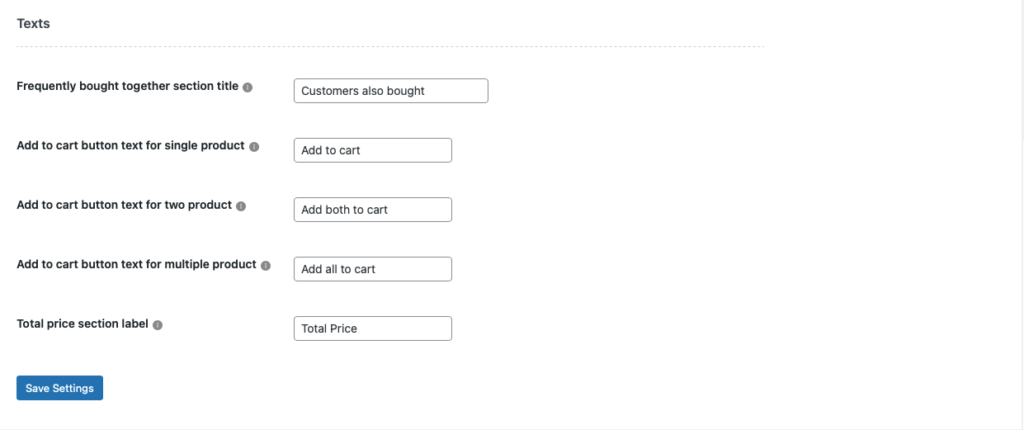
These are all the configurations that you can set up using this plugin. Note that this alone will not add the frequently bought together section to your store.
You will now have to configure the product recommendations for each individual product in your store to add them to their frequently bought together section. If you have selected upsells, cross-sells, or related products instead of custom products, the plugin would automatically use the products added in the respective fields as recommendations. Since we have selected custom products, let’s look into setting up custom product recommendations.
Step 3: Create custom product recommendations
You will have to repeat this step on all products for which frequently bought together recommendations should be set up.
This is how you should do it,
- Go to Products > All Products and click on the product for which the product recommendations should be set up.
- Go to the Product data widget and click on the Frequently Bought Together tab.
- Add the products that you want to recommend under the option Set custom products.
- Check the box corresponding to Apply the discount on bundle. This option lets you offer discounts to customers purchasing all the products in the frequently bought together recommendation bundle.
- Now, select the discount type. You have two options available – Percentage discount or Fixed cart discount. Choose the Fixed cart discount here.
- Choose a required discount Amount.
- Now, update the product.
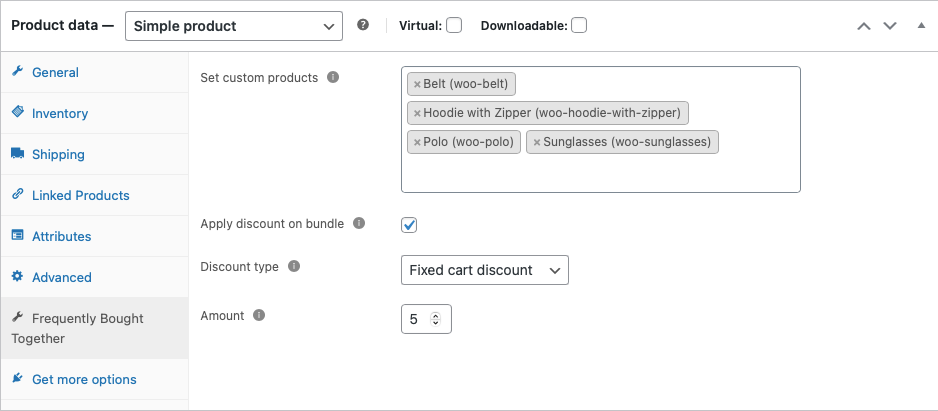
How will WooCommerce frequently bought together work?
The customers when visiting the product page can see the frequently bought together section – named ‘Customers also bought’. The widget will be located above the summary and will contain up to a maximum of 4 products, displayed randomly. When a customer clicks on each product, that product will open up in a new tab (as configured).
This is how the product recommendations with a list view layout would look like:
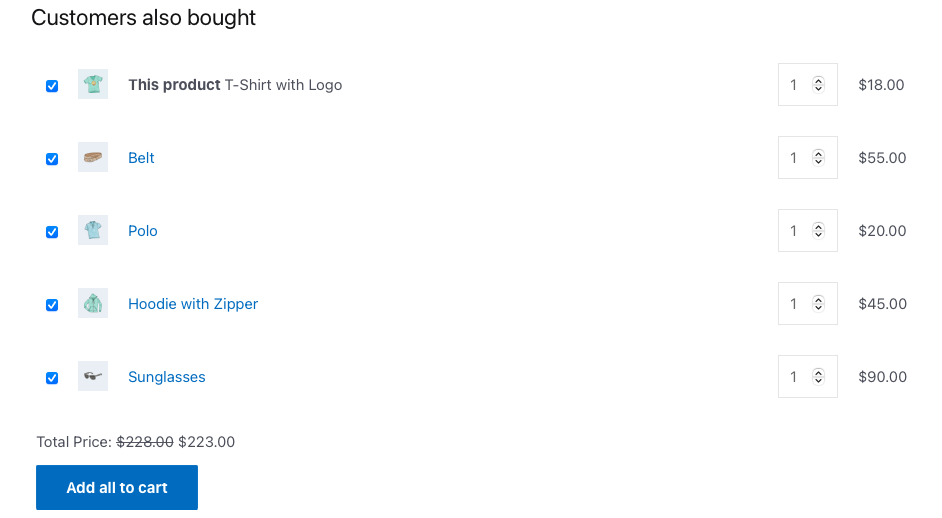
Here is a sample preview of the frequently bought together section with,
Table view layout:
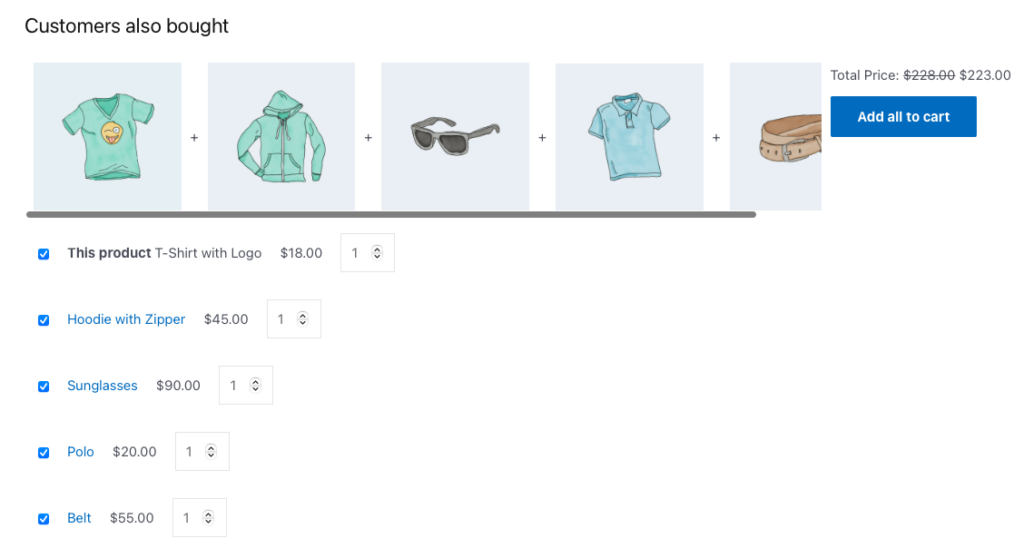
Gallery view layout:
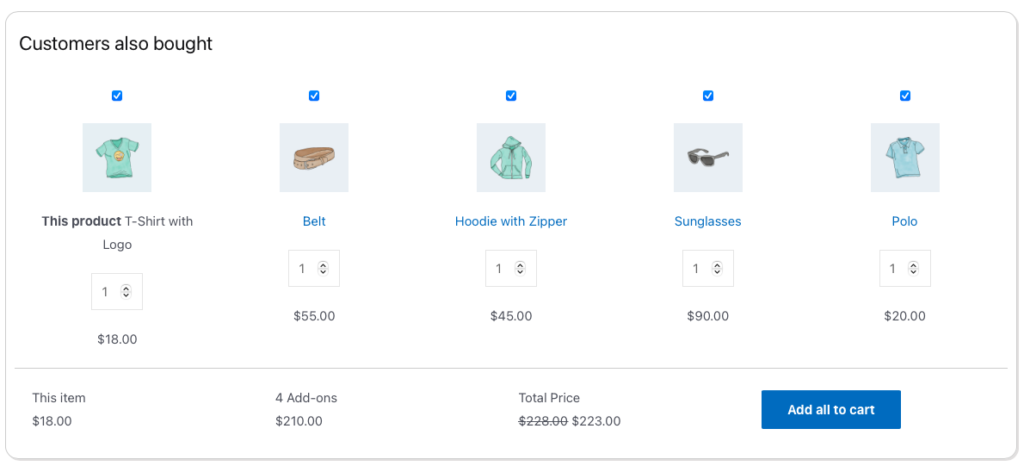
When the customer clicks on Add all to cart, all the products will get added to the cart. Also, the discount will get automatically reduced from the cart subtotal.
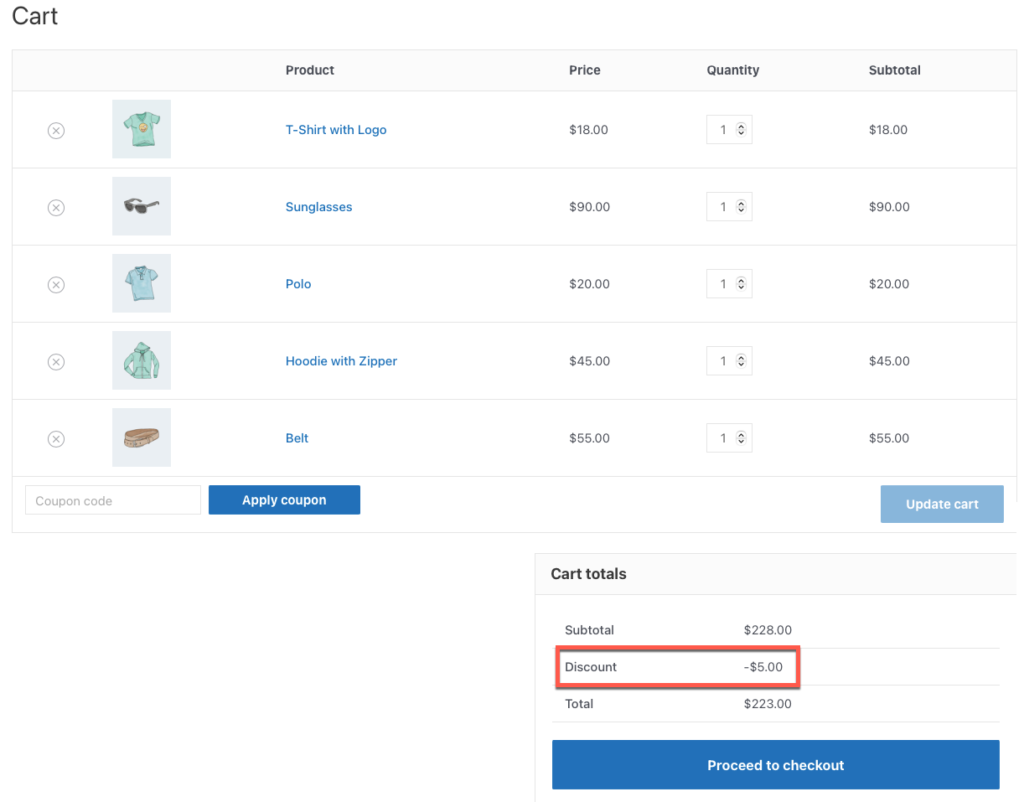
A final note
Yes, it is true that WooCommerce supports multiple product recommendation tools and techniques which would help you drive the discovery of your products. However, just keep in mind that overdoing recommendations could also do harm. So, our suggestion is to go with the most powerful recommendation tools such as frequently bought together and related products.
The frequently bought together plugin helps you give out intelligent and smart product recommendations. It also enables you to set attractive bundle discounts and eye-catching layouts to ensure that your customers would pass the offer.
Try our WooCommerce Frequently Bought Together plugin and set up ‘Customers who bought this product also bought’ recommendations with ease.
Hope this article was of interest to you. Do let us know what you think in the comments.