This document explains how to set up and use the WooCommerce PDF Invoice, Packing Slips, Delivery Notes and Shipping labels (free) plugin.
Features of the plugin
- Attach the shipping document (Invoice, Packing slips, Delivery notes, Shipping label, Dispatch label) in PDF format in the WooCommerce order email.
- Set up a custom document number with prefix/suffix/number series.
- Append additional order or product meta details into the invoice.
- Allows customizing the shipping documents using the inbuilt templates.
- Allows adding dedicated print buttons for all document types.
- Configure print button access for users.
- Adds a download invoice button on the My Account Orders listing page and Order details page.
Sample documents added by the plugin
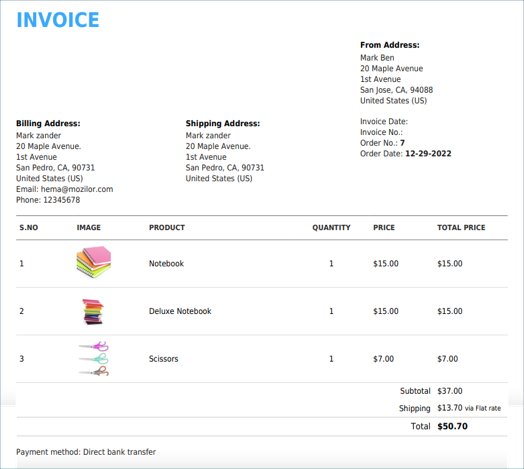
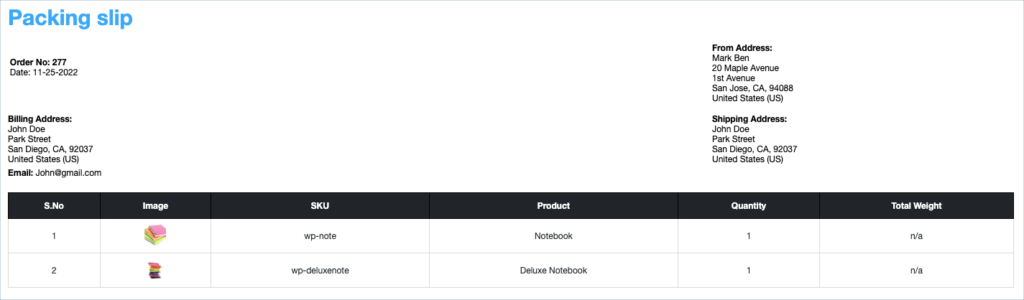
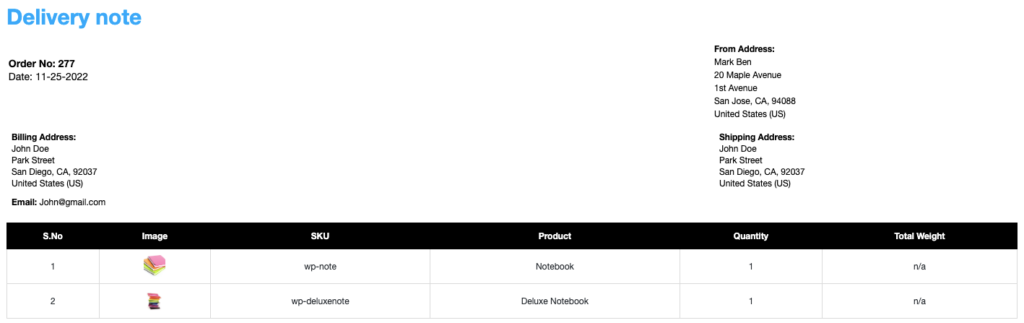
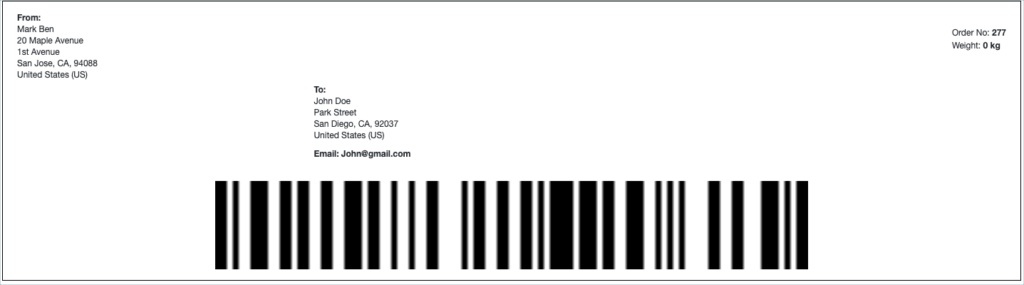
Getting started
- Firstly, install and activate the plugin.
- From your WordPress dashboard, navigate to the Invoice/Packing menu.
- Users will land on a setup form.
Setup Form
Complete a three-step setup process before moving on. Fill in the necessary details in the space provided. You can skip this initial setup process by clicking Skip invoice setup from the form’s first page.
Step 1: Add shop details
In this step, input essential shop details like name, address, city, country/state, postal code, a suitable store logo, etc.
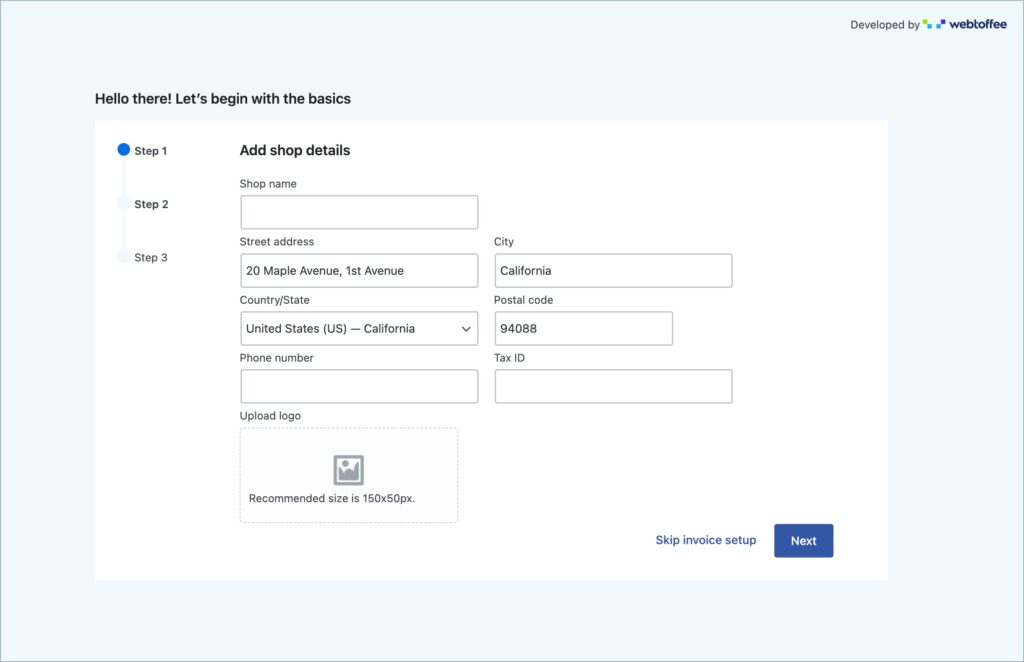
Click on Next and enter step 2.
Step 2: Choose emails for invoice attachment
Here choose the order statuses for which you want to include invoices as an attachment in the order email.
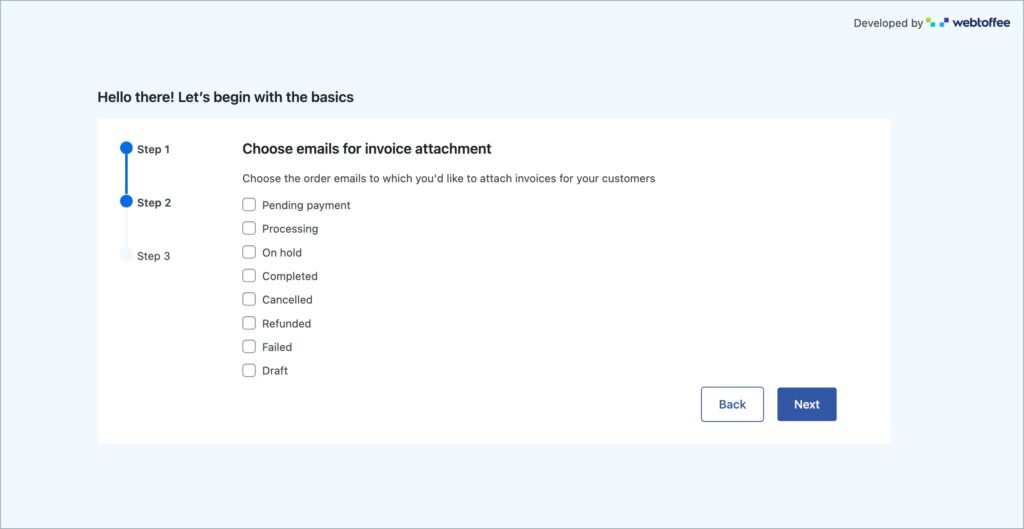
After selection, click on Next and enter step 3.
Step 3: Create your unique invoice numbering system
Customize your invoice number with a unique prefix, suffix, order or custom number, and a desired length.
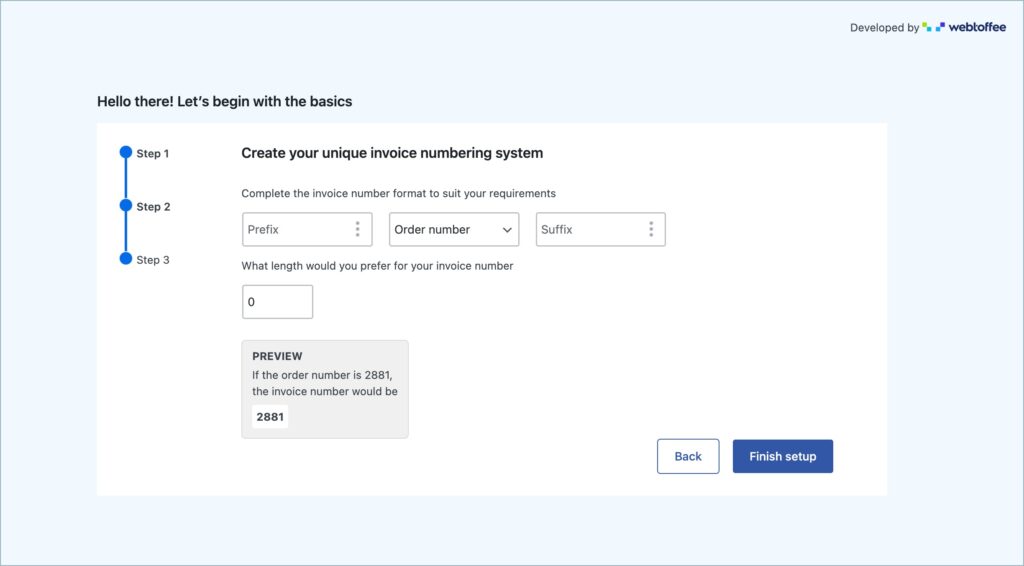
Upon completing the steps, click on Finish Setup to conclude the setup form.
After completing the wizard, you will be redirected to the Documents tab of the plugin.
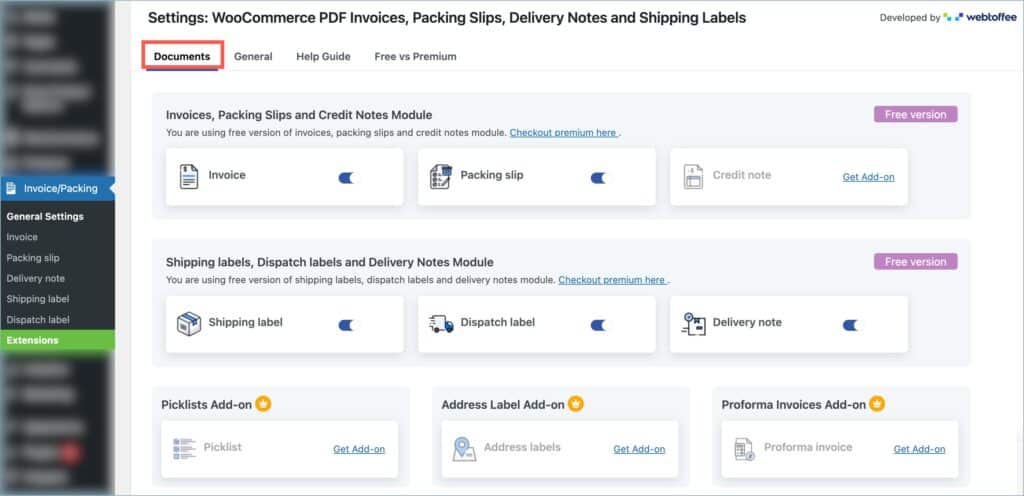
Plugin Settings
Documents tab
The Documents tab allows you to enable or disable each of the documents individually by using the respective toggle buttons. If you don’t need to generate all the given documents in your store, you can make use of this feature to leave them in the deactivated mode.
You can adjust the settings for a specific document by simply clicking on the document.
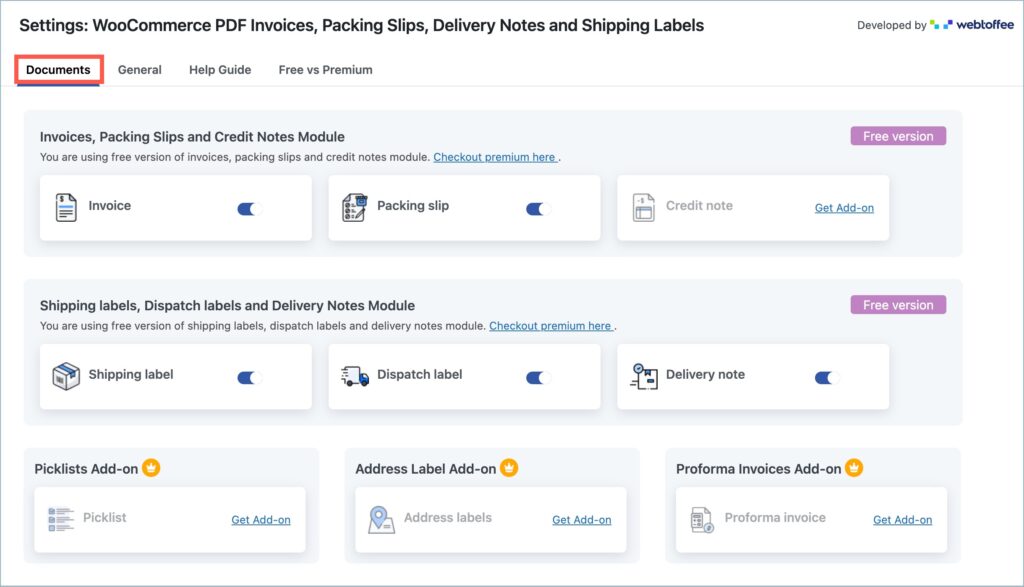
General tab
In the General tab, you can add your company info, shipping address, etc. The address details specified here will appear in all the document types.
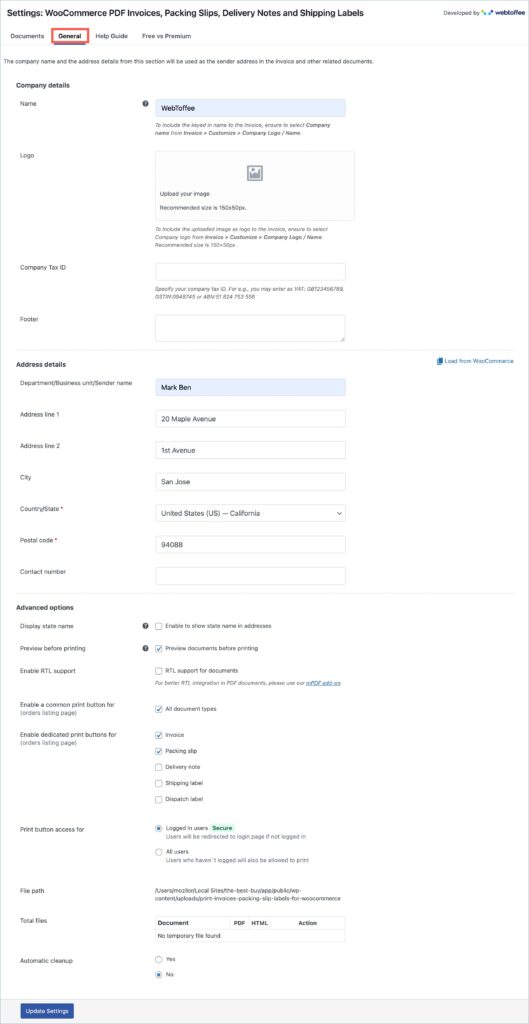
Company details section

- Company Name – Key in your company name. To include the keyed in name to the Invoice, ensure to select Company name from Invoice > Customize > Company Logo / Name.
- Logo – Upload a custom company logo or image to appear in the documents. Alternatively, input the URL of the image. By default, the logo appears in the top left corner of the documents. To include the uploaded image as logo to the invoice, ensure to select Company logo from Invoice > Customize > Company Logo / Name. Recommended size is 150×50px.
- Company tax ID: Specify your company tax ID. For e.g. you may enter as VAT: GB123456789, GSTIN:0948745 or ABN:51 824 753 556
- Custom Footer – Specify a custom footer that will appear in all documents.
Address details (Sender details) section
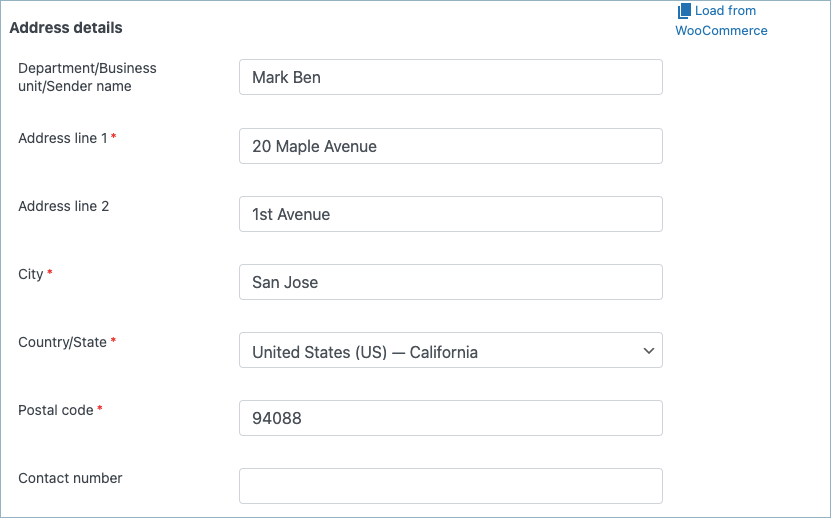
- Department/Business/Sender name – Enter the name of the WooCommerce shop owner.
- Address Line1 – Enter the first line of the address, which is mostly the street name and number.
- Address Line2 – Enter the second line of the address, which can be the apartment number.
- City – Enter the city name of the sender.
- Country/State – Enter the country name of the sender.
- Postal Code – Enter the postcode from where you are shipping items.
- Contact Number – Specify the contact number of the shop manager.
Alternatively, load the default WooCommerce store address details into the respective fields by clicking on the Load from WooCommerce.
Lastly, click on the Update settings button, to save the data.
Advanced options section
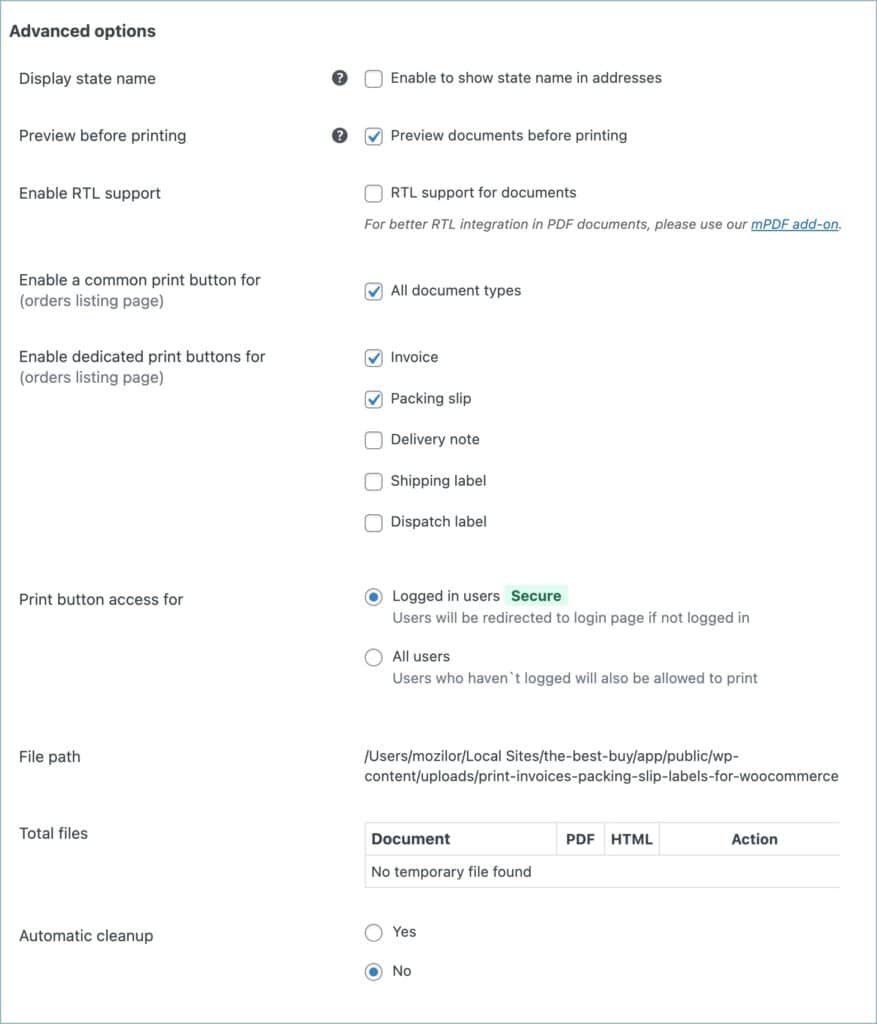
- Display state name: Enable to display state name instead of state code in billing and from addresses.
- Preview before printing: Users can preview documents before initiating the printing process. By default this option is enabled.
- Enable RTL support: To support RTL languages (Arabic, Hebrew, etc.), use our mPDF add-on. The inbuilt Dompdf library may not render special characters or images correctly. It’s recommended to use our free mPDF add-on plugin for better PDF generation.
- Enable a common print button for: This option is used to enable a common print button for all the document types on the orders listing page. By default this option is enabled within the plugin.
- Enable dedicated print buttons for : Users can use this option to add specific print buttons for each document type on the orders listing page. Choose the document types by checking the box next to each one.
- Print button access for: Use this option to limit access to the print button solely to logged-in users or extend access to all users, including guests.
- File path: Indicates the specific location or directory path on the server where files related to the plugin are stored.
- Total files: Indicates the total number of documents generated in PDF and HTML formats.
- Automatic cleanup: Enable to automatically delete or clean up all previously generated documents within a specific time interval.
Finally, you may click on the Update Settings button to save the entire settings.
Help guide tab
This page lists some useful filters that can be used with the plugin to get maximum out of it. It also gives link to the plugin documentation and system requirements.
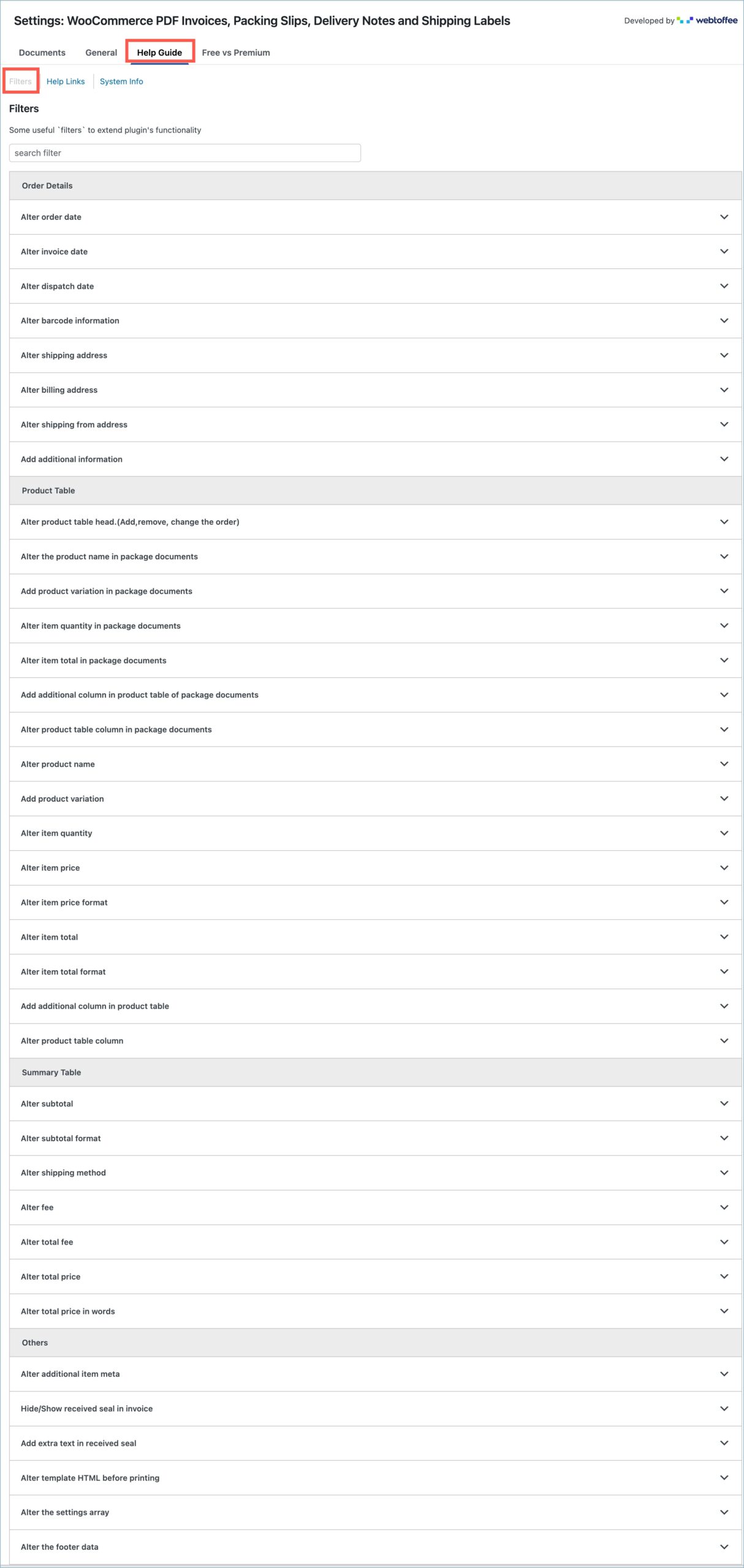
The image below shows the help section with links to the plugin documentation and the customer support.
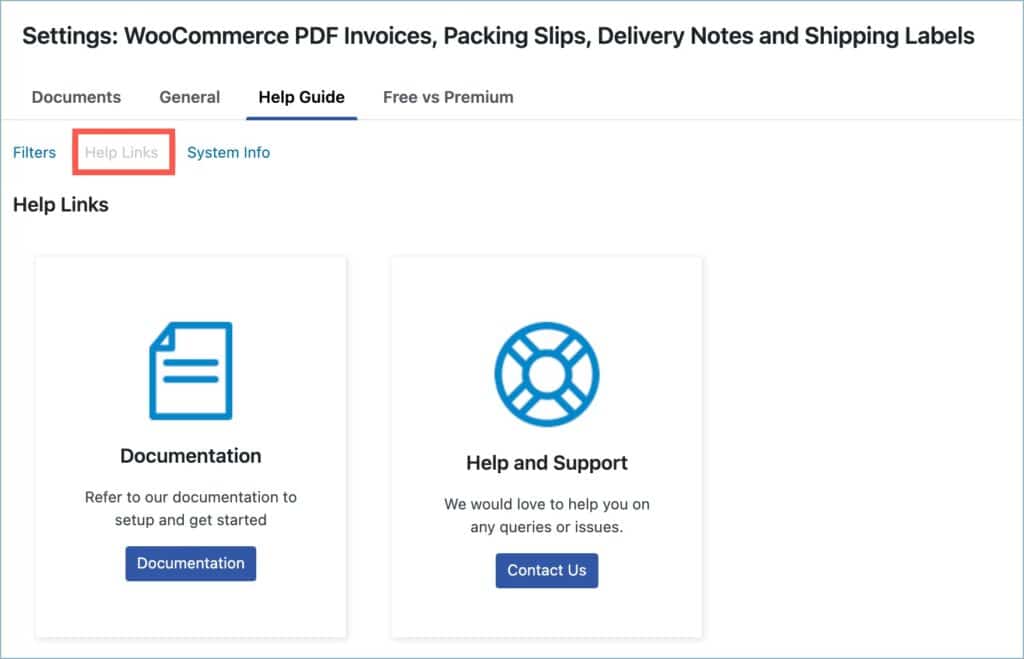
The next image lists the system requirements for effective functioning of the plugin.
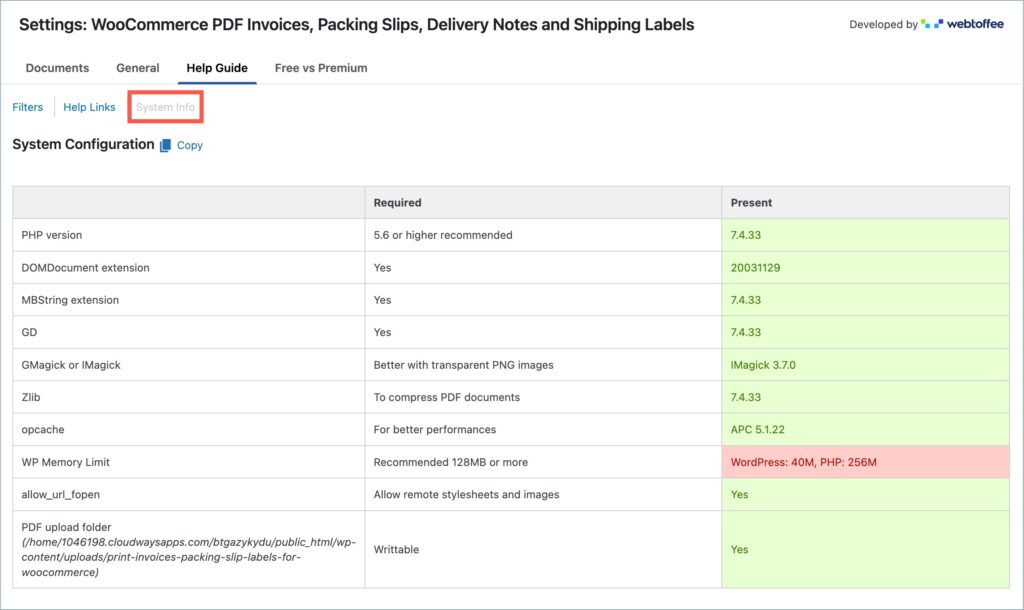
Free VS Premium tab
This tab lists the features and draws a difference between the free and the pro plugins.
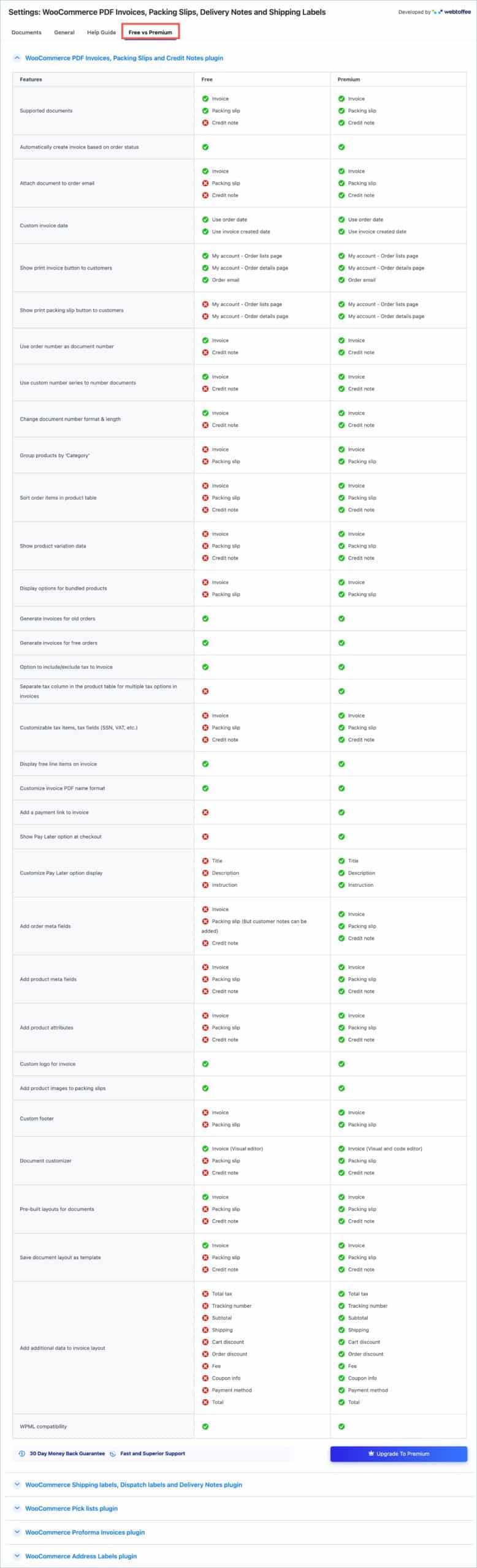
Invoice Settings
Next, let’s walk through the invoice settings window.
Invoice – General tab
Invoice > General window is as shown below:
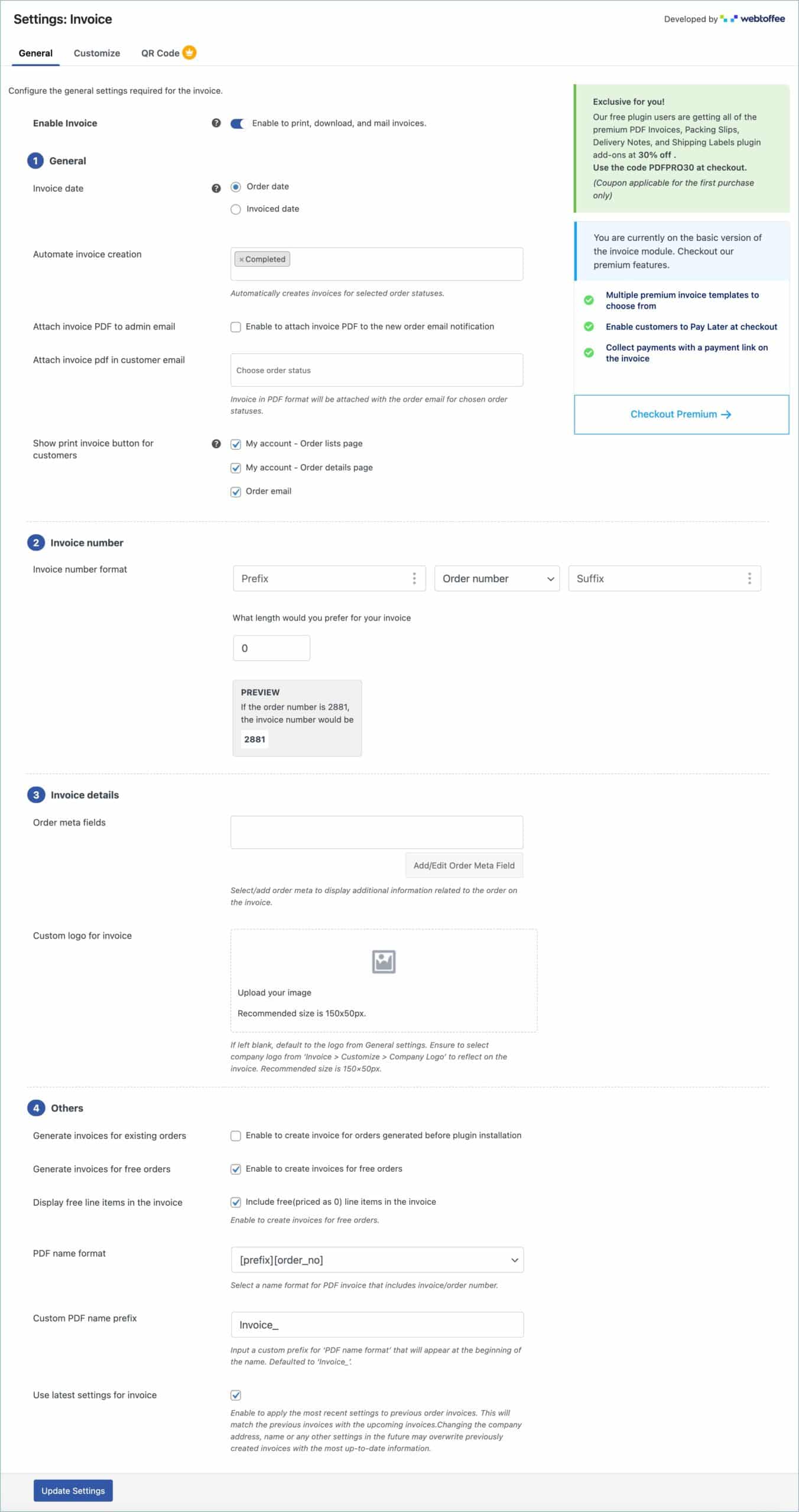
- Enable Invoice – By enabling, you are permitting admin as well as customers to have access to print, download, and attach invoices in the mail, etc., from wherever applicable. On disabling it, you will remove all the provisions but the admin will still be able to customize the template, set invoice number patterns, etc.
General section
- Invoice date – You can choose between the order date or invoice created date.
- Automate invoice creation – Creates invoices for chosen order statuses.
- Attach invoice PDF to admin email – Enable to attach PDF version of the invoice with currently active invoice template to the admin email. The admin receives mail for all the statues set though “Automate invoice creation” option.
- Attach invoice PDF in customer email – Invoice in PDF format will be attached with the order email for chosen order statuses. The emails can be generated only for statuses set through the “Automate invoice creation” option.
- Show print invoice button for customers – Add a print invoice button for your customers on their ‘My Account – Order lists’ page, the ‘Order details’ page, and in order confirmation emails.
Invoice number section
- Invoice number format – You can create an invoice number format that includes a prefix, order number, or a custom number and a suffix. You can choose from prefixes, suffixes, or both for your invoice number.
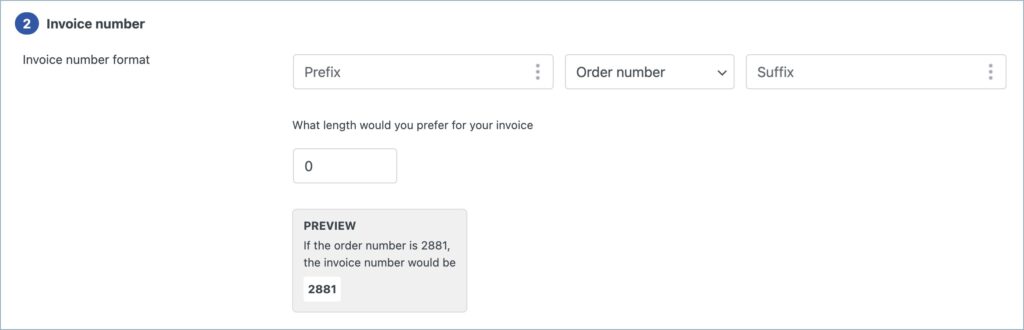
- Prefix – You can select a date format as the prefix by clicking the vertical three-dot menu, choosing “Choose date,” and adding your preferred date format.
- Order number/Custom number – Choose the default order number or a custom number of your choice as the invoice number. If you choose the custom number, specify the starting number for the invoices.
- Suffix – You can select a date format as the suffix by clicking the vertical three-dot menu, choosing “Choose date,” and adding your preferred date format.
- Invoice length – It indicates the total length of the invoice number, excluding the length of the prefix and suffix if added. If the length of the generated invoice number is less than the provided, it will be padded with ‘0’. Eg: if you specify 7 as invoice length and your invoice number is 2881, it will be represented as 0002881 in the respective documents.
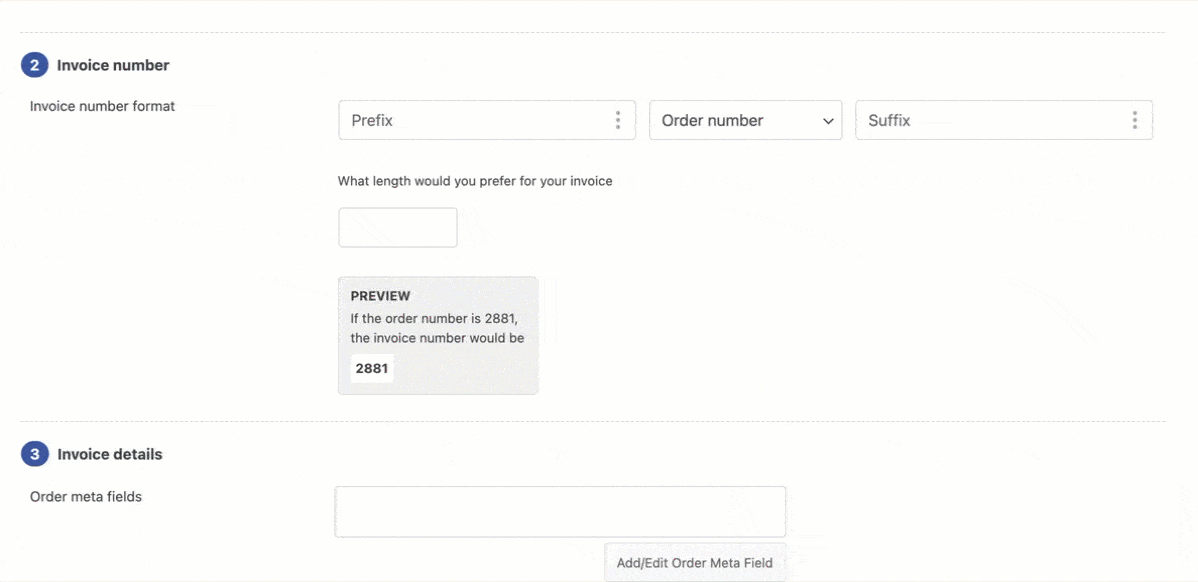
Invoice details section
- Order meta fields – Select to display additional order information on the invoice. Click on the Add/Edit Order Meta Field button to add a custom order meta in the invoice.
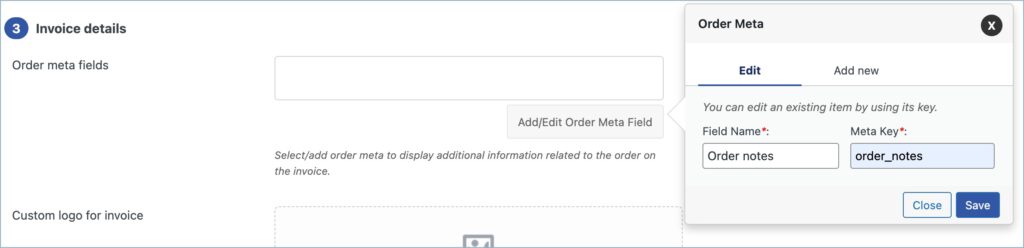
- Custom logo for invoice – Here you can upload a unique logo in the invoice other than the one loaded from the general settings. Defaulted to the logo from General settings, if left blank.
Others section
- Generate invoices for existing orders: Enable to create invoices for orders created before the installation of the plugin.
- Generate invoices for free orders: Enable to create invoices for free orders.
- Display free line items in the invoice: Enable to display free line items in the invoice.
- PDF name format: Select a name format for the PDF invoice that includes a prefix, and an invoice/order number.
- Custom PDF name prefix: You can add a custom prefix for the ‘PDF name format‘. Defaulted to ‘Invoice_’.
- Use latest settings for invoice: Enable to use the latest settings for all invoices including the ones generated previously.
Finally, hit the Update Settings button to save the settings.
Customize tab
In the customize tab, you can customize the overall appearance of the invoice. Choose the pre-defined template and start working on it.
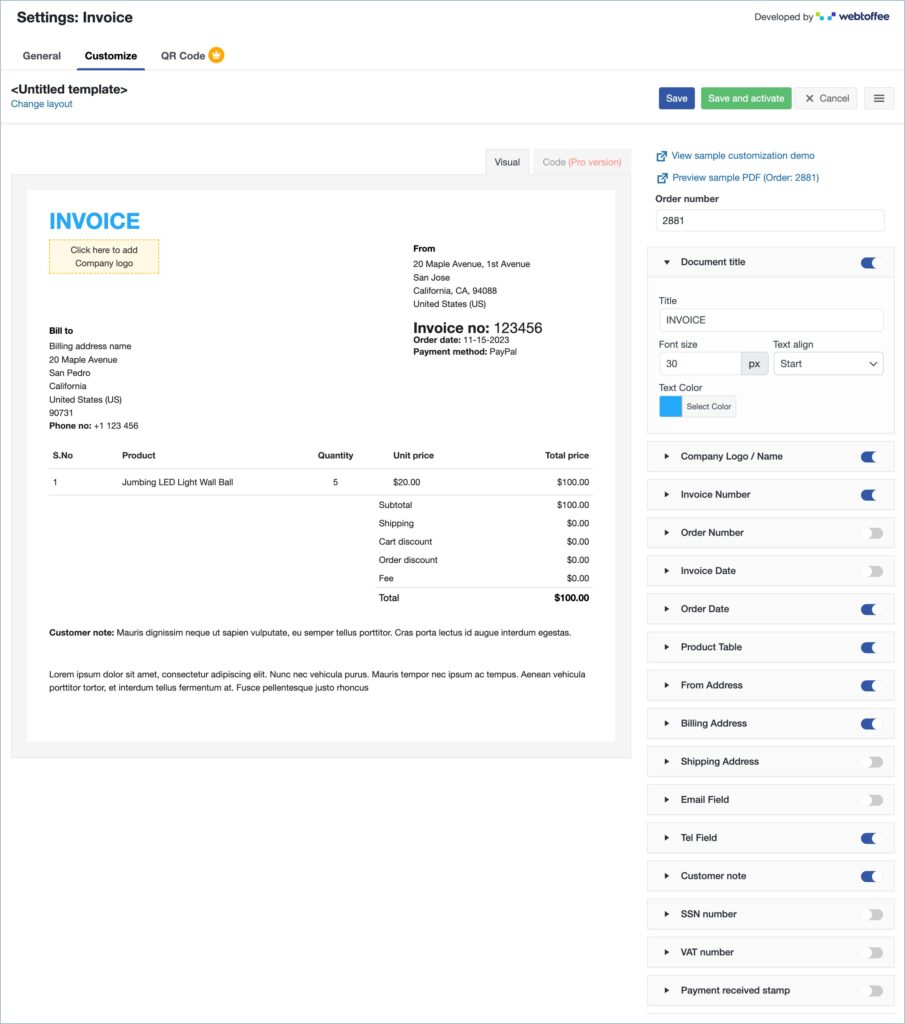
On the right side of the page, you can view different elements that you can add or delete from the invoice using a toggle button. Some of these elements are only available in the premium version of the plugin.
The left side gives you a live preview of the invoice template as you make changes to it.
Sample customization demo
The following table illustrates certain customization examples:
| How to | Demo |
|---|---|
| Change document title |
(Click to expand) |
| Add company logo |
(Click to expand) Troubleshoot: If the uploaded image or company logo is not rendered properly in your documents, please refer to this article for possible workarounds.
|
| Change invoice number format |
(Click to expand) |
| Change invoice date format |
(Click to expand) |
| Update product table |
(Click to expand) |
Once you expand one of the elements you can view additional customization options specific to the element. You can make use of these customizations if needed.
For eg: When you click the element ‘Company logo’ it expands to provide you with the following customization options.
- Display – Choose either the company logo or company name to display on the invoice.
- Logo width and height – Add logo width and height in pixels.
- Company name font size – Specify the desired font size for the company name.
- Extra details – Add any extra details to display below the company logo.
- Extra details font size – Select font size for the extra details.
The above customization options are specific to the company logo. Each of the template elements contains extra options for customization.
PDF Preview
To get a preview of the sample invoice PDF for a specific order, you can enter the order number in the prescribed field and click the Preview sample PDF (Order: xxx) link.
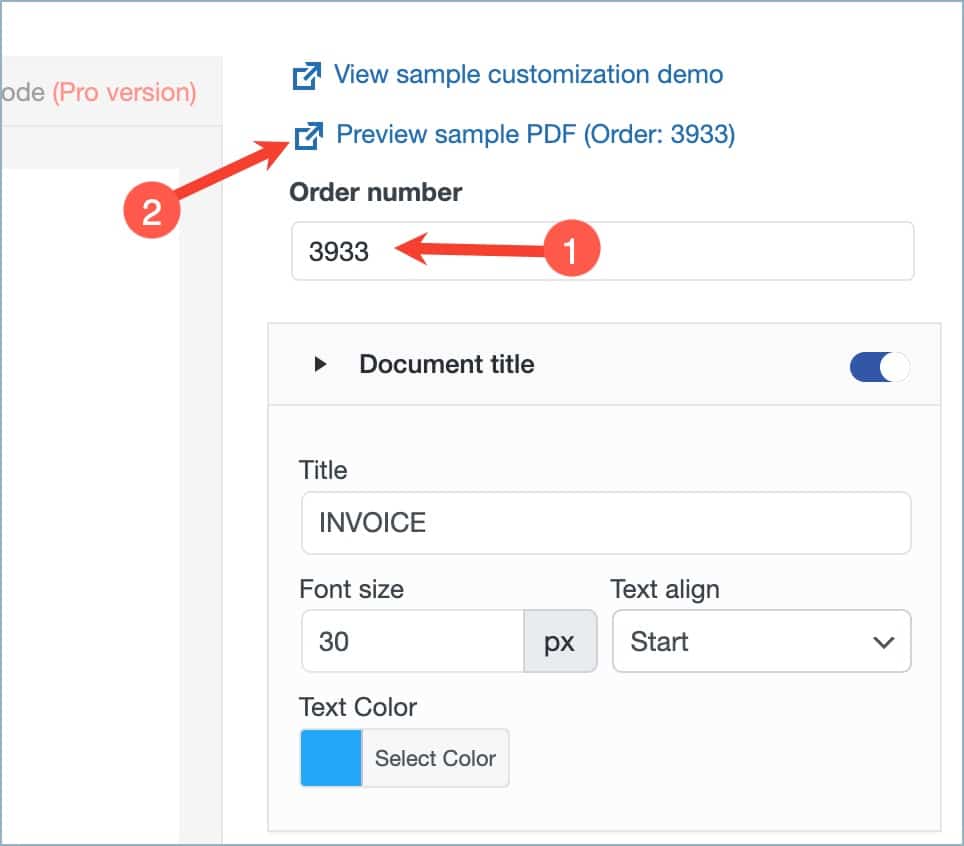
Once you have completed all the customizations you can click the Save button to save (with a name) the newly configured invoice template. Or you can click cancel to edit the template.
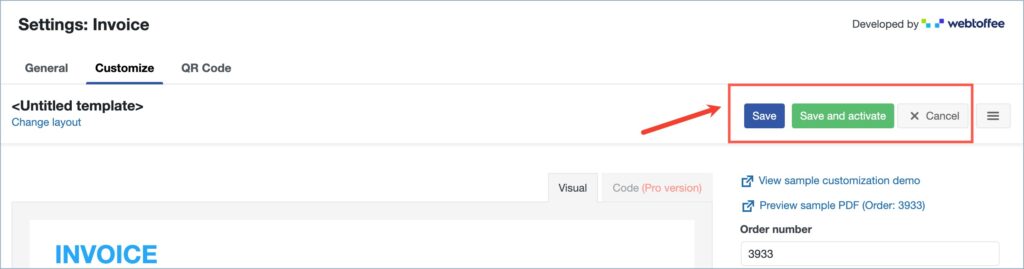
The adjacent hamburger menu contains two options. Create new template (reverts to the default settings for you to create a new template.), My templates (allows you to choose from any previously saved invoice templates).
Steps for saving and activating a template
- Click on ‘Change layout‘. This will open up a pop-up window with Predefined template layouts.
- Choose a template. Next, you can make necessary changes to the existing template.
- Click on Save and activate, add a suitable name for the template, and save it.
QR Code in invoices
To add QR code to WooCommerce invoices we would recommend you to use our add-on plugin that reads order number, invoice number or other custom details.
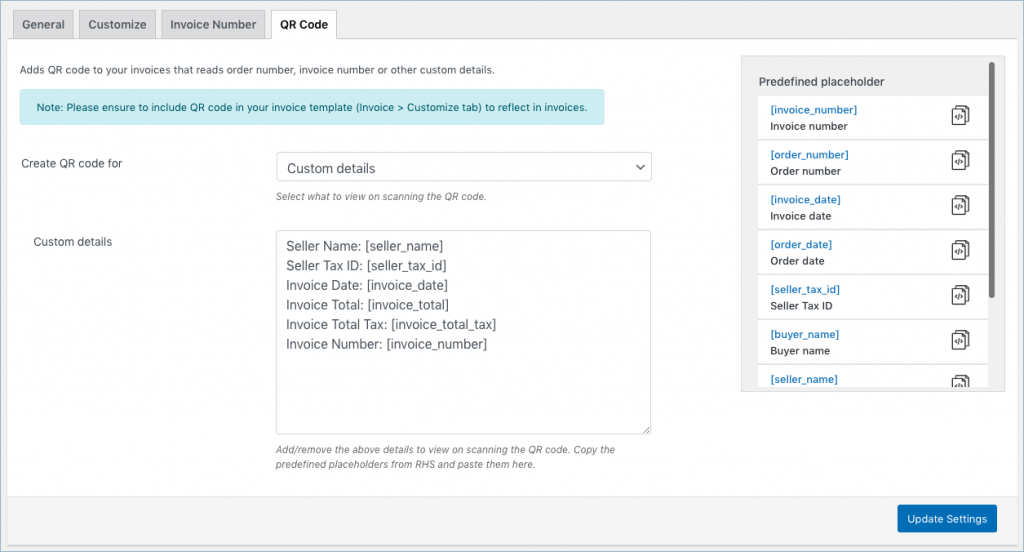
Read more about the QR code add-on set up here.
Shipping label Settings
Shipping label – General tab
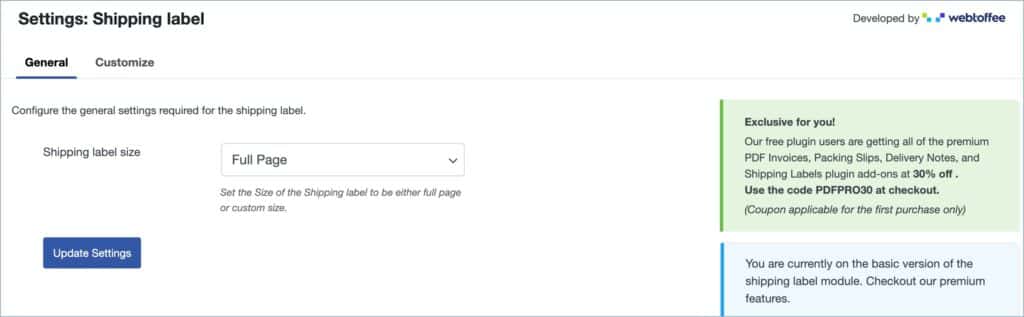
- Shipping label size – Shipping label size is selected as ‘Full Page’ by default. Custom label size is only supported in the premium version.
Customization tab
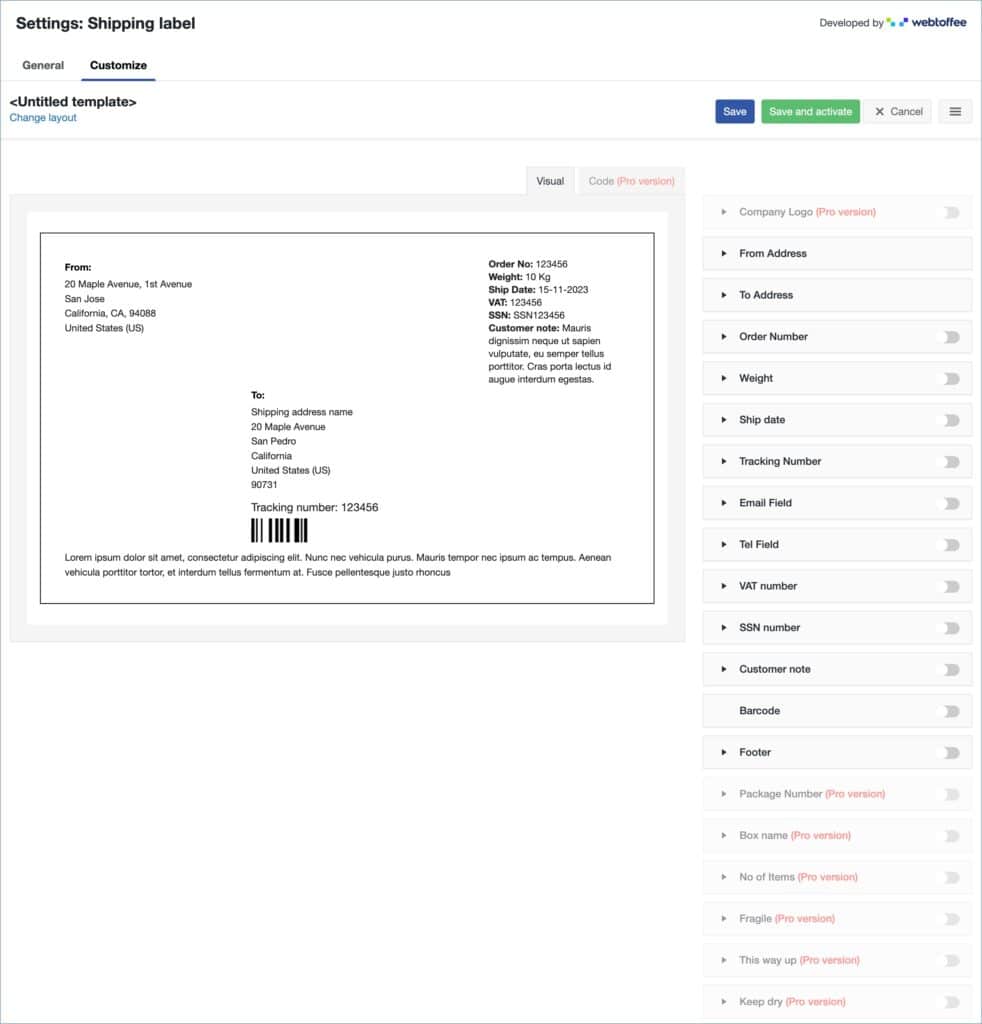
Just like the customization of the invoice you can make changes to the shipping label by using the toggle buttons.
For additional customization, click on any of the customization elements to expand further customization options.
For eg: Customization of From Address.
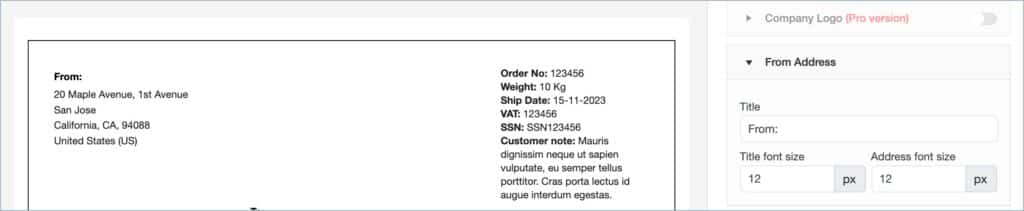
Title – Here you can add the From title.
Title font size – Specify a font size for the title
Address font size – Specify a font size for the address.
Finally, click on the Save and activate button to save changes and activate the template.
Packing slip Settings
General tab
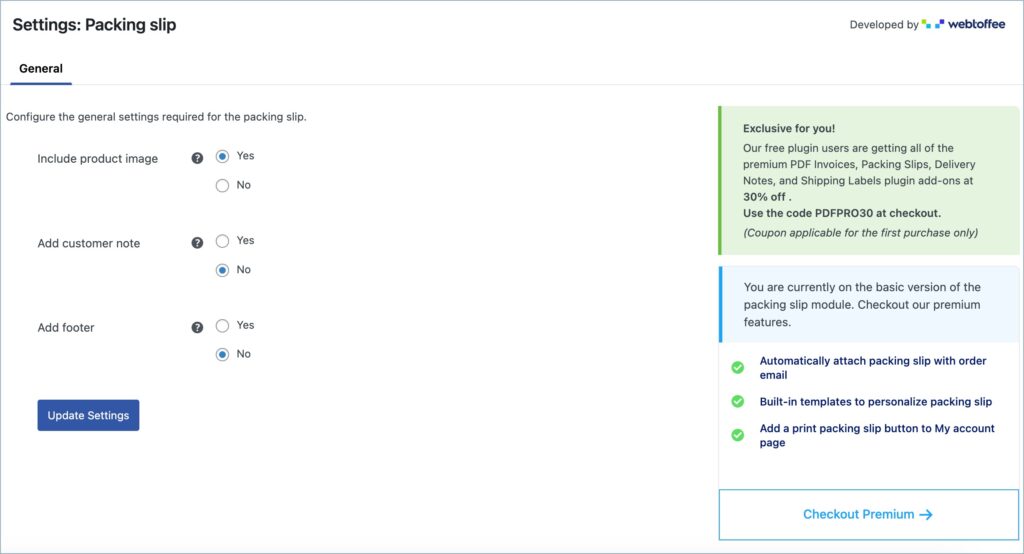
The following are the settings available for packing slip documents.
Include product image – Here you can choose to add a product image in the product table of the packing list generated from your store.
Add customer note – Add a customer note to the packing slip.
Add footer – Add the previously configured (general settings) footer to the document.
Delivery note Settings
General tab
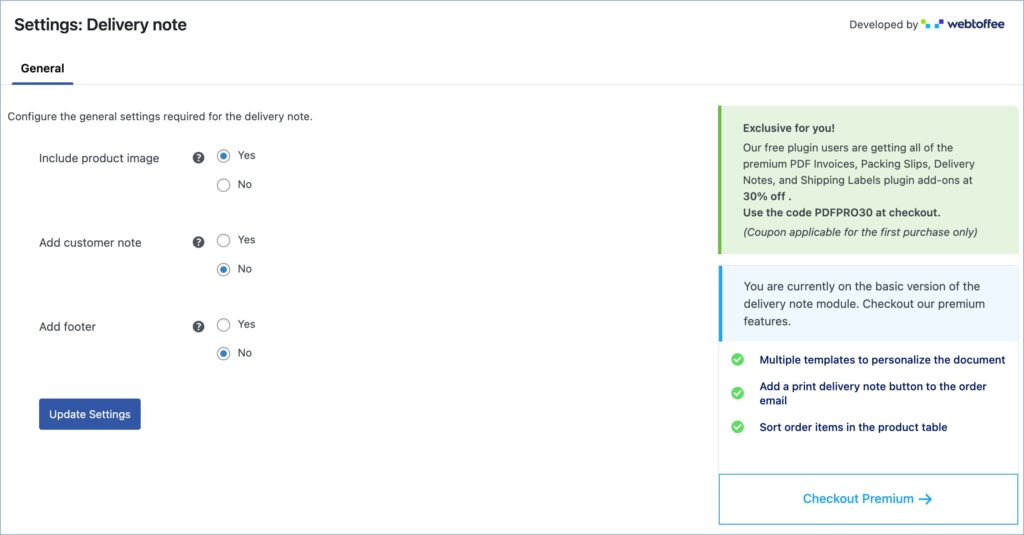
Configure the following delivery note settings.
Include product image – Include product image to the delivery note
Add customer note – Add customer note to delivery note.
Add footer – Add a footer to the delivery note.
Dispatch label Settings
General tab
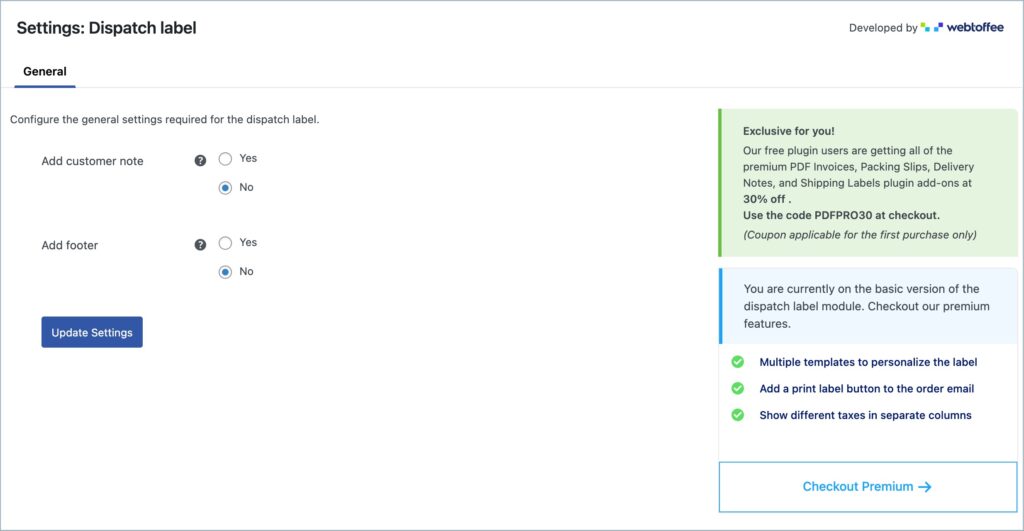
Configure the dispatch label settings.
Add customer note – Add customer note to dispatch label.
Add footer – Add a footer to the dispatch label.
Bulk print documents
You can print the documents for a given order by clicking on the Print icon in the Actions’ column from the orders page and select the corresponding print option. To print documents for multiple orders, select multiple orders from the WooCommerce orders page and print them via Bulk Actions.
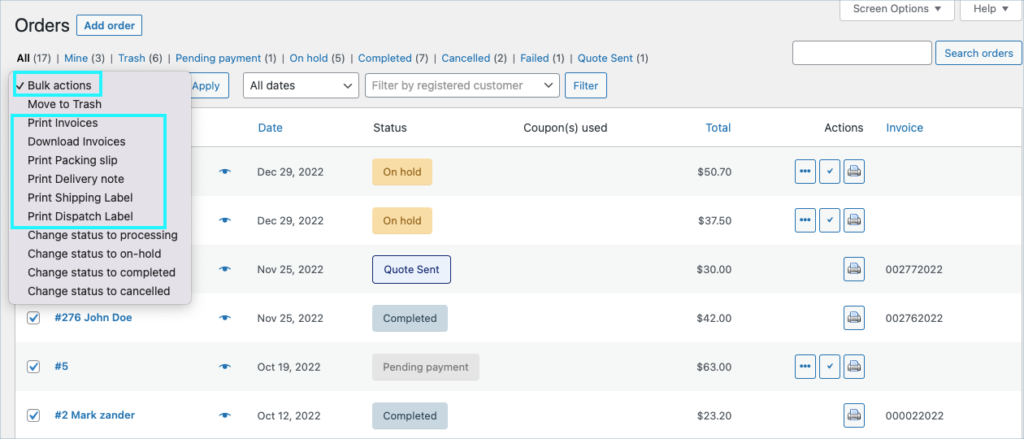
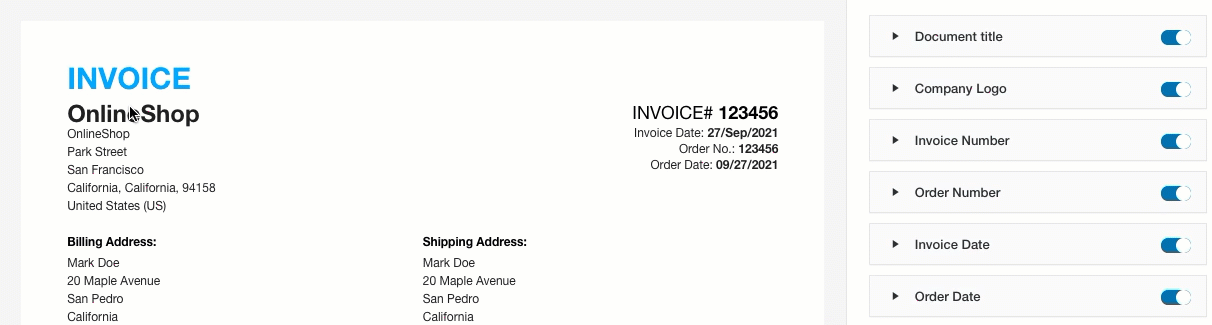
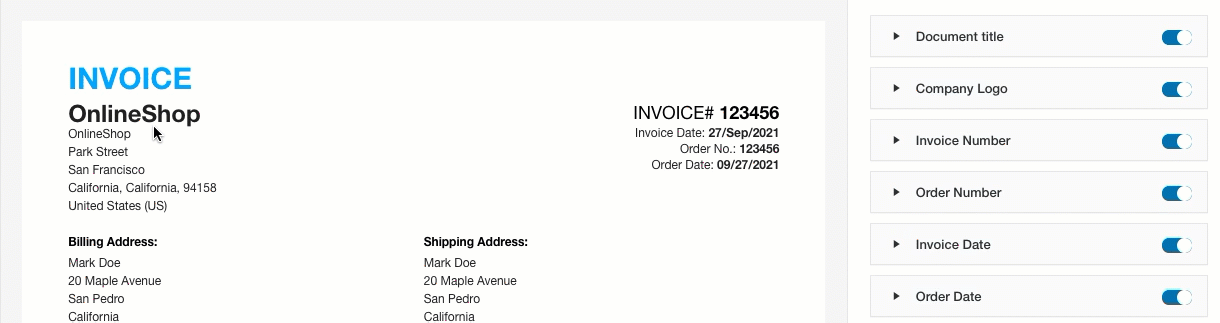
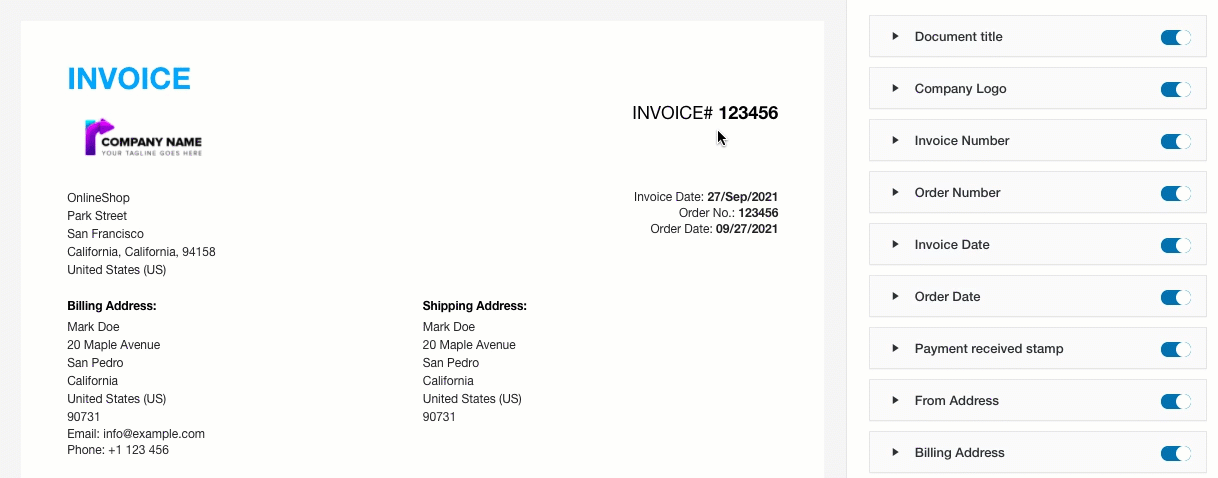
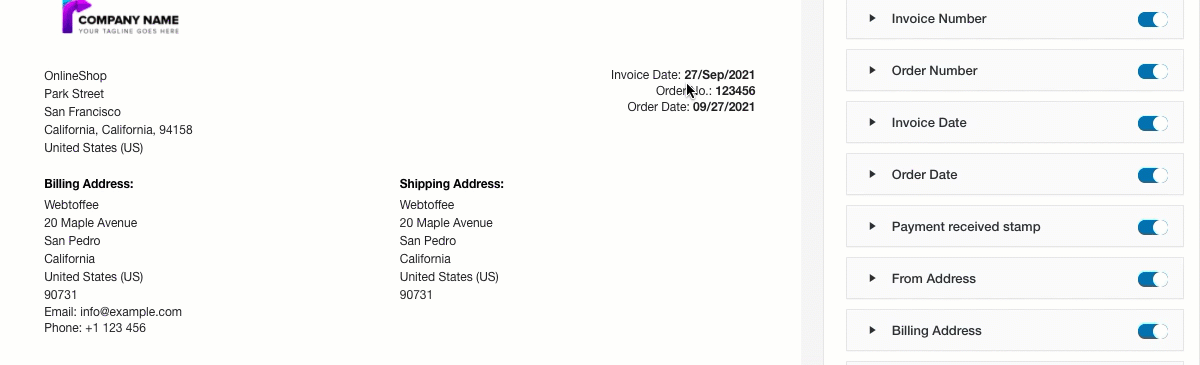
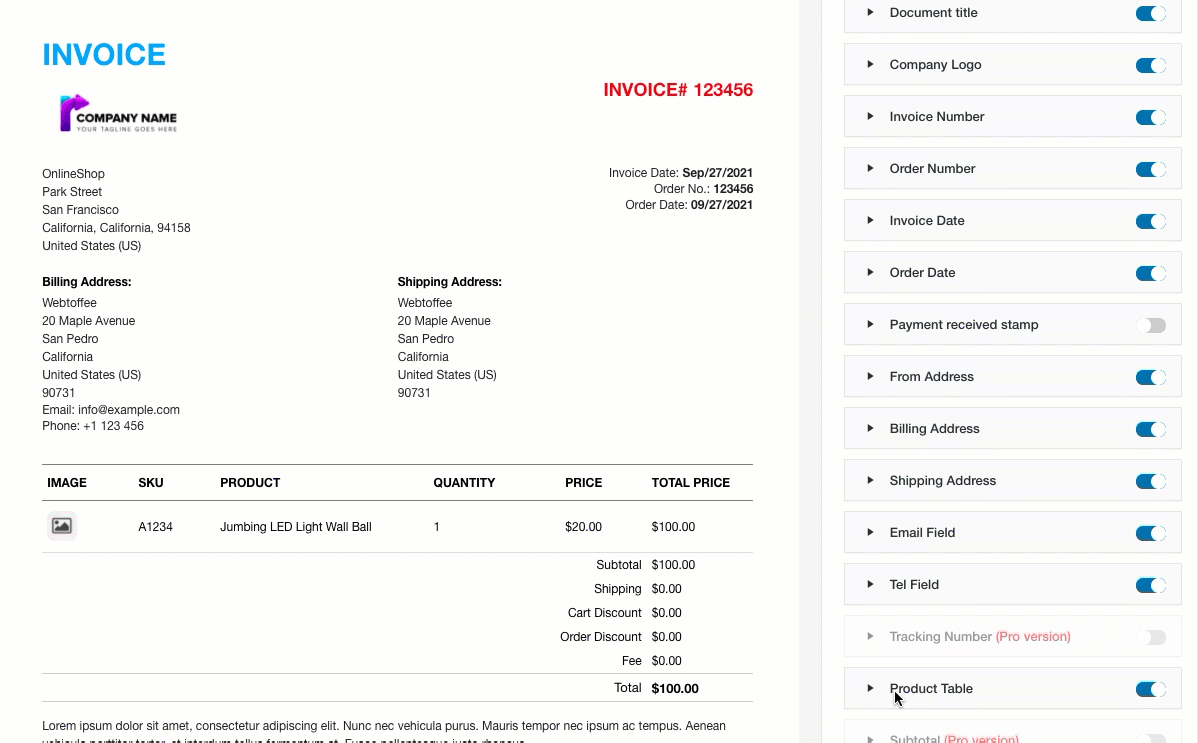

Comments (132)
Harvey
April 3, 2024
Can I add a page number and the invoice number at the bottom of the invoice?
Sanjai Valsan
April 4, 2024
Hello Harvey,
Thank you for your inquiry! Unfortunately, the ability to include page numbers and invoice numbers at the bottom of the invoice is not available in the free version of our plugin.
Nick
March 11, 2024
Hello,
Is it possible to show regular product price and then showdiscounted product price as separate columns?
Sanjai Valsan
March 20, 2024
Hi Nick,
Thanks for reaching out!
Yes, it is indeed possible to display the regular product price and the discounted product price as separate columns. However, to achieve this, you will need to add a custom code snippet. Please feel free to reach out to our customer support team, and they will provide you with the necessary code snippet for this purpose.
My billing address is not comming on my website
March 7, 2024
Kindly help me out my billing address have 8 details which clients are putting but in invoice none of them are comming please help
Sanjai Valsan
March 19, 2024
Hi,
Thank you for reaching out!
It appears that you’re experiencing a technical issue with your billing address details not appearing correctly on the invoice. For prompt assistance, kindly contact our dedicated customer support team, who will be happy to help you resolve this matter.
Xabier
February 26, 2024
Helloooooo!!!
You are the best, thank you.
One importante question, I want to make bigger the picture of the product on the packing slips, how can I do it?
THANK YOU AGAAAAINN <3
Sanjai Valsan
March 20, 2024
Hi Xabier,
Thank you for reaching out!
Yes, you can have an enlarged product image on the packing slips. However, you’ll need a custom code snippet to implement the desired changes. Feel free to reach out to our customer support team, and they’ll be more than happy to provide you with the necessary code snippet.
Lara
February 26, 2024
Hi
when I got the print of the invoice it became vertical width size but I want a horizontally long invoice slip
how can i solve this issue ?
Sanjai Valsan
March 20, 2024
Hi Lara,
Thanks for reaching out!
You can print a horizontally long invoice by adjusting the print settings of your browser. In the print settings of your browser, you configure the paper size and orientation to suit your needs.
hello
February 22, 2024
how to display the VAT number at the bottom of the customers invoices
Sanjai Valsan
February 23, 2024
Hi,
Thanks for reaching out!
Unfortunately, with the free version of the plugin, you cannot achieve this. But with the pro-add-on of the plugin, you can display the VAT number at the bottom of the invoices.
Oscar
February 2, 2024
Really a great plugin, one pre-sale question. Is there a chance we can send the PDF invoice to multiple (or secondary) email addresses?
Sanjai Valsan
February 6, 2024
Hi Oscar,
Thanks for reaching out!
The plugin allows you to attach a PDF invoice to the order emails sent to the admin and the customer. However, by navigating to WooCommerce > Settings > Emails, you can add multiple email recipients for new orders, cancelled orders, and failed orders.
Oscar
February 6, 2024
Thanks for the reply. I’m trying to send invoices to 2 customer emails (not 2 admin emails). Is there any way I can do that?
Sanjai Valsan
February 7, 2024
Hello Oscar,
Unfortunately, the current version of the plugin doesn’t support this functionality.
riccardo
January 26, 2024
hi there. is it possible to show the order’s total price ONLY if cash on delivery payment is chosen?
many thanks
Sanjai Valsan
January 30, 2024
Hi Riccardo,
Thanks for reaching out!
To display the order’s total price exclusively when choosing the cash-on-delivery payment option, a custom code snippet is required. Kindly contact our customer support team; they’ll provide you with the solution.
Benita
January 15, 2024
Hi, I want to activate the VAT Number function for Invoices. Is it only available for Pro version because the field is just grey but it is not mentioned ‚pro-Version‘ behind.
Thanks for your reply!
Sanjai Valsan
January 22, 2024
Hi Benita,
Thanks for reaching out!
You can display the VAT number on invoices using the Pro version of the plugin.
sajan
January 9, 2024
I like ur plugin. But a small problem. I have uploaded logo. It is ok when I view invoice or print an invoice. but when i download it no logo is present. What will be the reason? I tried 150 x 150 (both png and jpg) logo.
Sanjai Valsan
January 12, 2024
Hi Sajan,
Thank you for reaching out. To solve the logo missing issue, kindly install and activate WebToffee’s free mPDF add-on and switch the PDF library to Mpdf. You can refer to this article for a detailed solution.
Driss
December 24, 2023
Hello,
Please how to display table products in shipping label ???
Sanjai Valsan
December 29, 2023
Hi Driss,
Thanks for reaching out!
Unfortunately, our plugin doesn’t currently offer a feature for displaying products on shipping labels.
Jan
December 5, 2023
Hello,
ich habe folgende Frage und vielleicht kann mir ja jemand weiterhelfen:
my company logo is not displayed in the preview (Pdf file). It is a png file and smaller than 150×50px.
The following notification appears:
Image not found or type unknown
Thanks in Advance!
Sanjai Valsan
December 13, 2023
Hi Jan,
Thanks for reaching out,
To resolve the image/logo missing issue in your PDF file, kindly refer to this article for a detailed solution.
Francie Stull
September 21, 2023
Hi, I bought the upgraded version so that I can change the size of the font on the Packing slips so that I can read it without my glasses. I cannot find where to change the font size for the products AND the Ship To areas. Can you help?
Hema
September 25, 2023
Hello Francie,
Thanks for reaching out. After upgrading to the Premium version you have to purchase our Dynamic customizer add-on to do this. The customizer allows you to dynamically alter the size of the text in the product table and the Shipping address.
Alternatively, you can use the HTML code editor to achieve the same.
Ashish
September 16, 2023
It would be better if Customer Address comes in the left and sender’s address in the right in the Shipping Lable.
Many time My customer’s order has been delivered back to me cuz the Sender’s lable was on left..
Please make it correct, this would solve a great problem.
Hema
September 25, 2023
Hello Ashish,
Thanks for reaching out. This particular requirement is achievable with our premium plugin. After installing the premium plugin you have to purchase our dynamic customizer Add-on to achieve the same.
dassdas
August 15, 2023
Is it possible to export all order pages of all completed orders together?
Hema
August 16, 2023
Hello dassdas,
Thanks for reaching out. It seems you require a different plugin to achieve the same. Try our “Order, Coupon, Subscription Export Import for WooCommerce”. This plugin helps to export all the order pages with status “Completed”.
Shahbaz
June 19, 2023
Can’t change currency symbol (Dirham to AED). I have already done it in WooCommerce but it doesn’t reflect on invoice
Hema
June 27, 2023
Hello Shahbaz,
Thanks for reaching out. Our plugin uses the currency symbol set from the WooCommerce. It seems the cause could be other issues. Kindly contact customer support with more details.
Javid Hussain
May 14, 2023
I have custom billing address and shipping address from another plugin. when i try to print the invoice the custom address field not showing in the invoice. what should i do thus, the custom field shows in the invoice and picking list. Regards,
Hema
May 22, 2023
Hello Javid,
Thanks for reaching out.
Adding a Custom field to the invoice or picklist is a premium feature. Kindly upgrade to enjoy more benefits.
Atypique
April 25, 2023
Bonjour à tous,
Je souhaite faire apparaître sur mes factures le montant de la TVA de mes frais de livraison:
Tous mes prix sur mes factures sont TVA inclue (21%) et j’ai a chaque fois une colonne avec le détail du montant de la taxe (ex: mon article A coûte 42€ TVA incl. 7.29€). Je souhaiterais que le montant de la taxe apparaisse aussi à côté du prix de la livraison (qui est aussi à 21%): pour l’instant il est juste affiché “Livraison: 4.75€”, hors je voudrais faire apparaitre 4.75€ TVA Incl. + montant TVA
Je vous remercie d’avance pour votre aide car ça pose problème au niveau comptabilité 😉
Hema
April 28, 2023
Hello Bonjour,
If you are premium user, you can rise a ticket for this custom requirement via our support page. Our technical support team can help you solve this with the help of custom code.
Iheb Hafdallah
April 16, 2023
I use ” [wfte_product_table_payment_total] ” in shipping label (data.tamplate1.php) to show total price but dosn’t work, any help and thankyou.
Preview: https://i.imgur.com/MzixtSY.png
Hema
April 18, 2023
Hello Iheb Hafdallah,
Thanks for reaching out to us. Template level customizations are only available in the premium version of the plugin. Kindly upgrade to premium to enjoy more versatility.
Brian J.
March 1, 2023
Hi, may I know is there a way to add an extra field “Custom 1:” under the order column using a filter?
https://prnt.sc/ABTLValfPnSj
Hema
March 28, 2023
Hi Brian,
Thanks for reaching out. You can add any order meta fields graphically by using the “order meta fields” option located on the advanced tab of the plugin settings page. Alternatively, you can also create custom placeholders for order metas by following this article.
Brian J.
February 28, 2023
Hi, I wanted to add a custom field name “Coupon Code:” into the Delivery note, how can I achieve this?
Hema
April 18, 2023
Hello Brian J,
Thanks for reaching out to us. The customization that you are seeking for is available in the premium version of the plugin. Kindly upgrade to enjoy more versatility.
Julius
February 18, 2023
which databases does this plugin create?
How can i delete the plugin entirely or reset it?
Thanks!
Hema
March 28, 2023
Hello Julius,
Thanks for reaching out.
Our plugin does the following things when it is installed and activated.
The plugin can be uninstalled, but the data can’t be deleted as a whole. The plugin in configured in such a way so that customers do not miss their valuable data. If the user still wants to delete the data from the database, this has to be done manually by visiting the database.
Innocent
December 24, 2022
Hello,
Please, how to change size of product image? I would like to add a css code to resize.
Thanks!
Mike
December 26, 2022
Hello there,
Hope this WordPress support thread will help you to achieve your requirement.
Yash
December 5, 2022
Hello Webloffee,
How can I remove the subtotal from the invoice?
Mike
December 16, 2022
Hi Yash,
Template-level customization is only available in the premium version of the plugin.
Disable automatic invoice for specific Payment methods
November 14, 2022
How can I set that customers who pay me in installments do not have an invoice attached to the customer email?
Mike
December 4, 2022
Hi there,
Our plugin is designed to generate documents based on the WooCommerce order statuses. If you have any specific status for those customers who opted instalment pay, you can exclude that status for invoice generation. Hope it helps.
ramy
October 26, 2022
hello
I’m trying to name the template but it gives me an error and I can’t edit
Mike
December 5, 2022
Hi Ramy,
The cause of this issue is usually due to the installed Firewall on your website. WordFence and Sucuri are identified as common firewalls causing issues. The firewall may be blocking the action used for saving the template/plugin settings. The common workaround that we would suggest would be to whitelist the action that is blocking the settings from saving. Note that the user with admin provisions will only have access to whitelist the action. Try this out and let us know how it goes.
Sarah
August 25, 2022
Hallo, ich habe die free Version.
Wenn der Kunde die Mail mit dem Button “Rechnung drucken” erhält, kommt er auf meine Seite Login WordPress. Das ist falsch! Wie kann ich das ändern?
Mike
August 25, 2022
Hi Sarah,
Currently, the plugin doesn’t offer any option to print the invoice directly from the email. The customer needs to log in to the site to achieve it. To validate the nonce check for security purposes the user must log in to the site. Thanks for understanding.
However, you can enable the “Attach invoice PDF in order email” option located on the invoice settings general tab and add processing or your desired status for statuses to generate invoices. This will add the PDF of the invoice to the order status emails and which can be downloaded without user login. Kindly go through this article for a better understanding.
Robert Schmidt
August 22, 2022
Hello Mark,
In general settings->Help Guide->Filters I am trying to ‘test’ the Order Details–Add additional info.–> https://prnt.sc/-MxTWhMwjBKD
I’m pasting it into a simple plugin (easier) and expect to see just the text (Additional Text) from that variable on the PDF but you see the whole code –> https://prnt.sc/aXk7hnDqwmy0
have tried a few of them, like the footer one as well, and the same thing.
It was copied /pasted and appears fine in Visual Studio Editor. Am I missing something? –> https://prnt.sc/6PPnD7kbB9Mq
Rob.
Mark
August 29, 2022
Hi Robert,
You seem to be copying the code in the wrong place. From you wordpress admin dashboard, go to Appearance > Theme Editor and open the functions.php file of your currently active theme. Then copy the code towards the end of the line. Please get help from a web developers, if not familiar with the process.
Maulik
August 10, 2022
Hi, How can I change the pdf invoice fee label using customize?
https://prnt.sc/f2Rhr9itzsAH
Thank you
Mike
August 15, 2022
Hi Maulik,
Here is the support thread that you can refer to alter the texts of specific strings used in the plugin. Instead of ‘Print Invoice’ you can use any string (eg: Fee) as per your requirement.
Abdul
August 4, 2022
Hi, I want 2 important field in product table can you please help me how to achieve this.
1. I have a product attribute name ‘hsn_code’ having numerical value for eg- 6109 which i want to add in the product table.
2. i need tax% to be visible in the product table in front of each product item.
Mike
August 25, 2022
Hi Abdul,
We understand your requirement. However, the integration of custom meta values and individual tax display options are only available in the premium version of our WooCommerce PDF Invoices, Packing Slips, Delivery Notes & Shipping Labels plugin.
Erik
July 8, 2022
Hi, i just installed the free version of webtoffee. I can’t find how to automatically generated invoices. Do I have to fill in the order numbers manually or is there somewhere a ‘button’ tha I missed. Couldn’t find it in the manuals
Mike
August 25, 2022
Hi Erik,
Our plugin is designed to generate invoices based on your WooCommerce order status. You can go to Invoice/Packing > Invoice > General and Choose your desired status for the “Create invoice automatically” option. The invoice will generate automatically for that chosen status.
Amar
June 9, 2022
Hello..
how to customize invoice number with format : INV[date][month][year].[time] for example : INV09062022.1213
Mike
July 18, 2022
Hi,
Thanks for reaching out. You can use the invoice number prefix format located on the invoice number tab (Invoice/Packing > Invoice > Invoice Number) as
INV[dmY].[H:i]to achieve your requirement.Ibrahim Mnahi
August 24, 2023
Hi,
Not work with me
Best Regards
Hema
September 1, 2023
Hello Ibrahim,
Thanks for reaching out. Kindly contact customer support as we need more information on the cause of the problem.
Soren Sogaard
May 17, 2022
Hi!
I have installed the plugin and it works fine when I am loggin in as an administrator. But when an Author is trying to use it they are not allowed to access the page. We are of course loggin in using a different page that the standard WordPress admin page.
How do I give an author access to the page? They can see and clicking on the links, but then they have no access.
All the best Soren Sogaard
Mike
May 27, 2022
Hi Soren,
Please go through this article and follow the instructions to provide ‘WooCommerce Invoice/Packing slip’ print access for custom user roles.
Brains at work
April 4, 2022
Good evening,
I have installed the free version and I have a problem with the download of the invoice.
When I place an order, the invoice is printed correctly, while the download of the invoice generates a pdf with a blank page.
Some idea?
Alan
April 8, 2022
If you are facing difficulty while generating PDFs, we’d recommend you to download and install our free add-on plugin mPDF. We have seen almost all the PDF rendering issues resolved with this one.
After installing the addon, go to Invoice/packing > General settings > General. Scroll down to other settings and then, switch the PDF library to mPDF.
Save the settings and try generating the PDFs.
Still, if the issue is not resolved, please feel free to reach out to our support.
ghina Marwan Al-Tal
March 27, 2022
most tabs in the plugin settings are not working
Documents tab, cloud print, Help Guide and licence tabs are not opened
Mike
March 28, 2022
Hi Ghina,
Thank you for reaching out to us and we are extremely sorry for the inconvenience caused.
As we discuss the same issue with your ticket at the Support Desk, we will share more communication related to it there. Thanks for understanding.
Nina
March 14, 2022
Hi, the plugin is showing me an error when I try to save the invoice template in the visual editor. Anybody knows a solution?
Mike
March 23, 2022
Hi Nina,
Thanks for reaching out to us.
Kindly go through this article and follow the instructions to fix the issue. Please feel free to get back to us via this link if the issue persists.
Hossam Metwally
March 10, 2022
Hello, How to enable arabic and rtl feature? I installed the addon and nothing happened!
Mark
March 15, 2022
Hi Hossam,
Please install the mPDF addon . Then go to Invoice/Packing > General Settings > Advanced > Enable RTL support and set as YES.
Ahmed Sleem
March 9, 2022
The prefex invoice number doesn’t show up, any idea why?
Thanks!
Mike
March 23, 2022
Hi Ahmed,
Thanks for reaching out.
Kindly make sure that you have configured and saved the invoice number tab properly as mentioned in the article. Kindly check it in that way and if the issue persists, feel free to raise a support ticket via this link for debugging.
Miri
February 25, 2022
Hello, is able in free version add another text field under company information? I need add payment information here.
Thanks.
Mike
February 27, 2022
Hi Miri,
Thanks for reaching out to us. Integration of custom field values on documents and labels are only available in the premium version of our plugin. Thanks for understanding.
andre
February 12, 2022
Dear Sir/Madam,
How to remove the product image on invoice?
Mike
February 12, 2022
Hi Andre,
Thanks for reaching out to us. You can uncheck the image checkbox located in the customize tab of the invoice settings page (Invoice/Packing > Invoice > Customize) to disable the product image on the invoice document. Refer to this screenshot for a better understanding.
Brian
February 11, 2022
Does the plugin automatically sends out invoice emails after order completed?
Mike
February 12, 2022
Hi Brian,
Thanks for reaching out to us. Kindly follow this article and follow the steps to send invoices for the completed order status.
Andrea
February 2, 2022
Hello!
Wth the pro version is possibile to add custom details in the packing slips template?
I see lot of documentation about invoices but nothing for the packing slips.
My goal is to add other details in that template.
Thanks
Mike
February 12, 2022
Hi Andrea,
Thanks for reaching out to us. By using the order/product meta options located in the packing slip general settings page you can add any order/product meta information located on the WooCommerce order edit page to the packing slip too.
Gerardo
January 25, 2022
Hello, is there a possibility to add an additional note to each order when the delivery cannot be made at the moment due to lack of stock and generate a note mentioning that it will be delivered as soon as possible?
Mike
February 5, 2022
Hi Gerardo,
Thanks for reaching out to us. You can add any static information to the invoice with the help of the footer option located on the “General” tab of the plugin “General Settings” page.
Juan
January 18, 2022
Hello,
I would like only the admins to receive an email with the invoice and the packing slip when an order is made. Do you think that would be possible with this plugin whether the free or premium version?
Thank you!
Mark
March 23, 2022
Hi Juan,
Sorry to let you down. We currently do not have any option in the plugin to limit the email just to admin users.
dipith
January 14, 2022
barcode is not showing in free version its available on pro version
Mike
January 16, 2022
Hi Dipith,
Thanks for reaching out to us. The barcode option is available on both the basic and premium versions. Kindly make sure that the barcode toggle button is enabled on the Customize tab of your invoice settings page.
Giovanni
January 10, 2022
buongiorno, ho la versione free, in fattura nell’ indirizzo di fatturazione non mi compare la partita iva del cliente che nei dati dell’ ordine di woocommerce appare. Come posso aggiungerla ? grazie
Mike
February 5, 2022
Hi Giovanni,
Firstly the mentioned field doesn’t seem like the default WooCommerce field. However, if you want to show any other custom fields, you can use
wf_pklist_alter_additional_fieldsfilter. You can get this filter details from the Invoice/Packing > General Settings > Help guide > Filters tab.Olga
May 3, 2022
Hello,
Is there an instruction on how to use :
wf_pklist_alter_additional_fields filter.
I can find details from the Invoice/Packing > General Settings > Help guide > Filters tab. But what to do next, please?
thank you for your work,
Olga
Shesna
May 6, 2022
Hi Olga,
This filter is used to add an additional metadata to the documents. You can insert this filter in functions.php of the active child theme file. Due to high requests, we’ve handled this feature within the plugin itself. It will be available for you in the upcoming release. Please keep the plugin updated. Thanks for understanding.
indu
December 23, 2021
Hi, how can we display HSN code on invoice?if it is possible in premium version then from where can i add the same?
Mike
December 26, 2021
Hi Indu,
Our premium plugin supports adding any order/product meta or attribute to the documents and labels. With that method, you can add the product attribute to the invoice if you know the meta key used for that field. Here is the set-up documentation which you can refer to if you need to add the attribute.
Tahmid
December 22, 2021
Hi There, Can this plugin allow me to upload or show any custom font for the pdf?
Lets say I have a font named “Sukhumvit” and I can upload font or somehow use this font in the pdf invoice?
Mike
December 26, 2021
Hi Tahmid,
Thanks for reaching out to us. We understand your requirement. However, due to the limitation of the PDF libraries that we are using to convert the HTML to PDF, presently our plugin doesn’t offer any options to upload the custom fonts. Thanks for understanding.
rmbadaro
November 30, 2021
Hi,
How can i show a total to the qty ordered on invoice?
Best regards,
Robson
Mike
January 2, 2022
Hi there,
Presently our plugin doesn’t offer any front end option to add the total quantity to the invoice. However, we can provide a custom code snippet to achieve your requirement. Kindly raise a ticket via this link for that.
Fiona Austin
November 1, 2021
Hi,
This guide has been really helpful, but I have a problem.
My shipping label is printing out the customers telephone number on the Shipping label. How do I remove this?
Your quick response would be appreciated.
Thanks, Fiona
Mike
November 8, 2021
Hi Fiona,
Thanks for reaching out. You can disable the “Tel Field” located on the customize tab of your shipping label settings to disable the telephone field from the shipping label.
Pia Nyberg
January 19, 2024
I have the same problem – I wnat to remove phone and email from the shipping slip but cannot find anyhwere where to remove it.
Sanjai Valsan
January 21, 2024
Hi Pia Nyberg,
Thanks for reaching out!
You can remove the phone number and email from the shipping label by following the below steps:
1. From the WordPress dashboard, navigate to Invoice/Packing > Shipping label > Customize.
2. Under the Customize tab, head to the Editor Pane on the right side which lists all the elements within the shipping label.
3. In the Editor Pane, find the Email Field and the Tel Field and disable both using their respective toggle buttons.
4. Finally, click the Save button to save the changes for the active template.
Oscar
September 27, 2021
Hi there, I have two language in my website, which is English and Chinese (the main language). There are two problems of the print invoice.
– First, although the “print invoice” button works in Chinese, the “print invoice” button for English will go back to the main page and cannot print invoice.
– Second, both the print invoice button cannot works in email, both of them will go back to the main page.
Any ideas? Thanks a lot!
Mike
September 28, 2021
Hello Oscar,
Thanks for reaching out to us. Kindly share the screens recording of the scenario via this link for a better understanding.
pooja
August 30, 2021
I have premium plugin and customizing the invoice template. I have tax classes like CGST,SGST and SGST.
It has both percentage(%) and amount columns. Currently its showing first amount and then percentage.
But I need to swap this as “First percentage(%) and Amount column” for all 3 tax classes. Please help me out.
Mike
September 27, 2021
Hi Pooja,
Thanks for reaching out to us. You can swap the columns by simply editing the corresponding template HTML code (Invoice/Packing > Invoice > Customize > Code) of the product table.
billy
July 20, 2021
is it possible to change the font size in the table for product title and its description?
also can add no of item infront of products eg:
no product qty price
1 ABC 1 2.00
2 EFG 2 4.00
thanks
Mike
August 15, 2021
Hi,
The premium version of our plugin supports advanced customization of documents/labels. You can add/remove columns or change the styling to suit your needs by editing the corresponding template HTML file.
Sheikh Farid
July 14, 2021
Hello, how can I show the total price including the delivery fee on the shipping label?
Mike
August 15, 2021
Hi,
You can use the
[wfte_product_table_payment_total]and[wfte_product_table_fee]placeholders on the shipping label template HTML to add the total price and the fee to the shipping label.nacho7807
May 10, 2021
Hello, how can I show the price with VAT on the delivery note?
Mark
May 14, 2021
Hi,
Please try adding this code snippet to your site theme’ functions.php
add_filter('wf_pklist_alter_package_item_total','wf_pklist_alter_item_total_price_vat',10,5);function wf_pklist_alter_item_total_price_vat($product_total,$template_type,$_product,$item,$order)
{
if($template_type=='deliverynote')
{
$tax=$item['extra_meta_details']['_line_subtotal_tax'][0];
if(!empty($tax))
{
$product_total+=$tax;
}
}
return $product_total;
}
Sheikh Farid
August 2, 2021
Can I show the total price on the shipping label?
Mike
August 15, 2021
Hi,
You can use the placeholder
[wfte_product_table_payment_total]in the shipping label template to show the payment total on the shipping label.SATENDRA
April 9, 2021
hi sir…. the payment status is not shown on the receipt properly. if we enable the same it will appear for the paid as well as unpaid orders. kindly rectify
Mark
April 13, 2021
Hi Satendra,
You can enable the seal and then add the code snippet here to your active theme’s functions.php to show “Received” seal only for completed orders.
marc
March 15, 2021
Hola,
Utilizamos Checkout Manager for WooCommerce para capturar el campo de DNI del cliente (España) a traves de un campo adicional, puedo mostrar ese campo en la factura del cliente con vuestro pluggin Free?
saludos.
Mark
March 16, 2021
Hi Marc,
Custom fields/order meta are supported only in the premium version of the plugin. Please check it out.
Christophe
February 26, 2021
Hello,
it doesn’t appear once installed, maybe it’s not compatible with multisite?
Thanks
Mark
March 4, 2021
Hi Christophe,
Please follow the instructions below exactly the same way.
1. Deactivate woocommerce network level.
2. Deactivate Invoice plugin network level.
3. Go to sub-site and activate both woocommerce and invoice plugins in sites only.
4. Then Go to network admin page and network activate woocommerce while it is already active in subsites.
Please try doing so and let us know if issue persists.
raffaele
February 7, 2021
è possibile inserire il campo codice fiscale o partita iva nella fattura?
grazie
Mark
February 15, 2021
Hi Raffaele,
You can add invoice number stored by other plugins into invoices using this plugin. Please refer the article here for an example.
Akhil
February 6, 2021
Hello,
I have created a Product Manager role and created a user with this role. But this user cannot print these invoices.
How can I give him access?
Could you help?
Mark
February 9, 2021
By default, only the Administrator and Shop manager user roles who have the capabilities to manage woocommerce can print labels. If your custom Product manager role has these capabilities, you can use below filter to add permission for them as well. Modify the role key according to the correct one in your database and copy the code to your active theme’s functions.php
add_filter('wf_pklist_alter_admin_print_role_access','wt_pklist_add_print_role');function wt_pklist_add_print_role($role_arr)
{
//$role_arr[]='product_manager'; //add custom roles here
return $role_arr;
}
Mark Hoskins
November 25, 2020
Hi there. What appears in in my “Customize” invoice page, e.g. and Extra Charges Field (Australian GST) doesn’t appear on the printed invoice. Any ideas?
Many thanks
Mark
December 2, 2020
It will appear in the printed invoice if the data is present in the order details. Kindly ensure it is present in the order.