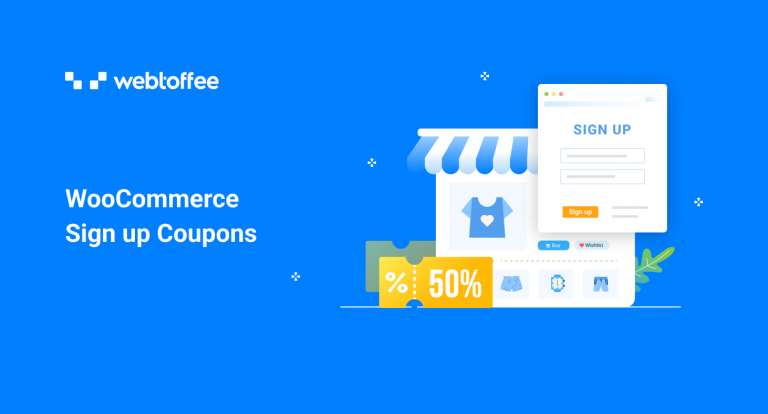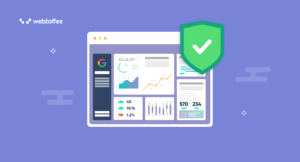WooCommerce, by default, offers some discount coupon options, but these are not advanced enough to offer exclusive discounts to new users (signup coupons). The obvious solution here is third-party coupon plugins.
Smart Coupons for WooCommerce is a high-performing coupon plugin for WooCommerce that enables you to create coupons of all types. You can set up basic coupons to complex behavioral coupons such as WooCommerce signup and cart abandonment coupons with this plugin.
What Are Sign-Up Coupons?
Signup coupons are discount coupons awarded to new users who just signed up for your store. These coupons help attract new audiences who have not previously engaged with your store.
Sign-up coupons are a common marketing strategy employed to ensure sales from new users.
Why should you use signup coupons?
A discount on the first purchase encourages users to complete the purchase. This also creates a sense of attachment to the store in the customers.
Also, an initial push toward conversion can even help you shape a loyal customer base. For instance, users don’t usually trust a new brand or a store that they have never heard of before. But, if you offer sign-up discounts, users may purchase from you. If you serve them right they might not hesitate to purchase from you again. This can be considered the first step toward building a brand audience.
Moreover, discounts for new users encourage people to sign up. This can help you increase traffic to your website.
How to issue WooCommerce signup coupons?
Step 1: Install And Activate The Plugin
You will need the premium version of the WooCommerce coupon plugin to access sign-up coupons. Install and activate the plugin in your WordPress admin dashboard by navigating to Plugins > Add New.
Step 2: Create A Master Coupon
Sign-up coupons are dynamically generated coupons that follow the functionalities of the underlying master coupon. So the master coupon should have the customizations you want in your signup coupons.
To create a master coupon,
- Go to Smart Coupons > Add coupon from your WordPress dashboard.
- Provide a coupon name and description.
- Navigate to the General tab in the Coupon data widget.
- Select the Discount type. Percentage discounts are a common discount for new users, so let’s select Percentage discount.
- Select the Coupon amount. As an example, let’s select 50. That is a 50% discount on the first purchase.
- Check the Apply coupon automatically checkbox if you want the coupon to be applied automatically when the user adds products to the cart for the first purchase.
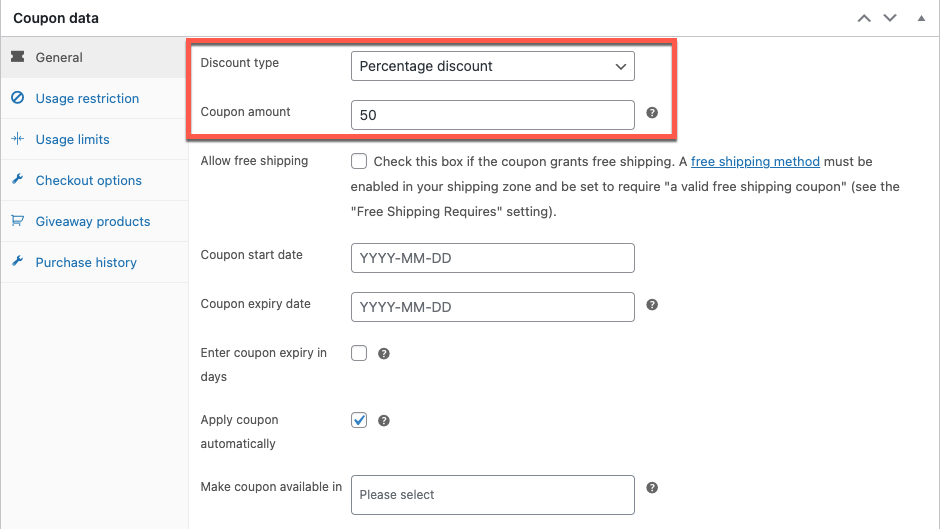
- Now go to Usage Restrictions and provide a Minimum and Maximum spend if you want to make the coupon more restrictive. As an example, let us select the minimum spend as 50. That is, the coupon will only be valid if you purchase for a minimum of $50.
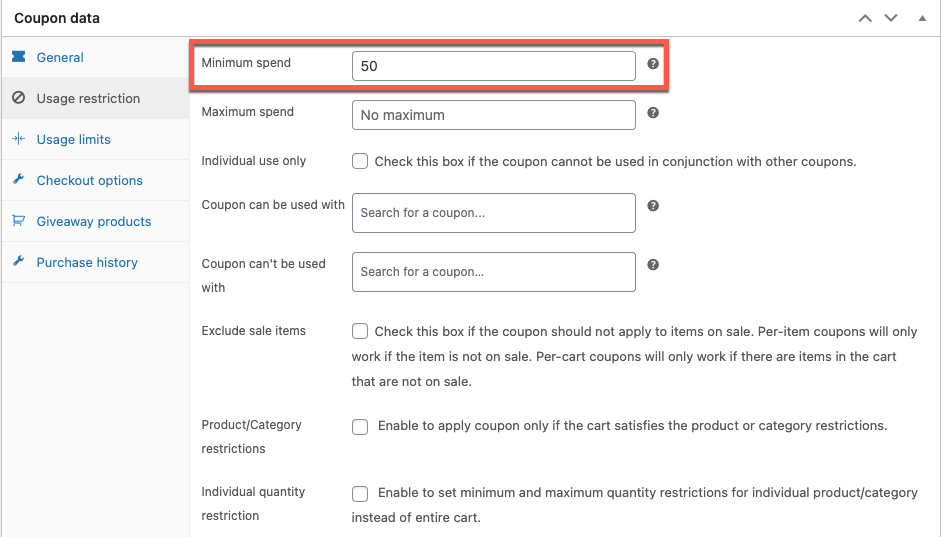
- Move between the tabs and fill in the other fields that you may require.
- Publish the coupon.
This will add the master coupon to your store. Any user can use this discount coupon at this point. So, to make this restrictive and accessible to only new users go ahead and set up the WooCommerce sign-up coupon.
Step 3: Set Up Sign-Up Coupon
Once you have created the master coupon,
- Go to Smart Coupons > Signup coupons.
- Select Yes corresponding to the Enable signup coupon.
- Search and select the master coupon in the field Associate a master coupon.
- Choose how to use the master coupon. You can use it in two ways
- As it is: This means that the coupon code of the sign-up coupon will be the same as that of the master coupon. That is, no extra coupon will be generated each time a new user signs up. Instead, this new user will be added to the list of users who will be able to access the master sign-up coupon. This can help you manage the total number of coupons in your store.
- As a base coupon for individual sign-up coupons: Meaning, a new coupon with a different code will be automatically generated upon a user sign-up. This coupon will only be accessible to the new user and will expire once it is availed. You can choose the coupon code format from this page itself.
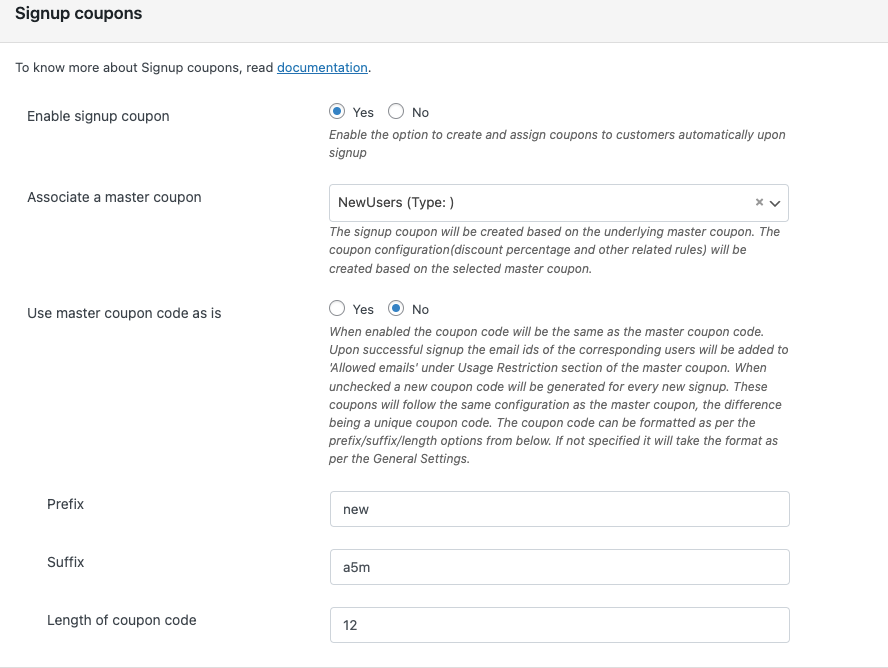
On completing the configuration, save the settings.
How Will A Signup Coupon Work?
When new user signs up for your account, they will receive a welcome email notifying them that they have successfully signed up. The sign-up coupon you have created will also be attached to the email.
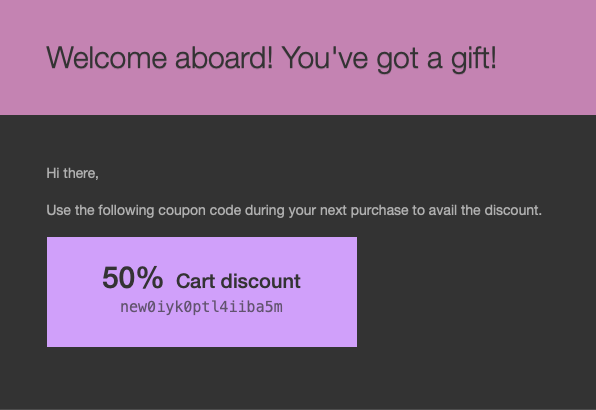
NOTE:
You can customize this welcome email as per your requirements. To do so, go to WooCommerce > Settings > Emails and click on Welcome aboard! You’ve got a gift!.
Customers can access this discount by adding the required product to the cart and applying the coupon. Note that to access the signup coupon that we have created as an example, products worth at least $50 should be added to the cart. Also, the coupon will be automatically applied when the cart satisfies the coupon conditions.
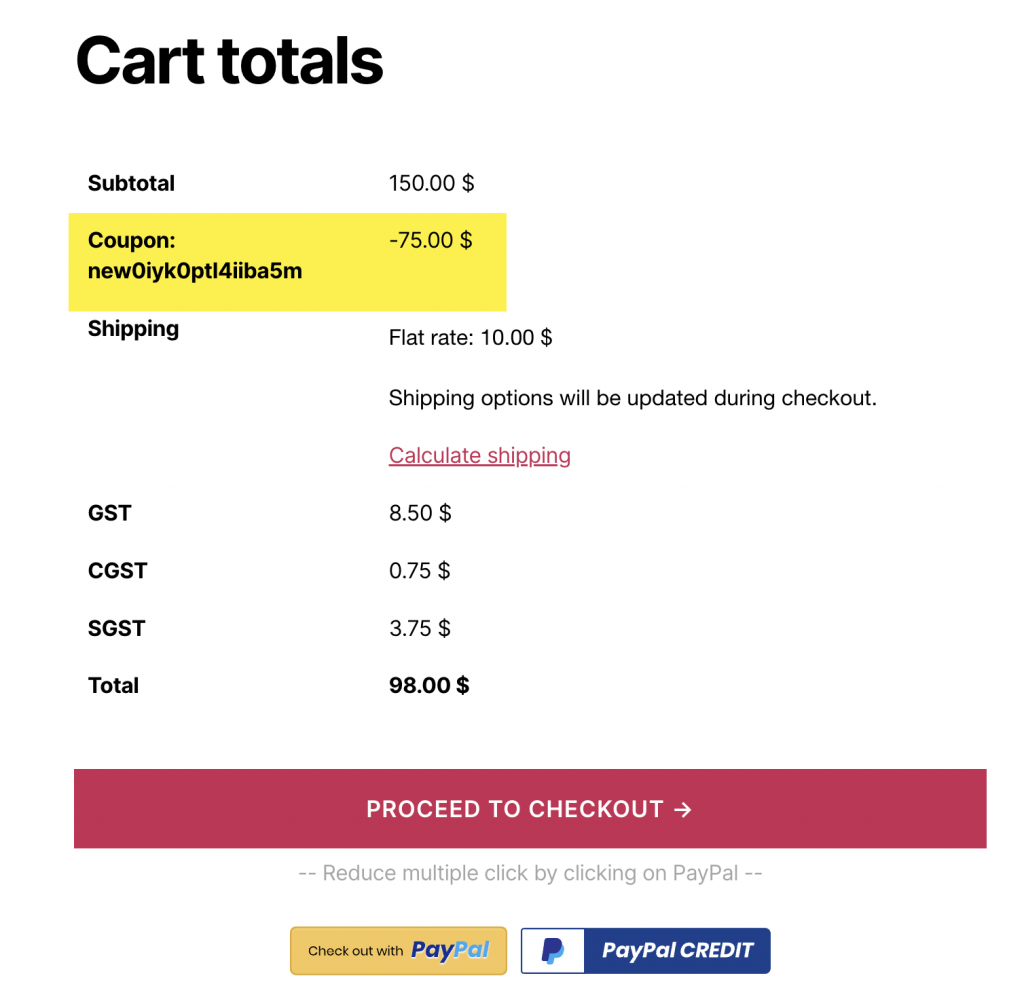
Other Features Of The Smart Coupons For WooCommerce Plugin
The freemium WooCommerce coupon plugin from WebToffee offers several other coupon features in addition to sign-up coupons.
Even though you cannot build sign-up coupons with the basic version of this plugin, it offers several other features such as
- Basic BOGO features
- Several coupon customization options
- Free giveaways
- URL coupons
- Auto-apply coupons
- Quantity/volume-based coupon discounts
- Shipment and payment-based discounts, etc.
With the premium version of the plugin (one that is used to set up sign-up coupons), you can create
- Advanced BOGO coupons
- Offer the cheapest product in the cart as a free BOGO giveaway
- Store credits and gift cards
- Cart abandonment coupons
- Coupon in bulk
- URL coupons with QR Codes
- Sales count-down timer banners, etc.
Wrapping Up
Offering sign-up coupons are a good way to attract new customers to your store. It is one of the most commonly employed techniques by several WooCommerce stores across the globe. So, not incorporating such a coupon into your store is hardly an ideal situation.
Moreover, this technique has real potential to drive up traffic and conversions. You can seamlessly create sign-up coupons in your store using the Smart Coupons for WooCommerce plugin.
Hope this article was of interest to you. What do you think about signup coupons? Let us know your thoughts about this in the comments below.