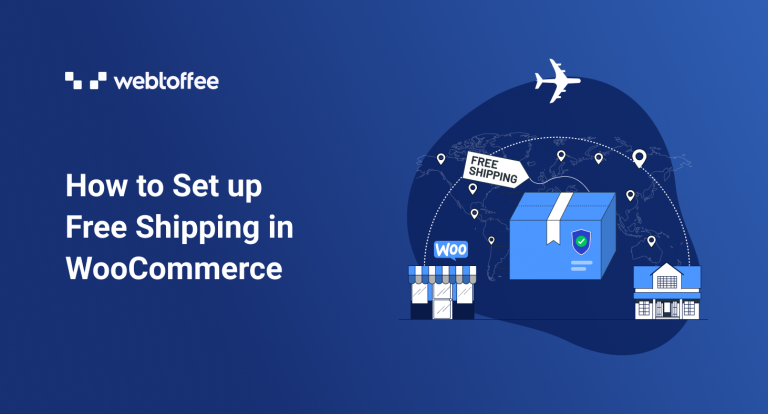This article will explore the benefits of offering free shipping, how to configure free shipping in WooCommerce, and more.
Customers make extra non-essential purchases just to receive free shipping! It is one of the most popular promotion incentives incorporated by WooCommerce stores across the globe.
A WooCommerce free shipping offer persuades customers to increase their average order value, demotivates them from abandoning their cart, and encourages them to return to your store. This helps you generate large revenue for your store.
Why Offer Free Shipping In WooCommerce?
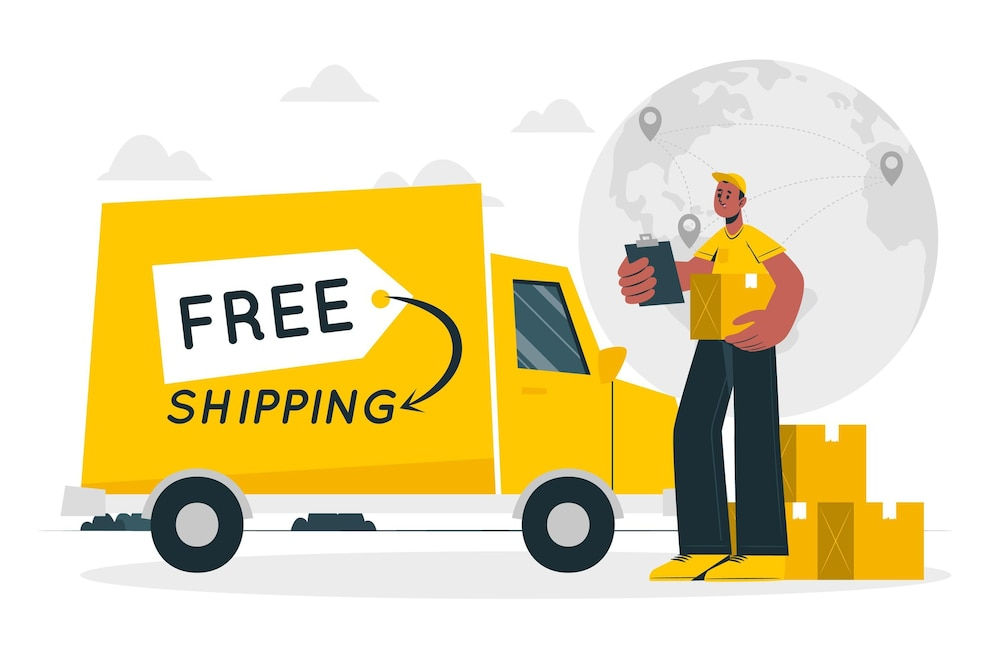
Your customers will probably learn about the shipping charges when they land on the checkout page. The shipping charges and their product cost can seem overwhelming at first glance. No matter how small or large the shipping cost, such additional charges contribute to cart abandonment.
According to a study done by smart insights, the percentage of people who left without placing an order due to shipping costs was a whopping 68%. Customers are even willing to wait for an even longer delivery period if that avoids shipping costs.
Free shipping has magical effects when it comes to persuading people to purchase.
What Are The Benefits Of WooCommerce Free Shipping?
Here is more detailed information on how a WooCommerce store benefits from offering free shipping to its customers.
Reduces Cart Abandonments
According to a study done by Baymard Institute, a top reason for cart abandonment is high shipping costs. A staggering 60% of users abandoned their carts to avoid paying huge shipping costs. This shows you how important it is to offer free shipping or, at a minimum, to reduce shipping costs.
Increases Average Order Value
A common method used by online retail stores is to offer WooCommerce free shipping when the cart satisfies a minimum spend. Customers must pay the shipping cost if they don’t purchase for that amount.
This makes the shopper purchase more to meet the conditions of WooCommerce free shipping (Eg: Purchase for $300 to qualify for free shipping), increasing the average order value for your store.
Improve The Competitiveness
If your competitors offer WooCommerce free shipping already, it’s high time you do the same. Once the shopper has information about your free shipping or has benefited from that program, your store will first spring into their minds.
This might influence them to give your site a chance before considering the other major players.
Boosts Sales And Revenue
If your WooCommerce free shipping offer is well drafted and offers real advantages, it will definitely reflect on your sales and revenue. If you are selling physical items, there is no easier strategy to increase your WooCommerce store’s sales.
How To Configure WooCommerce Free Shipping In Your Store?
Do you want to set up WooCommerce free shipping for all the products you sell in your store? Here is a step-by-step process of how you can do it easily.
Step 1: Navigate to the shipping section in WooCommerce
You can go to the shipping section by navigating to WooCommerce > Settings > Shipping.
Step 2: Add a shipping zone and assign free shipping for WooCommerce
Click on Add shipping zone.
Provide a zone name and select the regions to be added to the zone. You should then add the shipping method available to the customers in that zone. Choose this said shipping method as ‘Free shipping’.
Click the Save changes button to save your shipping zone customizations.
This enables free shipping on all products for customers in the selected area. But what if you want to allow free shipping only for selected products in your WooCommerce store? The next section will show you how to do it.
How To Allow Free Shipping For Specific Products In WooCommerce?
WooCommerce, by default, allows you to set free shipping for specific products using shipping classes. Here are the steps you need to follow for it to work.
Step 1: Navigate to WooCommerce > Settings > Shipping > Shipping class
This is where all your existing shipping classes appear.
A shipping class is a WooCommerce feature that lets you charge different shipping rates depending on the products purchased. This way WooCommerce will dynamically change the shipping rates based on the products in the cart.
For instance, your store may sell both lightweight and heavy products. You can group all the lightweight ones into one shipping class and all the heavyweight ones into another. This way, shipping costs will be covered evenly.
Now let us add a new shipping class.
Step 2: Add a new shipping class
Click on the ‘Add shipping class’ button. Provide a class name, slug, and description.
You can name the shipping class anything you prefer. Let’s go with ‘Free shipping’ as an example.
Once you save the newly entered shipping class, open the Shipping zones tab.
Step 3: Add a shipping zone
You can add a shipping zone if you don’t have one.
Step 4: Add the ‘Flat rate’ shipping method
Add ‘Flat rate’ shipping method to the selected shipping zone.
Now edit the flat rate method as shown in the below screenshot.
Change the method title to ‘Shipping charge’ and set the ‘Free shipping’ class cost to zero. Click save changes.
Step 5: Open the product edit page
Open the product edit page of the product you want to offer free shipping in your store.
Step 6: Choose the shipping class as ‘Free shipping’ within the product data section
In this step, you can assign the newly created shipping class ‘Free shipping’ to the product.
Now you may update the product.
Here is how the product price looks once it’s added to the cart. It doesn’t display any shipping charge.
How To Set Up Free Shipping Coupons In WooCommerce?
Normally people become aware of the shipping costs at the checkout point. But you can create free shipping coupons and use them as a marketing strategy to attract more shoppers.
For that, you need to know how you can create shipping coupons in your store. Know everything you need to know to create WooCommerce free shipping coupons for your store.
Conclusion
Even if your WooCommerce store provides a state-of-the-art checkout experience, you will lose sales if you are unable to reduce their shipping costs. No amount of coupons or discounts can avoid the bitter consequence caused by higher shipping costs. The WooCommerce free shipping opportunities mentioned above can potentially improve your sales figures.
I hope this article helped see the clear picture of offering free shipping.