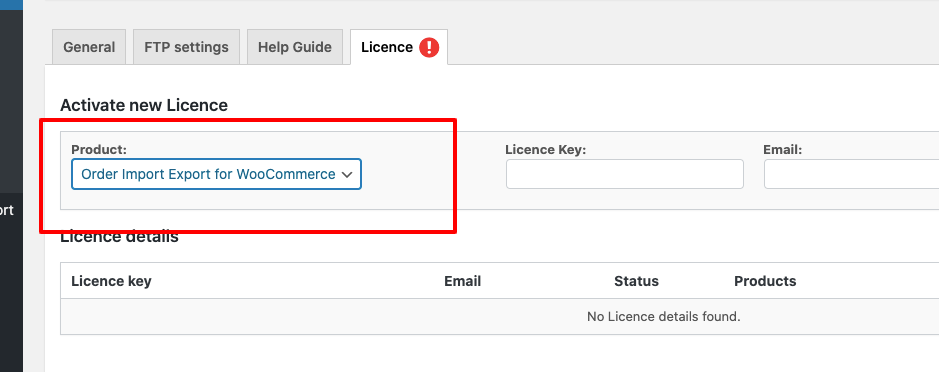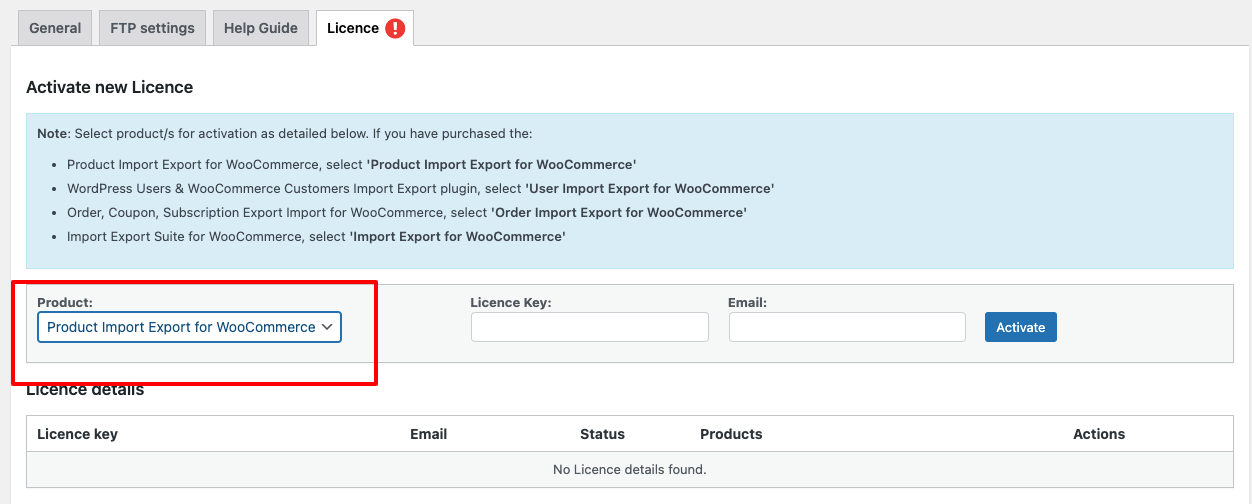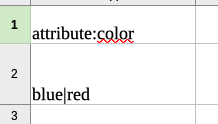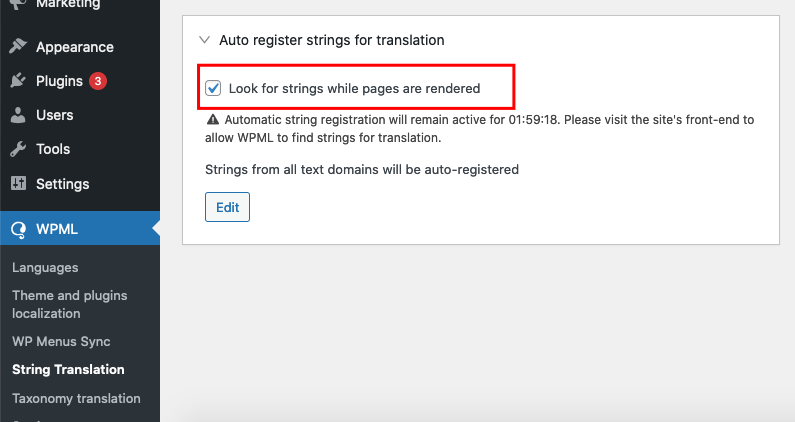HOW CAN WE HELP?
Choose a topic to learn more about the resources and support that are available.
The support form will ask you for additional information regarding your query depending on the option you choose.
Please make an effort to select the most correct option.
-
License / Pre-sale Questions
I'd like to gather some information about the plugin features before purchasing.
-
Technical Queries
I am having technical issues with a WebToffee plugin.
-
Account / Billing
I have concerns/questions about my account, my purchases, or billing.
Select a plugin you need help with
Select an item you’re concerned with
If you are using version 2.3.4 or below and have got a new license after renewal, you might be getting the error ‘Invalid API License Key. Log in to your My Account page to find a valid API License Key: No matching API license key exists. Activation error.”
This happens because of the recent changes in the API manager which makes the new keys work only in version 2.3.5 or above. If you have already updated to 2.3.5 before license expiry, you won’t be facing any errors and you can directly activate the keys.
Workaround: To activate the new license, please download the latest version of the plugin from the Webtoffee My Account > Downloads section and install it first. You won’t lose any of your current settings by doing so.
Can’t find what you need?
Contact usSince the license is valid per site, you can only activate it on one site at a time. During testing, you may activate the license in the staging site, and once you are ready to go live, deactivate from staging and activate the same on the live site.
Can’t find what you need?
Contact usYes, you can upgrade the current license of the plugin by paying the difference. To upgrade the license, go to My Accounts > License > then click on the View Upgrade link. Your upgrade options and the prorated price to be paid will be displayed there.
This option will not be available for licenses purchased before April 25th, 2021. In that case, please make a new purchase.
Can’t find what you need?
Contact usYes! we provide a 30-day money-back guarantee.
If you are not happy with the product, you can always get a refund during this period.
Refund policy
Can’t find what you need?
Contact usAll plugin licenses are valid for a period of 1 year. Once expired, you can continue to use the existing plugin, however you will no longer have access to license key activation, regular updates and downloads in your account.
Also the scanner feature won’t be available without active license(applicable for GDPR Cookie Consent plugin only). So, we suggest you to renew the license by making a new purchase.
As we have implemented automatic subscription renewals recently, all new orders will be renewed automatically from next year onwards.
Can’t find what you need?
Contact usYes, they are compatible. However, you will need a license for every site.
Eg: If you have subsites as,
www.domainname/site1
www.domainname/site2
www.domainname/site3
Activate the license on every subsite ( site1, site2, site3).
Our system recognizes the name of the URL www.domainname/site1 different from www.domainname/site2. This means, to activate the plugins on all sites, you will need to buy a separate license for each subsite.
Can’t find what you need?
Contact usThe plugin license comes as a 12 months subscription. Unless canceled, every year this license validity will get automatically renewed.
You can use the plugin for a lifetime, but support and updates of the plugins will be available as long as the license is active. Also, the plugin feature, automatic cookie scanning, works only with an active valid license.
Can’t find what you need?
Contact usBoth WebToffee and CookieYes are under the same parent company. The GDPR Cookie Consent plugin is a WordPress-only solution and CookieYes is a SAAS application that is platform independent. The link between the plugin and CookieYes is that the plugin has a cookie scanner feature which is facilitated by the CookieYes.
If you purchase the plugin, you won’t have to pay anything else. You can use the cookie scanner directly within the plugin. CookieYes connection and account management will function under the hood.
Buy Now
Can’t find what you need?
Contact usYes, we are one of the WPML Recommended Cookie Consent plugins for multilingual sites.
Can’t find what you need?
Contact usYes, the plugin is compatible with multilingual sites.
You can set it up with common multilanguage plugins like WPML, Polylang, Qtranslate etc. Please note that the default cookie list added by the scanner supports only English. You must translate the cookies and categories manually.
Additional Resources
Translate using Polylang
Translate using WPML
Translate using qTranslate
Can’t find what you need?
Contact usYes, you can enable to save/log user consent. Logging user consent information is allowed by GDPR laws and hence compliant.
Can’t find what you need?
Contact usThe plugin does not store any personal information from website visitors. However, if enabled, the plugin collects the masked IP for consent logging purposes, which is saved in your website database and is GDPR compliant.
Can’t find what you need?
Contact usOur GDPR Cookie Consent plugin requires a minimum WordPress version of 4.7 or above for optimum functioning. Support won’t be able to assist if you have reported an issue in the older version environments.
Can’t find what you need?
Contact usCan’t find what you need?
Browse our documentation or contact support to get your questions answered.
Select an item you’re concerned with
Since the license is valid per site, you can only activate it on one site at a time. During testing, you may activate the license in the staging site, and once you are ready to go live, deactivate from staging and activate the same on the live site.
Can’t find what you need?
Contact usYes, you can upgrade the current license of the plugin by paying the difference. To upgrade the license, go to My Accounts > License > then click on the View Upgrade link. Your upgrade options and the prorated price to be paid will be displayed there.
This option will not be available for licenses purchased before April 25th, 2021. In that case, please make a new purchase.
Can’t find what you need?
Contact usYes! we provide a 30-day money-back guarantee.
If you are not happy with the product, you can always get a refund during this period.
Refund policy
Can’t find what you need?
Contact usYes, they are compatible. However, you will need a license for every site.
Eg: If you have subsites as,
www.domainname/site1
www.domainname/site2
www.domainname/site3
Activate the license on every subsite ( site1, site2, site3).
Our system recognizes the name of the URL www.domainname/site1 different from www.domainname/site2. This means, to activate the plugins on all sites, you will need to buy a separate license for each subsite.
Can’t find what you need?
Contact usThe plugin license comes as a 1 year subscription with annual billing to get continued updates and support. You can cancel the subscription any time from your account. You can use the plugin for a lifetime, but support and updates of the plugins will be available as long as the license is active.
Can’t find what you need?
Contact usCan’t find what you need?
Browse our documentation or contact support to get your questions answered.
Select an item you’re concerned with
Since the license is valid per site, you can only activate it on one site at a time. During testing, you may activate the license in the staging site, and once you are ready to go live, deactivate from staging and activate the same on the live site.
Can’t find what you need?
Contact usYes, you can upgrade the current license of the plugin by paying the difference. To upgrade the license, go to My Accounts > License > then click on the View Upgrade link. Your upgrade options and the prorated price to be paid will be displayed there.
This option will not be available for licenses purchased before April 25th, 2021. In that case, please make a new purchase.
Can’t find what you need?
Contact usYes! we provide a 30-day money-back guarantee.
If you are not happy with the product, you can always get a refund during this period.
Refund policy
Can’t find what you need?
Contact usYes, they are compatible. However, you will need a license for every site.
Eg: If you have subsites as,
www.domainname/site1
www.domainname/site2
www.domainname/site3
Activate the license on every subsite ( site1, site2, site3).
Our system recognizes the name of the URL www.domainname/site1 different from www.domainname/site2. This means, to activate the plugins on all sites, you will need to buy a separate license for each subsite.
Can’t find what you need?
Contact usThe plugin license comes as a 1 year subscription with annual billing to get continued updates and support. You can cancel the subscription any time from your account. You can use the plugin for a lifetime, but support and updates of the plugins will be available as long as the license is active.
Can’t find what you need?
Contact usCan’t find what you need?
Browse our documentation or contact support to get your questions answered.
Select an item you’re concerned with
Select an item you’re concerned with
Yes!
Using the plugin, you can add images to the products in 2 methods.
Method 1: By including the publicly accessible image URL in the CSV file.
Method 2: Uploading the images to the /wp-content/uploads/folder directory. Then, including the image name in the CSV file.
Please read the article to learn more about it.
Read NowCan’t find what you need?
Contact usIf you are using Shopify for your e-commerce website and you want to migrate to WooCommerce, the format of the CSV exported is unique to Shopify and can generate errors when importing in Woocommerce. You will have to make slight modifications in the CSV file and add certain columns/data in order to import variable products from Shopify to Woocommerce. You will have to include the attribute columns(meta:attribute_xxx, attribute:xxx, and attribute_data:xxx), parent SKU-SKU or parent ID-ID relation, product type, separate CSV rows for parent and child, etc.. in the CSV file.
You may please follow the format as in the sample CSV file to import variable products. You can also go through the documentation on how to import variable products.
Can’t find what you need?
Contact usNo!
You do not have to purchase a multi site license for this purpose. Purchase the single site license variant plugin and activate the plugin on the test environment to test it. If you are satisfied with the plugin, then please deactivate the plugin from the test site and activate it on the live site.
Can’t find what you need?
Contact usYes!
You can update the price, stock, and all other details of the products using the plugin via a CSV or XML file.
Can’t find what you need?
Contact usCan’t find what you need?
Browse our documentation or contact support to get your questions answered.
Select an item you’re concerned with
No!
You do not have to purchase a multi site license for this purpose. Purchase the single site license variant plugin and activate the plugin on the test environment to test it. If you are satisfied with the plugin, then please deactivate the plugin from the test site and activate it on the live site.
Can’t find what you need?
Contact usCan’t find what you need?
Browse our documentation or contact support to get your questions answered.
Since the license is valid per site, you can only activate it on one site at a time. During testing, you may activate the license in the staging site, and once you are ready to go live, deactivate from staging and activate the same on the live site.
Can’t find what you need?
Contact usYes, you can upgrade the current license of the plugin by paying the difference. To upgrade the license, go to My Accounts > License > then click on the View Upgrade link. Your upgrade options and the prorated price to be paid will be displayed there.
This option will not be available for licenses purchased before April 25th, 2021. In that case, please make a new purchase.
Can’t find what you need?
Contact usYes! we provide a 30-day money-back guarantee.
If you are not happy with the product, you can always get a refund during this period.
Refund policy
Can’t find what you need?
Contact usYes, they are compatible. However, you will need a license for every site.
Eg: If you have subsites as,
www.domainname/site1
www.domainname/site2
www.domainname/site3
Activate the license on every subsite ( site1, site2, site3).
Our system recognizes the name of the URL www.domainname/site1 different from www.domainname/site2. This means, to activate the plugins on all sites, you will need to buy a separate license for each subsite.
Can’t find what you need?
Contact usIf it is a one-time process then you may please purchase the single site license variant.
- First, you may please activate the license on the old site and export the data.
- After that please deactivate the license from the old site and then activate it on the main new site and import the data.
Can’t find what you need?
Contact usThe plugin license comes as a 1 year subscription with annual billing to get continued updates and support. You can cancel the subscription any time from your account. You can use the plugin for a lifetime, but support and updates of the plugins will be available as long as the license is active.
Can’t find what you need?
Contact usCan’t find what you need?
Browse our documentation or contact support to get your questions answered.
Select an item you’re concerned with
Select an item you’re concerned with
Our plugin development is exclusively based on Woocommmerce and is not compatible with other non-Woocommerce platforms. The data exported from the non-Woocommerce platform will not be compatible with Woocomerce by default and you will have to make modifications to the CSV file in order to import them to the Woocommerce site.
You will have to include all the item details in a single column(line_item_1,line_item_2,..) like in the sample CSV file.
Can’t find what you need?
Contact usCan’t find what you need?
Browse our documentation or contact support to get your questions answered.
Select an item you’re concerned with
Our plugin development is exclusively based on Woocommmerce and is not compatible with other non-Woocommerce platforms. The data exported from the non-Woocommerce platform will not be compatible with Woocomerce by default and you will have to make modifications to the CSV file in order to import them to the Woocommerce site.
You will have to include all the item details in a single column(line_item_1,line_item_2,..) like in the sample CSV file.
Can’t find what you need?
Contact usCan’t find what you need?
Browse our documentation or contact support to get your questions answered.
Since the license is valid per site, you can only activate it on one site at a time. During testing, you may activate the license in the staging site, and once you are ready to go live, deactivate from staging and activate the same on the live site.
Can’t find what you need?
Contact usYes, you can upgrade the current license of the plugin by paying the difference. To upgrade the license, go to My Accounts > License > then click on the View Upgrade link. Your upgrade options and the prorated price to be paid will be displayed there.
This option will not be available for licenses purchased before April 25th, 2021. In that case, please make a new purchase.
Can’t find what you need?
Contact usYes! we provide a 30-day money-back guarantee.
If you are not happy with the product, you can always get a refund during this period.
Refund policy
Can’t find what you need?
Contact usYes, they are compatible. However, you will need a license for every site.
Eg: If you have subsites as,
www.domainname/site1
www.domainname/site2
www.domainname/site3
Activate the license on every subsite ( site1, site2, site3).
Our system recognizes the name of the URL www.domainname/site1 different from www.domainname/site2. This means, to activate the plugins on all sites, you will need to buy a separate license for each subsite.
Can’t find what you need?
Contact usBefore activating the license, please make sure that you have selected the Order import-export addon from the product drop down as shown.
Can’t find what you need?
Contact usIf it is a one-time process then you may please purchase the single site license variant.
- First, you may please activate the license on the old site and export the data.
- After that please deactivate the license from the old site and then activate it on the main new site and import the data.
Can’t find what you need?
Contact usThe plugin license comes as a 1 year subscription with annual billing to get continued updates and support. You can cancel the subscription any time from your account. You can use the plugin for a lifetime, but support and updates of the plugins will be available as long as the license is active.
Can’t find what you need?
Contact usNo!
You do not have to purchase a multi site license for this purpose. Purchase the single site license variant plugin and activate the plugin on the test environment to test it. If you are satisfied with the plugin, then please deactivate the plugin from the test site and activate it on the live site.
Can’t find what you need?
Contact usCan’t find what you need?
Browse our documentation or contact support to get your questions answered.
Select an item you’re concerned with
Since the license is valid per site, you can only activate it on one site at a time. During testing, you may activate the license in the staging site, and once you are ready to go live, deactivate from staging and activate the same on the live site.
Can’t find what you need?
Contact usYes, you can upgrade the current license of the plugin by paying the difference. To upgrade the license, go to My Accounts > License > then click on the View Upgrade link. Your upgrade options and the prorated price to be paid will be displayed there.
This option will not be available for licenses purchased before April 25th, 2021. In that case, please make a new purchase.
Can’t find what you need?
Contact usYes! we provide a 30-day money-back guarantee.
If you are not happy with the product, you can always get a refund during this period.
Refund policy
Can’t find what you need?
Contact usYes, they are compatible. However, you will need a license for every site.
Eg: If you have subsites as,
www.domainname/site1
www.domainname/site2
www.domainname/site3
Activate the license on every subsite ( site1, site2, site3).
Our system recognizes the name of the URL www.domainname/site1 different from www.domainname/site2. This means, to activate the plugins on all sites, you will need to buy a separate license for each subsite.
Can’t find what you need?
Contact usThe plugin license comes as a 1 year subscription with annual billing to get continued updates and support. You can cancel the subscription any time from your account. You can use the plugin for a lifetime, but support and updates of the plugins will be available as long as the license is active.
Can’t find what you need?
Contact usYes, the premium version of the plugin supports Woocommerce Subscription and our own Subscription for Woocommerce plugin as well.
Can’t find what you need?
Contact usThe PayPal Express Checkout payment plugin supports the Venmo payment method in the Smart button payment mode. Smart Payment Buttons give merchants different ways to customize the size, colour, and shape of the PayPal checkout button. The plugin auto-detects customer’s countries and shows Venmo as a payment option depending on their eligibility.
Can’t find what you need?
Contact usCan’t find what you need?
Browse our documentation or contact support to get your questions answered.
Select an item you’re concerned with
Select an item you’re concerned with
If you are using Shopify for your e-commerce website and you want to migrate to WooCommerce, the format of the CSV exported is unique to Shopify and can generate errors when importing in Woocommerce. You will have to make slight modifications in the CSV file and add certain columns/data in order to import variable products from Shopify to Woocommerce. You will have to include the attribute columns(meta:attribute_xxx, attribute:xxx, and attribute_data:xxx), parent SKU-SKU or parent ID-ID relation, product type, separate CSV rows for parent and child, etc.. in the CSV file.
You may please follow the format as in the sample CSV file to import variable products. You can also go through the documentation on how to import variable products.
Can’t find what you need?
Contact usCan’t find what you need?
Browse our documentation or contact support to get your questions answered.
Since the license is valid per site, you can only activate it on one site at a time. During testing, you may activate the license in the staging site, and once you are ready to go live, deactivate from staging and activate the same on the live site.
Can’t find what you need?
Contact usBefore activating the license, please make sure that you have selected the Product import-export addon from the product drop down as shown.
Can’t find what you need?
Contact usYes, you can upgrade the current license of the plugin by paying the difference. To upgrade the license, go to My Accounts > License > then click on the View Upgrade link. Your upgrade options and the prorated price to be paid will be displayed there.
This option will not be available for licenses purchased before April 25th, 2021. In that case, please make a new purchase.
Can’t find what you need?
Contact usYes! we provide a 30-day money-back guarantee.
If you are not happy with the product, you can always get a refund during this period.
Refund policy
Can’t find what you need?
Contact usYes, they are compatible. However, you will need a license for every site.
Eg: If you have subsites as,
www.domainname/site1
www.domainname/site2
www.domainname/site3
Activate the license on every subsite ( site1, site2, site3).
Our system recognizes the name of the URL www.domainname/site1 different from www.domainname/site2. This means, to activate the plugins on all sites, you will need to buy a separate license for each subsite.
Can’t find what you need?
Contact usIf it is a one-time process then you may please purchase the single site license variant.
- First, you may please activate the license on the old site and export the data.
- After that please deactivate the license from the old site and then activate it on the main new site and import the data.
Can’t find what you need?
Contact usThe plugin license comes as a 1 year subscription with annual billing to get continued updates and support. You can cancel the subscription any time from your account. You can use the plugin for a lifetime, but support and updates of the plugins will be available as long as the license is active.
Can’t find what you need?
Contact usCan’t find what you need?
Browse our documentation or contact support to get your questions answered.
Select an item you’re concerned with
Since the license is valid per site, you can only activate it on one site at a time. During testing, you may activate the license in the staging site, and once you are ready to go live, deactivate from staging and activate the same on the live site.
Can’t find what you need?
Contact usYes, you can upgrade the current license of the plugin by paying the difference. To upgrade the license, go to My Accounts > License > then click on the View Upgrade link. Your upgrade options and the prorated price to be paid will be displayed there.
This option will not be available for licenses purchased before April 25th, 2021. In that case, please make a new purchase.
Can’t find what you need?
Contact usYes! we provide a 30-day money-back guarantee.
If you are not happy with the product, you can always get a refund during this period.
Refund policy
Can’t find what you need?
Contact usYes, they are compatible. However, you will need a license for every site.
Eg: If you have subsites as,
www.domainname/site1
www.domainname/site2
www.domainname/site3
Activate the license on every subsite ( site1, site2, site3).
Our system recognizes the name of the URL www.domainname/site1 different from www.domainname/site2. This means, to activate the plugins on all sites, you will need to buy a separate license for each subsite.
Can’t find what you need?
Contact usThe plugin license comes as a 1 year subscription with annual billing to get continued updates and support. You can cancel the subscription any time from your account. You can use the plugin for a lifetime, but support and updates of the plugins will be available as long as the license is active.
Can’t find what you need?
Contact usCan’t find what you need?
Browse our documentation or contact support to get your questions answered.
Select an item you’re concerned with
Since the license is valid per site, you can only activate it on one site at a time. During testing, you may activate the license in the staging site, and once you are ready to go live, deactivate from staging and activate the same on the live site.
Can’t find what you need?
Contact usYes, you can upgrade the current license of the plugin by paying the difference. To upgrade the license, go to My Accounts > License > then click on the View Upgrade link. Your upgrade options and the prorated price to be paid will be displayed there.
This option will not be available for licenses purchased before April 25th, 2021. In that case, please make a new purchase.
Can’t find what you need?
Contact usYes! we provide a 30-day money-back guarantee.
If you are not happy with the product, you can always get a refund during this period.
Refund policy
Can’t find what you need?
Contact usYes, they are compatible. However, you will need a license for every site.
Eg: If you have subsites as,
www.domainname/site1
www.domainname/site2
www.domainname/site3
Activate the license on every subsite ( site1, site2, site3).
Our system recognizes the name of the URL www.domainname/site1 different from www.domainname/site2. This means, to activate the plugins on all sites, you will need to buy a separate license for each subsite.
Can’t find what you need?
Contact usThe plugin license comes as a 1 year subscription with annual billing to get continued updates and support. You can cancel the subscription any time from your account. You can use the plugin for a lifetime, but support and updates of the plugins will be available as long as the license is active.
Can’t find what you need?
Contact usCan’t find what you need?
Browse our documentation or contact support to get your questions answered.
Select an item you’re concerned with
Since the license is valid per site, you can only activate it on one site at a time. During testing, you may activate the license in the staging site, and once you are ready to go live, deactivate from staging and activate the same on the live site.
Can’t find what you need?
Contact usYes, you can upgrade the current license of the plugin by paying the difference. To upgrade the license, go to My Accounts > License > then click on the View Upgrade link. Your upgrade options and the prorated price to be paid will be displayed there.
This option will not be available for licenses purchased before April 25th, 2021. In that case, please make a new purchase.
Can’t find what you need?
Contact usYes! we provide a 30-day money-back guarantee.
If you are not happy with the product, you can always get a refund during this period.
Refund policy
Can’t find what you need?
Contact usYes, they are compatible. However, you will need a license for every site.
Eg: If you have subsites as,
www.domainname/site1
www.domainname/site2
www.domainname/site3
Activate the license on every subsite ( site1, site2, site3).
Our system recognizes the name of the URL www.domainname/site1 different from www.domainname/site2. This means, to activate the plugins on all sites, you will need to buy a separate license for each subsite.
Can’t find what you need?
Contact usThe plugin license comes as a 1 year subscription with annual billing to get continued updates and support. You can cancel the subscription any time from your account. You can use the plugin for a lifetime, but support and updates of the plugins will be available as long as the license is active.
Can’t find what you need?
Contact usCan’t find what you need?
Browse our documentation or contact support to get your questions answered.
Select an item you’re concerned with
Since the license is valid per site, you can only activate it on one site at a time. During testing, you may activate the license in the staging site, and once you are ready to go live, deactivate from staging and activate the same on the live site.
Can’t find what you need?
Contact usYes, you can upgrade the current license of the plugin by paying the difference. To upgrade the license, go to My Accounts > License > then click on the View Upgrade link. Your upgrade options and the prorated price to be paid will be displayed there.
This option will not be available for licenses purchased before April 25th, 2021. In that case, please make a new purchase.
Can’t find what you need?
Contact usYes! we provide a 30-day money-back guarantee.
If you are not happy with the product, you can always get a refund during this period.
Refund policy
Can’t find what you need?
Contact usYes. The plugin allows you to set up BOGO (Buy X Get X/Y) in different ways with full or partial discounts. You can offer discounts such as
- Buy One Get One
- Buy 2 Get Third One for Half off
- Consecutive discounts like Buy 1 Get 1, Buy 2 Get 2 etc.
- And many more..
Please refer to the set up guide for a better understanding
Can’t find what you need?
Contact usYes, they are compatible. However, you will need a license for every site.
Eg: If you have subsites as,
www.domainname/site1
www.domainname/site2
www.domainname/site3
Activate the license on every subsite ( site1, site2, site3).
Our system recognizes the name of the URL www.domainname/site1 different from www.domainname/site2. This means, to activate the plugins on all sites, you will need to buy a separate license for each subsite.
Can’t find what you need?
Contact usThe plugin license comes as a 1 year subscription with annual billing to get continued updates and support. You can cancel the subscription any time from your account. You can use the plugin for a lifetime, but support and updates of the plugins will be available as long as the license is active.
Can’t find what you need?
Contact usYes. The plugin allows you to gift coupons in two ways:
- Email store credits as gifts.
- Offer gift coupons upon specific product purchases.
Can’t find what you need?
Contact usYes, you can use our giveaway feature to offer free gift products upon purchase. Go to Marketing > Coupons > Add coupon > Giveaway products tab.
The plugin allows you to set up single or multiple free products in two ways:
- Offer free product for any product purchase made by the customer.
- Restrict the free product to use only with specific products.
Can’t find what you need?
Contact usCan’t find what you need?
Browse our documentation or contact support to get your questions answered.
Select an item you’re concerned with
Since the license is valid per site, you can only activate it on one site at a time. During testing, you may activate the license in the staging site, and once you are ready to go live, deactivate from staging and activate the same on the live site.
Can’t find what you need?
Contact usYes, you can upgrade the current license of the plugin by paying the difference. To upgrade the license, go to My Accounts > License > then click on the View Upgrade link. Your upgrade options and the prorated price to be paid will be displayed there.
This option will not be available for licenses purchased before April 25th, 2021. In that case, please make a new purchase.
Can’t find what you need?
Contact usCurrently, our plugin does not support a one-off subscription option. But, we’ve added this to our development backlogs for future releases.
Can’t find what you need?
Contact usYes! we provide a 30-day money-back guarantee.
If you are not happy with the product, you can always get a refund during this period.
Refund policy
Can’t find what you need?
Contact usYes, they are compatible. However, you will need a license for every site.
Eg: If you have subsites as,
www.domainname/site1
www.domainname/site2
www.domainname/site3
Activate the license on every subsite ( site1, site2, site3).
Our system recognizes the name of the URL www.domainname/site1 different from www.domainname/site2. This means, to activate the plugins on all sites, you will need to buy a separate license for each subsite.
Can’t find what you need?
Contact usThe plugin license comes as a 1 year subscription with annual billing to get continued updates and support. You can cancel the subscription any time from your account. You can use the plugin for a lifetime, but support and updates of the plugins will be available as long as the license is active.
Can’t find what you need?
Contact usYes, it supports the free version of both the WooCommerce Stripe and PayPal Standard plugins. You can find the list of supported payment gateways in our documentation.
View Doc
Can’t find what you need?
Contact usCan’t find what you need?
Browse our documentation or contact support to get your questions answered.
Select an item you’re concerned with
Since the license is valid per site, you can only activate it on one site at a time. During testing, you may activate the license in the staging site, and once you are ready to go live, deactivate from staging and activate the same on the live site.
Can’t find what you need?
Contact usYes, you can upgrade the current license of the plugin by paying the difference. To upgrade the license, go to My Accounts > License > then click on the View Upgrade link. Your upgrade options and the prorated price to be paid will be displayed there.
This option will not be available for licenses purchased before April 25th, 2021. In that case, please make a new purchase.
Can’t find what you need?
Contact usYes! we provide a 30-day money-back guarantee.
If you are not happy with the product, you can always get a refund during this period.
Refund policy
Can’t find what you need?
Contact usYes, they are compatible. However, you will need a license for every site.
Eg: If you have subsites as,
www.domainname/site1
www.domainname/site2
www.domainname/site3
Activate the license on every subsite ( site1, site2, site3).
Our system recognizes the name of the URL www.domainname/site1 different from www.domainname/site2. This means, to activate the plugins on all sites, you will need to buy a separate license for each subsite.
Can’t find what you need?
Contact usThe plugin license comes as a 1 year subscription with annual billing to get continued updates and support. You can cancel the subscription any time from your account. You can use the plugin for a lifetime, but support and updates of the plugins will be available as long as the license is active.
Can’t find what you need?
Contact usCan’t find what you need?
Browse our documentation or contact support to get your questions answered.
Select an item you’re concerned with
Since the license is valid per site, you can only activate it on one site at a time. During testing, you may activate the license in the staging site, and once you are ready to go live, deactivate from staging and activate the same on the live site.
Can’t find what you need?
Contact usYes, you can upgrade the current license of the plugin by paying the difference. To upgrade the license, go to My Accounts > License > then click on the View Upgrade link. Your upgrade options and the prorated price to be paid will be displayed there.
This option will not be available for licenses purchased before April 25th, 2021. In that case, please make a new purchase.
Can’t find what you need?
Contact usYes! we provide a 30-day money-back guarantee.
If you are not happy with the product, you can always get a refund during this period.
Refund policy
Can’t find what you need?
Contact usYes, they are compatible. However, you will need a license for every site.
Eg: If you have subsites as,
www.domainname/site1
www.domainname/site2
www.domainname/site3
Activate the license on every subsite ( site1, site2, site3).
Our system recognizes the name of the URL www.domainname/site1 different from www.domainname/site2. This means, to activate the plugins on all sites, you will need to buy a separate license for each subsite.
Can’t find what you need?
Contact usThe plugin license comes as a 1 year subscription with annual billing to get continued updates and support. You can cancel the subscription any time from your account. You can use the plugin for a lifetime, but support and updates of the plugins will be available as long as the license is active.
Can’t find what you need?
Contact usCan’t find what you need?
Browse our documentation or contact support to get your questions answered.
Select an item you’re concerned with
Since the license is valid per site, you can only activate it on one site at a time. During testing, you may activate the license in the staging site, and once you are ready to go live, deactivate from staging and activate the same on the live site.
Can’t find what you need?
Contact usYes, you can upgrade the current license of the plugin by paying the difference. To upgrade the license, go to My Accounts > License > then click on the View Upgrade link. Your upgrade options and the prorated price to be paid will be displayed there.
This option will not be available for licenses purchased before April 25th, 2021. In that case, please make a new purchase.
Can’t find what you need?
Contact usYes! we provide a 30-day money-back guarantee.
If you are not happy with the product, you can always get a refund during this period.
Refund policy
Can’t find what you need?
Contact usYes, they are compatible. However, you will need a license for every site.
Eg: If you have subsites as,
www.domainname/site1
www.domainname/site2
www.domainname/site3
Activate the license on every subsite ( site1, site2, site3).
Our system recognizes the name of the URL www.domainname/site1 different from www.domainname/site2. This means, to activate the plugins on all sites, you will need to buy a separate license for each subsite.
Can’t find what you need?
Contact usThe plugin license comes as a 1 year subscription with annual billing to get continued updates and support. You can cancel the subscription any time from your account. You can use the plugin for a lifetime, but support and updates of the plugins will be available as long as the license is active.
Can’t find what you need?
Contact usCan’t find what you need?
Browse our documentation or contact support to get your questions answered.
Select an item you’re concerned with
Since the license is valid per site, you can only activate it on one site at a time. During testing, you may activate the license in the staging site, and once you are ready to go live, deactivate from staging and activate the same on the live site.
Can’t find what you need?
Contact usYes, you can upgrade the current license of the plugin by paying the difference. To upgrade the license, go to My Accounts > License > then click on the View Upgrade link. Your upgrade options and the prorated price to be paid will be displayed there.
This option will not be available for licenses purchased before April 25th, 2021. In that case, please make a new purchase.
Can’t find what you need?
Contact usYes! we provide a 30-day money-back guarantee.
If you are not happy with the product, you can always get a refund during this period.
Refund policy
Can’t find what you need?
Contact usYes, they are compatible. However, you will need a license for every site.
Eg: If you have subsites as,
www.domainname/site1
www.domainname/site2
www.domainname/site3
Activate the license on every subsite ( site1, site2, site3).
Our system recognizes the name of the URL www.domainname/site1 different from www.domainname/site2. This means, to activate the plugins on all sites, you will need to buy a separate license for each subsite.
Can’t find what you need?
Contact usThe plugin license comes as a 1 year subscription with annual billing to get continued updates and support. You can cancel the subscription any time from your account. You can use the plugin for a lifetime, but support and updates of the plugins will be available as long as the license is active.
Can’t find what you need?
Contact usCan’t find what you need?
Browse our documentation or contact support to get your questions answered.
Select an item you’re concerned with
Since the license is valid per site, you can only activate it on one site at a time. During testing, you may activate the license in the staging site, and once you are ready to go live, deactivate from staging and activate the same on the live site.
Can’t find what you need?
Contact usYes, you can upgrade the current license of the plugin by paying the difference. To upgrade the license, go to My Accounts > License > then click on the View Upgrade link. Your upgrade options and the prorated price to be paid will be displayed there.
This option will not be available for licenses purchased before April 25th, 2021. In that case, please make a new purchase.
Can’t find what you need?
Contact usYes! we provide a 30-day money-back guarantee.
If you are not happy with the product, you can always get a refund during this period.
Refund policy
Can’t find what you need?
Contact usYes, they are compatible. However, you will need a license for every site.
Eg: If you have subsites as,
www.domainname/site1
www.domainname/site2
www.domainname/site3
Activate the license on every subsite ( site1, site2, site3).
Our system recognizes the name of the URL www.domainname/site1 different from www.domainname/site2. This means, to activate the plugins on all sites, you will need to buy a separate license for each subsite.
Can’t find what you need?
Contact usThe plugin license comes as a 1 year subscription with annual billing to get continued updates and support. You can cancel the subscription any time from your account. You can use the plugin for a lifetime, but support and updates of the plugins will be available as long as the license is active.
Can’t find what you need?
Contact usCan’t find what you need?
Browse our documentation or contact support to get your questions answered.
Select an item you’re concerned with
Since the license is valid per site, you can only activate it on one site at a time. During testing, you may activate the license in the staging site, and once you are ready to go live, deactivate from staging and activate the same on the live site.
Can’t find what you need?
Contact usYes, you can upgrade the current license of the plugin by paying the difference. To upgrade the license, go to My Accounts > License > then click on the View Upgrade link. Your upgrade options and the prorated price to be paid will be displayed there.
This option will not be available for licenses purchased before April 25th, 2021. In that case, please make a new purchase.
Can’t find what you need?
Contact usYes! we provide a 30-day money-back guarantee.
If you are not happy with the product, you can always get a refund during this period.
Refund policy
Can’t find what you need?
Contact usYes, they are compatible. However, you will need a license for every site.
Eg: If you have subsites as,
www.domainname/site1
www.domainname/site2
www.domainname/site3
Activate the license on every subsite ( site1, site2, site3).
Our system recognizes the name of the URL www.domainname/site1 different from www.domainname/site2. This means, to activate the plugins on all sites, you will need to buy a separate license for each subsite.
Can’t find what you need?
Contact usThe plugin license comes as a 1 year subscription with annual billing to get continued updates and support. You can cancel the subscription any time from your account. You can use the plugin for a lifetime, but support and updates of the plugins will be available as long as the license is active.
Can’t find what you need?
Contact usCan’t find what you need?
Browse our documentation or contact support to get your questions answered.
Select an item you’re concerned with
Since the license is valid per site, you can only activate it on one site at a time. During testing, you may activate the license in the staging site, and once you are ready to go live, deactivate from staging and activate the same on the live site.
Can’t find what you need?
Contact usYes, you can upgrade the current license of the plugin by paying the difference. To upgrade the license, go to My Accounts > License > then click on the View Upgrade link. Your upgrade options and the prorated price to be paid will be displayed there.
This option will not be available for licenses purchased before April 25th, 2021. In that case, please make a new purchase.
Can’t find what you need?
Contact usYes! we provide a 30-day money-back guarantee.
If you are not happy with the product, you can always get a refund during this period.
Refund policy
Can’t find what you need?
Contact usYes, they are compatible. However, you will need a license for every site.
Eg: If you have subsites as,
www.domainname/site1
www.domainname/site2
www.domainname/site3
Activate the license on every subsite ( site1, site2, site3).
Our system recognizes the name of the URL www.domainname/site1 different from www.domainname/site2. This means, to activate the plugins on all sites, you will need to buy a separate license for each subsite.
Can’t find what you need?
Contact usThe plugin license comes as a 1 year subscription with annual billing to get continued updates and support. You can cancel the subscription any time from your account. You can use the plugin for a lifetime, but support and updates of the plugins will be available as long as the license is active.
Can’t find what you need?
Contact usCan’t find what you need?
Browse our documentation or contact support to get your questions answered.
Select an item you’re concerned with
Since the license is valid per site, you can only activate it on one site at a time. During testing, you may activate the license in the staging site, and once you are ready to go live, deactivate from staging and activate the same on the live site.
Can’t find what you need?
Contact usYes, you can upgrade the current license of the plugin by paying the difference. To upgrade the license, go to My Accounts > License > then click on the View Upgrade link. Your upgrade options and the prorated price to be paid will be displayed there.
This option will not be available for licenses purchased before April 25th, 2021. In that case, please make a new purchase.
Can’t find what you need?
Contact usYes! we provide a 30-day money-back guarantee.
If you are not happy with the product, you can always get a refund during this period.
Refund policy
Can’t find what you need?
Contact usYes, they are compatible. However, you will need a license for every site.
Eg: If you have subsites as,
www.domainname/site1
www.domainname/site2
www.domainname/site3
Activate the license on every subsite ( site1, site2, site3).
Our system recognizes the name of the URL www.domainname/site1 different from www.domainname/site2. This means, to activate the plugins on all sites, you will need to buy a separate license for each subsite.
Can’t find what you need?
Contact usThe plugin license comes as a 1 year subscription with annual billing to get continued updates and support. You can cancel the subscription any time from your account. You can use the plugin for a lifetime, but support and updates of the plugins will be available as long as the license is active.
Can’t find what you need?
Contact usCan’t find what you need?
Browse our documentation or contact support to get your questions answered.
Select an item you’re concerned with
Since the license is valid per site, you can only activate it on one site at a time. During testing, you may activate the license in the staging site, and once you are ready to go live, deactivate from staging and activate the same on the live site.
Can’t find what you need?
Contact usYes, you can upgrade the current license of the plugin by paying the difference. To upgrade the license, go to My Accounts > License > then click on the View Upgrade link. Your upgrade options and the prorated price to be paid will be displayed there.
This option will not be available for licenses purchased before April 25th, 2021. In that case, please make a new purchase.
Can’t find what you need?
Contact usYes! we provide a 30-day money-back guarantee.
If you are not happy with the product, you can always get a refund during this period.
Refund policy
Can’t find what you need?
Contact usYes, they are compatible. However, you will need a license for every site.
Eg: If you have subsites as,
www.domainname/site1
www.domainname/site2
www.domainname/site3
Activate the license on every subsite ( site1, site2, site3).
Our system recognizes the name of the URL www.domainname/site1 different from www.domainname/site2. This means, to activate the plugins on all sites, you will need to buy a separate license for each subsite.
Can’t find what you need?
Contact usThe plugin license comes as a 1 year subscription with annual billing to get continued updates and support. You can cancel the subscription any time from your account. You can use the plugin for a lifetime, but support and updates of the plugins will be available as long as the license is active.
Can’t find what you need?
Contact usCan’t find what you need?
Browse our documentation or contact support to get your questions answered.
Select an item you’re concerned with
Since the license is valid per site, you can only activate it on one site at a time. During testing, you may activate the license in the staging site, and once you are ready to go live, deactivate from staging and activate the same on the live site.
Can’t find what you need?
Contact usYes, you can upgrade the current license of the plugin by paying the difference. To upgrade the license, go to My Accounts > License > then click on the View Upgrade link. Your upgrade options and the prorated price to be paid will be displayed there.
This option will not be available for licenses purchased before April 25th, 2021. In that case, please make a new purchase.
Can’t find what you need?
Contact usYes! we provide a 30-day money-back guarantee.
If you are not happy with the product, you can always get a refund during this period.
Refund policy
Can’t find what you need?
Contact usYes, they are compatible. However, you will need a license for every site.
Eg: If you have subsites as,
www.domainname/site1
www.domainname/site2
www.domainname/site3
Activate the license on every subsite ( site1, site2, site3).
Our system recognizes the name of the URL www.domainname/site1 different from www.domainname/site2. This means, to activate the plugins on all sites, you will need to buy a separate license for each subsite.
Can’t find what you need?
Contact usThe plugin license comes as a 1 year subscription with annual billing to get continued updates and support. You can cancel the subscription any time from your account. You can use the plugin for a lifetime, but support and updates of the plugins will be available as long as the license is active.
Can’t find what you need?
Contact usThe Product Recommendation plugin contains many recommendation types to display the products including Frequently Bought Together products, Best Selling Products, Related Products, etc. The recommendations will be displayed in a slider or grid, depending on your choice.
However, it doesn’t have the advanced features available in the Frequently Bought Together plugin like displaying the products as a bundle and providing special discounts if bought together etc. Therefore, someone looking for a plugin that provides a general FBT feature will opt for the Product Recommendation plugin.
Users looking for more advanced features like discounts on Frequently Bought Together bundles, unique design, advanced customizations, etc would be satisfied with the Frequently Bought Together plugin.
Can’t find what you need?
Contact usCan’t find what you need?
Browse our documentation or contact support to get your questions answered.
Select an item you’re concerned with
Since the license is valid per site, you can only activate it on one site at a time. During testing, you may activate the license in the staging site, and once you are ready to go live, deactivate from staging and activate the same on the live site.
Can’t find what you need?
Contact usYes, you can upgrade the current license of the plugin by paying the difference. To upgrade the license, go to My Accounts > License > then click on the View Upgrade link. Your upgrade options and the prorated price to be paid will be displayed there.
This option will not be available for licenses purchased before April 25th, 2021. In that case, please make a new purchase.
Can’t find what you need?
Contact usYes! we provide a 30-day money-back guarantee.
If you are not happy with the product, you can always get a refund during this period.
Refund policy
Can’t find what you need?
Contact usYes, they are compatible. However, you will need a license for every site.
Eg: If you have subsites as,
www.domainname/site1
www.domainname/site2
www.domainname/site3
Activate the license on every subsite ( site1, site2, site3).
Our system recognizes the name of the URL www.domainname/site1 different from www.domainname/site2. This means, to activate the plugins on all sites, you will need to buy a separate license for each subsite.
Can’t find what you need?
Contact usThe plugin license comes as a 1 year subscription with annual billing to get continued updates and support. You can cancel the subscription any time from your account. You can use the plugin for a lifetime, but support and updates of the plugins will be available as long as the license is active.
Can’t find what you need?
Contact usCan’t find what you need?
Browse our documentation or contact support to get your questions answered.
Select an item you’re concerned with
Since the license is valid per site, you can only activate it on one site at a time. During testing, you may activate the license in the staging site, and once you are ready to go live, deactivate from staging and activate the same on the live site.
Can’t find what you need?
Contact usYes, you can upgrade the current license of the plugin by paying the difference. To upgrade the license, go to My Accounts > License > then click on the View Upgrade link. Your upgrade options and the prorated price to be paid will be displayed there.
This option will not be available for licenses purchased before April 25th, 2021. In that case, please make a new purchase.
Can’t find what you need?
Contact usYes! we provide a 30-day money-back guarantee.
If you are not happy with the product, you can always get a refund during this period.
Refund policy
Can’t find what you need?
Contact usYes, they are compatible. However, you will need a license for every site.
Eg: If you have subsites as,
www.domainname/site1
www.domainname/site2
www.domainname/site3
Activate the license on every subsite ( site1, site2, site3).
Our system recognizes the name of the URL www.domainname/site1 different from www.domainname/site2. This means, to activate the plugins on all sites, you will need to buy a separate license for each subsite.
Can’t find what you need?
Contact usThe plugin license comes as a 1 year subscription with annual billing to get continued updates and support. You can cancel the subscription any time from your account. You can use the plugin for a lifetime, but support and updates of the plugins will be available as long as the license is active.
Can’t find what you need?
Contact usCan’t find what you need?
Browse our documentation or contact support to get your questions answered.
Select an item you’re concerned with
Since the license is valid per site, you can only activate it on one site at a time. During testing, you may activate the license in the staging site, and once you are ready to go live, deactivate from staging and activate the same on the live site.
Can’t find what you need?
Contact usYes, you can upgrade the current license of the plugin by paying the difference. To upgrade the license, go to My Accounts > License > then click on the View Upgrade link. Your upgrade options and the prorated price to be paid will be displayed there.
This option will not be available for licenses purchased before April 25th, 2021. In that case, please make a new purchase.
Can’t find what you need?
Contact usYes! we provide a 30-day money-back guarantee.
If you are not happy with the product, you can always get a refund during this period.
Refund policy
Can’t find what you need?
Contact usYes, they are compatible. However, you will need a license for every site.
Eg: If you have subsites as,
www.domainname/site1
www.domainname/site2
www.domainname/site3
Activate the license on every subsite ( site1, site2, site3).
Our system recognizes the name of the URL www.domainname/site1 different from www.domainname/site2. This means, to activate the plugins on all sites, you will need to buy a separate license for each subsite.
Can’t find what you need?
Contact usThe plugin license comes as a 1 year subscription with annual billing to get continued updates and support. You can cancel the subscription any time from your account. You can use the plugin for a lifetime, but support and updates of the plugins will be available as long as the license is active.
Can’t find what you need?
Contact usYes, the premium version of the plugin supports Woocommerce Subscription and our own Subscription for Woocommerce plugin as well.
Can’t find what you need?
Contact usYes, the site users can directly pay using all supported cards.
Can’t find what you need?
Contact usCan’t find what you need?
Browse our documentation or contact support to get your questions answered.
Select an item you’re concerned with
Since the license is valid per site, you can only activate it on one site at a time. During testing, you may activate the license in the staging site, and once you are ready to go live, deactivate from staging and activate the same on the live site.
Can’t find what you need?
Contact usYes, you can upgrade the current license of the plugin by paying the difference. To upgrade the license, go to My Accounts > License > then click on the View Upgrade link. Your upgrade options and the prorated price to be paid will be displayed there.
This option will not be available for licenses purchased before April 25th, 2021. In that case, please make a new purchase.
Can’t find what you need?
Contact usYes! we provide a 30-day money-back guarantee.
If you are not happy with the product, you can always get a refund during this period.
Refund policy
Can’t find what you need?
Contact usThe plugin license comes as a 1 year subscription with annual billing to get continued updates and support. You can cancel the subscription any time from your account. You can use the plugin for a lifetime, but support and updates of the plugins will be available as long as the license is active.
Can’t find what you need?
Contact usCan’t find what you need?
Browse our documentation or contact support to get your questions answered.
Select an item you’re concerned with
Select an item you’re concerned with
Yes, you can migrate user passwords between 2 WordPress sites. On reaching step 4 of the import process:
- Select Yes for the option Retain user passwords if you are importing hashed passwords that were exported from another WordPress site.
- Select No for the option Retain user passwords if you are importing a plaintext/custom password using a CSV.
Can’t find what you need?
Contact usCan’t find what you need?
Browse our documentation or contact support to get your questions answered.
Select an item you’re concerned with
Yes, you can migrate user passwords between 2 WordPress sites. On reaching step 4 of the import process:
- Select Yes for the option Retain user passwords if you are importing hashed passwords that were exported from another WordPress site.
- Select No for the option Retain user passwords if you are importing a plaintext/custom password using a CSV.
Can’t find what you need?
Contact usNo!
You do not have to purchase a multi site license for this purpose. Purchase the single site license variant plugin and activate the plugin on the test environment to test it. If you are satisfied with the plugin, then please deactivate the plugin from the test site and activate it on the live site.
Can’t find what you need?
Contact usCan’t find what you need?
Browse our documentation or contact support to get your questions answered.
Since the license is valid per site, you can only activate it on one site at a time. During testing, you may activate the license in the staging site, and once you are ready to go live, deactivate from staging and activate the same on the live site.
Can’t find what you need?
Contact usYes, you can upgrade the current license of the plugin by paying the difference. To upgrade the license, go to My Accounts > License > then click on the View Upgrade link. Your upgrade options and the prorated price to be paid will be displayed there.
This option will not be available for licenses purchased before April 25th, 2021. In that case, please make a new purchase.
Can’t find what you need?
Contact usYes! we provide a 30-day money-back guarantee.
If you are not happy with the product, you can always get a refund during this period.
Refund policy
Can’t find what you need?
Contact usYes, they are compatible. However, you will need a license for every site.
Eg: If you have subsites as,
www.domainname/site1
www.domainname/site2
www.domainname/site3
Activate the license on every subsite ( site1, site2, site3).
Our system recognizes the name of the URL www.domainname/site1 different from www.domainname/site2. This means, to activate the plugins on all sites, you will need to buy a separate license for each subsite.
Can’t find what you need?
Contact usIf it is a one-time process then you may please purchase the single site license variant.
- First, you may please activate the license on the old site and export the data.
- After that please deactivate the license from the old site and then activate it on the main new site and import the data.
Can’t find what you need?
Contact usThe plugin license comes as a 1 year subscription with annual billing to get continued updates and support. You can cancel the subscription any time from your account. You can use the plugin for a lifetime, but support and updates of the plugins will be available as long as the license is active.
Can’t find what you need?
Contact usCan’t find what you need?
Browse our documentation or contact support to get your questions answered.
Can’t find what you need?
Browse our documentation or contact support to get your questions answered.
Select a plugin you need help with
Select an item you’re concerned with
Select an item you’re concerned with
Many users are recently experiencing the same error while using the scanner due to a curl error in WordPress. You can read all about it here. We have come up with a workaround until WordPress releases a fix for the error.
Please add the below given code snippet to the functions.php of the active theme file to fix the issue until the next WordPress update.
Can’t find what you need?
Contact usKindly ensure that the plugin’s license key is active with your valid email address. If not, deactivate and activate again with same the API key and a valid email address. Preferably the billing email address used during plugin purchase.
Can’t find what you need?
Contact usPlease check the following:
- Ensure that the cookies are present and set on your site from an incognito/private window. This is because the scanner accesses the site from a private window.
Open the site in a private window. Also, open the developer console and check for cookies. - Make sure you have created all the below-mentioned database tables.
wp_cli_cookie_scan_url
wp_cli_cookie_scan_cookies
wp_cli_cookie_scan
wp_cli_cookie_scan_categories
- Make sure that the user has database table write permission.
- Ensure that your site is publicly accessible without any htaccess protection.
- If you are using any maintenance mode or coming soon mode plugins, please disable them while scanning.
Can’t find what you need?
Contact usCan’t find what you need?
Browse our documentation or contact support to get your questions answered.
Select an item you’re concerned with
You can use the custom script blocker filter to add more items to the blocker. This will come handy in case if you want to block a script from a different plugin or of customer service.
View Doc
Can’t find what you need?
Contact usCan’t find what you need?
Browse our documentation or contact support to get your questions answered.
Select an item you’re concerned with
To list the cookies and categories in other languages:
- Go to GDPR Cookie Consent > Cookie Category page and add translations.
- Then, from the Cookie List page and translate all cookies in the list and assign them to corresponding translated categories.
Read WPML Setup Guide
Can’t find what you need?
Contact usCan’t find what you need?
Browse our documentation or contact support to get your questions answered.
Select an item you’re concerned with
Go to GDPR Cookie Consent menu > Settings > General > Others and set “YES” for the option, Enable consent logging.
Can’t find what you need?
Contact usIP in consent is anonymized for GDPR reasons. To unmask the IP address, copy below code snippet to your active theme’s functions.php.
// For disabling ip masking
add_filter( 'wt_cli_enable_ip_masking', '__return_false');
Can’t find what you need?
Contact usOur GDPR Cookie Consent plugin does not collect any data on its own. It just enables you to block the scripts/cookies and run them based on consent. For example, if there is google analytics tracking on the site, the plugin will run the script of the analytics based on user consent. However, even after the user consent, the data tracked by the script will still be handled by the google analytics dashboard itself.
Can’t find what you need?
Contact usCan’t find what you need?
Browse our documentation or contact support to get your questions answered.
Select an item you’re concerned with
You can choose to enable or disable the revisit consent widget from the plugin settings.
- From the WordPress dashboard, go to GDPR Cookie Consent.
- Open Settings > Customise Cookie Bar > Revisit consent
- Then, enable/disable the Revisit cookie consent widget.
Additional Resources
Can’t find what you need?
Contact usYou can choose to set the default button state to enabled/disabled according to your requirement. Please refer to our article with the detailed instructions.
Refer Guide
Additional Resources
Can’t find what you need?
Contact usYou can hide the cookie banner on specific pages by inputting the page slug from its permalink via a filter. This filter works both in paid and free version plugin.
Refer Guide
Can’t find what you need?
Contact usWe have identified that in some Customer websites, the license activation prompt is flagged as a security threat by our backend system. Resulting in the IP address of the plugin being blocked from communicating with our license management software. Rest assured, we have a solution to this issue. Simply contact our technical support team and we’ll get you up and running in no time.
Can’t find what you need?
Contact usBy default, the consent is set for a period of 1 year. You can alter it by using a filter to set any custom number of days. Please refer to the guide to get the code snippet.
Refer Guide
Can’t find what you need?
Contact usCan’t find what you need?
Browse our documentation or contact support to get your questions answered.
Select an item you’re concerned with
Enable the accept-all feature for the accept button under GDPR Cookie Consent > Settings > Customise button > Accept button > Enable accept-all feature. This action will automatically add a Save & Accept button into the settings pop-up.
Additional Resources
Can’t find what you need?
Contact usYou can use the cookie audit short code to list the cookies in the popup once you added them to the back end. Please refer to the guide for more info.
View Doc
Can’t find what you need?
Contact usTo edit the contents of the text :
- From your WordPress dashboard, go to the GDPR Cookie Consent > Privacy Overview submenu.
Can’t find what you need?
Contact usYou can add the Cookie Settings link in 2 ways, either via shortcode which comes with its style, or by directly inserting using the associated class. Please refer to the guide.
View Doc
Can’t find what you need?
Contact usWhile there isn’t such an option within the plugin, you can achieve it via code snippet. You may please refer to the documentation link to know how to hide banner on selected pages.
View DocCan’t find what you need?
Contact usCan’t find what you need?
Browse our documentation or contact support to get your questions answered.
Kindly refer to the article, Implementing Google Consent Mode v2.
Can’t find what you need?
Contact usWe are officially listed in the list of CMPs that are in full compliance with IAB’s TCF v2.2. This can be verified by checking out this link. https://iabeurope.eu/cmp-list/
To become a certified CMP by Google, CMPs must be fully compliant with IAB standards. Rest assured that we will be releasing an updated version that is fully compliant with Google’s latest policy before the stipulated time. Thank you for your trust in us.
Can’t find what you need?
Contact usTo add a close button to the banner, go to GDPR Cookie Consent > Settings > Customise Cookie Bar > Message field and add the shortcode X in it. The default behaviour of the close button is to accept everything. So to change the close button behaviour to reject, use the code snippet from here : https://gist.github.com/webtoffee-git/bf1d3e5f3f0e850f8b73e129be797834 in your site’s active child theme’s functions.php. If you want to close the banner without any action, use the code from here: https://gist.github.com/webtoffee-git/74a4abf1ba3ccd18367b5721e3bf0662 .
Can’t find what you need?
Contact usCan’t find what you need?
Browse our documentation or contact support to get your questions answered.
Select an item you’re concerned with
Select an item you’re concerned with
If you are using any third-party plugin to create custom data fields, then it will be stored as metadata. You may please export the CSV with the option of Hidden meta checked in the export mapping. This action will include the custom metadata fields in the exported CSV.
With custom fields created using third-party plugins, it is important for the import file to have data in the same format as required by those plugins. The easiest way to identify the format is by exporting the sample existing data/product in the site using the plugin. Make sure you have enabled the option of Hidden metadata on the export mapping screen. Use the exported file as a template to import the data back.
Can’t find what you need?
Contact usUnknown errors can occur due to timeout issues. The default import batch count is 10. Try reducing this value to 5 or a lesser count. Also, increase the Maximum execution time value in the General Settings page of the plugin and try again.
If it is still not resolved, please check for fatal errors in the WooCommerce logs and share the log file with the support team.
Can’t find what you need?
Contact usPlease enable the option Update even if empty values to import blank data from the CSV file and remove the existing value.
Can’t find what you need?
Contact usFirst of all, please make sure that the users are already present on the importing site prior to importing orders. That is, always import the users first before importing orders.
Within the plugin, the orders and users are linked using the user’s email address. So, in order to link them please ensure the following:
- Add the correct user email address in the importing CSV file.
- On reaching the import mapping screen, map the field customer_email properly.
Can’t find what you need?
Contact usTo list the customers under Woocommerce>customers tab, import the orders from the older site. WooCommerce automatically loads the customer data from the order details.
Implement the following steps for a clean and clear customer list.
1. Export the orders from the old site.
2. To Import the order data, click Analytics>Settings from the dashboard. In the Import historical data section, select All.
3. Now click on Start button.
4. Check the Customer tab to see the added customer list.
Can’t find what you need?
Contact usCan’t find what you need?
Browse our documentation or contact support to get your questions answered.
Select an item you’re concerned with
If you are using any third-party plugin to create custom data fields, then it will be stored as metadata. You may please export the CSV with the option of Hidden meta checked in the export mapping. This action will include the custom metadata fields in the exported CSV.
With custom fields created using third-party plugins, it is important for the import file to have data in the same format as required by those plugins. The easiest way to identify the format is by exporting the sample existing data/product in the site using the plugin. Make sure you have enabled the option of Hidden metadata on the export mapping screen. Use the exported file as a template to import the data back.
Can’t find what you need?
Contact usUnknown errors can occur due to timeout issues. The default import batch count is 10. Try reducing this value to 5 or a lesser count. Also, increase the Maximum execution time value in the General Settings page of the plugin and try again.
If it is still not resolved, please check for fatal errors in the WooCommerce logs and share the log file with the support team.
Can’t find what you need?
Contact usThis issue can occur if you have imported the attributes as local. In order to list an attribute in the attribute page, you need to import it as a global attribute.
To import global attributes, add “pa_” at the prefix of the attribute name.
Eg: attribute:pa_width, attribute:pa_height
Can’t find what you need?
Contact usIf you are using any third-party plugin to create custom data fields, then it will be stored as metadata. When importing custom fields, the import file must have the data in the same format as required by those plugins. The easiest way to identify the format is by exporting the sample existing data/product on the site using the plugin. Make sure you have enabled the option of Hidden metadata on the export mapping screen. Use the exported file as a template to import the data back.
Can’t find what you need?
Contact usYes!
Using the plugin, you can add images to the products in 2 methods.
Method 1: By including the publicly accessible image URL in the CSV file.
Method 2: Uploading the images to the /wp-content/uploads/folder directory. Then, including the image name in the CSV file.
Please read the article to learn more about it.
Read NowCan’t find what you need?
Contact usPlease enable the option Update even if empty values to import blank data from the CSV file and remove the existing value.
Can’t find what you need?
Contact us1. Export the images as a zip file first and then export the CSV file.
2. Ensure that the exported CSV file contains only image names. For example, imagename.jpg .
3. Extract the image zip file in the /wp-content/uploads/ directory of the importing site.
4. Import the exported CSV file on the site.
Can’t find what you need?
Contact usThe parent product and its child variations are linked either using SKU(parent_sku) or ID(post_parent data).
If, the CSV file has no SKU for the parent product, parent SKU column is empty and there are no ID relations, then the child products will get imported as separate products. So, please ensure that the file contains either SKU(parent_sku) or ID(post_parent data).
Download Sample CSV Refer GuideCan’t find what you need?
Contact usOur Product import export plugin can import products via CSV files. The Shopify export CSV may not exactly be compatible with the WooCommerce or the plugin supported format. Thus, you will have to make the modifications in the CSV file to import the variable products accordingly so that the import process will be compatible with our plugin.
Sample CSV of variable products supported by the plugin.
Can’t find what you need?
Contact us1. Please ensure that the image URL in the CSV file is publicly accessible and does not require authentication.
2. Ensure that the image URL points directly to the image file and not to the web page where the image is hosted.
3. Make sure that the site where the image is hosted does not have any restrictions.
4. Try opening the image URL in a browser and see if the image appears. If the image is not visible, the URL can not be used to import images with the plugin.
Can’t find what you need?
Contact usIn order to import new product attributes, you need to add the attributes values and column in a specific format in the CSV file. Example: To import the color attribute with values blue and red, create a column as shown below.
To know more about importing attributes:
Read Now
Can’t find what you need?
Contact usThe issue is caused when the CSV file is not UTF-8 encoded.
To know more about it, please go through the article.
Saving as UTF-8 EncodedTo create/update CSV files, we recommend you to use the spreadsheet application: LibreOffice, as it is proven to be great at handling UTF-8 encoded files.
Can’t find what you need?
Contact usTo schedule an automatic import:
1. Choose the Advanced import method and upload the file.
2. In step4, select Schedule from Import/Schedule as shown in the screenshot.
3. Select the preferred cron method(WordPress/Server) and specify the import time.
4. Click on Schedule now.
To schedule an automatic export:
1. Choose the Advanced export method.
2. In step5, enable FTP export and select Schedule from Export/Schedule as shown in the screenshot.
3. Select the preferred cron method(WordPress/Server), specify the file name and export time.
4. Click on Schedule now. The scheduled process will be displayed under WebToffee Import Export(Pro)>Scheduled actions.
Can’t find what you need?
Contact usThis issue usually occurs when the import folder or file path provided is incorrect. Kindly ensure that the correct folder path and CSV name provided in the settings.
You can get the correct folder path from the “Remote site” field in the FileZilla application as shown in this screenshot.
Use this path as the Import path.
Can’t find what you need?
Contact usPlease ensure that the CSV is saved with UTF-8 encoding. You can use spreadsheet applications like LibreOffice to save CSVs with UTF-8 encoding.
To know more about UTF-8 encoding, refer to: How to save a CSV/Excel file as UTF-8 Encoded.
Can’t find what you need?
Contact usIf your file contains special characters or foreign language, then please ensure that the file is saved as UTF-8 encoded and try again.
Can’t find what you need?
Contact usCan’t find what you need?
Browse our documentation or contact support to get your questions answered.
Select an item you’re concerned with
Unknown errors can occur due to timeout issues. The default import batch count is 10. Try reducing this value to 5 or a lesser count. Also, increase the Maximum execution time value in the General Settings page of the plugin and try again.
If it is still not resolved, please check for fatal errors in the WooCommerce logs and share the log file with the support team.
Can’t find what you need?
Contact usCan’t find what you need?
Browse our documentation or contact support to get your questions answered.
Select an item you’re concerned with
You might have missed to select the metadata or hidden metadata checkboxes. To export custom metadata fields of the products:
- With Quick export method, select the Meta (custom fields) and Hidden metadata checkboxes as shown.
- With Advanced export method, you can select the meta as shown in the mapping screen.
For more details, refer to Export custom field/data from third-party plugins.
Can’t find what you need?
Contact usPresence of orphaned variations in the site can cause this issue. To clear the orphaned variations:
- Navigate to: WooCommerce>Status>Tools
- Click on Delete orphaned variations as shown.
Export again to download the correct data.
Can’t find what you need?
Contact usCan’t find what you need?
Browse our documentation or contact support to get your questions answered.
Select an item you’re concerned with
We have developed a code snippet for this requirement. Please add this code snippet in the active theme’s functions.php file.
Can’t find what you need?
Contact usCan’t find what you need?
Browse our documentation or contact support to get your questions answered.
The import speed depends on the amount of data present in the CSV, including attributes, taxonomies, image URL, network speed, server, etc. For CSVs with images, the import speed also depends on the time taken to download the images as well.
Import speed varies for each server and CSV file. During import, each CSV row and column import is accessing different tables in the database and entering data into each table. This will increase the import time as the data needs to be written to each field in the database and continuous database hits can slow down the server.
You can also import large CSVs in batches of 5000-10,000 per CSV so that import will not get stuck since the CSV is containing a large number of data.
We can suggest some methods to increase the import speed:
1. On import, map only the necessary columns.
2. If you are having the product images already in the WP media library, you may please specify the image name only.
3. Import large CSV in batches of 5000-10,000 products per CSV.
Can’t find what you need?
Contact usCan’t find what you need?
Browse our documentation or contact support to get your questions answered.
Select an item you’re concerned with
Select an item you’re concerned with
If you are using any third-party plugin to create custom data fields, then it will be stored as metadata. You may please export the CSV with the option of Hidden meta checked in the export mapping. This action will include the custom metadata fields in the exported CSV.
With custom fields created using third-party plugins, it is important for the import file to have data in the same format as required by those plugins. The easiest way to identify the format is by exporting the sample existing data/product in the site using the plugin. Make sure you have enabled the option of Hidden metadata on the export mapping screen. Use the exported file as a template to import the data back.
Can’t find what you need?
Contact usUnknown errors can occur due to timeout issues. The default import batch count is 10. Try reducing this value to 5 or a lesser count. Also, increase the Maximum execution time value in the General Settings page of the plugin and try again.
If it is still not resolved, please check for fatal errors in the WooCommerce logs and share the log file with the support team.
Can’t find what you need?
Contact usIf you are using any third-party plugin to create custom data fields, then it will be stored as metadata. When importing custom fields, the import file must have the data in the same format as required by those plugins. The easiest way to identify the format is by exporting the sample existing data/product on the site using the plugin. Make sure you have enabled the option of Hidden metadata on the export mapping screen. Use the exported file as a template to import the data back.
Can’t find what you need?
Contact usThe import speed depends on the amount of data present in the CSV, including attributes, taxonomies, image URL, network speed, server, etc. For CSVs with images, the import speed also depends on the time taken to download the images as well.
Import speed varies for each server and CSV file. During import, each CSV row and column import is accessing different tables in the database and entering data into each table. This will increase the import time as the data needs to be written to each field in the database and continuous database hits can slow down the server.
You can also import large CSVs in batches of 5000-10,000 per CSV so that import will not get stuck since the CSV is containing a large number of data.
We can suggest some methods to increase the import speed:
1. On import, map only the necessary columns.
2. If you are having the product images already in the WP media library, you may please specify the image name only.
3. Import large CSV in batches of 5000-10,000 products per CSV.
Can’t find what you need?
Contact usPlease enable the option Update even if empty values to import blank data from the CSV file and remove the existing value.
Can’t find what you need?
Contact usFirst of all, please make sure that the users are already present on the importing site prior to importing orders. That is, always import the users first before importing orders.
Within the plugin, the orders and users are linked using the user’s email address. So, in order to link them please ensure the following:
- Add the correct user email address in the importing CSV file.
- On reaching the import mapping screen, map the field customer_email properly.
Can’t find what you need?
Contact usOur plugin development is exclusively based on Woocommmerce and is not compatible with other non-Woocommerce platforms. The data exported from the non-Woocommerce platform will not be compatible with Woocomerce by default and you will have to make modifications to the CSV file in order to import them to the Woocommerce site.
You will have to include all the item details in a single column(line_item_1,line_item_2,..) like in the sample CSV file.
Can’t find what you need?
Contact usBy default in WooCommerce, orders and products are linked using either ID or SKU. Kindly make sure that the product ID present in the line_item column of the order CSV file is the same as the product ID on the importing site.
If you are using SKU to link the products, then please make sure that you enable the Link products using SKU instead of Product ID option while importing the orders.
Can’t find what you need?
Contact usThe error, “Importing order(ID) conflicts with an existing post” occurs when a post already exists in the importing site with the same ID as in the CSV file. In WordPress, posts include: product, images, pages, media, orders, coupons etc.
You may please try importing the orders by selecting “Import as new item” for the option “If conflict with an existing Post ID” or by unmapping the Order ID column during mapping or deleting the Order ID field from the file. WordPress will automatically assign a new ID to the imported orders.
Please note that importing orders with a new ID will assign a new order number.
Can’t find what you need?
Contact usPlease ensure that the CSV is saved with UTF-8 encoding. You can use spreadsheet applications like LibreOffice to save CSVs with UTF-8 encoding.
To know more about UTF-8 encoding, refer to: How to save a CSV/Excel file as UTF-8 Encoded.
Can’t find what you need?
Contact usCan’t find what you need?
Browse our documentation or contact support to get your questions answered.
Select an item you’re concerned with
We have developed a code snippet for this requirement. Please add this code snippet in the active theme’s functions.php file.
Can’t find what you need?
Contact usCan’t find what you need?
Browse our documentation or contact support to get your questions answered.
Select an item you’re concerned with
First of all, please make sure that the users are already present on the importing site prior to importing orders. That is, always import the users first before importing orders.
Within the plugin, the orders and users are linked using the user’s email address. So, in order to link them please ensure the following:
- Add the correct user email address in the importing CSV file.
- On reaching the import mapping screen, map the field customer_email properly.
Can’t find what you need?
Contact usOur plugin development is exclusively based on Woocommmerce and is not compatible with other non-Woocommerce platforms. The data exported from the non-Woocommerce platform will not be compatible with Woocomerce by default and you will have to make modifications to the CSV file in order to import them to the Woocommerce site.
You will have to include all the item details in a single column(line_item_1,line_item_2,..) like in the sample CSV file.
Can’t find what you need?
Contact usBy default in WooCommerce, orders and products are linked using either ID or SKU. Kindly make sure that the product ID present in the line_item column of the order CSV file is the same as the product ID on the importing site.
If you are using SKU to link the products, then please make sure that you enable the Link products using SKU instead of Product ID option while importing the orders.
Can’t find what you need?
Contact usCan’t find what you need?
Browse our documentation or contact support to get your questions answered.
Before activating the license, please make sure that you have selected the Order import-export addon from the product drop down as shown.
Can’t find what you need?
Contact usThe issue is caused when the CSV file is not UTF-8 encoded.
To know more about it, please go through the article.
Saving as UTF-8 EncodedTo create/update CSV files, we recommend you to use the spreadsheet application: LibreOffice, as it is proven to be great at handling UTF-8 encoded files.
Can’t find what you need?
Contact usCan’t find what you need?
Browse our documentation or contact support to get your questions answered.
Select an item you’re concerned with
Select an item you’re concerned with
If you are using any third-party plugin to create custom data fields, then it will be stored as metadata. You may please export the CSV with the option of Hidden meta checked in the export mapping. This action will include the custom metadata fields in the exported CSV.
With custom fields created using third-party plugins, it is important for the import file to have data in the same format as required by those plugins. The easiest way to identify the format is by exporting the sample existing data/product in the site using the plugin. Make sure you have enabled the option of Hidden metadata on the export mapping screen. Use the exported file as a template to import the data back.
Can’t find what you need?
Contact usUnknown errors can occur due to timeout issues. The default import batch count is 10. Try reducing this value to 5 or a lesser count. Also, increase the Maximum execution time value in the General Settings page of the plugin and try again.
If it is still not resolved, please check for fatal errors in the WooCommerce logs and share the log file with the support team.
Can’t find what you need?
Contact usThis issue can occur if you have imported the attributes as local. In order to list an attribute in the attribute page, you need to import it as a global attribute.
To import global attributes, add “pa_” at the prefix of the attribute name.
Eg: attribute:pa_width, attribute:pa_height
Can’t find what you need?
Contact usIf you are using any third-party plugin to create custom data fields, then it will be stored as metadata. When importing custom fields, the import file must have the data in the same format as required by those plugins. The easiest way to identify the format is by exporting the sample existing data/product on the site using the plugin. Make sure you have enabled the option of Hidden metadata on the export mapping screen. Use the exported file as a template to import the data back.
Can’t find what you need?
Contact usThe import speed depends on the amount of data present in the CSV, including attributes, taxonomies, image URL, network speed, server, etc. For CSVs with images, the import speed also depends on the time taken to download the images as well.
Import speed varies for each server and CSV file. During import, each CSV row and column import is accessing different tables in the database and entering data into each table. This will increase the import time as the data needs to be written to each field in the database and continuous database hits can slow down the server.
You can also import large CSVs in batches of 5000-10,000 per CSV so that import will not get stuck since the CSV is containing a large number of data.
We can suggest some methods to increase the import speed:
1. On import, map only the necessary columns.
2. If you are having the product images already in the WP media library, you may please specify the image name only.
3. Import large CSV in batches of 5000-10,000 products per CSV.
Can’t find what you need?
Contact usThis failure can occur due to multiple reasons. Please ensure that you meet the below listed criteria and try again.
1. The image URL present in the CSV file should be publicly accessible and does not require any authentication.
2. The image URL should point directly to the image file and not to the web page where the image is uploaded.
3. There should be no restrictions to the site in which the image is hosted.
4. Try opening the image URL in a browser and check if the image is displayed. If the image is not displayed, then it cannot be used to import images using the plugin.
Can’t find what you need?
Contact usPlease enable the option Update even if empty values to import blank data from the CSV file and remove the existing value.
Can’t find what you need?
Contact us1. Export the images as a zip file first and then export the CSV file.
2. Ensure that the exported CSV file contains only image names. For example, imagename.jpg .
3. Extract the image zip file in the /wp-content/uploads/ directory of the importing site.
4. Import the exported CSV file on the site.
Can’t find what you need?
Contact usOur Product import export plugin can import products via CSV files. The Shopify export CSV may not exactly be compatible with the WooCommerce or the plugin supported format. Thus, you will have to make the modifications in the CSV file to import the variable products accordingly so that the import process will be compatible with our plugin.
Sample CSV of variable products supported by the plugin.
Can’t find what you need?
Contact usThe error message “content, title and excerpt are empty” is usually displayed when the product name(post_title) field is blank in the CSV file or is unmapped during importing new products. Kindly make sure that the product name column has data and is mapped during import to avoid this issue.
If you are updating the products then please make sure that the Update option is enabled and the product ID or SKU in the CSV file is correct and mapped.
Can’t find what you need?
Contact usTo import images using the image URL, the URL has to point directly to the image file.
Failure can occur if the image URL is pointing to the preview of the google drive image instead of the image file. Read how to import google drive images for a better understanding.
Can’t find what you need?
Contact usCan’t find what you need?
Browse our documentation or contact support to get your questions answered.
Select an item you’re concerned with
You might have missed to select the metadata or hidden metadata checkboxes. To export custom metadata fields of the products:
- With Quick export method, select the Meta (custom fields) and Hidden metadata checkboxes as shown.
- With Advanced export method, you can select the meta as shown in the mapping screen.
For more details, refer to Export custom field/data from third-party plugins.
Can’t find what you need?
Contact usPresence of orphaned variations in the site can cause this issue. To clear the orphaned variations:
- Navigate to: WooCommerce>Status>Tools
- Click on Delete orphaned variations as shown.
Export again to download the correct data.
Can’t find what you need?
Contact usCan’t find what you need?
Browse our documentation or contact support to get your questions answered.
Select an item you’re concerned with
We have developed a code snippet for this requirement. Please add this code snippet in the active theme’s functions.php file.
Can’t find what you need?
Contact usCan’t find what you need?
Browse our documentation or contact support to get your questions answered.
Select an item you’re concerned with
1. Export the images as a zip file first and then export the CSV file.
2. Ensure that the exported CSV file contains only image names. For example, imagename.jpg .
3. Extract the image zip file in the /wp-content/uploads/ directory of the importing site.
4. Import the exported CSV file on the site.
Can’t find what you need?
Contact usOur Product import export plugin can import products via CSV files. The Shopify export CSV may not exactly be compatible with the WooCommerce or the plugin supported format. Thus, you will have to make the modifications in the CSV file to import the variable products accordingly so that the import process will be compatible with our plugin.
Sample CSV of variable products supported by the plugin.
Can’t find what you need?
Contact usCan’t find what you need?
Browse our documentation or contact support to get your questions answered.
Select an item you’re concerned with
The plugin does not support WPML variable products. As of now, the plugin supports the import and export of only WPML simple products.
Can’t find what you need?
Contact usWhen importing translation products with the same SKU as the existing main language product, the plugin checks SKU uniqueness, which may result to this error. You can bypass this error with help of the below mentioned code snippet:
Can’t find what you need?
Contact usCan’t find what you need?
Browse our documentation or contact support to get your questions answered.
Before activating the license, please make sure that you have selected the Product import-export addon from the product drop down as shown.
Can’t find what you need?
Contact usCan’t find what you need?
Browse our documentation or contact support to get your questions answered.
Select an item you’re concerned with
Select an item you’re concerned with
If you are using any third-party plugin to create custom data fields, then it will be stored as metadata. You may please export the CSV with the option of Hidden meta checked in the export mapping. This action will include the custom metadata fields in the exported CSV.
With custom fields created using third-party plugins, it is important for the import file to have data in the same format as required by those plugins. The easiest way to identify the format is by exporting the sample existing data/product in the site using the plugin. Make sure you have enabled the option of Hidden metadata on the export mapping screen. Use the exported file as a template to import the data back.
Can’t find what you need?
Contact usUnknown errors can occur due to timeout issues. The default import batch count is 10. Try reducing this value to 5 or a lesser count. Also, increase the Maximum execution time value in the General Settings page of the plugin and try again.
If it is still not resolved, please check for fatal errors in the WooCommerce logs and share the log file with the support team.
Can’t find what you need?
Contact usIf you are using any third-party plugin to create custom data fields, then it will be stored as metadata. When importing custom fields, the import file must have the data in the same format as required by those plugins. The easiest way to identify the format is by exporting the sample existing data/product on the site using the plugin. Make sure you have enabled the option of Hidden metadata on the export mapping screen. Use the exported file as a template to import the data back.
Can’t find what you need?
Contact usThe import speed depends on the amount of data present in the CSV, including attributes, taxonomies, image URL, network speed, server, etc. For CSVs with images, the import speed also depends on the time taken to download the images as well.
Import speed varies for each server and CSV file. During import, each CSV row and column import is accessing different tables in the database and entering data into each table. This will increase the import time as the data needs to be written to each field in the database and continuous database hits can slow down the server.
You can also import large CSVs in batches of 5000-10,000 per CSV so that import will not get stuck since the CSV is containing a large number of data.
We can suggest some methods to increase the import speed:
1. On import, map only the necessary columns.
2. If you are having the product images already in the WP media library, you may please specify the image name only.
3. Import large CSV in batches of 5000-10,000 products per CSV.
Can’t find what you need?
Contact usPlease enable the option Update even if empty values to import blank data from the CSV file and remove the existing value.
Can’t find what you need?
Contact usYes, you can migrate user passwords between 2 WordPress sites. On reaching step 4 of the import process:
- Select Yes for the option Retain user passwords if you are importing hashed passwords that were exported from another WordPress site.
- Select No for the option Retain user passwords if you are importing a plaintext/custom password using a CSV.
Can’t find what you need?
Contact usWe have developed a code snippet for this requirement. Please add this code snippet in the active theme’s functions.php file.
Can’t find what you need?
Contact usPlease ensure that the CSV is saved with UTF-8 encoding. You can use spreadsheet applications like LibreOffice to save CSVs with UTF-8 encoding.
To know more about UTF-8 encoding, refer to: How to save a CSV/Excel file as UTF-8 Encoded.
Can’t find what you need?
Contact usThe reason why the imported users do not show up under Woocommerce > Customers is that:
- Users who have placed at least one order will only show up in this section. Newly imported users will be having zero orders. That is, the database (DB view wp_customer_lookup) contains zero records resulting in an empty view.
- Therefore, once an imported user places his/her first order, this view will be populated. Then, users will be displayed under Woocommerce > Customers.
Can’t find what you need?
Contact usPlease copy the snippet in the below article to make the plugin compatible with BuddyPress fields. Once the snippet is copied, you can export the BuddyPress fields to the CSV file. Later on, you can use the same CSV file as a template to import data back.
WooCommerce Users Import Export plugin achieving Compatibility with BuddyPress Plugin
Can’t find what you need?
Contact usBy default, based on the user email, WordPress loads the profile picture from gravatar.com and this data cannot be imported from the CSV file using the plugin.
If you are using any third party plugin to add profile images, then:
- Export a sample user with the Hidden metadata option enabled.
- Use the exported file as a template to import other users data.
Can’t find what you need?
Contact usKindly ensure the following:
- Provide the email address of the users in the CSV column and is mapped to the field “user_email” during import.
- All the users have unique email addresses.
Can’t find what you need?
Contact usCan’t find what you need?
Browse our documentation or contact support to get your questions answered.
Select an item you’re concerned with
Yes, you can migrate user passwords between 2 WordPress sites. On reaching step 4 of the import process:
- Select Yes for the option Retain user passwords if you are importing hashed passwords that were exported from another WordPress site.
- Select No for the option Retain user passwords if you are importing a plaintext/custom password using a CSV.
Can’t find what you need?
Contact usCan’t find what you need?
Browse our documentation or contact support to get your questions answered.
Select an item you’re concerned with
While exporting, select the Advanced export method and on reaching Step 5, ensure that Yes option is selected for the option: Export guest users as shown.
Can’t find what you need?
Contact usCan’t find what you need?
Browse our documentation or contact support to get your questions answered.
We have developed a code snippet for this requirement. Please add this code snippet in the active theme’s functions.php file.
Can’t find what you need?
Contact usThe issue is caused when the CSV file is not UTF-8 encoded.
To know more about it, please go through the article.
Saving as UTF-8 EncodedTo create/update CSV files, we recommend you to use the spreadsheet application: LibreOffice, as it is proven to be great at handling UTF-8 encoded files.
Can’t find what you need?
Contact usTo list the customers under Woocommerce>customers tab, import the orders from the older site. WooCommerce automatically loads the customer data from the order details.
Implement the following steps for a clean and clear customer list.
1. Export the orders from the old site.
2. To Import the order data, click Analytics>Settings from the dashboard. In the Import historical data section, select All.
3. Now click on Start button.
4. Check the Customer tab to see the added customer list.
Can’t find what you need?
Contact usCan’t find what you need?
Browse our documentation or contact support to get your questions answered.
Select an item you’re concerned with
Please follow the below steps exactly as it is to activate the plugin in multisite.
- Deactivate WooCommerce network level
- Deactivate invoice plugin network level
- Go to the sub-site and activate both WooCommerce and invoice plugin in sites only
- Then, Go to the network admin page and activate WooCommerce while it is already active in subsites
Can’t find what you need?
Contact usCan’t find what you need?
Contact usThere can be instances where certain languages/special characters won’t be rendered properly in the PDF. It is caused due to the limitations in the inbuilt DOMPDF library that converts HTML to PDF. To fix this issue, please download and install our free mPDF addon.
After installing the addon, go to Invoice/packing > General settings > Advanced. Then, switch the PDF library to mpdf.
Can’t find what you need?
Contact usThe cause of this issue is usually due to the installed Firewall on your website. WordFence and Sucuri are identified as common firewalls causing issues. The firewall may be blocking the action used for saving the plugin settings.
The common workaround that we would suggest would be to whitelist the action that is blocking the settings from saving. Note that the user with admin provisions will only have access to whitelist the action.
Can’t find what you need?
Contact usYou can translate the strings using the WPML string translation tool. Kindly follow the below-mentioned steps.
- Go to WPML > String translation settings and enable the option ‘Look for strings while pages are rendered’.
- Open orders from the WooCommerce order page and print the invoice for any order.
- Revisit the WPML string translation page and you will have the missing strings added now. You can add the corresponding translations there.
- You are done. Now you can disable the ‘Look for strings while pages are rendered’ option in the WPML string translation page.
Can’t find what you need?
Contact usThe guest users do not have print or download permission. The customer needs to log in to the site to achieve it. To validate is done for security purposes.
However, you can enable the “Attach invoice PDF in order email” option located on the invoice general tab and set desired statuses to generate invoices. This will add the PDF of the invoice to the order status emails . By this way, you can download invoice PDF without a user account. You can go through this article for a better understanding.
Can’t find what you need?
Contact usYou can enable the “Attach invoice PDF in order email” option located on the invoice general tab and set desired statuses to generate invoices. This will add the PDF of the invoice to the order status emails. You can go through this article for a better understanding.
Can’t find what you need?
Contact usCan’t find what you need?
Browse our documentation or contact support to get your questions answered.
Select an item you’re concerned with
Currently, our plugin does not support a one-off subscription option. But, we’ve added this to our development backlogs for future releases.
Can’t find what you need?
Contact usSubscriptions for WooCommerce plugin allow you to change the text of the Add to Cart button on any page on the shop. The below code snippet allows you to change the text of the Add to Cart button only on the shop page of the store. To do that, simply add the below code snippet to the active theme’s function.php file
<!– wp:shortcode –>
<!– /wp:shortcode –>
Can’t find what you need?
Contact usThe following code snippet allows you to remove the tab menus from the users’ My Account page using Subscription for WooCommerce plugin. The below code removes the Subscription and Payment tab from the My Account page.
To achieve this simply add the code snippet to the active child theme function.php file.
<!– wp:shortcode –>
<!– /wp:shortcode –>
Can’t find what you need?
Contact usCan’t find what you need?
Browse our documentation or contact support to get your questions answered.
Select an item you’re concerned with
Yes. The plugin allows you to set up BOGO (Buy X Get X/Y) in different ways with full or partial discounts. You can offer discounts such as
- Buy One Get One
- Buy 2 Get Third One for Half off
- Consecutive discounts like Buy 1 Get 1, Buy 2 Get 2 etc.
- And many more..
Please refer to the set up guide for a better understanding
Can’t find what you need?
Contact usFrom your WordPress dashboard, go to the Marketing > Coupons section to view the plugin UI. Additional options are integrated within the default WooCommerce coupons menu.
Additional Resources
Can’t find what you need?
Contact usYes. Go to Marketing > Coupons > Add coupon > Enable the option ‘Apply coupon automatically’. The coupons will get applied automatically to the cart if the criteria are met.
Can’t find what you need?
Contact usUnfortunately, the plugin does not provide the option to provide the cheapest product as a giveaway. The feature is already in our development pipeline and will be implemented in near future.
Can’t find what you need?
Contact usYes,creating separate coupons for each customer and displaying them on their My Account page is possible.
•Click on Add coupon and provide an appropriate coupon name.
•Click on the Make coupon available option and add My account.
•Go to the Usage restrictions tab and provide the email address of the customer on the Allowed emails field.
Now the coupon will be assigned to that user, only they can view and use them. If someone else uses the coupon code, the plugin will display an error preventing its usage.
Can’t find what you need?
Contact usThe [wt_sc_user_available_coupons] shortcode can be used to display all available coupons on a single page. Only the coupons available to a user will be displayed, including the user-specific coupons (assigned/bought) and all publically available coupons.
Can’t find what you need?
Contact usThe coupons can be displayed/hidden on the My Account, Cart and Checkout pages by configuring the Display coupons in (previously Make coupons available in) option.
Can’t find what you need?
Contact usYou can associate a store credit with a product. In this way, when a user purchases a particular product, they will be emailed a store credit with a unique coupon code.
Go through the following articles:
https://www.webtoffee.com/store-credits-as-gift-cards-refunds-in-woocommerce/
Can’t find what you need?
Contact usYou may enable the Individual use only option to prevent the usage of other coupons with store credits. That way, when store credit is applied, the existing coupons or new coupons will be removed and only the store credits remain in the cart.
Can’t find what you need?
Contact usThe plugin doesn’t choose the products, it provides options for the users to choose any eligible product added to the cart.
Can’t find what you need?
Contact usThe Any product in store option of the BOGO coupons can be used to achieve this. Set up a category restriction for the coupon and make sure to choose Any product in store option & set up a 10% discount amount.
Can’t find what you need?
Contact usCan’t find what you need?
Browse our documentation or contact support to get your questions answered.
Select an item you’re concerned with
Select an item you’re concerned with
The Apple pay button will show up only if the following pre-requisites are met:
- Ensure that the site domain verification is complete in the stripe account.
- Also, make sure that the site is SSL certified(HTTPS).
Can’t find what you need?
Contact usCan’t find what you need?
Browse our documentation or contact support to get your questions answered.
Select an item you’re concerned with
It will show up only if checked from a compatible browser which is Google Chrome. Also, ensure the following:
- You have saved cards in a supporting browser or on your device.
- The site is SSL certified(HTTPS).
Can’t find what you need?
Contact usCan’t find what you need?
Browse our documentation or contact support to get your questions answered.
Kindly ensure the following:
- The site is running on HTTPS with an active SSL certificate.
- Also, ensure that the stripe API credentials entered are correct and in the right fields.
Follow the steps given below to add the API credentials:
- Go to WooCommerce > Settings > Payments > PayPal Express. Enable the gateway and click on Manage.
- Input the PayPal API credentials in the field provided.
- To get the API credentials:
- Log into your PayPal business account.
- Click Activity near the top of the page and select API Access.
- Scroll down to NVP/SOAP API Integration (Classic) and click Manage API Credentials.
- Create keys if not done already. Else, copy the API Username, API Password, and Signature and paste it into the respective fields of the plugin.
Can’t find what you need?
Contact usThe below webhhooks can be added to your stripe dashboard:
Go to WebToffee Stripe > General Settings > Webhooks
charge.refund.updated
charge.dispute.created
charge.succeeded
charge.failed
source.chargeable
source.failed
payment_intent.succeeded
payment_intent.payment_failed
Can’t find what you need?
Contact usThe Stripe payment gateway plugin only supports subscription payments on Credit/Debit Cards, Alipay, Google Pay, Stripe Checkout, Apple Pay and SEPA payment methods.
Can’t find what you need?
Contact usCan’t find what you need?
Browse our documentation or contact support to get your questions answered.
Select an item you’re concerned with
Kindly ensure that the PayPal API credentials are entered correctly under the plugin settings.
Follow the steps given below to input the API credentials:
- Go to WooCommerce > Settings > Payments > PayPal Express. Enable the gateway and click on Manage.
- Input the PayPal API credentials in the field provided.
- To get the API credentials:
- Log into your PayPal business account.
- Click Activity near the top of the page and select API Access.
- Scroll down to NVP/SOAP API Integration (Classic) and click Manage API Credentials.
- Create keys if not done already. Else, copy the API Username, API Password, and Signature and paste it into the respective fields of the plugin.
Can’t find what you need?
Contact usYou can allow guest checkout via PayPal without logging in. However, you need to know that PayPal controls the options on whether or not a user can checkout as a guest.
Refer the guide where they outline the guidelines for both the user as well as the business account.
View DocCan’t find what you need?
Contact usThis error commonly arises if you have entered the wrong values in the API keys field under plugin settings.
Kindly check and verify the keys. You can get the keys under the same names from your PayPal account.
- Log into your PayPal business account.
- Click Activity from the top of the page and select API Access
- Scroll down to NVP/SOAP API Integration (Classic) and click Manage API Credentials.
- Create keys if not already. Else, copy the following credentials:
- API Username
- API Password
- Signature
- Next, paste the credentials into corresponding fields under the PayPal plugin settings.
Can’t find what you need?
Contact usWhen a plugin or code that has the ability to update the cart totals is submitted to PayPal, this issue commonly occurs. Please raise a ticket and share any site implementation specifics with us.
Eg: Discount plugins, Extra fees, or Shipping charge altering plugins.
Can’t find what you need?
Contact usMod_security is a server-side error. Refer to the guide for few quick fixes to resolve it.
Refer guideCan’t find what you need?
Contact usKindly ensure that the merchant account has PayPal Payments Pro feature enabled. Please note that direct credit card checkout is available for US,UK and Canada only.
Can’t find what you need?
Contact usThe direct credit card checkout from site option is facilitated by PayPal Payment Pro and it is available for US, UK and Canada only. This is a limitation imposed by PayPal. You can disable this feature and still use the express checkout option without any issues.
Refer PayPal Doc
Can’t find what you need?
Contact usTo prevent this scenario, you may use either of these two options in the plugin.
1. Address override
By enabling this option, users will no longer be able to change the Shipping Address from PayPal’s payment page. That way, they can’t alter the shipping fee by changing country.
2. Skip review page
If you disable this option, users can still change the Shipping address from the PayPal page and pay the reduced shipping fee. But before confirming the order, the plugin will compare the cart total with the amount paid by the user on the review page. The order is confirmed only when the user pays the correct order total.
Can’t find what you need?
Contact usThe Pay Later feature is enabled by default in the plugin. There are no dedicated options to enable/disable them. The Pay Later button will be displayed automatically if your account is eligible and the smart button option is used as the payment button.
•To display the Pay Later button, there are some conditions that need to be satisfied. They are:
•The order value should be between $30 and $1,500.
•The buyer must be visiting from Pay Later supported countries. (US, UK, Australia, Germany, Spain, France & Italy).
•The payment button option must be set to Smart Button.
Can’t find what you need?
Contact usAn address must be entered before checking-out to add the shipping cost to the order total. When a user is logged in, the address is loaded, and the shipping is selected automatically, so the error does not occur for logged-in users.
Can’t find what you need?
Contact usThe error occurred due to a slight variation in the price calculated by WooCommerce and PayPal. Since both PayPal and WooCommerce take the cost of each item and calculate the subtotal independently, a small variation in decimals can affect the subtotal. Since the total value includes the subtotal and the tax, it will be the same after rounding off the decimals at the end. As a workaround for this issue, we can provide you with a custom code snippet to send only the total to PayPal instead of sending each item’s price and quantity. However, by doing so, the individual order information will no longer be available in the PayPal account but only in your WooCommerce account. If you are okay with that, contact us through support.
Can’t find what you need?
Contact usPlease make sure that you have enabled the shipping fee calculation on your cart page. For added security it is best to disable the Skip review page option since the shipping address provided by the user in PayPal will be forwarded to your store and correct shipping fee will be calculated on the review page.
Can’t find what you need?
Contact usThe mobile number can be changed to a necessary field from the PayPal account. That way, payment will not proceed without a mobile number.
Can’t find what you need?
Contact usTo prevent empty pending orders, disable the Save abandoned orders option from the PayPal settings page.
Can’t find what you need?
Contact usUnfortunately, the PayPal plugin does not work without the WooCommerce plugin, as the order placement and payments are made through the default WooCommerce flow.
Can’t find what you need?
Contact usCan’t find what you need?
Browse our documentation or contact support to get your questions answered.
Select an item you’re concerned with
Yes. You can either use server cron or WordPress cron to refresh/regenerate the feed.
Can’t find what you need?
Contact usCan’t find what you need?
Browse our documentation or contact support to get your questions answered.
Select an item you’re concerned with
This error usually occurs if the zip file is corrupt which could happen if there was any network or other issues while saving the file. We request you to export the site again and try with the new zip file. To make sure the zip file is not corrupt, try extracting it directly from your PC.
Can’t find what you need?
Contact usCan’t find what you need?
Browse our documentation or contact support to get your questions answered.
Select an item you’re concerned with
The Gift Card plugin will automatically create a product and it will be in draft status by default. It will be visible on the Gift Cards > Gift card products page.You can either publish this product or modify it according to your need. Additionally, you can create new products using the Add new button.
Can’t find what you need?
Contact usCan’t find what you need?
Browse our documentation or contact support to get your questions answered.
Select an item you’re concerned with
The Frequently Bought Together plugin intelligently recommends the products based on the order history available on your site. Once this option is enabled, the plugin will run its algorithm periodically to generate recommendations by analyzing your orders. The data will be updated frequently, and it will be regenerated on all product visits.
You can also regenerate the FBT products by clicking on the “Click here” option. This is helpful when you have a major change in the order history and want to reflect these changes instantly. For instance, if you have just imported some orders and want to see the result quickly, you can use the manual generate option. However, it is not necessary as the plugin will update its database during its periodic checks.
Can’t find what you need?
Contact usCan’t find what you need?
Browse our documentation or contact support to get your questions answered.
Select an item you’re concerned with
Once you install the plugin, you need to enable the Show coupon on product pages option in the edit pages of the individual coupons. This option is not enabled by default to avoid displaying unnecessary coupons on the page. This way, you can choose to display only the coupons that you want.
Can’t find what you need?
Contact usCan’t find what you need?
Browse our documentation or contact support to get your questions answered.
Can’t find what you need?
Browse our documentation or contact support to get your questions answered.
Select an item you’re concerned with
As per our 30-day money-back policy, you can request a refund for any purchase made within the guaranteed period.
We would definitely appreciate if you could raise your concern regarding the issue you are facing. Our support team will assist you to have a smooth and hassle free onboarding experience to resolve the issue prior to processing the refund.
Submit Refund RequestAdditional Resources
Can’t find what you need?
Contact usAll plugin licenses are valid for a period of 1 year. Once expired, you can continue to use the existing plugin, however you will no longer have access to license key activation, regular updates and downloads in your account.
Also the scanner feature won’t be available without active license(applicable for GDPR Cookie Consent plugin only). So, we suggest you to renew the license by making a new purchase.
As we have implemented automatic subscription renewals recently, all new orders will be renewed automatically from next year onwards.
Can’t find what you need?
Contact usTo cancel your active subscription:
- Log in to webtoffee.com and navigate to My Accounts > Subscription.
- Click on the cancel link to cancel the automatic renewal payment.
- Please note that, by doing so, the license will become invalid on the date of renewal and you will no longer receive updates, access to downloads, or support.
Visit My Account
Can’t find what you need?
Contact usYes, you can upgrade the current license of the plugin by paying the difference. To upgrade the license, go to My Accounts > License > Upgrade.
Can’t find what you need?
Contact us- Your purchased license will be valid for 1 year and it will be renewed/billed annually.
- To cancel the subscription, go to the My Accounts > Subscriptions tab and click on Cancel.
Can’t find what you need?
Contact usPlease follow the below instructions to download your invoice:
- Login to Webtoffee.
- Go to the Orders tab. Your active orders will be listed here.
- Now, click on the Download Invoice link.
For orders placed before 25/04/2021, click on the View button and use the Print Invoice button to download the invoice.
Can’t find what you need?
Contact usPlease follow the below steps to download your plugin:
- Login to My Account with your account credentials.
- Go to the Downloads tab. Click on the plugin zip file link to download the plugin.
- To get the activation key, go to the License Keys tab.
Can’t find what you need?
Contact usTo update the card used for billing for your active subscription:
- Log in to webtoffee.com and navigate to My Accounts > Subscription.
- Click on the Update Payment Method link from the actions column against the required subscription.
This option will not be available or if your subscription is inactive OR if you have purchased the subscription using PayPal payment method, as you can manage the payment source via your PayPal account.
- Then choose the Add new card option to enter your new card details.
- Click Update Payment Method to save.
Can’t find what you need?
Contact usCan’t find what you need?
Browse our documentation or contact support to get your questions answered.