With the store credit feature provided by Smart Coupons for WooCommerce plugin by WebToffee, you can enhance your customers’ shopping experience by offering them the option to purchase gift cards for themselves or send them as thoughtful presents to friends and family via email. This versatile tool provides you with a wide array of template options to choose from, allowing you to create attractive store credit vouchers that fit your brand’s style perfectly. Moreover, it’s not just about gift cards; you can also use store credit as a hassle-free refund method for returned orders, without incurring any actual sales losses. The plugin allows you to:
- Provides different varieties of gift card templates to choose from.
- Displays gift card templates based on inbuilt category.
- Upload new gift card templates.
- Setup credits with custom or predefined choice of denomination.
- Apply the coupon either before or after taxes.
- The coupon discount is reflected in all order elements (items, taxes, etc), not just the order total.
- Customize coupon code format, emails, etc.
Set up store credit as gifts
- Firstly, install and activate the plugin, navigate to the Smart Coupons > Store Credit
- It consists of the following sections:
- General settings
- Send store credit
- Gift card templates
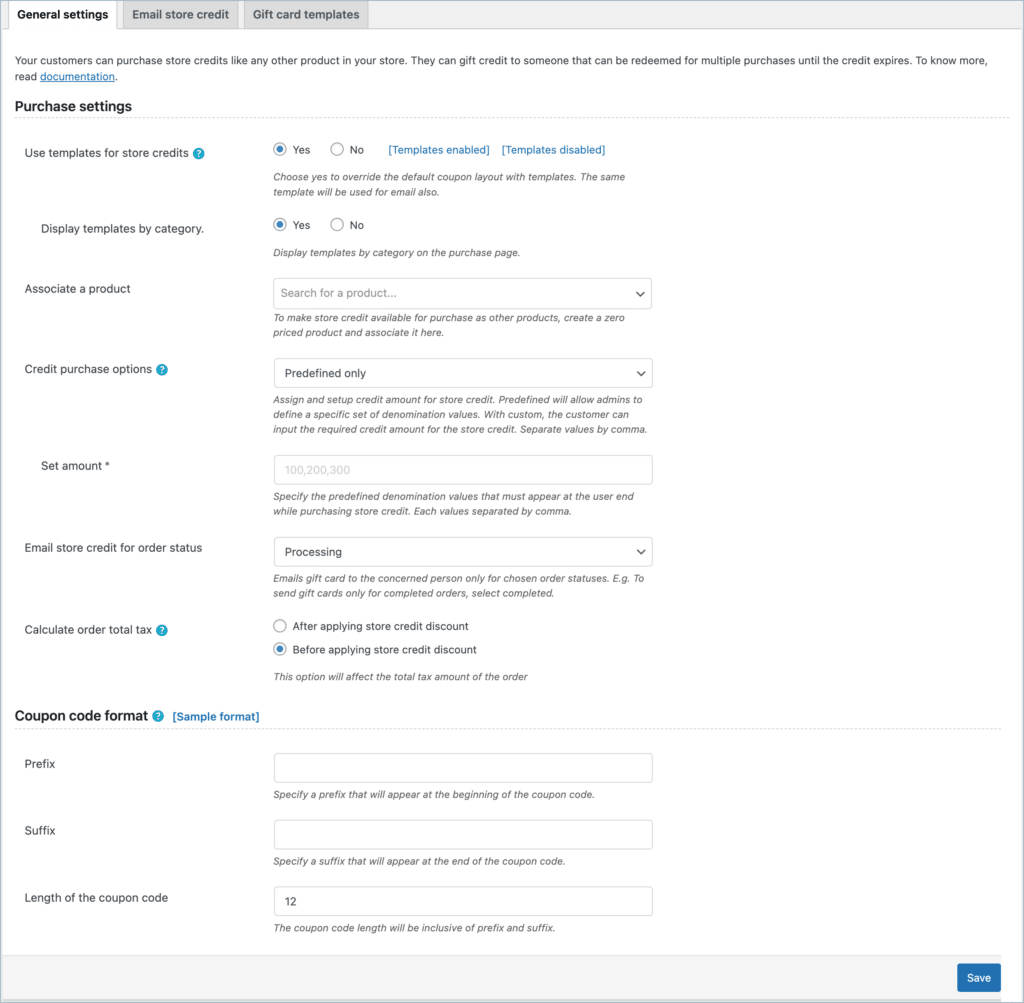
General settings
Purchase settings
- Use templates for store credit – Choose yes to override the default coupon layout with templates. The same template will also be used for email.
If you have chosen No, the gift card view will be as shown below:
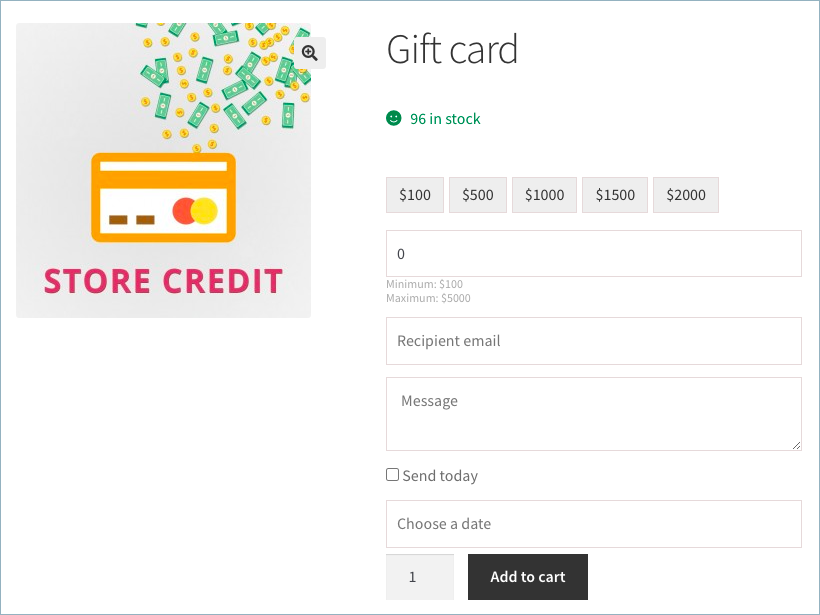
- Display templates by category – You can display templates by category on the purchase page.
- Associate a product – Select a zero-priced simple product from the available list. You will have to create a zero-priced simple product prior to this setting for it to be available for selection.
The given below is an example of the configuration of a zero-priced product
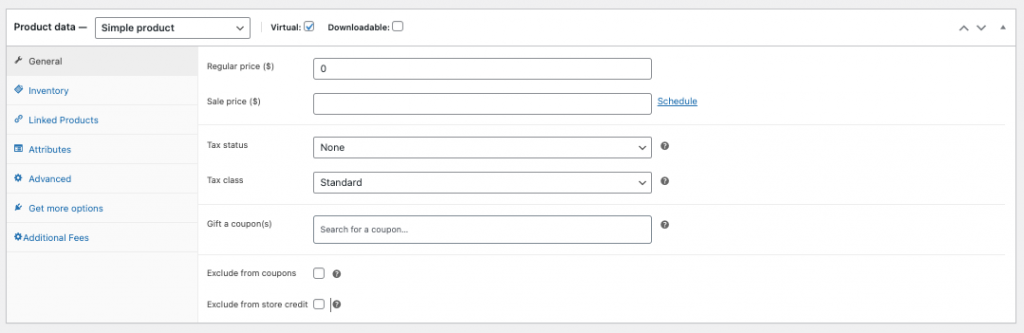
- Credit purchase options – Decide whether to offer predefined amounts or let customers enter their desired store credit value.
- Minimum credit purchase – Enter a minimum value of the store credit that can be purchased using the associated product.
- Set amount – Specify the predefined denomination values that must appear at the user end while purchasing store credit. You can set up store credits with customers’ choice of denomination.
- Maximum credit purchase– Enter the maximum value of the store credit that can be purchased using the associated product.
- While purchasing the store credit the minimum value and the maximum value by which the voucher can be purchased will be displayed at the front end of your store as seen in the preview.
- Email store credit for order status Emails store credit only for the selected order statuses.
- Set amount – Specify the predefined denomination values that must appear at the user end while purchasing store credit. You can set up store credits with customers’ choice of denomination.
- Calculate order total tax – You can choose to apply tax to order value with or without discount.
Coupon code format
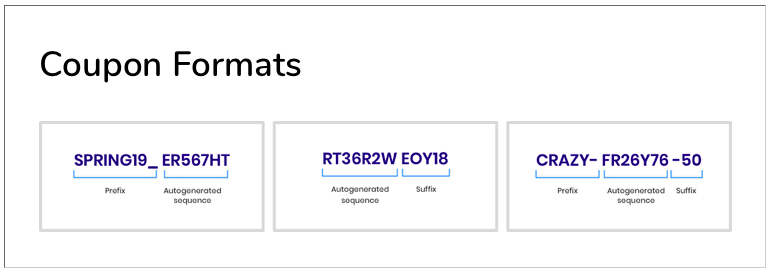
The store credit email preview will be as shown below:
Purchasing store credit/gift card
Let us see the purchase of store credit done at the customer end. The store credit as a gift card will appear as shown below if the template options are chosen as Yes:
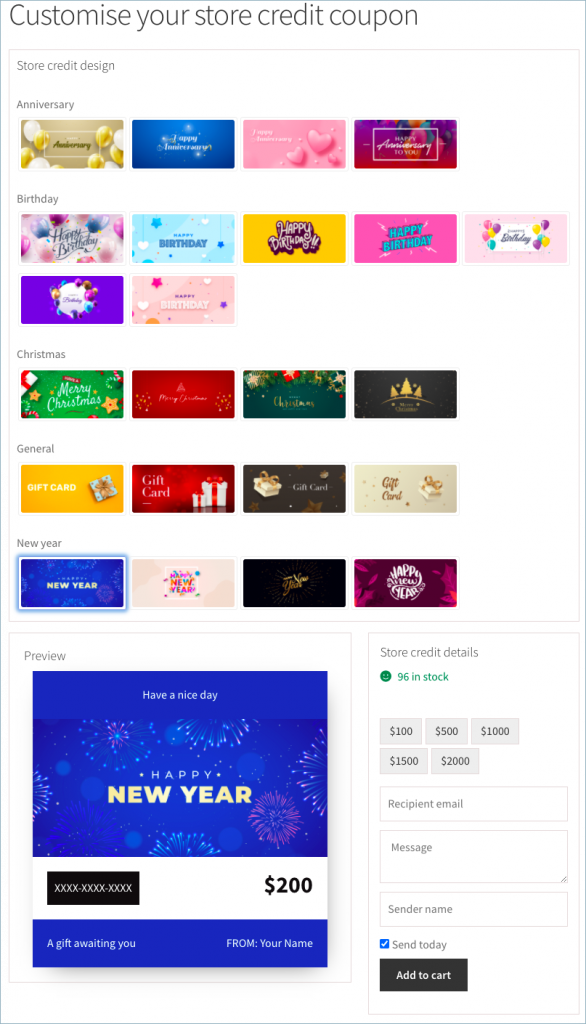
- Choose a template design.
- Select the denomination: Customers can either pick a predefined amount or enter a custom value.
- Provide recipient details, a personal message, and the sender’s name.
- Choose the delivery date.
Finally, move the store credit to the cart. Proceed with the payment as to how a normal product is purchased. Soon after you will receive an order confirmation email.
Redeeming a store credit
Recipients can redeem their store credit by using the provided coupon code to make purchases on your store. They can use the credit in single or multiple transactions and even pay the difference if the order exceeds the store credit amount.
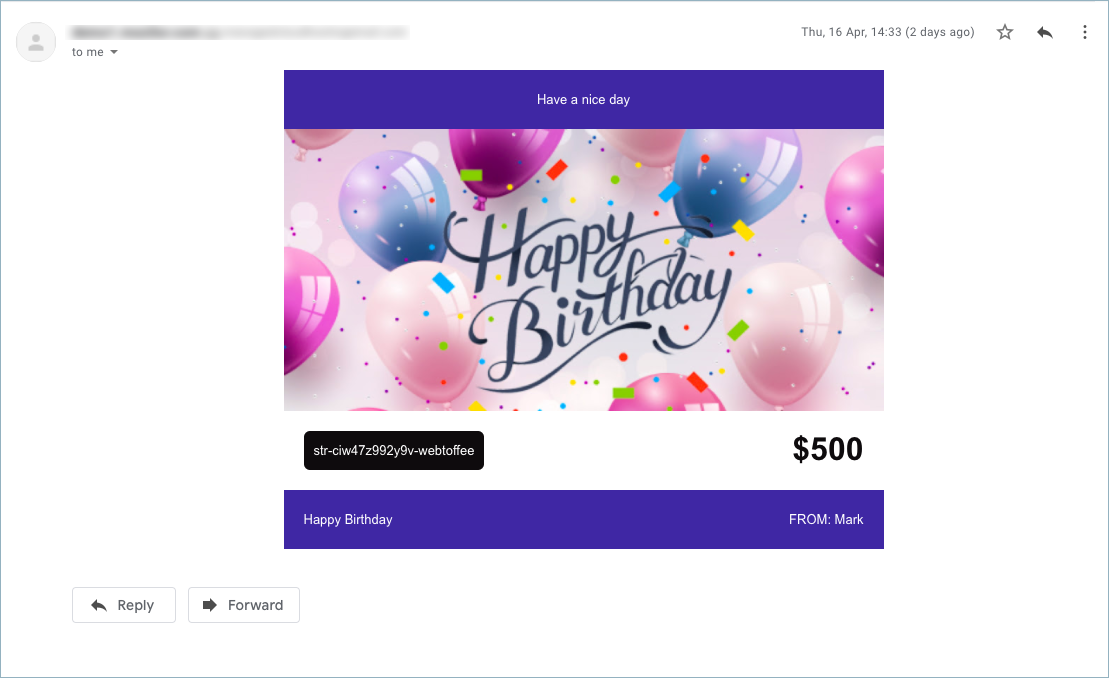
Managing Store Credit:
The customer can view the store credit history from My Account > My Store Credit section.
Email store credit/return refund to a customer
Navigate to the Email store credit section of the store credit window panel. YYou can manually email store credits to customers, making it a convenient method for refunds, product returns, or exchanges.
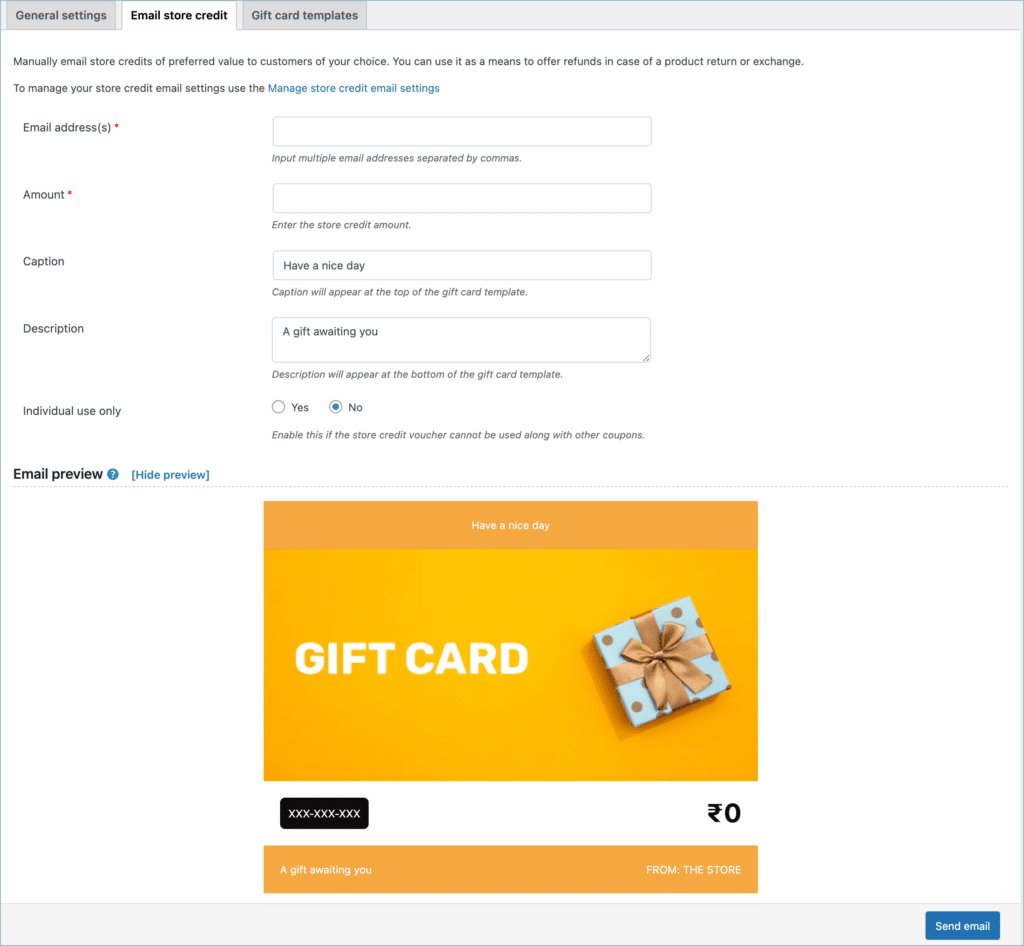
Email credit consists of:
- Email Address – Key in the email addresses of the recipients in this field to send store credits individually.
- Amount -Enter the store credit amount in this field.
- Caption – A small sentence to display above the gift card.
- Description: Optionally, add a message in the email voucher sent to the customer. You will also get the preview of the mail here.
- Individual use only: Make the store credit voucher to not use in conjunction with other coupons by enabling the option.
Click on the preview to take a look into how the mail will appear. Finally, click on send email to mail the store credit vouchers to specified recipients.
The customer will receive an email that has the store credit coupon code in it. He will just have to use the code as they would with any other coupon code to redeem it for a refund.
Gift templates
Select one or more templates from the available options and add/delete custom templates for store credit. The templates will appear on the store credit purchase page.
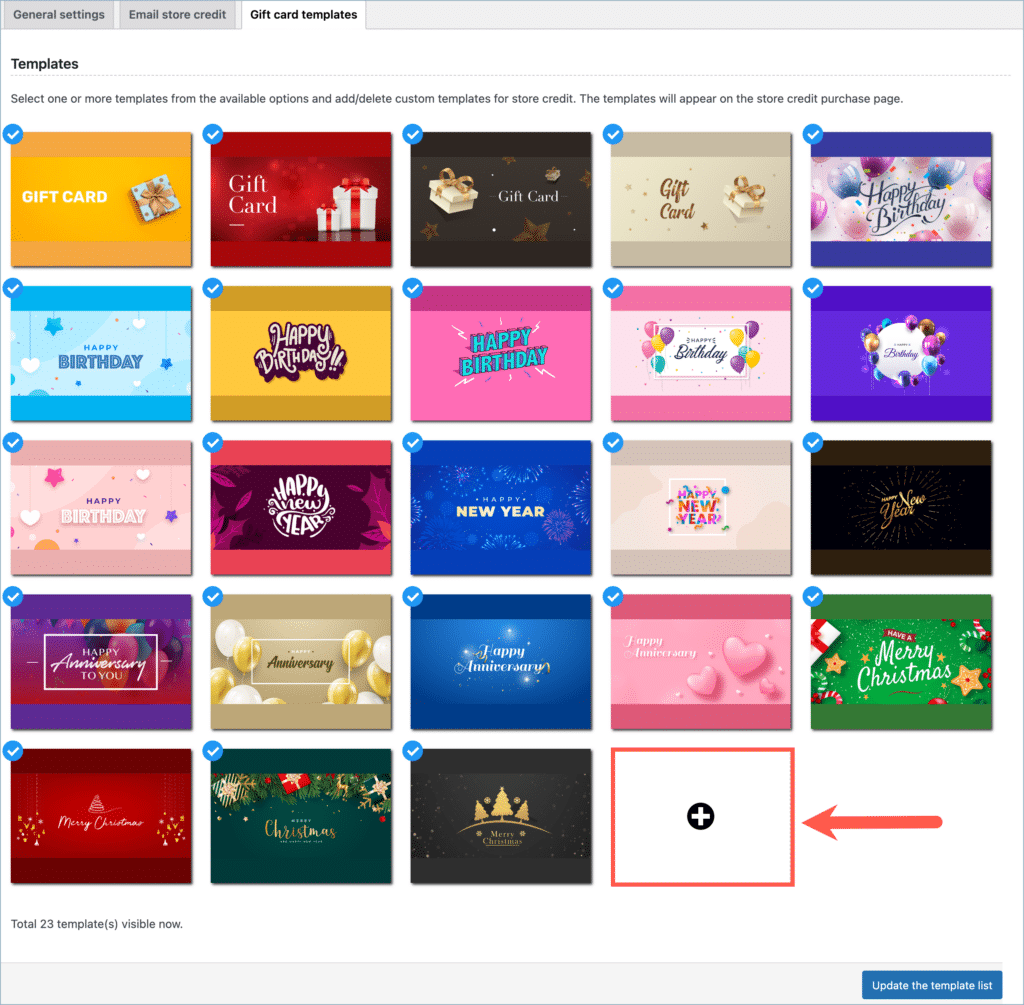
Add/delete templates
Click on the ADD button to create a new gift card template. A new window opens up as shown below:
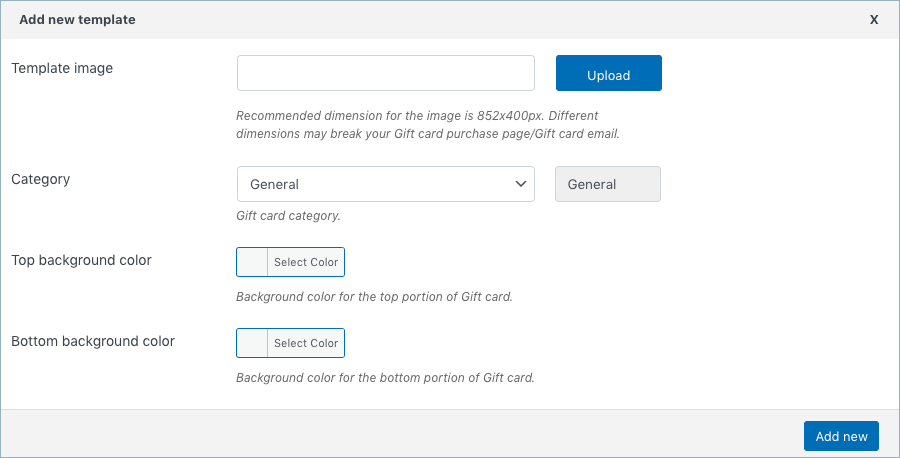
- You can upload a template image of your choice to use as gift cards. Recommended size for the template is 852x400px.
- Assign a category for the template. You can choose a category from predefined ones from the drop-down.
- Pick a top and bottom color that will appear on the template. Finally, click on the Add new button to save the template.
- You can also Delete a custom template if you don’t want that to appear at the front end.
Conclusion
To sum up, customers can purchase store credits for themselves or gift them to others for special occasions. One can redeem store credits in single or multiple purchases. Also, the store owners can use it for return refunds also.

Stafford Squier
January 26, 2024
Your documentation tells one how to set things up, but it says nothing about not implementing this in the front end. How do I create a page that exposes the gift cards to my customers so they can make a purchase?
Arjun
January 29, 2024
Hi Stafford,
Thank you for reaching out. After configuring the general settings in the Store Credit tab and saving the changes, a gift card product will be incorporated into the store. It will adopt the specified characteristics and be associated with the zero-valued product you linked to the gift card.
francis bersabal
December 3, 2022
how to set up multiple recipients’ Gift cards if the Gift card qty is more than 2x?
Mike
December 5, 2022
Hi Francis,
The plugin doesn’t provide the feature to send gift coupons to multiple emails even if they are eligible for multiple coupons. We have added your suggestion to our development pipeline and will try to implement it in the plugin after completing the necessary feasibility studies. Thanks for your understanding.
Hiroko M
September 25, 2022
Is it possible to issue a coupon to each customer individually, post the coupon on the customer’s account page, and then allow the administrator to edit that page?
Mike
October 13, 2022
Hi Hiroko,
Yes, it is possible to generate individual coupons for your users using the Bulk Generate functionality of the plugin. But the user email address should be manually provided in the Allowed emails field.
You can configure the coupons to be shown on the My Account page using the Display coupon in (previously known as Make coupon available in) option.
I didn’t understand the query about editing the page. Please elaborate.
Gail Aiken
August 1, 2022
Hi
I gather that the store credit is only applicable to the product price and cannot be used for shipping. Are there plans to upgrade this as if a customer is sent a voucher as a gift there would be an expectation it be able to be used for a whole order including shipping ?
Thanks
Mike
August 25, 2022
Hi Gail,
The store credits behave similarly to the default WooCommerce coupons. They are only applicable on the subtotal of the cart. We understand that your requirement is a commonly needed one and they are already in our development pipeline and will be achieved in the near future
Paul
April 28, 2022
We want to have a woocommerce credit account system without coupons… we want to be able to add $5 to an account for eg signing up for an email or referring a friend. Can you tell me how we can do this? I have looked everywhere… Thanks
Mike
April 28, 2022
Hi Paul,
Our plugin is designed to provide extended functionality to the default WooCommerce coupons and is able to provide discounts/store credits by means of coupons. Presently our plugin doesn’t offer any options to provide credits in the mentioned manner. Thanks for understanding.
Benjamin Boyce
April 9, 2022
Hello i’m having an issue. Currently i have a 75% automatic discount running where people can’t enter other discounts. However i want them to be able to apply store credit. how is this accomplished
Mike
April 28, 2022
Hi Benjamin,
You can apply store credit coupons along with the regular coupons by entering the store credit discount code in the respective coupon redemption field.
克彦 佐々木
March 4, 2022
Hello
With store credits, it only applies to one item, is this a specification?
For example, if you purchase 5 items called A and use store credits, you will only be charged for 1 item. (Sufficient credit)
Mike
April 28, 2022
Hi,
Presently the store credit coupons purchased can be applied to the whole cart. Product/category restrictions for purchased store credit coupons are not available for time being. However, as an alternative method, you can restrict products for store credits via the admin panel.
Raymond Shi
December 25, 2021
Hello, when I set up the store credit feature, it won’t auto generate coupon codes, only a coupon with blank code. If I add a prefix or suffix, the coupon code generated have only the preset prefix or suffix, no auto generated part. How do I solve the issue?
Mike
December 26, 2021
Hi Raymond,
Thanks for reaching out to us. We were not able to replicate the issue when we tested the same scenario on our end. Kindly mention the plugin version that you are using.
Niamh
August 24, 2021
Hi,
Can store credit be used on shipping costs or only on products?
For instance if a person has $30 store credit and only uses $20, can the use the remaining 10 on the shipping fee?
Mark
September 1, 2021
Hi Niamh,
The store credit is only applicable to the product price. You can use the balance amount on another product but not on the shipping code. Sorry that we can’t be of assistance.
Hunter M.
July 8, 2021
1. Can an admin deduct or change the value of the store credit later on?
2. Does the store credit value on the backend change with every purchase?
Mark
July 8, 2021
Hi Hunter,
Store credit coupons are saved in the back end along with regular coupons and therefore the amount can be edited. It is updated to reflect the balance value upon every purchase.
Ole Berger
January 14, 2021
Hi Guys, fortunately, I noticed before going live that Store Credits are created by default usage_limit = 0, i.e. infinite, is that intentional? Can I turn this off? I would like gift vouchers to be usable only once!
Thank you!
Mark
January 25, 2021
Store credit amount/coupon can be used until the credit amount is exhausted. Eg: If a 100$ store credit is purchases, a user can use the store credit coupon to purchase a 10$ product and keep the balance 90$ in their store credit. He can use the coupon untill the full 100$ is used and for this implementation, the usage limit is set to null.
Jan Bezrouk
November 20, 2020
Hi Dear, how can I design my own themeplate for Store Credit gifting coupon?
Please advise,
Mark
November 20, 2020
Hi Jan,
You can use below filter to unset default store credit template images and use your own custom image URLs.
add_filter('wt_smart_coupon_store_credit_designs','wt_add_custom_template_into_store_credit',10,1);function wt_add_custom_template_into_store_credit( $credit_templates ) {
unset( $credit_templates['happy_birtday'] );
unset( $credit_templates['new_year'] );
unset( $credit_templates['anniversary'] );
unset( $credit_templates['christmas'] );
// Change the default template image
$credit_templates['general'] = array (
'image_url' => '',
'top_bg_color' => '#f5a640', // top section bg
'bottom_bg_color' => '#f5a640', // bottom section bg
);
$credit_templates['custom_template_name_1'] = array (
'image_url' => '',
'top_bg_color' => '#f5a640', // top section bg
'bottom_bg_color' => '#f5a640', // bottom section bg
);
return $credit_templates;
}