Offering a first-order discount for new users to your store is an effective way to convert casual store visitors into potential buyers. People tend to remain loyal to a brand and recommend it to others when they have gained something from it. Strategies like this can help in an overall increase in conversions and gain more customers. This article explains how to create a first-order discount with the help of Smart Coupons for WooCommerce plugin by WebToffee. To create a first-order discount:
- Access Add Coupon page.
- Key in Coupon code and Description.
- Configure coupon data as per requirements.
- On the Purchase History tab, choose the Number of orders as 0.
- Publish Coupon.
Use case
For example, consider the given scenario:
- Providing customers with a flat 50% off coupon for the first order in the store.
- The coupon can only be used once per user.
Step 1: Create a coupon
- From the WordPress dashboard, navigate to Smart Coupons> Add Coupon.
- Key in an appropriate Coupon code and description.
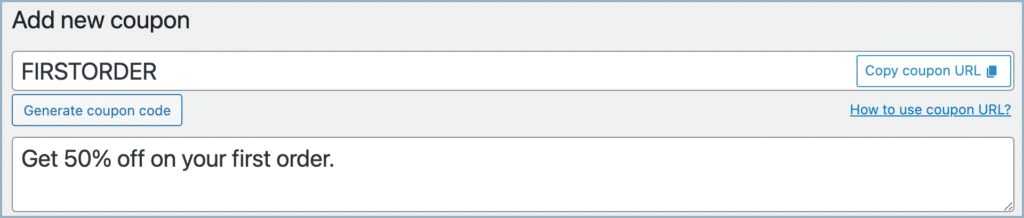
Step 2: Configure the coupon
- Under Coupon data, navigate to the General tab.
- Select a discount type as Percentage discount and enter 50 as the Coupon amount.
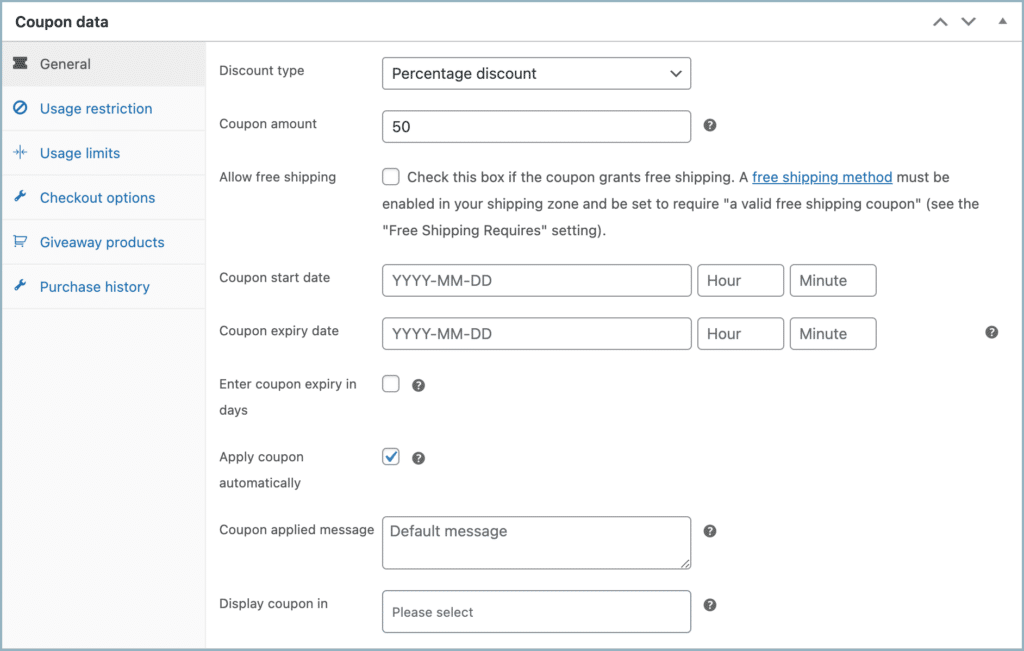
- Set up the basic coupon properties, if applicable, from the Usage restriction tab, Usage limit tab, etc.
Step 3: Set up first-order coupon
To generate a coupon on the customer’s First order:
- Navigate to the Purchase History tab from the Coupon data meta box.
- Select equal to from the Number of orders drop-down and enter 0 in the numeric field. Now, the coupon will be applicable over the first order.
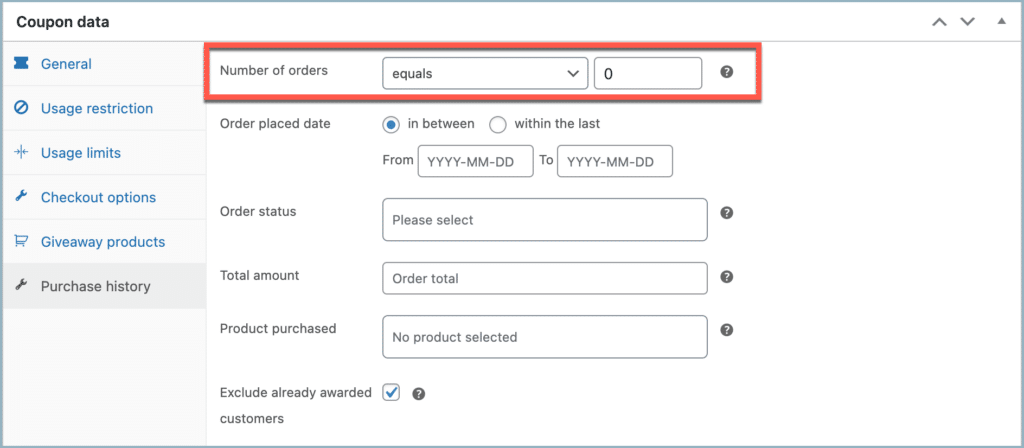
To know how to provide discounts for returning customers. please refer to this article.
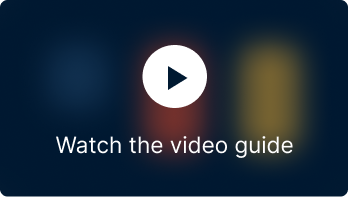
Steve
January 4, 2024
How does the plugin identify a first time customer?
Does the customer need to have an account, or is it based on IP address or email address?
Arjun
January 8, 2024
Hi Steve,
Thank you for reaching out. If the customer is a logged-in user, then the plugin uses the email associated with the account to identify the first time customer and if the customer is a guest user, then The plugin uses the billing email to identify the first time customers.
HEEYOUNGKIM
November 26, 2020
me neither, I can not find ‘purchase history’ button.
Mark
November 26, 2020
Are you sure that you are using the latest version Smart Coupon for Woocommerce plugin by Webtoffee?
jai
November 1, 2020
“purchase history” option is not displayed when i install and activate “smart coupon” plugin. i am interested in that first purchase discount. why is it not being displayed and how does that plugin prevent someone from using it twice? i need that detail and how to find that “purchase history” option. thanks!
jai
Mark
November 16, 2020
Are you sure that you are using the latest version Smart Coupon for Woocommerce plugin by Webtoffee?