Retaining previously converted customers is equally important as acquiring new ones. This article explains the implementation of a next-order discount strategy for returning customers with the help of Smart Coupons for WooCommerce plugin by WebToffee. To create an effective next-order discount:
- Navigate to Add coupon page.
- Select a Discount type and Value.
- Set a time period to push the user to buy as soon as possible.
- Set the number of orders made in the past to 1.
- Publish the coupon.
Use case
Offering a 30% flat discount on the second order of customers, who have made a purchase from the store within the last 10 days.
Step 1: Set up a coupon
To configure the coupon:
- From the WordPress dashboard, navigate to Smart coupons > Add coupon.
- Key in a Coupon code and Description.
- Navigate to the Coupon data meta box.
- From the General tab, select the Discount type of choice and set a Coupon amount to the coupon. For example, consider providing and flat 30% off on the 2nd order from the store.
- For faster conversion, try adding a time period to the coupon from the Coupon expiry date field.
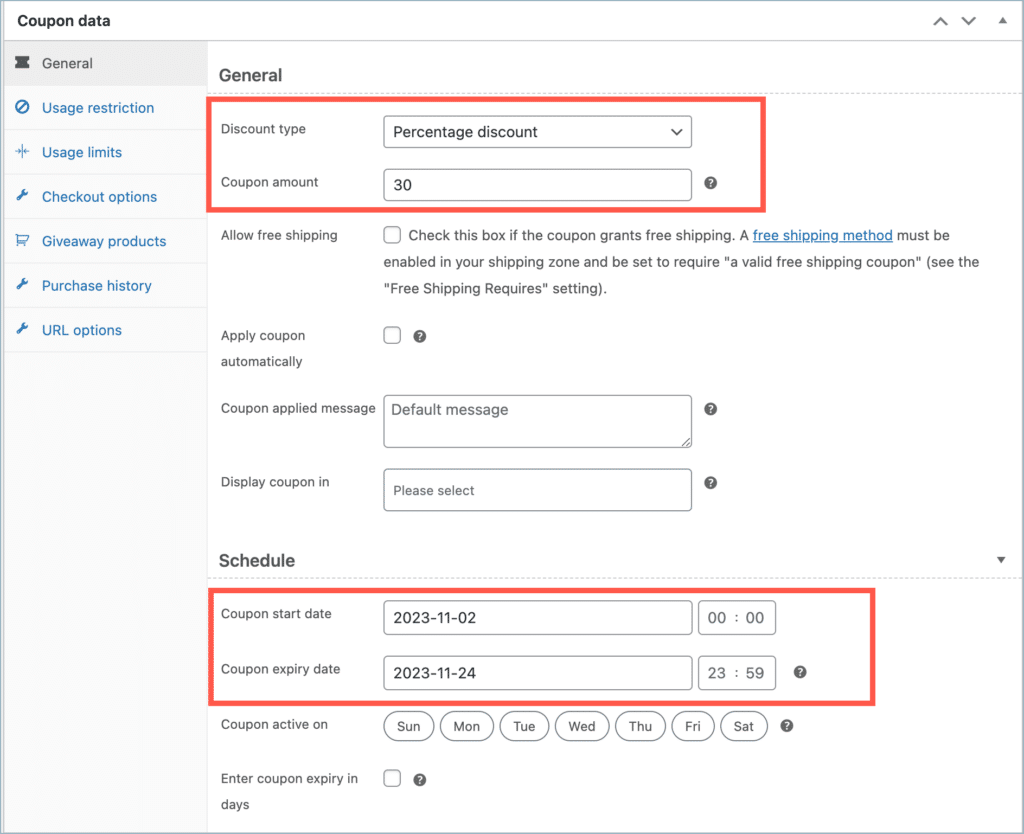
Step2: Configuring the next order
- Navigate to the Purchase history tab.
- From the Number of orders drop-down, select greater than or equal to and set the value to 1.
- To ensure the last order is placed within the last 10 days, set the Order date as within the last and set the value as 10.
- Set the Order status to Completed, to provide the offer only if the previous order is in the completed state.
- Publish the coupon.
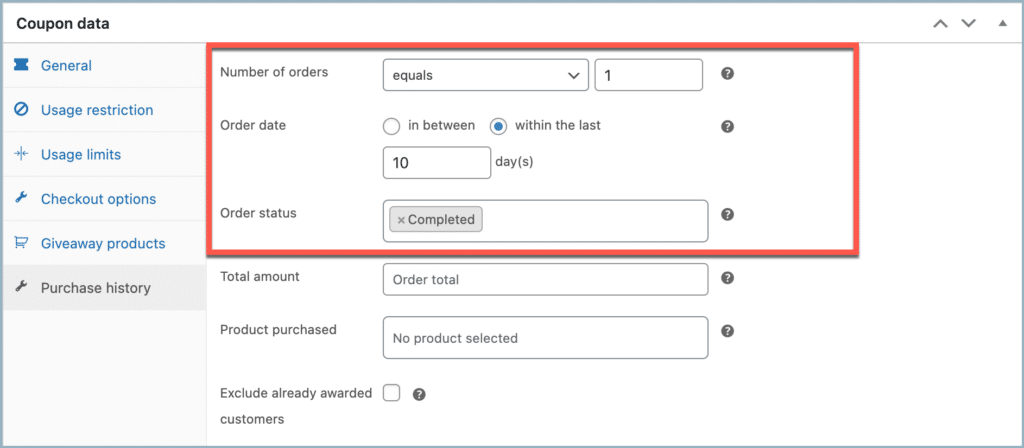
Now, a returning customer who has purchased something from the store within the last 10 days can utilize this coupon to get a flat 30% discount on their 2nd order.
Comments (2)
James
August 30, 2023
Hi, I hope you’re having a great day 🙂
I’m going to be using Wocommerce subscriptions to offer subscription services to clients.
I’ll be offering multiple types of subscriptions and customers can purchase subscriptions anytime.
For each additional subscription they purchase now or in the future, I’d like it so they automatically get 100 off a month for each additional subscription they purchase.
… but I don’t want them to get their automatic recurring discount until 30 days after purchase.
Any thoughts or ideas?
Thank you for your help 🙂
Arjun
September 1, 2023
Hello James,
Thank you for getting in touch with us. We understand your requirement. But our plugin does not currently include the functionality you have specified.