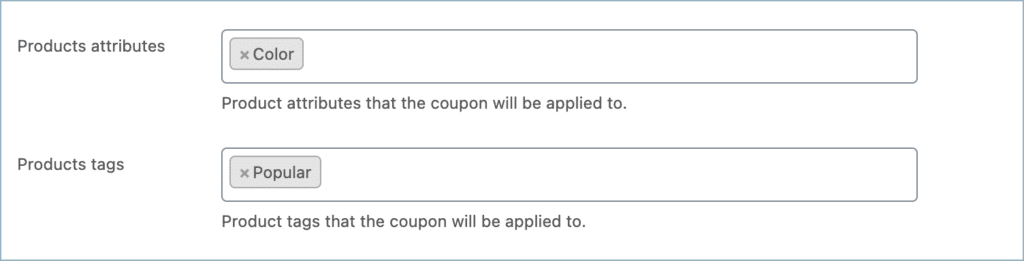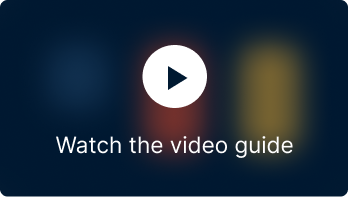The utilization of product or category restrictions in coupons offers numerous advantages for both businesses and customers. By restricting coupon use to specific products or categories, businesses can precisely target their promotions and optimize their return on investment. The Smart Coupons for WooCommerce plugin by WebToffee facilitates the implementation of product or category restrictions with a variety of customizable options.
Let’s begin by creating a coupon.
- From the WordPress dashboard, navigate to Smart Coupons > All Coupons.
- Click on Add Coupon to create a new coupon, or simply select one of the existing ones that you would like to impose the product or category restrictions on.
- After configuring the basic coupon, go to the Usage restriction tab under the Coupon data meta-box.
- To set up product or category restrictions for your coupon, enable the Product/Category restrictions option.
- Once enabled, you will see the product or category-based restriction option under these settings.
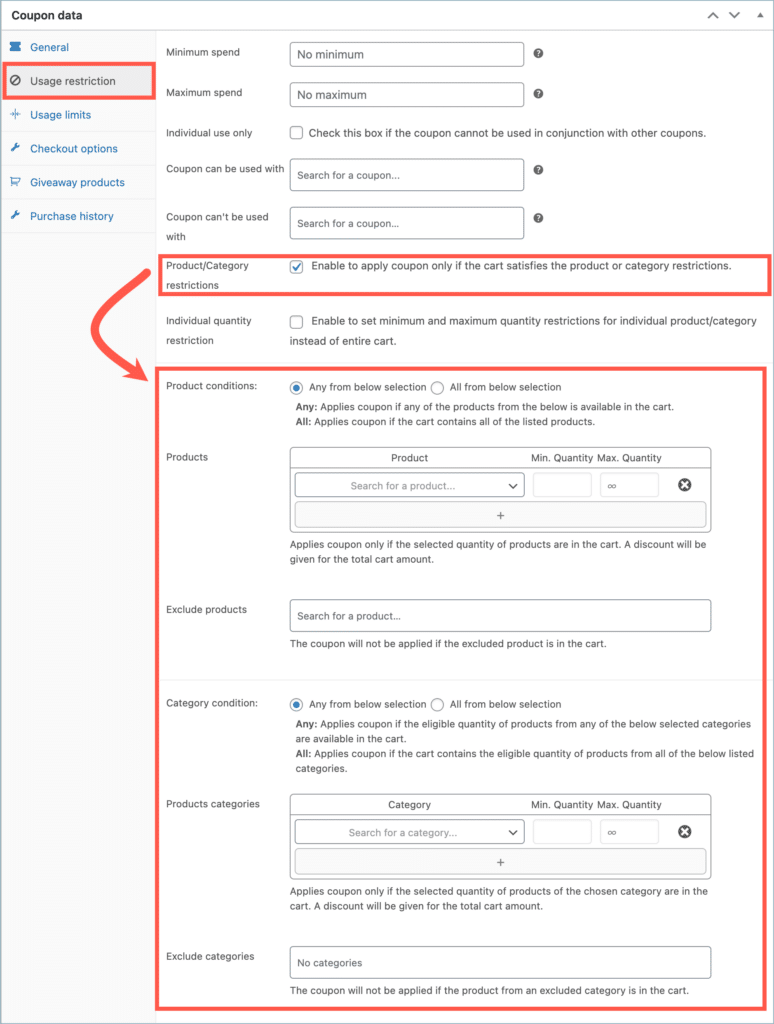
Product based restrictions
The coupon will only be applicable if the cart contains the selected products under the Products section. You can choose to make the coupon eligible for either if the cart contains any of the selected products or all of them.
- To make the coupon eligible if any one of the selected products is present in the cart, select the option Any from below selection under Product conditions.
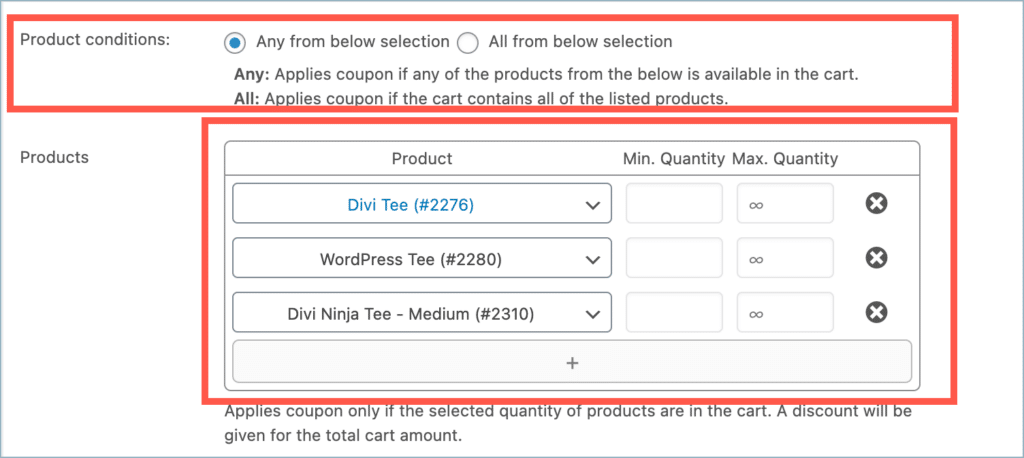
- Alternatively, If the coupon should only be eligible when the cart contains all the selected products, select the option All from below selection under Product conditions.
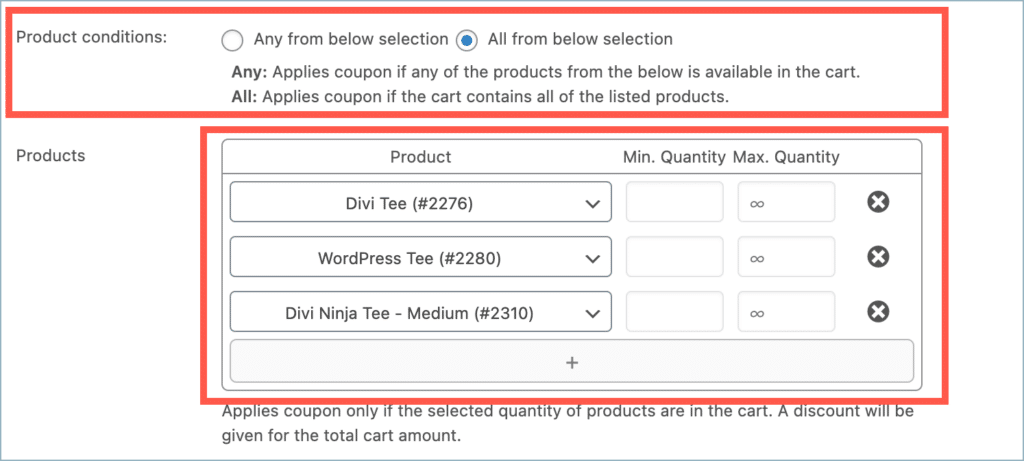
- In addition to this, if you want the coupon to be applicable only if the cart contains a specific number of the selected products, enable the option Individual quantity restriction. For example, in this case, the coupon will only be applicable if the cart contains 2 Divi Tee(#2276), 1 WordPress Tee(#2280), and 3 Divi Ninja Tee – Medium (2310). Also, the coupon won’t be applicable if any of the products have a quantity of 10 or more in the cart.
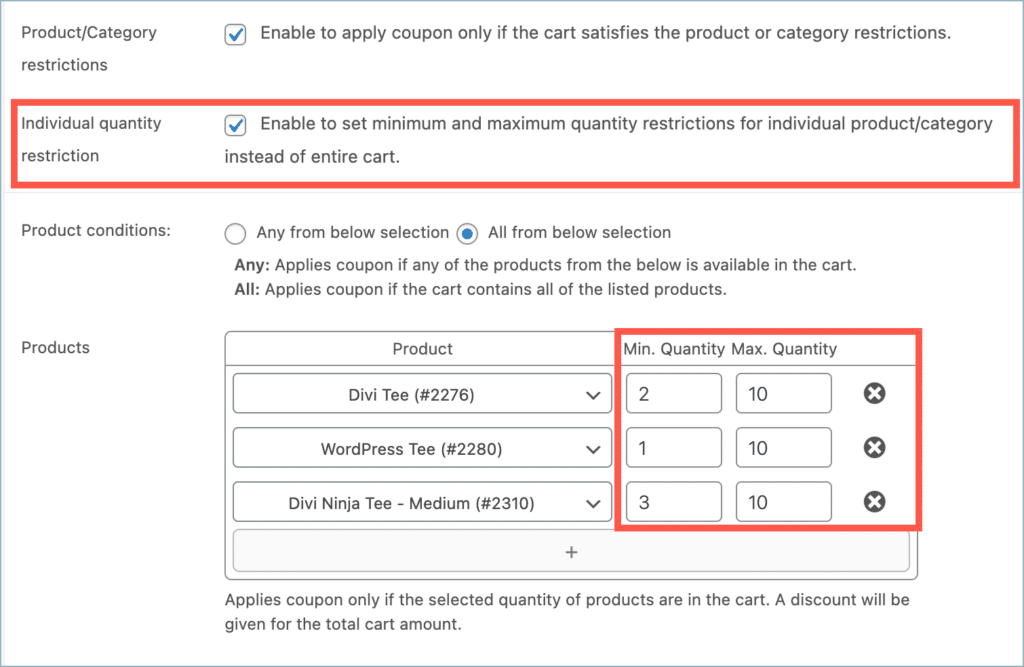
- And finally, if you don’t want to apply the coupon if the cart contains a certain product, you can select that product from the Excluded products section.
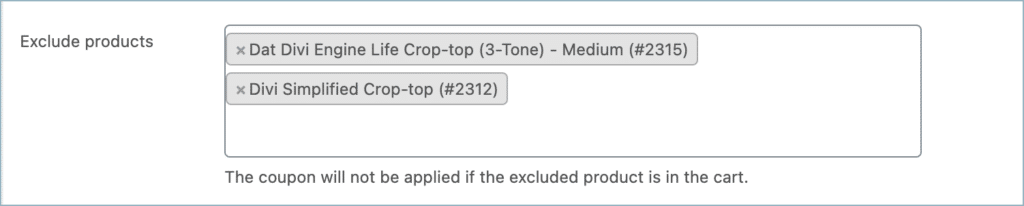
Category based restrictions
Category restrictions are similar to product restrictions. The coupon will only be applicable if the cart contains products from the selected categories under the Category section. You can choose to make the coupon eligible if the cart contains products from any of the selected categories or only if it contains products from all of them.
- To make the coupon eligible if any product from the selected categories is present in the cart, select the option Any from below selection under the Category condition.
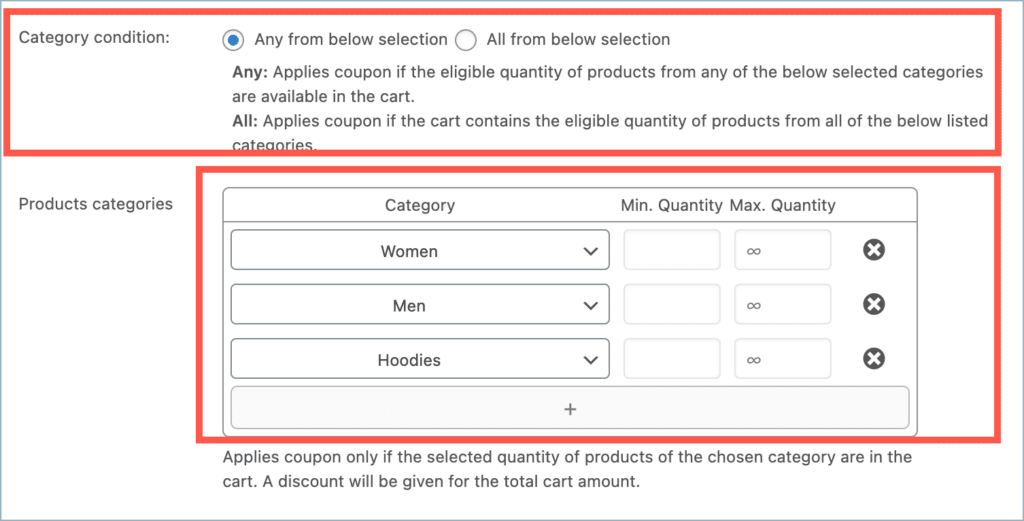
- Alternatively, to make the coupon to be eligible only if the cart contains a product from all the selected categories, select the option Any from below selection under the Category condition.
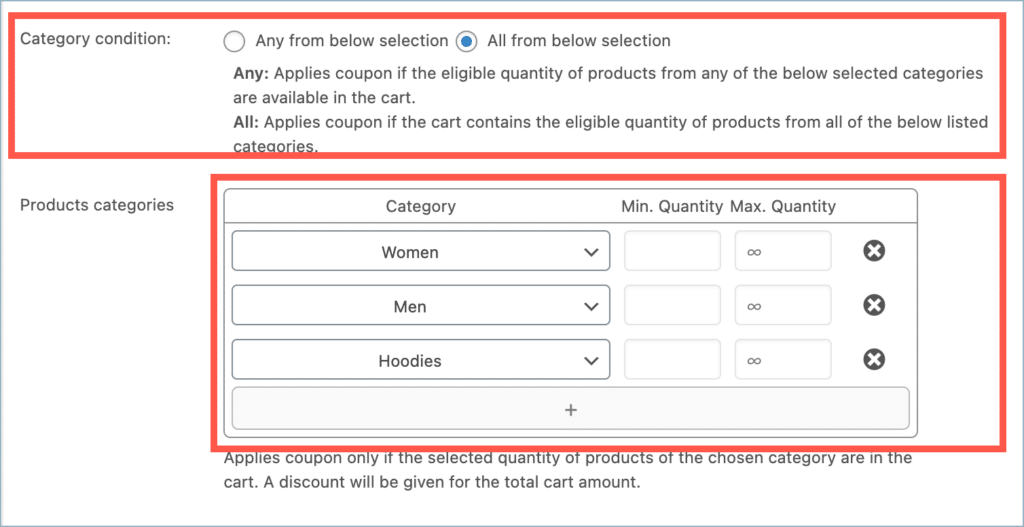
- In addition to this, if you want the coupon to only apply when the cart contains a specific number of products from the selected categories, enable the option Individual quantity restriction. For example, in this case, the coupon will only be applicable if the cart contains at least 1 product from the Women category, 3 products from Men, and 2 products from Hoodies. Additionally, the coupon won’t apply if any of these categories have a quantity of 5 or more products in the cart.
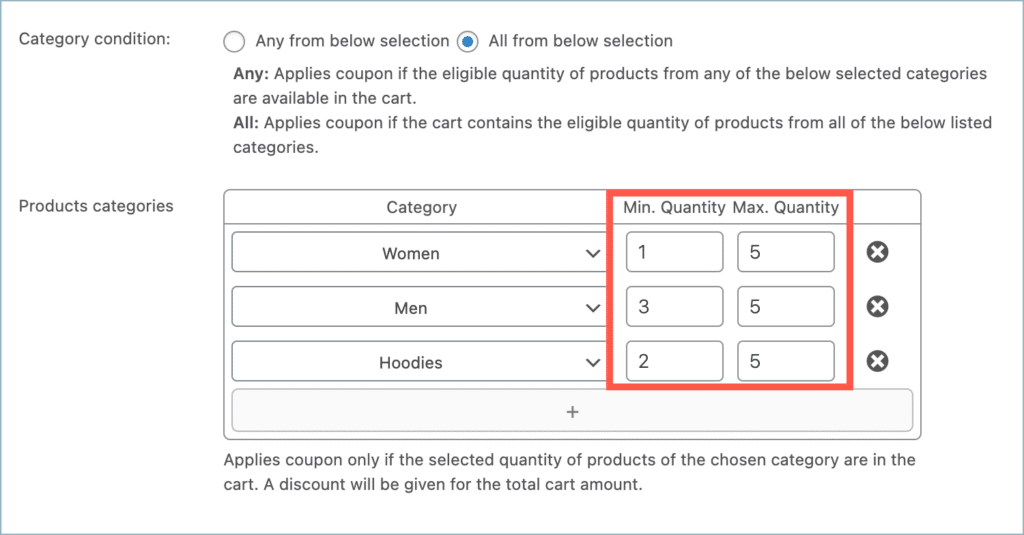
- And finally, if you don’t want to apply the coupon if the cart contains products from certain categories, you can select that product from the Excluded products section.

Additional product-related restrictions
In addition to the restrictions mentioned above, you have the options to:
- Set attribute-based restrictions – Restrict the coupon only to products with selected product attributes.
- Set product tag-based restrictions – Restrict the coupon only to products with selected product tags.