WooCommerce Coupons is equipped with several features to create and design coupons in different ways for your store. It allows you to set the minimum subtotal needed to use the coupon. Smart Coupons for WooCommerce is an advanced WooCommerce coupon plugin that allows you to design coupons by incorporating both the default WooCommerce coupon features and its own specific functionalities. This article explains how to set up a Spend $50 and get a product as gift with 30% discount coupon.
Steps to configure the coupon
Configuring the coupon:
- Navigate to Smart Coupons > All Coupons > Add Coupon.
- Key in an appropriate Coupon code and description.
- Set an amount in the minimum subtotal of matching products field which determines the limit for which the coupon must be applied. Let us assign to be as $50 since the coupon must be applied for the minimum expenditure of $50.
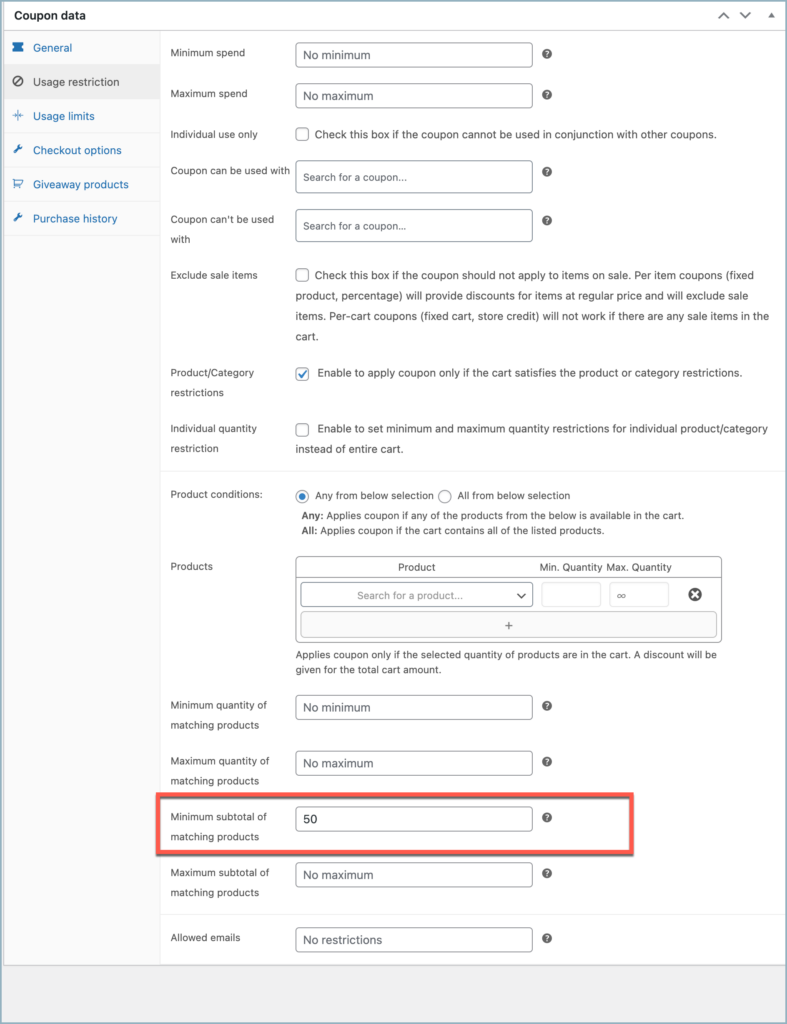
- Select a product from the giveaway product field that has to be given as giveaway. Let us select a Shirt as a giveaway for a minimum spend of $50.
- Select the number of products that have to be given as a giveaway from the quantity field. In this case, choose 1 as only one product is given as a giveaway.
- Assign a percentage or fixed amount discount as the giveaway offer. Here, let us specify it to be as 30% since 30% is rewarded for a minimum spend of $50.
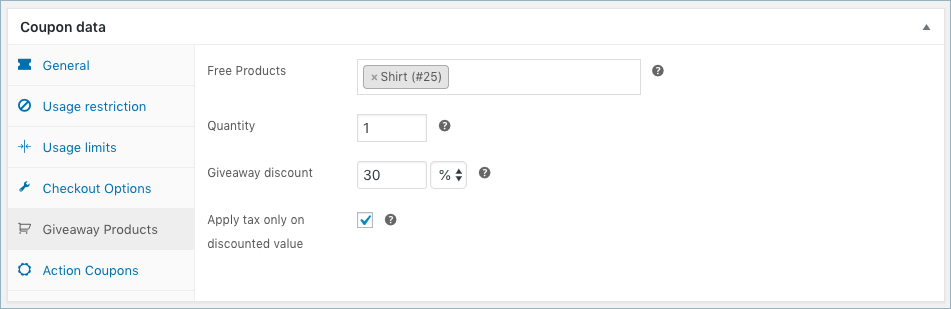
Related articles:

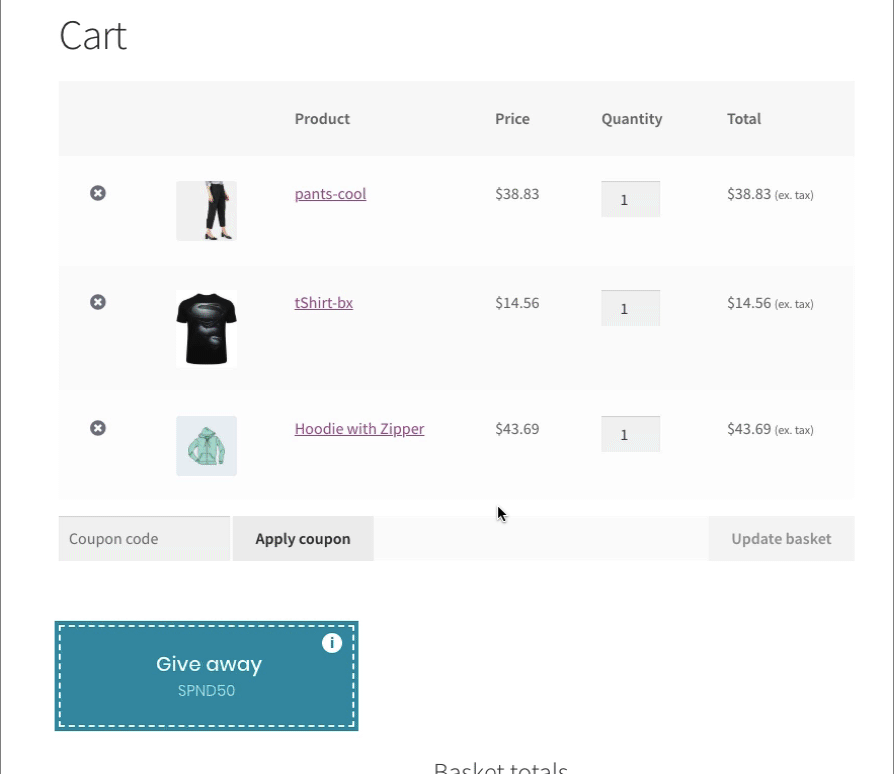
Comments (2)
George
December 17, 2021
Hello there. Is it possible to choose which product will be gifted?
My customer wants after a cart amount, let’s say 50$, the visitor to be able to choose a product as a gift.
This product should be of specific category.
Mike
January 2, 2022
Hi George,
We understand your requirement. However, you need to predefine the giveaway product to achieve that.