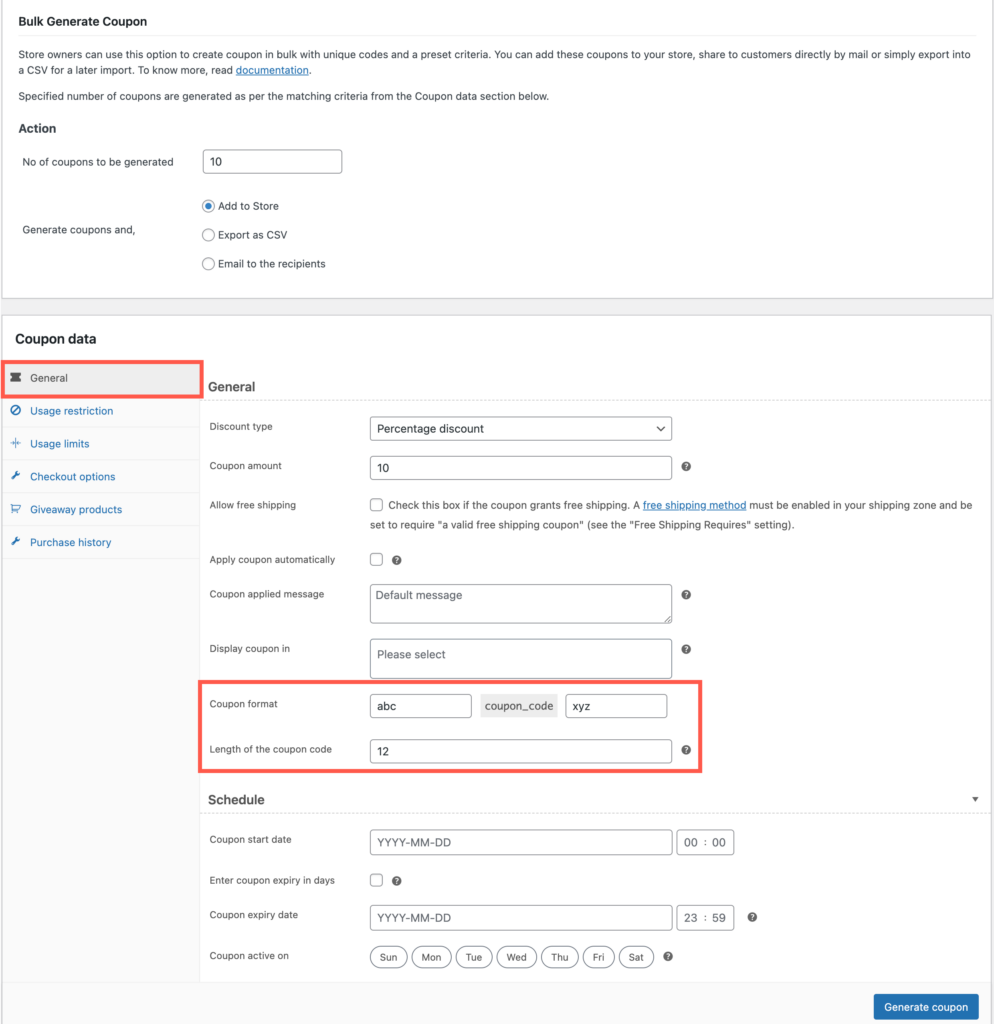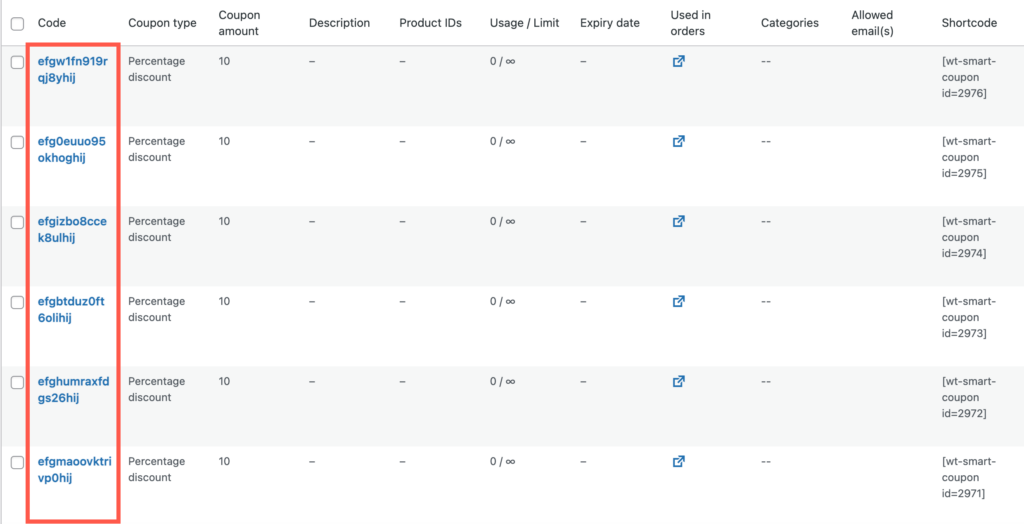By customizing the length and complexity of coupon codes, businesses can enhance security and reduce the likelihood of unauthorized use or exploitation of codes. Longer and more complex codes are harder to guess or generate randomly. In the meantime, customizing coupons with prefixes and suffixes also helps in crafting Brand Identity, enabling Tracking and Analytics, Personalization, Promotional Flexibility, Exclusivity, and more.
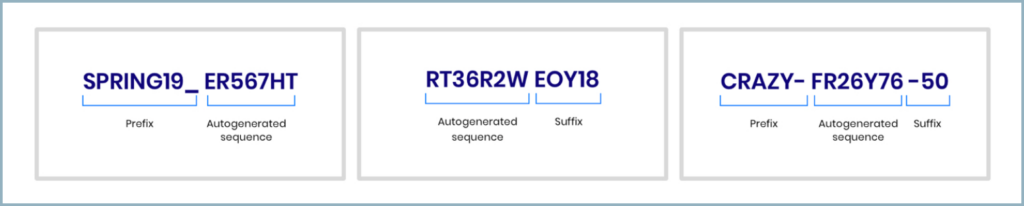
Here is how you can customize your WooCommerce coupons Smart Coupon for WooCommerce:
Customize dynamic coupons
You customize dynamic coupons created by the plugin, such as coupons shared while purchasing a product. To do so, install and activate(add link) the plugin and follow the below-mentioned steps.:
- From the dashboard, navigate to Smart Coupons > General settings > General.
- The customization options are listed under the Coupon code format section.
Here you can set a prefix, suffix, and the length of the coupon code. Keep in mind that the length of the coupon code is inclusive of the suffix and prefix.
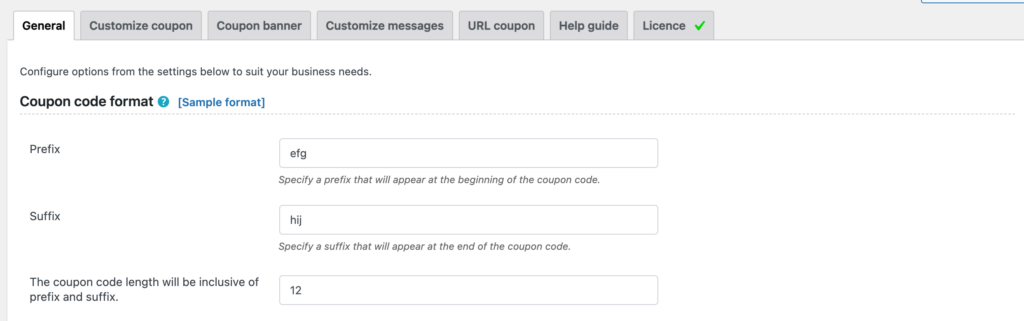
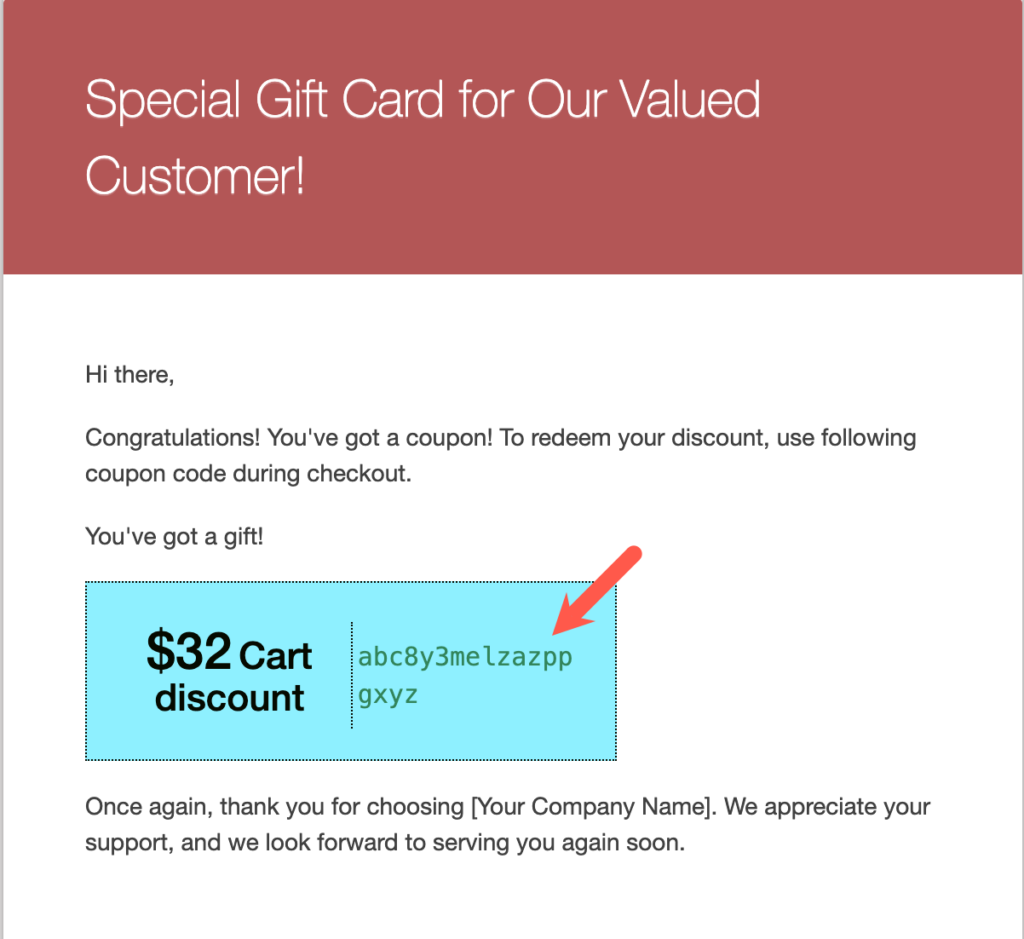
Customize store credit/gift card coupons
To customize the auto-generated coupon associated with store credit gift cards,
- From the dashboard, navigate to Smart Coupons > Store credit > General settings.
- Under the General settings tab, scroll down to the section Coupon code format.
Here you can set a prefix, suffix, and the length of the coupon code. Keep in mind that the length of the coupon code is inclusive of the suffix and prefix.
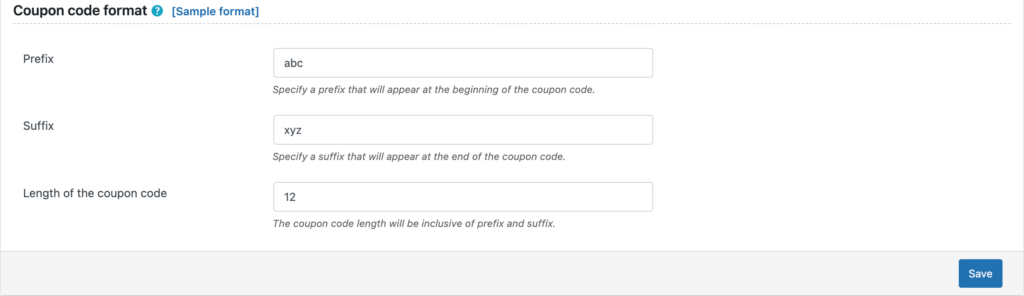
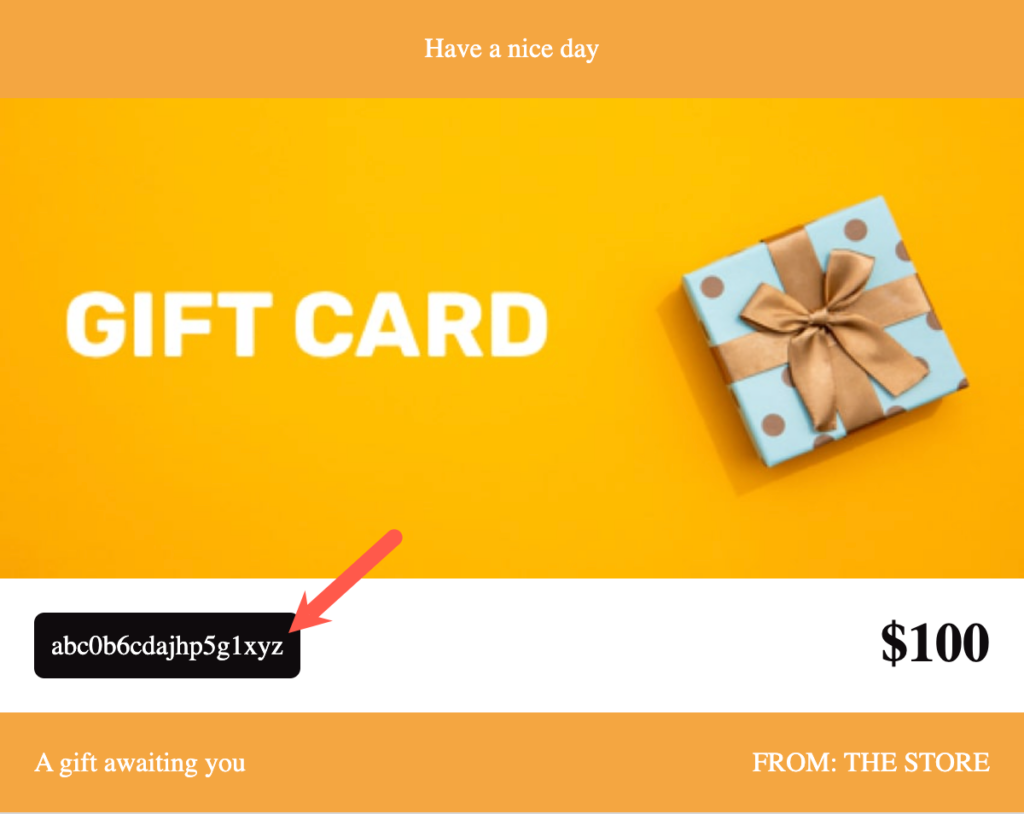
Customize bulk-generated coupons
The process of customizing coupons generated during bulk generation is done within the bulk generation processes. To customize the coupons, follow these steps:
- From the dashboard, navigate to Smart Coupons > Bulk generate.
- Once the configuration of the bulk generate process is all set, navigate to the General tab from the Coupon data meta-box.
- Here, under the general section, you can find the options to customize the coupon format.
- On clicking Generate coupons, the settings will be applied to all generated coupons.