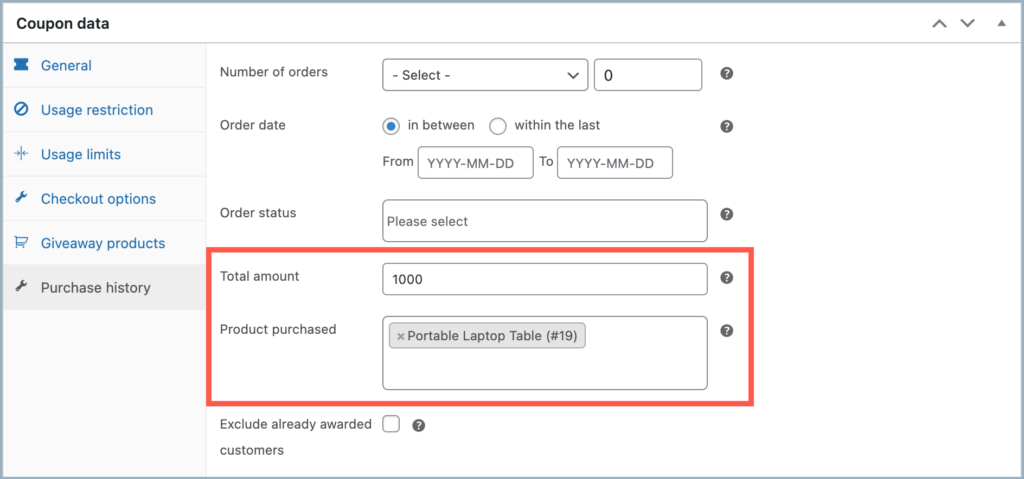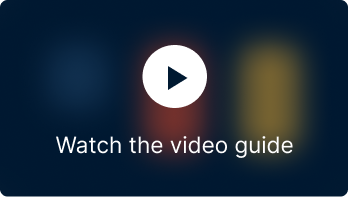Coupons are a great way to build up customer loyalty and encourage repeated purchases. This article explains the configuration of a coupon offering specialized discounts exclusively for customers who have previously purchased a specific product from the store. Here, we will be using the advanced options provided by the WebToffee plugin Smart Coupons for WooCommerce. To set up the coupon:
- Navigate to Add coupon page.
- Set up a coupon of choice.
- Navigate to the Purchase history tab.
- Select the product to be purchased to avail of the coupon, from the Product purchased section.
- Publish the coupon.
Use case
Flat $10 discount coupon for customers who have purchased the product Portable Laptop Table in the past.
Setting up coupon
To configure the coupon:
- From the WordPress admin dashboard, navigate to Smart Coupons > Add coupon.
- Key in a Coupon code and description.
- Navigate to the Coupon data meta box.
- From the General tab, select the Discount type as Fixed cart discount and set the Coupon amount to 10. You can set up any discount type of your choice.
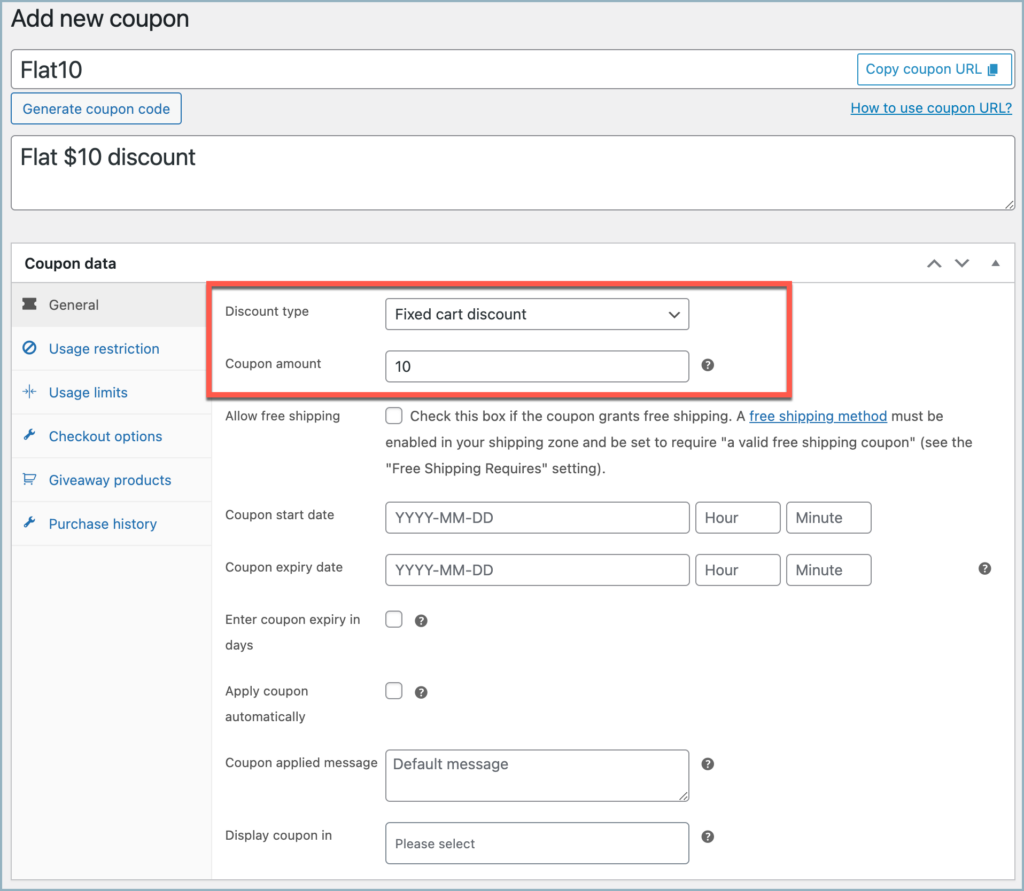
- Navigate to the Purchase history tab.
- From the Product purchased search box, search and select the product that should have been purchased by the customer in the past in order to avail of the coupon. For the considered example, this is Portable Laptop Table.
- Additionally, enable Exclude already awarded customers to restrict the coupon usage to once per user.
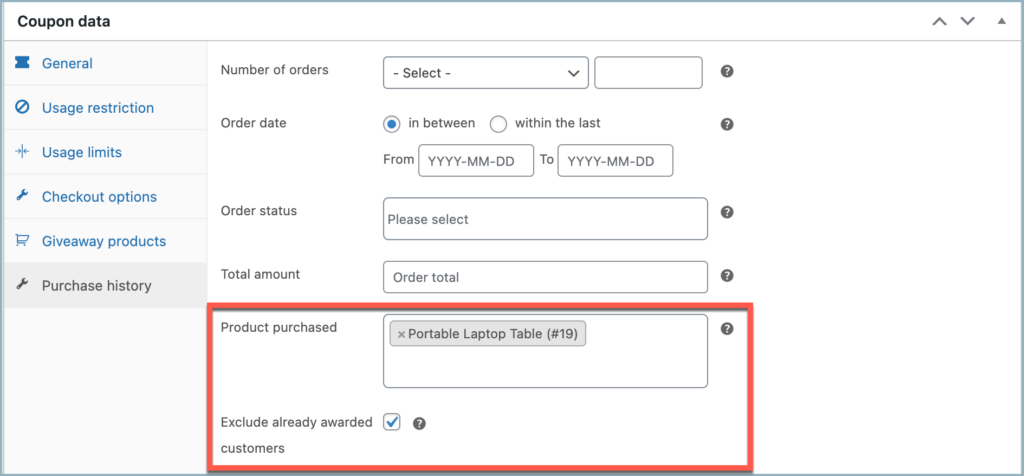
- Alternatively, utilize the Usage restriction, Usage limits, and other tabs to set up additional restrictions and conditions.
- Publish the coupon.
Now, all customers who have purchased the product Portable Laptop Table in the past can avail a flat $10 discount on their next order by utilizing this coupon.
Further possibilities
In addition to establishing a product’s purchase history as a limitation, you can leverage various other options found within the Purchase history tab to enhance the coupon’s performance.
- The coupon is provided to users who purchased the particular product within a specified time frame. To set this up, Select the Order date as in between and select and from and to date. Now the coupon will only be eligible to customers bought the specific product within the specified time frame.
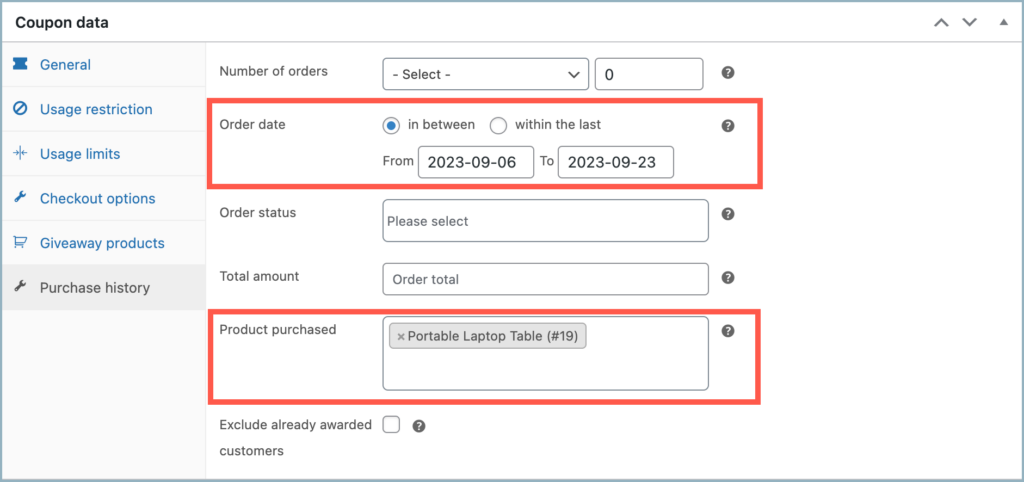
- The coupon is offered to users who have both purchased the specific product and have a completed order status for that product. To set this up, in addition to the product selected in the Product purchased field, from the Order status drop-down, select Completed.
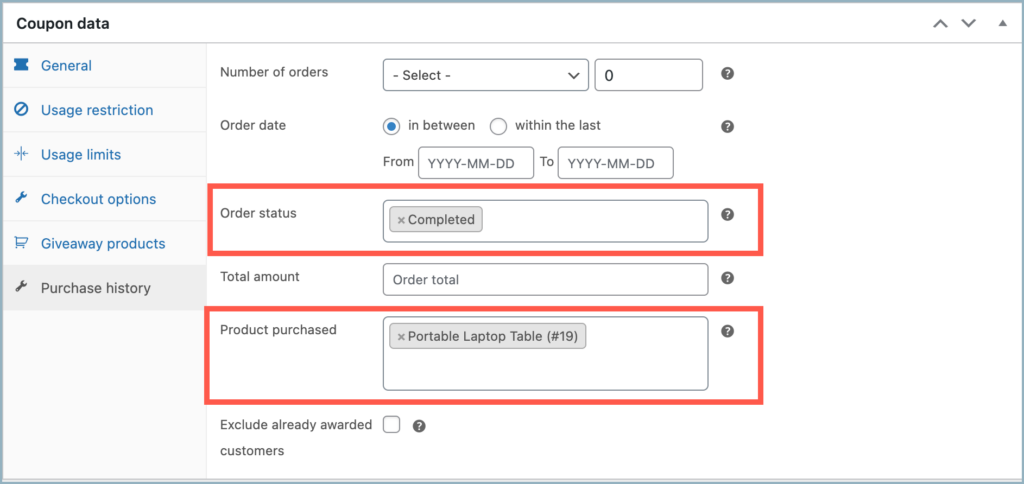
- The coupon is offered to users who have not only bought the specific product, but also have a total purchase history subtotal amount exceeding a specified value. To set this up, in addition to the product selected in the Product purchased field, specify the desired subtotal amount of orders in the Total amount field.