Abandoned shopping carts are a common challenge for online retailers. Many customers add products to their carts with the intention to purchase but don’t follow through, often due to various reasons. One effective strategy to entice these potential buyers and encourage them to complete their purchases is by offering discounts or coupons. In this guide, we will explore how to use the Smart Coupons for WooCommerce plugin to provide discounts for abandoned carts.
After a certain idle period during which a cart is abandoned, the plugin automatically sends a notification to the concerned customer, including a coupon. It’s important to note that abandoned cart coupons are designed to work exclusively for logged-in users.
Here’s how to configure the abandoned cart coupon:
Set up an underlying coupon
To initiate an abandonment cart coupon, first have to create an underlying coupon for the option. To set up the coupon:
- From WordPress dashboard, go to Smart Coupons > Add coupon
- Key in an appropriate coupon code and description
- From the General tab, select the discount type as a Fixed basket discount, with the discount amount as 50.
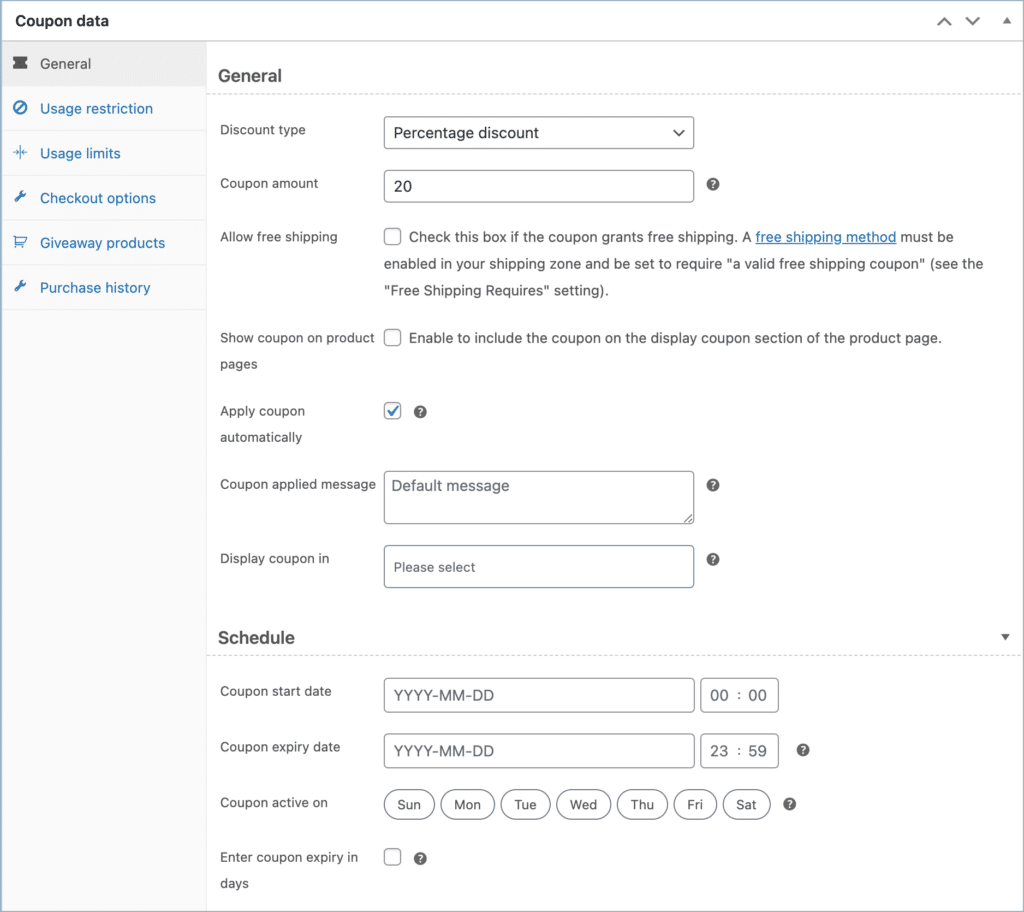
Optionally, you may also set the following:
- Coupon active period.
- Apply coupon automatically
- Display available coupons in the cart, checkout or My account page.
- Restrict coupons etc.
Once done, publish the coupon.
Setting up Abandoned cart coupon
- Go to “Smart Coupons > Abandoned cart.”
- Enable the “Abandonment coupon” option to automatically create and assign coupons to customers who abandon their cart or checkout.
- Associate a master coupon by entering the coupon code of the master coupon you created earlier. In the example, “50 off” is the master coupon to be sent to customers when they abandon their cart or checkout.
- Specify the idle time (in minutes) that items should remain in the cart for a customer to be eligible for the coupon. For instance, setting it to “20” means items must stay in the cart for at least 20 minutes for the customer to qualify for the coupon.
- Define the email coupon interval, indicating the duration (in minutes) after which the coupon will be emailed to eligible customers. For instance, setting it to “60” means an email notification will be sent to the customer only after an hour, considering their cart as abandoned.
- You have the option to use the master coupon code “as-is” by enabling this setting. In this case, the coupon code for eligible customers will be the same as the master coupon code, and their email addresses will be added to the “Allowed emails” section under the Usage Restriction of the master coupon. If unchecked, a unique coupon code will be generated for each eligible customer, following the same configuration as the master coupon, but with a unique code.
- Here, we will go ahead by using the same code as that of the master coupon.
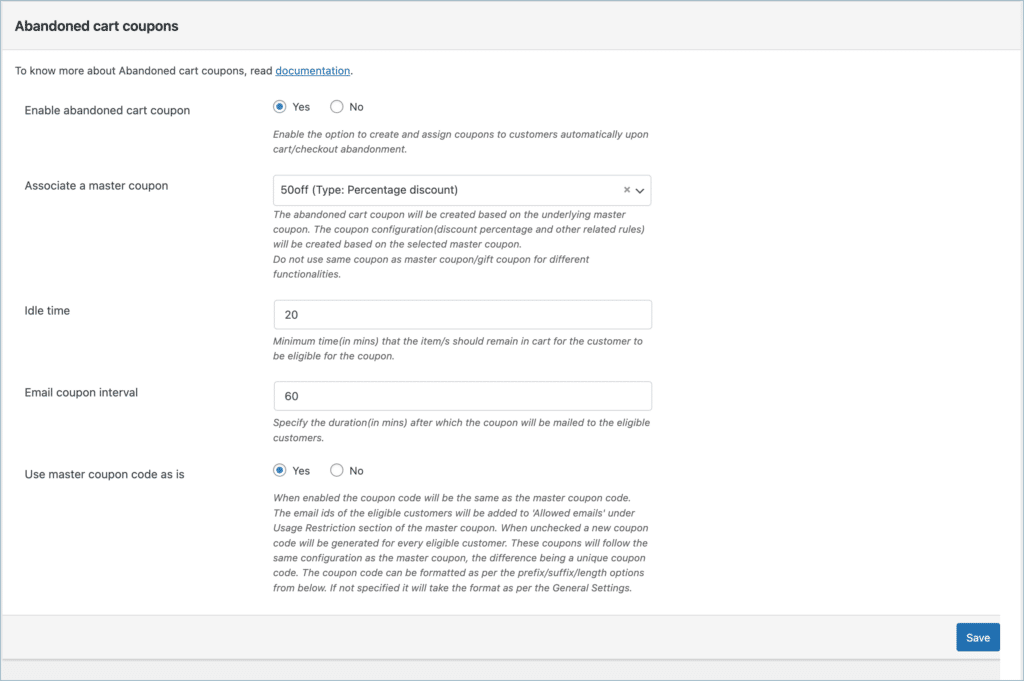
- On abandoning the cart for the configured time interval, the customer will be notified with an email as shown below:
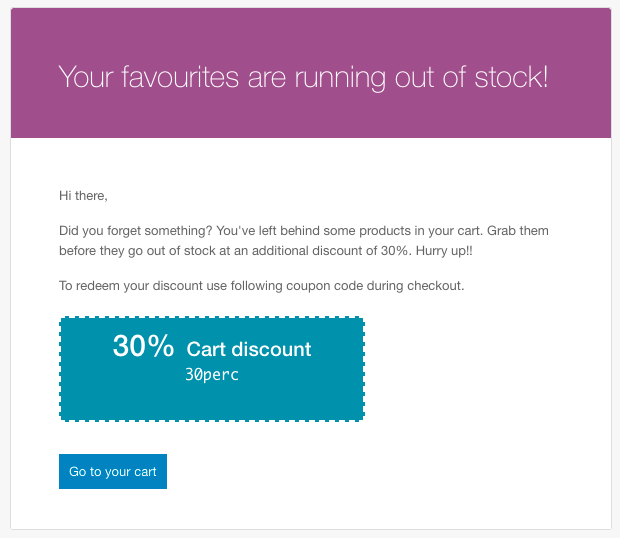
- To redirect to your cart page, click on the cart link. To apply the coupon automatically and proceed to checkout, click on the coupon.
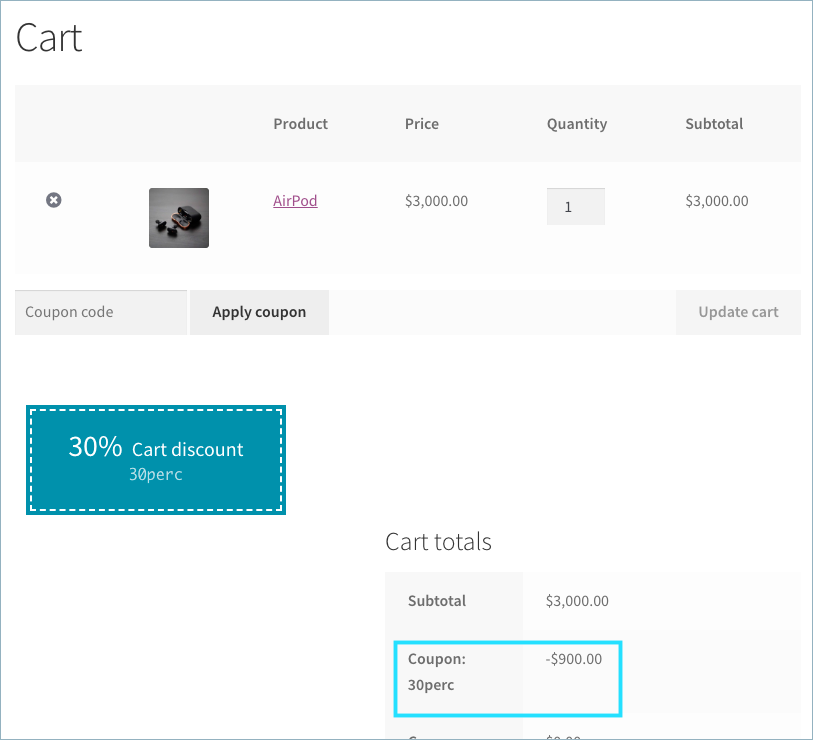
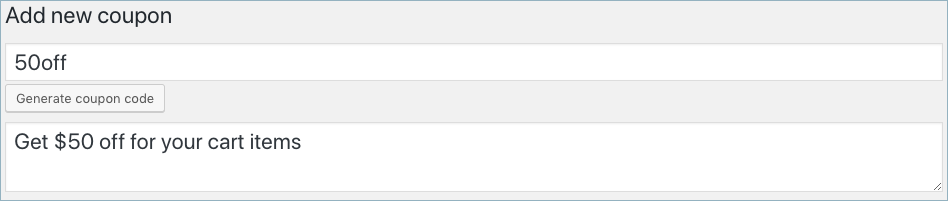
sandra clarkson
April 27, 2023
hello, we have been testing this plugin but i realized other people have not been getting follow up emails. cant follow up emails be sent to people without account on the website?
Hema
April 28, 2023
Hello Sandra,
Thanks for reaching out.
Unfortunately, the Smart Coupons for WooCommerce plugin doesn’t send abandoned cart emails to guest users as their emails are not available to the plugin. Unlike logged-in users, the emails of the guest users are not registered on your site.
The only time the email is entered is on the checkout page and the information is captured by the plugin when the place order button is clicked which will defeat the whole purpose of the abandoned cart discounts.
Thomas
January 18, 2023
Hi,
is it possible to desactivate email sending but to keep the generation of the coupon ?
I would like to use your coupon plugin on abandonned cart but integrate it with sendinblue automation.
Maybe by fixing the “email coupon interval” to 0 or -1 ??
What I want:
Use your coupon generation, add customer email on it, and work with automation (first email without reduction, delay, if/else on cart amount, second email with the code)
Idea:
Is it possible to connect your plugin with sendinblue API, or other way, to generate coupon or to use coupon is some case ?
In this case, with sendinblue automation, I could used a lot of coupon in different case, for specific customer and actions !!
Mike
March 9, 2023
Hi Thomas,
Yes, you can disable the emailing of the coupon while generating the coupon from the backend. Once you set up the Abandoned cart functionality, you may disable the email template used for the same. The email template can be accessed from WooCommerce > Settings > Emails page and the template name is “Your favourites are running out of stock!”. Disable the template to prevent the emails from being sent to users. The coupons would still be created for the accounts.
However, the plugin is not tested with Sendinblue API. You may check it out and reach out to us through our support forum if you need any assistance from our side: https://www.webtoffee.com/support/
Andrea
September 9, 2022
Dear Shesna, is it possibile to customize the email sent for abandoned cart?
First of all, for example, I need do translate all in Italian.
I’m not able to find a form where modify the text.
Thanks
Andrea
osbaldo sanchez
October 21, 2022
same question, i used it to sell food so i can be out of stock i need to remove that
Mike
November 8, 2022
Hi Andrea & Osbaldo,
You can indeed edit the email sent out for the abandoned cart notification. Kindly follow the below steps:
1. Go to the email templates page on your WooCommerce settings page. (WooCommerce > Settings > Email > click on “Your favourites are running out of stock!“)
2. Click copy file to theme and then click on view template to edit it. You can make the required changes to the email template from here.
I hope it is clear.
Lance
December 15, 2022
Great info.
Then how can we send a test email of the abandonment coupon to see what it looks like before we let customers see it?
Mike
January 12, 2023
Hi Lance,
Once the abandoned cart option is configured, you may log in to your store, add some products to your cart, and close all tabs. After the specified interval, you will receive the Abandoned cart email in your inbox. You can also view it using an Email logger plugin.