‘Limited-Time/Seasonal Discounts‘ usually come with tags like Hurry up, Ends in two days, Last chance, Until stock lasts, and so on to grab the customers’ attention and create a sense of urgency.
Using the Smart Coupon for the WooCommerce (Pro) plugin, you can set a definite start time and an expiration date for coupons, so that they behave like ‘Seasonal discounts’.
Get started
- Firstly, install and activate the plugin.
- Now, from the WordPress dashboard, navigate to Smart Coupons >All Coupons.
Set up ‘Seasonal discount offer’
Here is an example of creating an EOS (End of season sale) with a flat 50% discount storewide + free shipping from 25th December to 25th March.
- From the coupon window which opens up, click on Add coupon to create a new coupon.
- Fill up the name, description and other basic details based on preference.
- Then from the Discount type drop-down in the General section in the Coupon data meta box, select the Percentage discount and mark the discount value as 50 which will give a 50% flat discount.
- Next, Enable the Allow free shipping to allow free shipping for all orders during the selected period.
- Now select the Coupon start date and the Coupon expiry date from the date chooser.
- Optionally, you can make the coupon apply automatically by selecting the Apply coupon automatically checkbox.
- You can also control the visibility of your coupon in My Account, Cart, and Checkout by selecting respective options from the field.
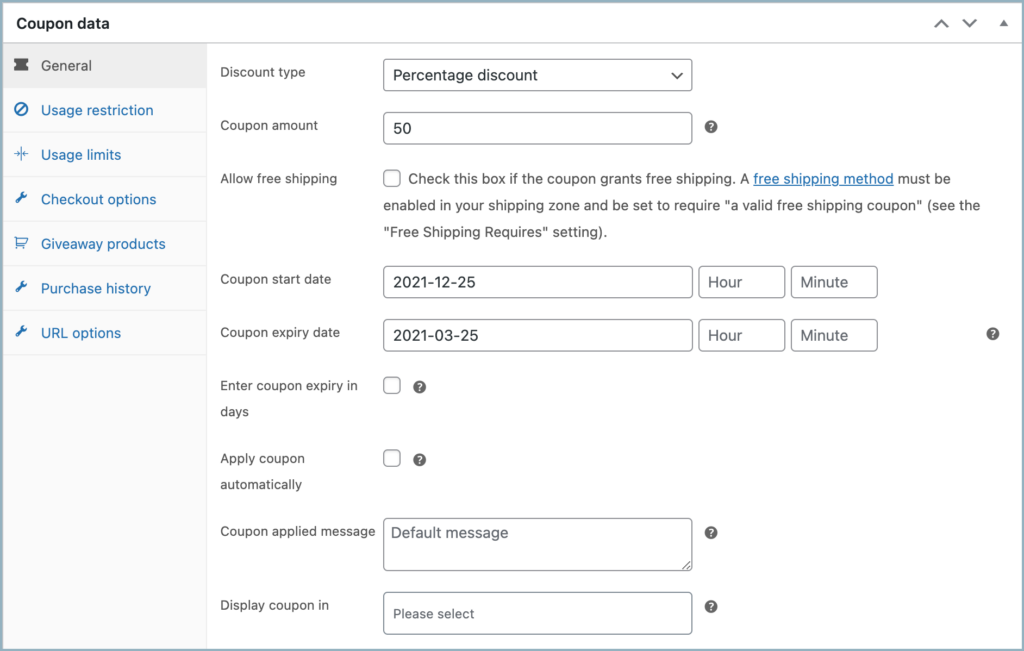
One can also choose to set the expiry in days, to do that enable the checkbox Enter coupon expiry in days and input the number of days on which the coupons should be active.
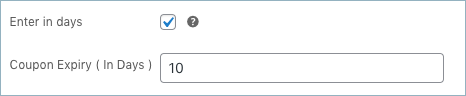
Finally, Click on Publish to publish the coupon.
Related articles:
Visit our detailed documentation and product page to know more about the Smart Coupons for WooCommerce plugin.
Comments (3)
Mousset
March 19, 2023
Hello,
About Create a ‘Limited time/Seasonal discount offer’ there is one question. Is it possible to configure the display so that the coupon is visible only during its period of validity ?
cordialy
Sophia Mousset
Mark
March 28, 2023
Hi Mousset,
Greetings!
If you set a start date and expiry date for a coupon, the coupon will be displayed during this period only. It will get hidden automatically upon reaching the expiry date.
Steve Gardner
December 20, 2021
Hi
the problem with this discount is that the coupon title that shows up in the shopping cart is titled “Free Products” –
We need to have you all allow us to modify the coupon title b/c i get my customers feedbact stating that why isnt this free (and only discounted) when the coupon says “free products”…