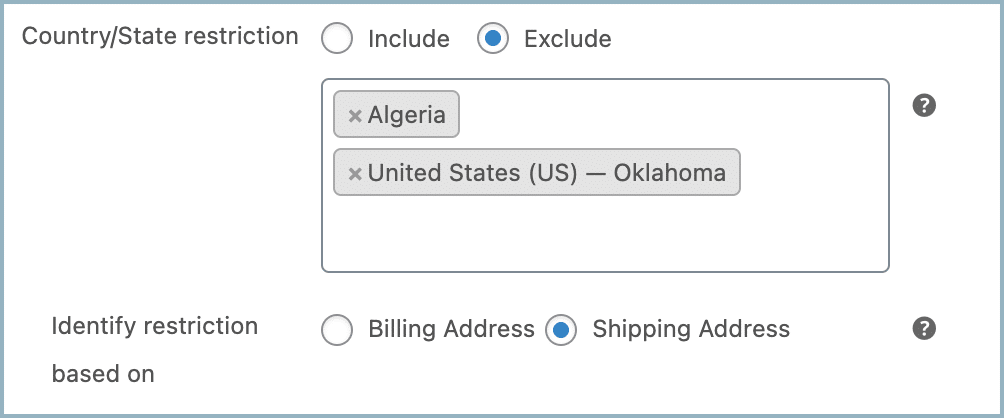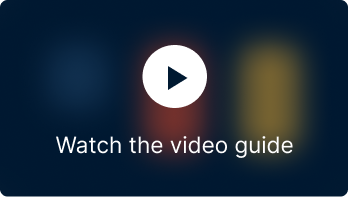Coupons are a great way to acquire new customers and retain existing customers. However, as businesses expand all over the world, the need for more refined coupon strategies has become evident. This is where state and country-wise restrictions come in. By tailoring coupon usage based on geographical location, businesses can finely tune their marketing efforts, target specific audiences, and adhere to local regulations. This article explains how you can implement state and country-wise restrictions to your coupons using the Smart Coupons for WooCommerce plugin by WebToffee. The restrictions can be imposed in two ways:
- Coupons are only eligible for users from the selected country or state.
- Coupons are not eligible for users from the selected country or state.
To begin, install and activate the Smart Coupons for WooCommerce plugin.
Country or state-wise restrictions
To enable Country/State wise restrictions:
- From the WordPress dashboard, navigate to Smart Coupons> All coupons.
- To create a new coupon with Country/State restrictions, click on Add coupon.
- To apply State/ Country restrictions to an existing coupon, head to the edit window of the coupon.
- From the Add/Edit coupon page, navigate to the Checkout options tab in the Coupon data meta box.
- Here you can see the checkout options based restrictions that can be imposed on a coupon, including Country/State restrictions.
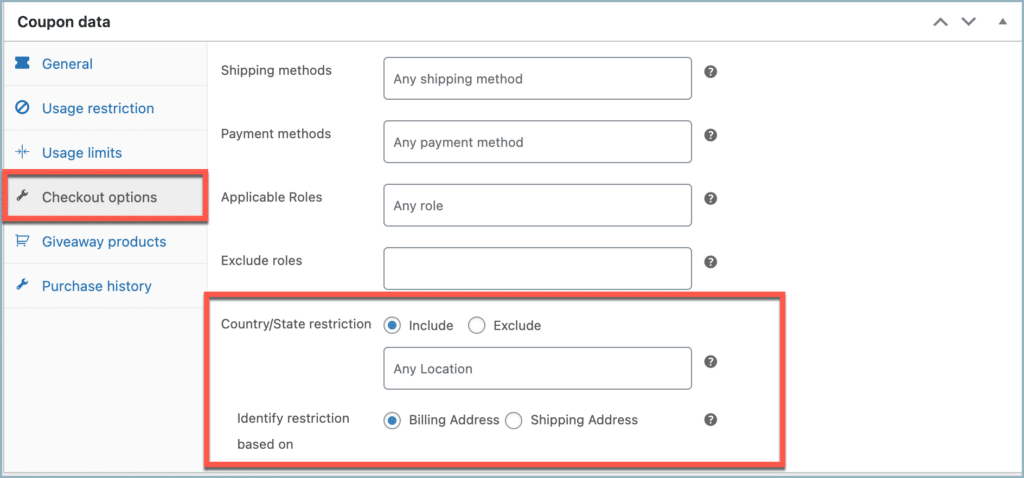
The Country/State restriction will be set based on the Billing or Shipping address. You can choose whether you want to apply restriction based on Billing or Shipping address by making an appropriate selection at the Identify restriction based on section. The selected address type will be considered to apply Country/State restriction. For the above example, the billing address determines the restriction.
While choosing the country/state, all available countries and their respective states are available under the Country/State restriction list as shown below.
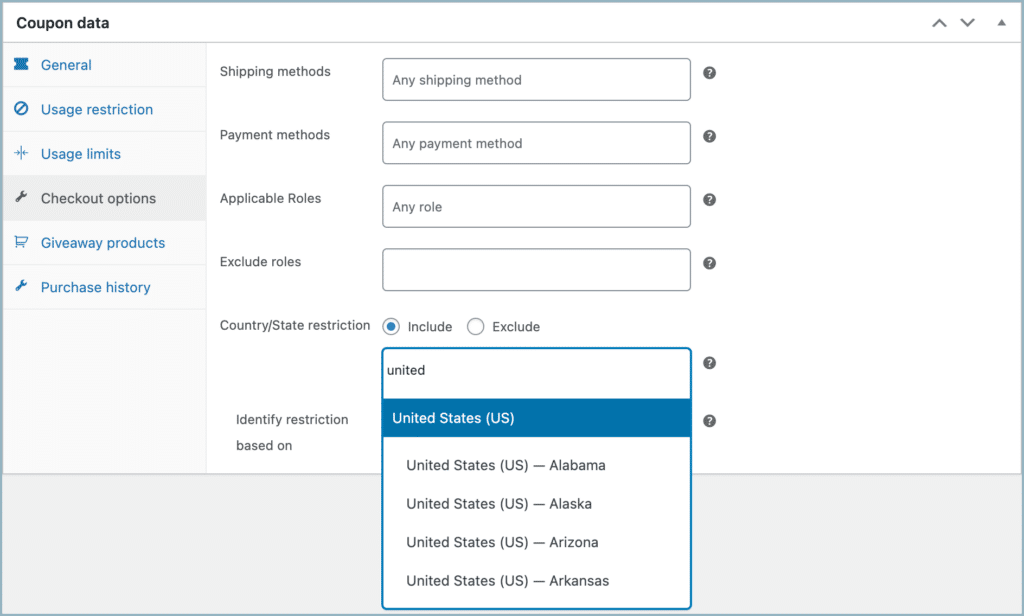
While setting up the restrictions, you can apply the restriction to an entire country or just a state, as shown below.

Coupons only eligible for users from selected countries or states
To make a coupon only eligible for selected countries or states:
- Select Include in the Country/State restrictions section.
- From the list, select the Counties or States where you want the coupon to be active.
- For example, consider configuring a coupon for only the United Kingdom and Georgia state from the United States, the configuration will be as follows.
- Here, the restriction is set based on the billing address.

Coupons are not eligible for users from the selected country or state
To restrict coupon usage for selected countries or states:
- Select Exclude in the Country/State restrictions section.
- From the list, select the Counties or States where you want to restrict coupon usage.
- For example, consider restricting the usage of a coupon for Algeria and Oklahoma state from the United States, the configuration will be as follows.
- Here, the restriction is set based on the shipping address.