Providing a complimentary product on spending a set amount is a popular e-commerce marketing approach. This article will guide you through the process of generating a coupon using the Smart Coupons for WooCommerce plugin by WebToffee which offers customers a free product when they spend a specific amount.
Use case
Spend $100 and get a selected product for free.
Configuring coupon
To begin with,
- From the WordPress dashboard, go to Smart Coupons > Add Coupon.
- Enter a suitable coupon code and description.
- Navigate to the Usage restriction tab under Coupon data.
- Scroll to the bottom of the page and set the Minimum subtotal of matching products to your desired amount, let’s say $100.
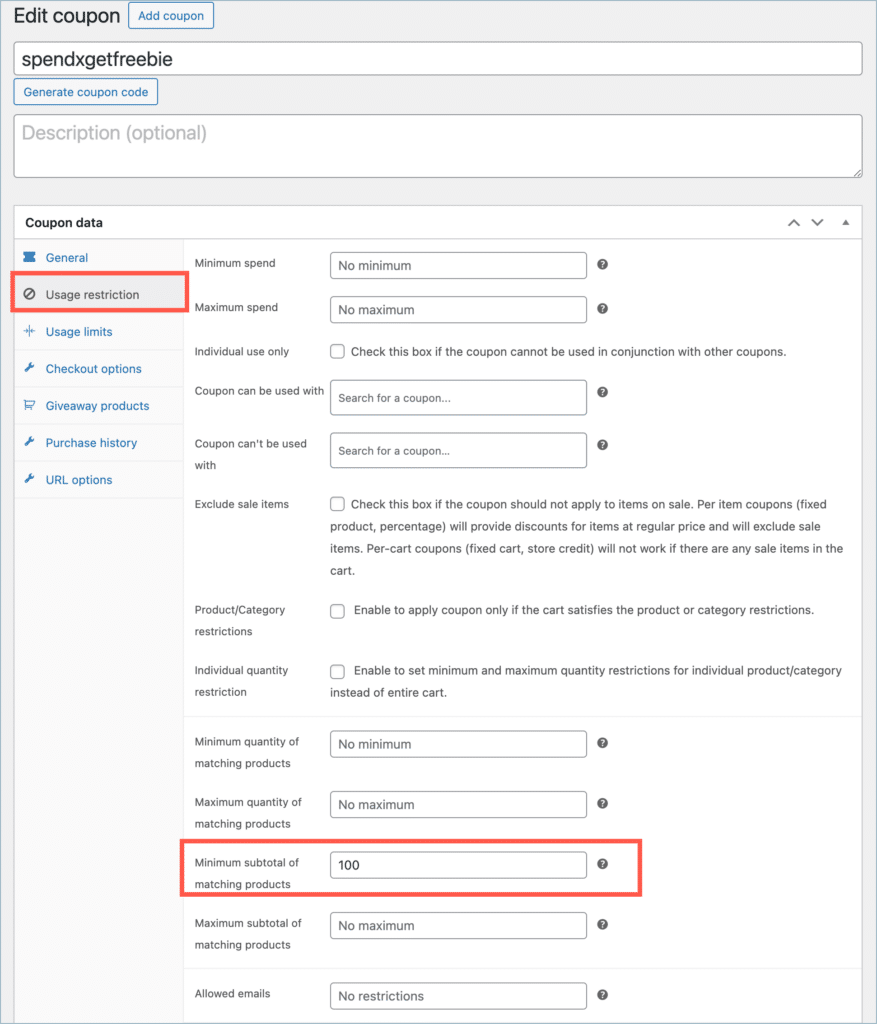
- Next, to set up the free product, navigate to the Giveaway products tab under the Coupon data meta-box.
- From the Free Products field, select the product that you would like to offer as a complimentary item.
- If you don’t want to give away products for free but rather provide them at a discounted price, you can also specify the discount at the Giveaway discount tab.
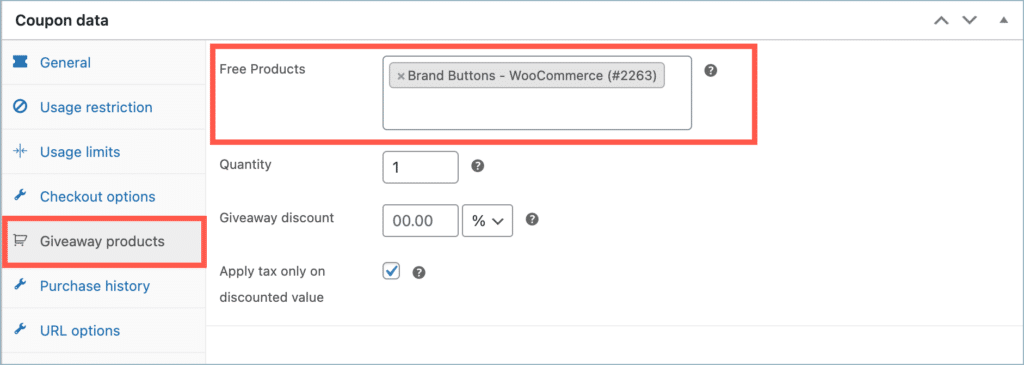
Finally, click on Publish to add the coupon to your store.
