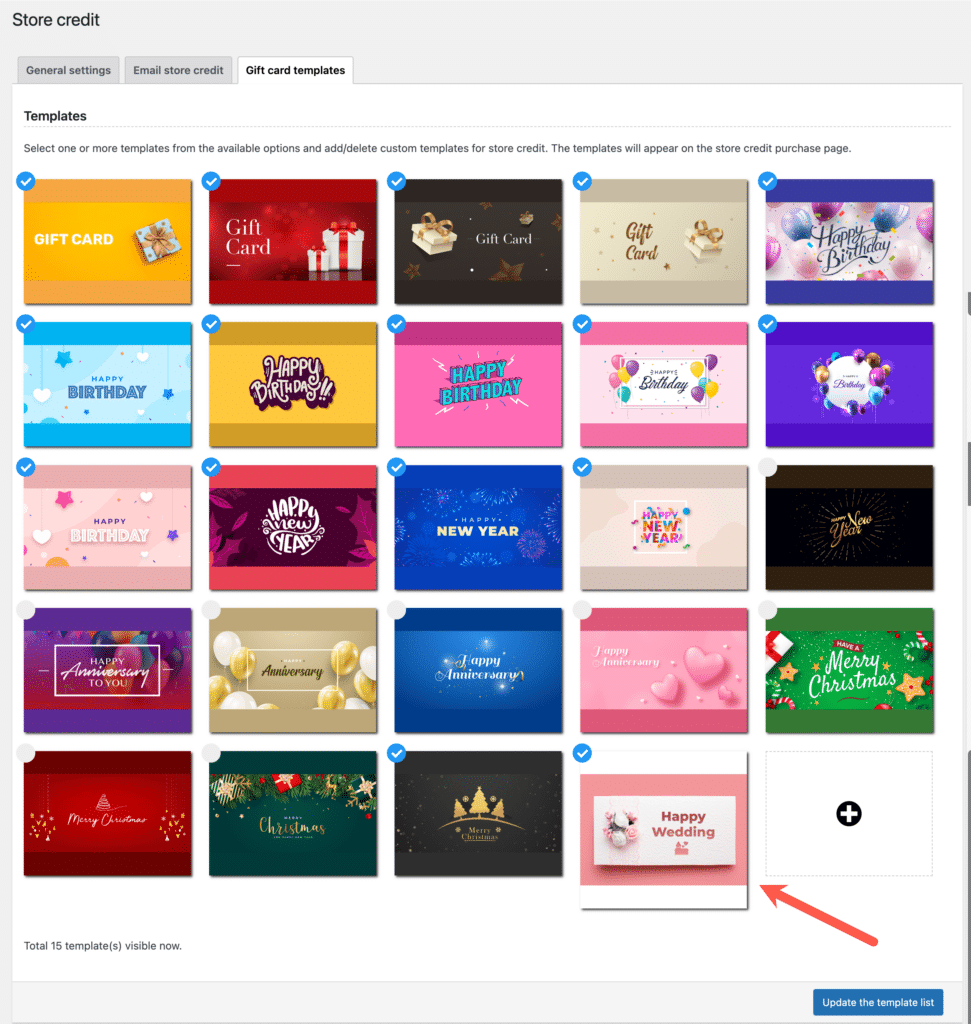Gift cards have emerged as a convenient and effective means of gift-giving in recent times. The Smart Coupons for WooCommerce plugin facilitates the integration of gift card functionality into your store, allowing you to effortlessly add a gift card product to your store or share store credit-based gift cards with your customers directly.
By default, the plugin provides a variety of gift card templates, including birthday cards, wedding cards, new year cards, and more, which can be utilized during the creation or distribution of gift cards.
In addition to these default templates, you can add custom gift card templates of your preference.
To add a custom gift card template to your WooCommerce store:
- From the WordPress dashboard, navigate to Smart Coupons > Store credit.
- In the Store credit window, go to the Gift cards templates tab.
- Scroll down to the bottom of the page, where you will find a plus icon that allows you to upload custom gift card templates.
- Click on the plus icon.
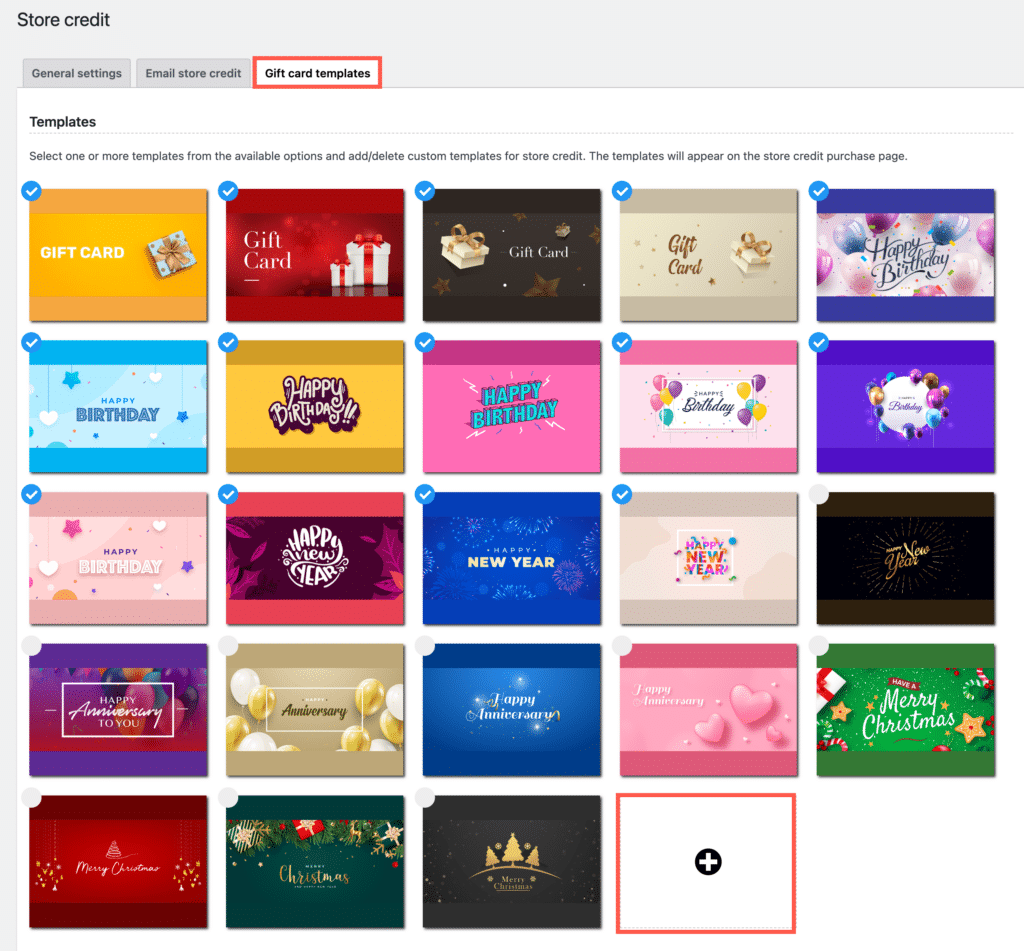
- This will open up an Add new template pop-up.
- Under Template image, click on Upload and choose an image to set as the gift card template.
- For the category, select an existing category to add the template to or create a new one if desired.
- Set the top and bottom background colors for the gift card as required.
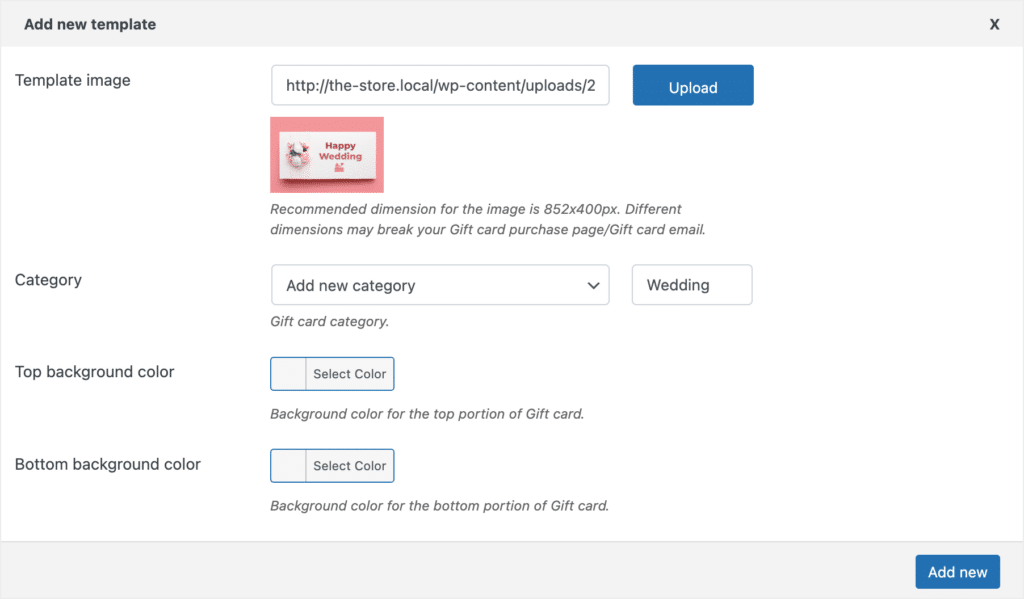
- Finally, click on Add new to incorporate the template into the store.
Now the template is added to the store and will be listed with other gift cards in the templates page.