In the rapidly evolving landscape of data privacy and user consent, the integration between WebToffee’s GDPR Cookie Consent Plugin and Google Consent Mode v2 marks a significant milestone. With the recent rollout of Google’s updated framework, web developers and site administrators are presented with a refined approach to managing user consent for data collection and usage. This updated version places a heightened emphasis on personalized advertising and analytics, reflecting a commitment to enhanced user privacy and compliance with regulatory standards. This article details how to implement the more stringent Google Consent Mode v2 using the GDPR Cookie Consent plugin.
What is Google Consent Mode?
Google Consent Mode is a feature offered by Google that helps website owners manage user consent for tracking and analytics cookies. It allows websites to adjust how they use Google Analytics and other Google services based on the level of consent users give for data collection and processing. This means that if a user hasn’t given consent for tracking cookies, Google Consent Mode can adjust the way Google Analytics works to still provide some level of data while respecting the user’s privacy preferences. It’s a way for websites to comply with privacy regulations like GDPR and CCPA while still using Google services for analytics and advertising.
Working of Google Consent Mode
Google Consent Mode operates by dynamically adjusting the behavior of Google Analytics and other Google services based on the user’s consent status for cookies. Here’s how it typically works:
- Consent Status Detection: When a user visits a website, the website’s consent management platform (CMP) determines the user’s consent status regarding cookies, including Google’s tracking and analytics cookies.
- Google Analytics Initialization: Based on the consent status, the website initializes Google Analytics with specific configuration settings. If the user has given consent, Google Analytics operates as usual, collecting data for analysis. If the user has not given consent, Google Analytics is configured to work in a restricted mode.
- Restricted Mode: In restricted mode, Google Consent Mode instructs Google Analytics to limit data collection and processing. This may involve:
- Anonymizing IP addresses to ensure user privacy.
- Reducing the data retention period for collected information.
- Restricting the use of cookies for personalized advertising and cross-device tracking.
- Data Processing: Google Consent Mode ensures that any data collected in restricted mode complies with the user’s consent preferences and applicable privacy regulations. This helps website owners maintain transparency and respect user privacy while still gathering essential analytics data.
- Consent Updates: Google Consent Mode continuously monitors the user’s consent status. If the user updates their consent preferences during their visit or in subsequent sessions, Google Analytics adjusts its behavior accordingly, either enabling or restricting data collection as per the updated consent.
Overall, Google Consent Mode provides a flexible approach for website owners to balance the need for analytics and advertising insights with user privacy preferences and regulatory compliance.
Google Consent Mode Version 2
Google Consent Mode V2, launched in late November 2023, represents a significant advancement over its predecessor. It mandates explicit user consent for cookies and data usage, specifically focusing on personalized ads and analytics. Notably, the update introduces two additional consent states related to advertising: ad_user_data and ad_personalization. The new Google Consent Mode is more a requirement than an option for websites that want to accurately track conversions and effectively optimize their advertising spend moving forward.
Google Consent Types
In short, starting in March 2024, Google Consent Mode v2 will mandate the transmission of four distinct signals to activate personalized advertising for new users in the European Economic Area (EEA). This means that if consent is denied for one or more parameters, the relevant tags either adjust their behavior or remain completely blocked. The consent type parameters and their intentions are discussed below:
- ad_storage – New addition to GCM V2. This parameter manages advertisement cookies.
- analytics_storage – New addition to GCM V2. This parameter manages analytics cookies.
- ad_user_data – This parameter shows if a user agrees to share their data with Google for ads. It’s vital for gathering data used in targeted ads.
- ad_personalization – This parameter decides if personalized ads, like remarketing campaigns, can be turned on. It follows user preferences on personalized ads, based on the consent given or denied via your site’s cookie banner.
- functionality_storage – This parameter is related to the functionality of the website or app, such as language settings.
- personalization_storage – This parameter is related to personalization, such as video recommendation.
- security_storage – This parameter is related to security, such as authentication and fraud prevention.
Steps to Implement Google Consent Mode v2
Follow the below-mentioned steps to activate GCM v2:
- In the General tab, head to the Google Consent Mode section. Click on Enable Google Consent Mode.
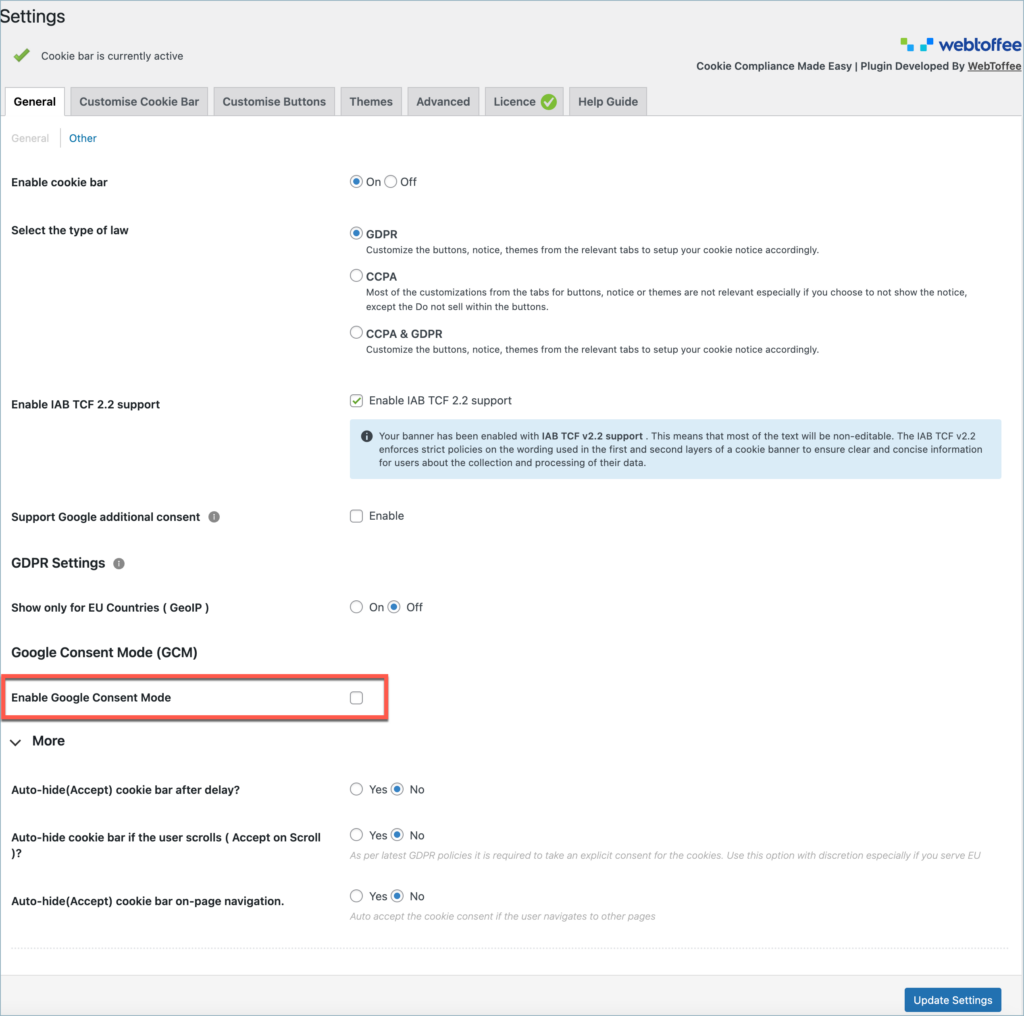
- Map the required consent types from the Consent type mapping pop-up.
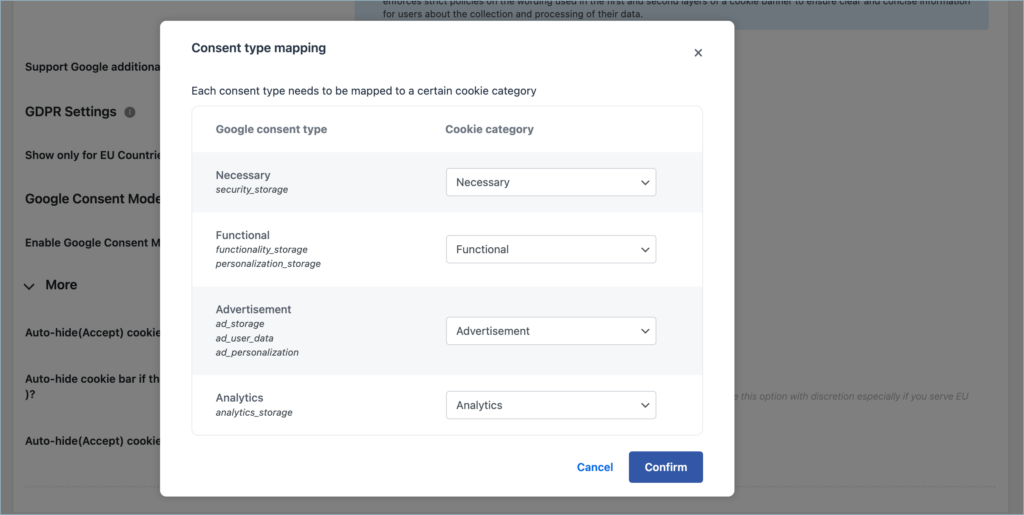
- You can later alter the consent mapping by clicking on the Map consent type link.

Dominik Schaller
April 14, 2024
How does the plugin know which google tag id to use?
Hema
April 15, 2024
Hello Dominik,
Thanks for reaching out. The GTM container ID is configured from the script that added to the site when Tag Manager is installed for the site. The plugin doesn’t configure or alter the container ID.
Brendon Downey
April 11, 2024
After I categorize in Consent type mapping pop-up after enabling, the new cookies don’t show up in my cookie list. Am I supposed to add those in manually after?
Hema
April 15, 2024
Hello Brendon,
Thanks for reaching out. Mapping categorize is done to sent accurate consent signals. To add cookies to the cookie list, do a manual cookie scan.
Nicola Frugoli
April 11, 2024
GPT
Good morning, I am using the latest version of the GDPR Cookie Consent Plugin (CCPA Ready) and I have activated the “Google Consent Mode” option, mapping the various cookie categories.
However, I receive a frontend console message, “Third-party cookie will be blocked. Learn more in the Issues tab.”
Conversions on Google Ads are not being tracked. I have installed the Google Ads tags, including conversions, through Tag Manager. Is there anything else I need to do besides activating the option on the plugin?
Hema
April 15, 2024
Hello Nicola,
Thanks for reaching out. This third party cookie message is shown to every user of Chrome browser, as Google is about to phase out 3rd party cookies soon.
If the consent signals are passing properly, when a user gives his consent, conversions should be tracked properly. If a site visitor rejects his consent, then it won’t be tracked. Kindly share your site URL with our customer support to review the site.
Federico
April 9, 2024
Hi, i have the Version 2.3.9 installed, and i don’t have the Google Consent Mode section in the general tab.. what can i do to have this section to activate the google consent mode?
Hema
April 15, 2024
Hello Federico,
Thanks for reaching out. Thanks for reaching out. Google Consent Mode V2 is integrated into the plugin and is available from version v 2.5.8. Kindly update your plugin to enjoy the feature.
Alex
April 4, 2024
thanks to this latest update!
Confirm that it is no longer necessary to insert the code snippet that was previously on this page, right?
Hema
April 15, 2024
Hello Alex,
Thanks for reaching out. Yes, You dont have to insert the code snippet anymore. The feature is added into the plugin itself.
Martin
April 2, 2024
Hi, after implementing it, there is a string attached to every url on my website, such as: domain.com/?_gl=1*1s2erxe*_up*MQ..*_ga*MjE4Nzg0NDIxLjE3MTIwNTA0MjE.*_ga_CXFJ1KBVG1*MTcxMjA1MDQyMS4xLjAuMTcxMjA1MDQyMS4wLjAuMA..
How to remove this? And does the Google Tag Manager script need to be blocked?
Thanks,
Martin
Hema
April 4, 2024
Hello Martin,
Thanks for reaching out. It seems we need more information to solve your query. Kindly contact customer support for further assistance.
Lee Savery
April 5, 2024
Has this issue been resolved? I have been having the same problem.
Hema
April 15, 2024
Hello Lee Savery,
Thanks for reaching out. The extra string does not cause an issue. These are URL pass through parameters that are requested by google when certain settings are enabled in analytics. If you still feel to remove them, Kindly contact customer support to get your customized code.
Michele
March 26, 2024
Hello, i use the premium version of the plugin “GDPR Cookie Consent” in my website. The version is 2.4.0.
Unfortunately i can’t activate the Google Consent Mode v2 because i don’t have this option in my backend. Also i can’t update the plugin.
Can you pls help me?
Hema
March 28, 2024
Hello Michele,
Thanks for reaching out. Google Consent Mode v2 is available from version v2.5.8. Kindly contact customer support for upgrade assistance.
Colleen O'Donnell
March 23, 2024
Are you planning to send an update for the cookie? The setting you show above are not visible in my current install of the GDPR Cookie Consent (Version 2.3.9) plugin. The checkbox “Enable Google Consent Mode” does not exist.
Hema
March 28, 2024
Hello Colleen O’Donnell,
Thanks for reaching out. Google Consent Mode V2 is integrated into the plugin and is available from version v 2.5.8. Kindly update your plugin to enjoy the feature.
Khalid
March 20, 2024
Hello,
I’m curious to know if Google Consent Mode V2 will be integrated into the plugin. If so, could you please provide information on when the update will be released?
Hema
March 28, 2024
Hello Khalid,
Thanks for reaching out. Google Consent Mode V2 is now integrated into the plugin, and it is available from the version v2.5.8.
Werner Jacobsen
March 19, 2024
Why is this not part of a plugin update? Why are we having to modify function files on our website rather than the plugin handling this?
Hema Ranjan
March 20, 2024
Hello Werner,
Thanks for reaching out. The custom code provided here is a temporary fix until this feature is incorporated into the plugin. The team is working hard to add this into the plugin itself. Thanks for your patience until that.
Anders Bråthen
March 12, 2024
Should be easier to implement Google Consent Mode v2.
Brad
March 8, 2024
Unfortunately, this post is quite inadequate for many users including us. We don’t use a child theme and would prefer not to edit our php files so I assume we’ll need another solution. If WebToffee can’t build this into the plugin we’ll have to switch to the competition who already have integrated this option.
Hema Ranjan
March 20, 2024
Hello Brad,
Apologies for the delayed response. Our website was undergoing essential maintenance to ensure optimal performance. We appreciate your patience and understanding.
This enhancement is on the horizon and will be rolled out soon. Thank you for your unwavering patience and understanding throughout this process.
Starly
March 6, 2024
Is there any way to hide the vendors from showing in the cookie banner and in the settings inside de cookie-banner?
Hema
April 16, 2024
Hello Starly,
Thanks for reaching out. Kindly add the following code to your active child themes functions.php file.
#cli_cookie_vendors,#cli_cookie_vendors_content { display : none;}This will hide the vendors from showing in the cookie banner.
Mikael Erichsén
March 5, 2024
Hi,
Is it possible to enable Google Consent mode v2 with the free version?
We are experiencing some issues on https://wallribbon.eu/, but we think we got it to work.
Thanks in advance.
Mikael Erichsén
Hema Ranjan
March 19, 2024
Hi Mikael,
Thank you for your patience. We apologize for the delay in our response, which was caused by ongoing maintenance on our website. The code discussed above Implements GCM V2 only in the premium version of the plugin. So the above code may not implement GCM successfully on the free version of the plugin and cause other issues.
Kindly upgrade to premium version of the plugin to implement GCM V2 successfully.
oliver blaum
March 4, 2024
what else is there to do after the function implementation?
Hema Ranjan
March 20, 2024
Hello Oliver,
Thanks for reaching out. Apologies for the delayed response. Our website was undergoing essential maintenance to ensure optimal performance. We appreciate your patience and understanding.
All you have to do is follow the steps mentioned in the article. This would activate GCM and the corresponding banners would be added.
Oula
March 3, 2024
What if i cannot see the GTM in the list ?
Hema Ranjan
March 20, 2024
Hello Oula,
Apologies for the delayed response. Our website was undergoing essential maintenance to ensure optimal performance. We appreciate your patience and understanding.
Kindly ensure whether you are using the Premium version of the plugin. If not, I would recommend you to upgrade to enjoy the feature.
Kasper Dolczewski
March 1, 2024
Should i disable only gtag script blocking what with google analytics?
Hema Ranjan
March 20, 2024
Hello Kasper,
Apologies for the delayed response. Our website was undergoing essential maintenance to ensure optimal performance. We appreciate your patience and understanding.
Yes, You have to only disable GTM from the script blocker.
Jacek
February 28, 2024
Hi,
I think you need to update your docs here.
CLI.consent – this is undefined
I think you meant this below for checking users content?
CLI.allowedCategories
Best,
JJ
Hema Ranjan
March 20, 2024
Hello Jacek,
Apologies for the delayed response. Our website was undergoing essential maintenance to ensure optimal performance. We appreciate your patience and understanding.
Generally, “Undefined” error occurs when the cookie category slug is changed or translated. Kindly contact customer support for further assistance.
Dirk
February 28, 2024
So wait,… I’m confused. By enabling the option in the plugin you stil have to manually add this code? Why isn’t this done automatically based on the boolean of the Google consent setting in the plugin?
Hema Ranjan
March 20, 2024
Hello Dirk,
Apologies for the delayed response. Our website was undergoing essential maintenance to ensure optimal performance. We appreciate your patience and understanding. We’re in the process of incorporating Google Consent Mode V2 into our plugin. This enhancement is on the horizon and will be rolled out soon. Thank you for your unwavering patience and understanding throughout this process.
Claudia
February 28, 2024
Hi, thank you for this articles. Just to be sure, can I ask you something?
First I have to disable the GTM script blocker and put the code in the function.php as is. But my GTM code is still in the “Head Script” filed in the category Analytics. Right?
Thank you for you answer
Claudia
Hema
March 28, 2024
Hello Claudia,
thanks for reaching out. We apologize for a late reply. Our site was under maintenance and we weren’t able to reach you on time.
Yes, the code will still be in the “Head Script”.
Furthermore, now Google Consent Mode is integrated into the plugin itself. Kindly update to version v2.5.8 to enjoy the feature.
Antti Leino
February 27, 2024
Hi! we are using your plugin at savuglass.com.
Could you plese specify what do you mean with “active child theme’s functions.php” ? I dont really get it and like to update plugin for V2 mode
thanks
Antti
Hema Ranjan
March 20, 2024
Hello Antti,
Apologies for the delayed response. Our website was undergoing essential maintenance to ensure optimal performance. We appreciate your patience and understanding.
It is the file where add the custom code snippet to the WordPress site. To do this, either add the snippet into the active child theme’s functions.php file or use a third-party plugin. To know more about how to add a custom code snippet using a third-party plugin, refer to this article.