Add Cookies Manually
Ensure that the GDPR cookie consent plugin(PRO) is installed and activated on your site. The plugin gives provision for auto-scanning of cookies by using a cookie scanner. However, follow the below steps to manually insert cookies.
To add the cookies manually, click on the Add New button under GDPR Cookie Consent > Cookie List. Add the cookies and the cookie details from the Add New Cookie Type page. The following is a screenshot of the Add New Cookie Type page.
The following are the fields in the Add New Cookie Type page.
- Cookie Title – Add the title of the cookie. This field is for audit purposes, so this field allows you to add the name of the cookie in a user-friendly manner.
- Cookie description – This allows you to add the description of the plugin so that you can explain what the purpose of the cookie is, what it does, what data it collects, etc.
- Cookie Category – Add the category that the cookies belong to.
- Cookie Type – This is to indicate the type of the cookie. The types include persistent, session, or third-party. Persistent cookies are those that generally persists even after the browser is closed. Session cookies are those cookies that will expire when the session is over. Third-party cookies are the cookies that are installed by third-party services being used on the website.
- Cookie Duration – This is the time duration the cookies will be active on the browser. The easiest way to find out the duration of a cookie is from the developer console of the browser.
- Cookie Sensitivity – Cookies are either necessary or non-necessary. The necessary cookies are those cookies that, as the name indicates, are absolutely necessary for the website to function in its intended way. The users do not have the control to disable this category of the cookies. The non-necessary cookies are those cookies whose scripts need to be added in the plugin and that the users can enable/disable.
- Head Scripts/Body Scripts – This is where the scripts related to the cookies are to be added. If the scripts are added in the Head Scripts field, the scripts, on user consent, will be rendered in the head of the website and the scripts will be rendered in the body if added in the Body scripts area.
The screenshot below shows an example of adding Google Analytics cookies to the Cookie list from the Add New Cookie Type page:
After all the details have been added as above, click on the update button and the cookie will be added to the Cookie List.
Adding the Cookie Category
The GDPR Cookie Consent gives the users granular control over the cookies that they want to allow. They can turn the cookies on/off in their browser depending on their category.
For this, the plugin gives you two predefined categories named Necessary and Non-necessary. You can add the necessary cookies of your website to the Necessary category. The users will not be able to disable the cookies that are categorized as Necessary. So the cookies that are essential for the functioning of the website should be added to this category.
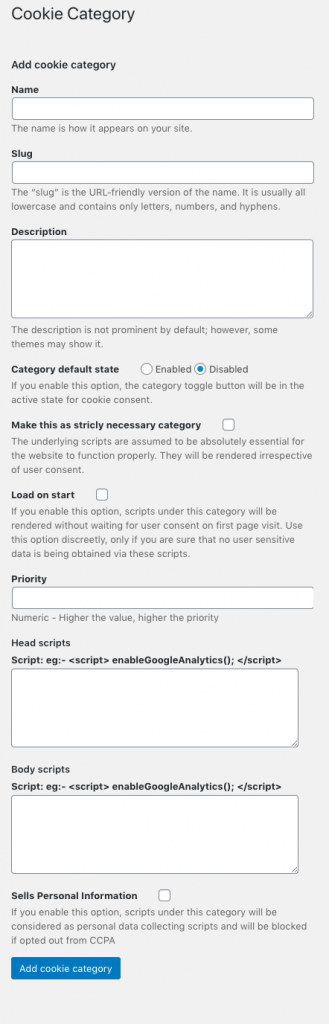
For the rest of the non-necessary cookies used by the website, you can either add them to the Non-necessary category or you can create categories of your own. This allows you to create cookie categories like Analytics, Statistics, Advertisement, etc. based on the nature of the cookies.
To create a new category for the cookies, go to GDPR Cookie Consent > Cookie Category. This will take you to the Cookie Category page where you can add the name of the category, slug, description of the category, and give the priority to determine the order in which the categories will appear on the front end. If you enable the Load on Start option, scripts under the created category will be rendered without waiting for user consent on the first-page visit. This option is discreetly used only if you are sure that no user-sensitive data is being obtained via the specified scripts.
The categories thus added will be visible on the user-end on a pop-up when the user clicks on the Settings button on the cookie bar. When clicked on each category, the users will be shown the description of the category as added by the admin. The user can then choose to enable or disable the cookies of each category from the popup.
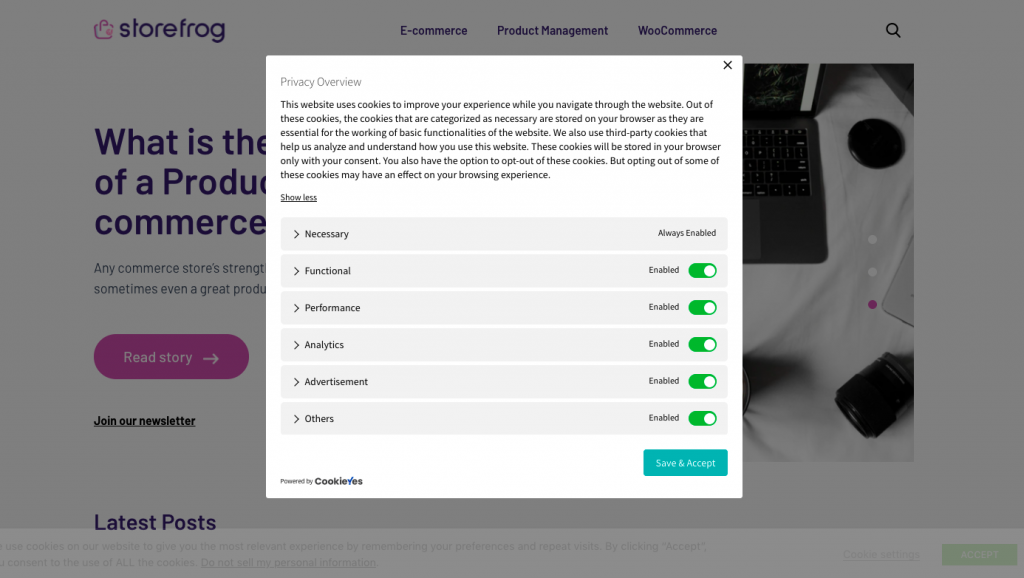
Note: The categories, either predefined or user-defined, are only visible on the popup when there are cookies added into that category.
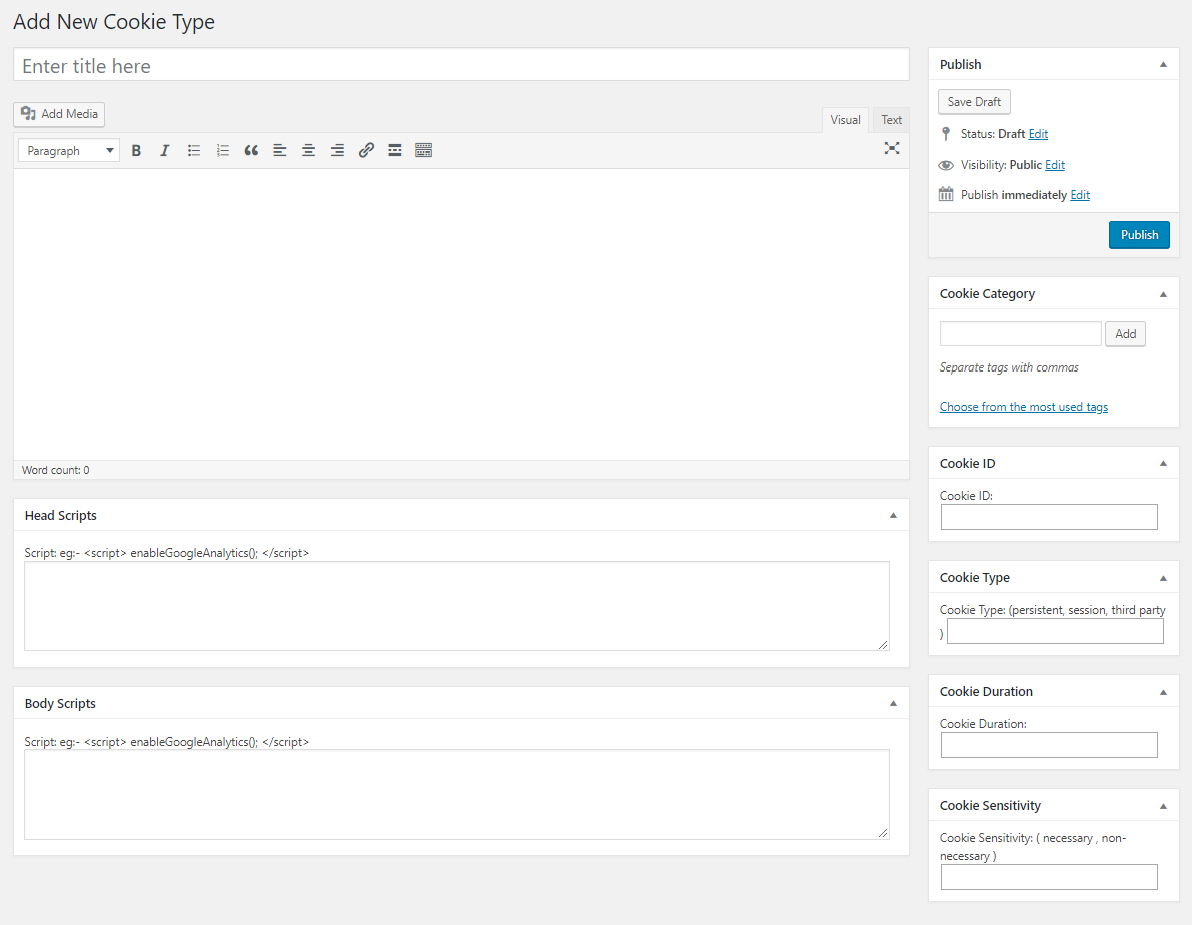
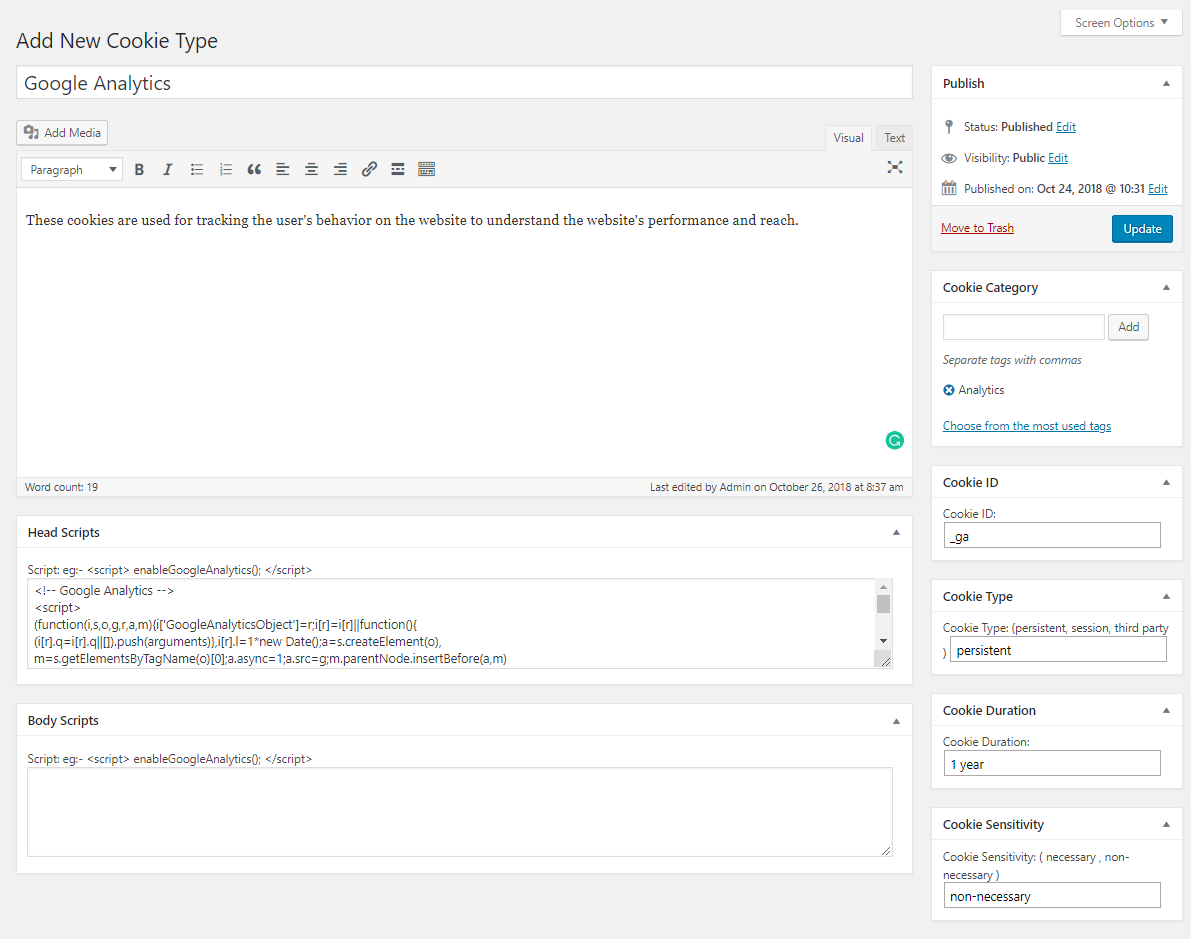
Albus Bui
March 26, 2024
Hi,
This is Albus from LeadDesk. We are using GDPR Consent plugin for our website cookies (leaddesk.com) and am now reaching out to ask for help on the following.
1. Consent template
Our legal team requires us to update the website cookie consent so that it can include clear options for visitors and the consent text should also be complied (attached is one example). I would like to ask if you have any ready-made template for us to choose from? Any other advice are highly appreciated.
2. Suggestions/Practices for Opt-out Option
We also want to make it easy for visitor to opt-out after they confirmed their consent. Do you have any best practices for that? If you have any, or know any good ones from your clients, please kindly advise.
Looking forward to hearing from you soon! Thank you in advance!
Hema
March 28, 2024
Hello Albus,
Thanks for reaching out. We have received your query in our support desk and one of our agents will assist you.
Ján Kadlečík
January 18, 2022
If i add my scripts to “Head scripts” in cookie category should i delete this scripts from appearence – edit theme – header.php, or from plugins like insert header and footers, elementor custom code etc. ?
Thanks for answer i couldnt find in docs.
Mark
January 19, 2022
Hi Ján,
We are here to assist!
Yes, you would have to keep a single script. So, you should delete it from anywhere else after copying it to the cookie category.
Alex
August 17, 2021
Hi,
I have lost the “Always Enabled” option for “necessary” cookies
Although I activate this in category parameters, it does not change anything
And I don’t have all the info in the category edit, “load on start”, “make this as strictly necessary “, is that in the premium version?
Any idea?
Thanks and regards,
Alex
Mark
August 24, 2021
Hi Alex,
Thanks for reaching out.
Please ensure that the category slug is set to ‘necessary’ for the category that you want to set as Always Enabled. As for the load on start and strictly necessary options, those are premium version features.
KIJO
August 3, 2021
There is no Head and Body scripts boxes on my version? Is an additional plugins required? Thanks
Mark
August 4, 2021
Hi Kijo,
Please mention which version of the plugin you are using.
Krešimir
December 3, 2020
Hi,
I can’t find out why cookie list not saving custom fields from the right sidebar (id, duration, sensitivity…), I think it may be more WordPress database problem but I can’t find anywhere proper solution.
Thanks!
Mark
December 7, 2020
Since this is a site specific problem, please reach out via support forum with site details.
Agnes LESAGE
November 24, 2020
If I set one cookie (for example, GA) under category “Analytics”, and I set this category to be enabled by default, I understand GA cookie will be set.
Is there a difference setting it “load on start”? That means it will be set even faster, before the user accepts or scrolls?
Now what happens if the user disable “Analytics” category?
Agnes LESAGE
November 24, 2020
I am confused between:
– sensitivity (necessary / non necessary)
– categories (idem or else)
Should I understand that the necessary cookies (set as such by snetivity) will always be activated, even if they are presented in the “non necessary” category?
Olivier Kerkhofs
November 19, 2020
Hi,
When I look at the settings of the Webtoffee website, I see for example under the Necessary category a nice table with only the necessary cookies. Under the Non-necessary category a nice table with all the non-necessary cookies.
How can I get this in the free version of GDPR Cookie consent?
Thanks!
Mark
November 20, 2020
Hi Olivier,
Please refer to this article to know how to list the cookies below each category accordian.