The GDPR Cookie Consent plugin gives the users granular control over the cookies that they want to allow. They can turn the cookies on/off in their browser depending on their category.
For this, the plugin gives you two predefined categories named Necessary and Non-necessary. You can add the necessary cookies of your website to the Necessary category. The users will not be able to disable the cookies that are categorized as Necessary. So the cookies that are essential for the functioning of the website should be added to this category.
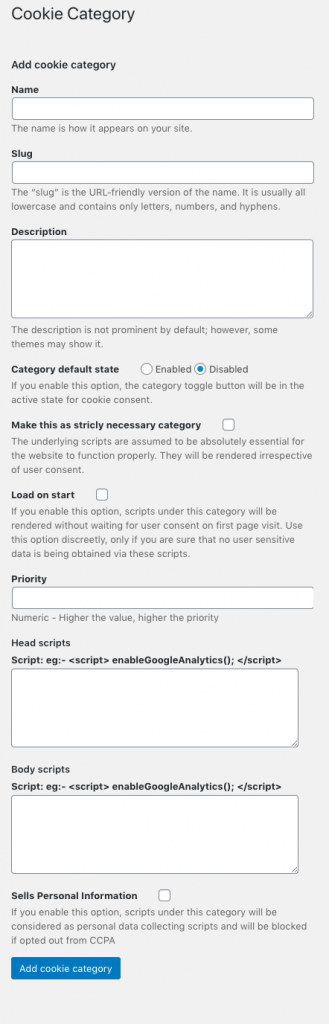
For the rest of the non-necessary cookies used by the website, you can either add them to the Non-necessary category or you can create categories of your own. This allows you to create cookie categories like Analytics, Statistics, Advertisement, etc. based on the nature of the cookies.
To create a new category for the cookies, go to GDPR Cookie Consent > Cookie Category. This will take you to the Cookie Category page where you can add the name of the category, slug, description of the category, and give the priority to determine the order in which the categories will appear on the front end.
Disable Cookie Category
To disable a category by default, go to the Cookie Category page and click edit on the category that you want to edit, and set “disabled” as the default button state.
If you set the Category default state option as enabled, the category toggle button will be in the active state for cookie consent.
Load on start
If you enable Load on Start option, scripts under the created category will be rendered without waiting for user consent on the first page visit. This option is discreetly used only if you are sure that no user sensitive data is being obtained via the specified scripts.
Sell personal information
If you enable Sell Personal Information option, scripts under this category will be considered as personal data collecting scripts and will be blocked if opted out from CCPA.
The categories thus added will be visible on the user-end on a pop-up when the user clicks on the Settings button on the cookie bar. When clicked on each category, the users will be shown the description of the category as added by the admin. The user can then choose to enable or disable the cookies of each category from the popup.
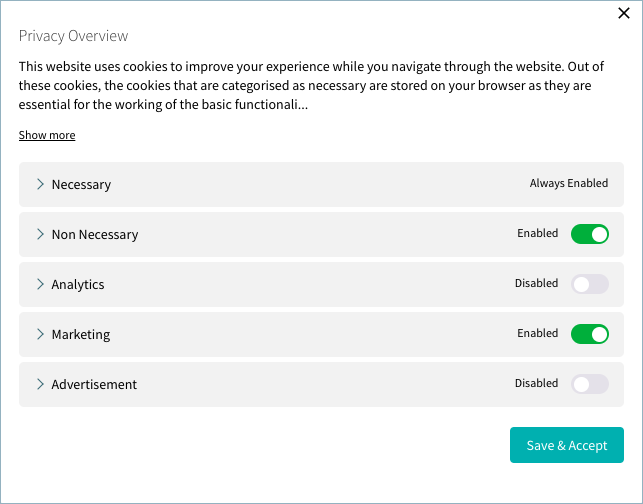
Note: The categories, either predefined or user-defined, are only visible on the popup when there are cookies added into that category.
Know more about the plugin, here.
jth
March 13, 2023
Hi
I am using Version 2.4.0. I want some cookie categories to be default enabled, some to be default disabled when the user accesses the Cookie Bar the first time. I edit all categories and set the ‘Category default state’ accordingly to Enabled/Disabled and save the settings. Then I purge the cache and displays the “Settings” page from the Cookie Bar button.
All categories are shown Enabled! No matter what I do and in which sequence I do it, they are always all Enabled.
With 6 categories I want to make an intelligent selection from the beginning so the user does not need to switch each category.
What am I doing wrong? Have I missed the functionality of default enables/disabled?
Lewis Hall
November 30, 2022
Hi there
Inside the edit on each cookie category, I cannot see the toggle to select between enabled/disabled.
Where should I be looking?
I only see fields for:
– Name
– Slug
– Description
– Header Scripts
-Body scripts
Please help
Lewis
Mark
December 4, 2022
Hi @ Lewis,
Greetings from CookieYes!
When you edit any cookie category, the category default state option will be found. The toggle button to disable/enable a category will be present on the cookie settings popup of the cookie banner. If your cookie banner doesn’t have a cookie settings button you can add it by pasting the shortcode [cookie_settings] inside the message box in GDPR Cookie Consent > Settings > Customise Cookie Bar.
Antonio
September 8, 2022
HI there. I am trying to create new cookie categories but the category list is not appearing in my Free version. There are only two pre-defined cateogries, Necessary and Non-necessary but we cannot see the category list as indicated in your documentation.
I wonder if we must check or purge something to be able to create new categories.
Thanks for your attention and best regards.
Antonio
Mark
November 1, 2022
Hi @ Antonio,
Greetings from Webtoffee!
The older version of the plugin has two predefined categories namely Necessary and Non-necessary. However, we have changed this to 6 categories. So if you are updating the plugin from an older version you need to go to the cookie scanner menu and click on migrate button to get all these new 6 categories.
Ron
May 4, 2022
We enabled a Cookie Category as per your guideline, and still our Cookie Settings Enable and/or Disable Menu shows the Cookie Category Button as “Disabled” Grey rather than Green and “Active” as desired. We have active cookies under this cookie category as shown on our Cookie List when you open the category. Those cookies were captured by the Cookie Scanner function. What can be checked to see why the Cookie Category is showing as “Disabled” Grey rather than Green and Active as desired? The site is in a development cue so we cannot show you this at the moment. Hence, your guidance is needed by reply at this time.
Mark
May 27, 2022
Hi @Ron,
Greetings from Webtoffee!
We request you to purge your site cache and try to load your site and see if the category is showing as enabled or not.
John
November 23, 2021
Hi,
I think my message got deleted?
I wanted to know how I can make the category default as active when users select the setting on the popup? At the moment it is disabled and the users have to select the category they would like to activate.
I went into “Cookie Category” and selected enable but nothing has happened. Could someone please help?
Many thanks,
John
Mark
November 29, 2021
Hi John,
Thanks for reaching out!
You can choose the default state of each category from the category edit page. Go to GDPR Cookie Consent > Cookie Category > click edit on required category and then find the option Default state and set is as enabled. Clear the site cache to make the changes reflected in the front end in case your site is cached.
John Lee
November 23, 2021
Hello!
How can I have all the category switches active by default when a person selects settings? This would make them select the categories that they dont want to be active. As it currently is, all are inactive and the user has to activate the categories that they would like.
Please could you help me?
Many thanks,
John
Mark
November 29, 2021
Hi John,
Thanks for reaching out!
You can choose the default state of each category from the category edit page. Go to GDPR Cookie Consent > Cookie Category > click edit on required category and then find the option Default state and set is as enabled. Clear the site cache to make the changes reflected in the front end in case your site is cached.
Croma
April 13, 2021
Hi, I would like to comment some sentences from the help file that are confusing us:
1. “The users will not be able to disable the cookies that are categorized as Necessary”: Well, right now we have the “Necessary” category enabled by default, and we need it to be disabled as you say. Is there any option to get that? It’s really weird.
2. “Category page where you can add the name of the category, slug, description of the category, and give the priority to determine the order in which the categories will appear on the front end”: We don’t have the option to determine the order of the categories on the front end. We have name, slug, description and state.
Could you help us here? Thanks in advance! Keep the good work!
Croma
April 13, 2021
Sorry, the first point is not well-explained. I tried to say that the “Necessary” category is not “Always enabled” by default, and we can decide to enable or disable it, and this is not how is supposed to work. We need to define it as “Always enabled”
Thanks!
Mark
April 16, 2021
Hi Croma,
1. Kindly ensure that the slug of the Necessary category is the default one which is ‘necessary’. If not, please change it back. You can still keep your custom name.
2. It is available only in the premium version of the plugin.
Ian Knight
March 7, 2021
Hi,
After (and before) running the cookie scan and adding the cookies to the categories, the default states always remain disabled. I’ve checked the cookie categories individually, and although they are set as ‘enabled’, they still show as disabled in the Settings Pop up. And the cookie categories that are empty are showing in the list, when they shouldn’t. What could be going wrong?
Mark
March 8, 2021
Hi Ian,
Please try clearing the site cache and then check the cookie settings.
As for the cookie categories, from the latest version plugin onwards, we are showing all categories regardless if cookies are present or not, for new users. You can delete the categories if not using.
Jillian Bourgeois
August 31, 2021
Hi, I’m trying to have the non-necessary categories disabled by default. No matter what I do, they remain enabled on the pop-up.
Mark
September 1, 2021
Hi Jillian,
If you have followed the instructions above, please clear the site cache from site and server-side to reflect the changes.
Ruben
January 29, 2021
hello
I have some pre-sales questions:
– I would like to have the plugin open as “cookie-wall”, so this means that I would have to choose “popup”, is that right?
– Can the popup show the “settings” pane on page load (instead of letting the user click on “settings” first)?
Txs for sorting this out
Mark
February 1, 2021
Hi Ruben,
Please contact us via this forum.
Agnes
November 6, 2020
Hello
I am trying to have
– Google Analytics to start automatically in an anonimyzed way
– Full functions of GA and GTM upon acceptance.
I can’t find the setup to get this work.
Any help?
Mark
November 12, 2020
You must be using 2 different scripts for GA to make this work. If you are using the same script for anonymized and non anonymized data, it is not possible to set this up.