The IAB’s Transparency and Consent Framework (TCF) is a standardized framework designed to ensure transparency and compliance in digital advertising practices, explicitly addressing GDPR requirements. It provides guidelines and technical specifications for Consent Management Platforms (CMPs) to manage user consent and preferences regarding data processing activities.
To align with this industry standard, WebToffee is now officially registered and certified under IAB Europe and included in the CMP list of IAB Europe’s CMP Compliance Programme, which would be beneficial as it adds an extra level of credibility. Follow the below-mentioned steps to make your site TCF-compliant.
- Choose the law as GDPR.
- Enable IAB TCF 2.2 support.
Choose the law
TCF is an accountability tool that relies on standardization to facilitate compliance with GDPR. So it’s necessary to choose GDPR as the law.
- From the Dashboard, Navigate to GDPR Cookie consent > Settings.
- In the General tab Select the type of law as GDPR or CCPA & GDPR.
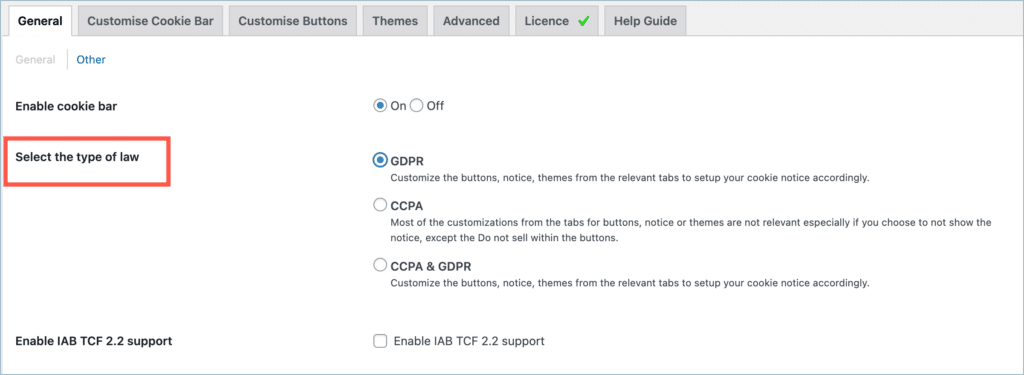
Enable IAB TCF
The IAB TCF has to be enabled manually to make your site compliant. Follow the below-mentioned steps to enable TCF
- From the Dashboard, Navigate to GDPR cookie consent > Settings.
- In the General tab move to Enable IAB TCF 2.2 support and click to enable it.
- Click on Update settings to save the changes.
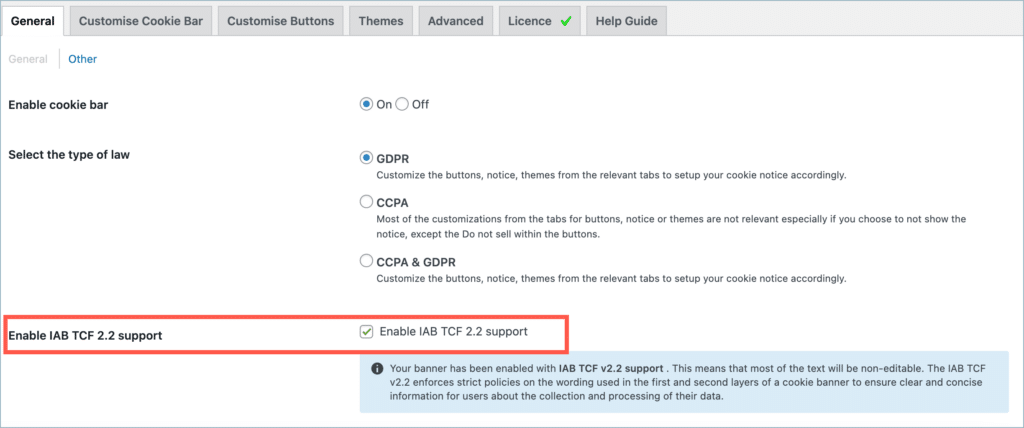
Once the changes are saved, the TCF-complaint consent banner will be delivered automatically to users who access your site from the applicable regions.
In the case of the cookie banner, the first and second layers of the cookie banner are non-editable, as IAB TCF v2.2 enforces strict policies on the wording used to ensure clear and concise information for users about the collection and processing of their data.

Consent preferences
The user can click on the Customize button in the Cookie banner to state their preferences. Consent preferences include the user’s choices or preferences regarding vendors, purposes, and special features defined within the TCF framework. Once IAB TCF is enabled and the user interacts with the website, the CMP sends consent signals to vendors, indicating the user’s consent preferences for each vendor and purpose. These signals help vendors determine whether they have the user’s consent to process their data for specific purposes.
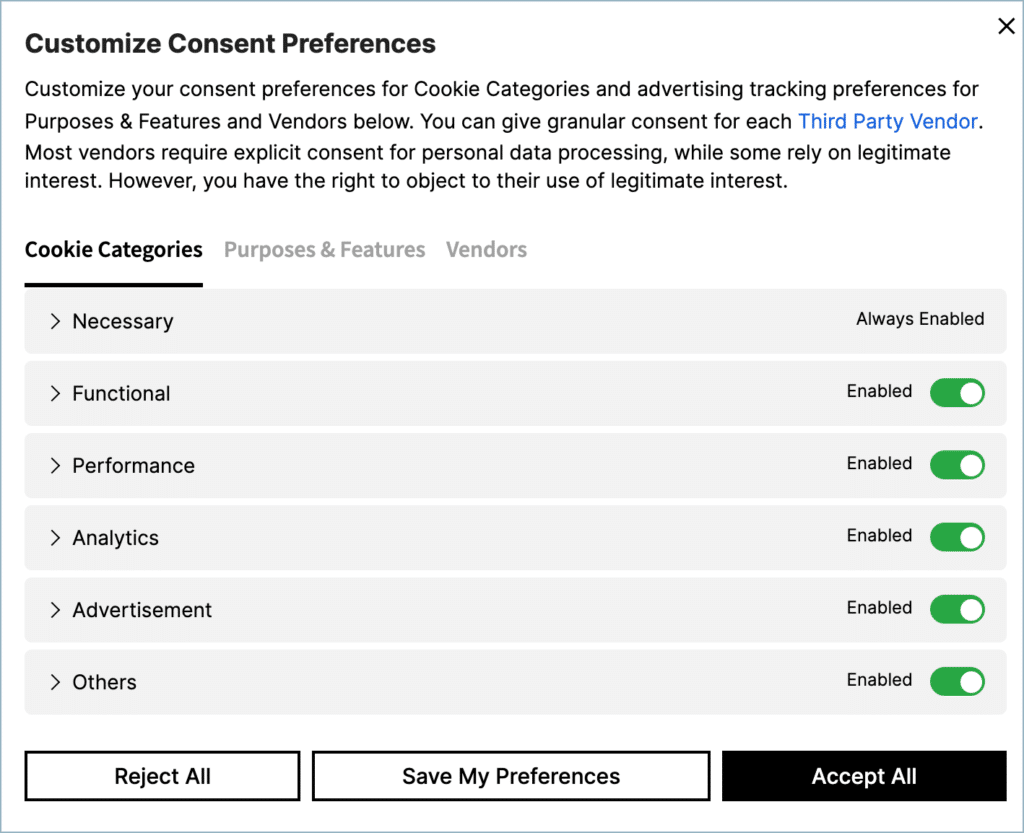
Anna
March 13, 2024
This checkbox is not under the general tab, so I am not able to enable IAB TCF 2.2 support
Hema Ranjan
March 14, 2024
Hello Anna,
Thanks for reaching out. You have to select the law as GDPR to get the option displayed. Under Select the type of law option, either select GDPR or CCPA & GDPR.
Anna
March 25, 2024
CCPA & GDPR was selected on my website and there isn’t any checkbox to enable IAB TCF 2.2. I changed it GDPR only, to see if it made any difference and it’s the same. No checkbox in the “settings” – “general”. I have version 2.4.0.
Hema
March 28, 2024
Hello Anna,
Thanks for reaching out. IAB TCF compliance is available from version v2.5.0. Kindly upgrade your plugin to enjoy the feature.
Anna
March 28, 2024
Thank you for the information. How do I update it to this version? The licence key I have no doesn’t expire until June this year and I have the plugin as “enable auto-updates” on my website. Shouldn’t that be enough for the plugin to update from version 2.4.0 to 2.5.0?
Hema
April 1, 2024
Hello Anna,
It seems that the auto-update feature is not working. We may need more information about your site to resolve this. Kindly contact our customer support team for further assistance.
Hema
April 2, 2024
Hello Anna,
Thanks for reaching out. It seems the auto-update feature is failing in your site. We may need more information to actually find the cause. Kindly contact customer support for further assistance.
Francis Chan
September 13, 2023
We are not seeing this option under our General Settings, we are on Version 2.3.9.
Thomas Fröhling
August 20, 2023
In my Website i git always on the FRONT Page (HOME) not the other Pages an 500 Error as soon i activte the IAB TCF Tool… I Chat already with mark
Hema
August 23, 2023
Hello Thomas,
Thanks for reaching out. We have received your query and are currently working on debugging your website. We will provide you with a solution as soon as possible. Thank you for your patience and understanding.
Hema
August 23, 2023
Hello Thomas,
As we further debugged the issue. The issue doesn’t seem to be originating from our plugin. The error seems to be thrown due to the limitation in the response body on your home page. The IAB banner has more content than the regular banner and hence you should increase the response body limit.