The GDPR Cookie Consent(Pro) plugin allows you to block the scripts of the cookies that are added through the plugin until the users give their explicit consent by clicking on the Accept button. The scripts will not be rendered on the website if users ignore the cookie bar or click on the Reject button denying the consent to the use of the cookies on the website.
But in some cases, the scripts of certain cookies may be added from the theme or through some other plugins of the website. These scripts cannot be blocked by clicking on the Reject button of the cookie notification bar since the scripts are not rendered through the GDPR Cookie Consent plugin. However, our plugin has the functionality to automatically block the cookies from the following third-party scripts:
- Google Analytics
- Facebook Pixel
- Google Tag Manager
- Hotjar Analytics
- Google Publisher Tag
- Youtube Embed
- Vimeo Embed
- Google Maps
- AddThis Widget
- ShareThis widget
- Twitter Widget
- SoundCloud Embed
- SlideShare Embed
- LinkedIn Widget
- Instagram Embed
- Pinterest Widget
- Google Adsense
- Hubspot Analytics
- Matomo Analytics
- Google Recaptcha
To automatically block the scripts of the cookies installed by these services using the GDPR Cookie Consent plugin, go to GDPR Cookie Consent > Script Blocker > Scripts tab. This will take you to the Manage Script Blocking page as shown in the screenshot below.
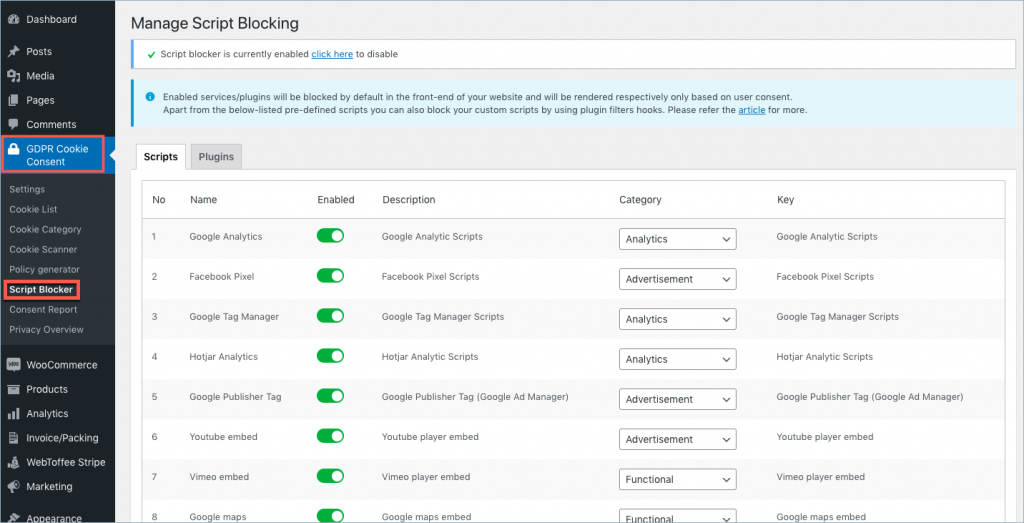
For e.g, let’s say your website uses Hotjar Analytics to track how the user uses your website. To ensure that the Hotjar cookies are not installed unless the users have given explicit consent, make sure that the toggle button corresponding to Hotjar is enabled.
Alternatively, you can also choose to add the scripts(in the head/body section) via the Cookie List, especially scripts corresponding to services not listed under the Script Blocker.
By default, all the scripts in the script blocker are in an enabled state. When the script blocker is turned on, the cookie scripts will be automatically blocked. But for the users to have control over whether or not to render the scripts on the website, the scripts are assigned a category.
To autoblock scripts of plugins, move on to the Script Blocker >Plugins section. It will allow you to manage automatic script blocking for your website. The following three plugins are currently supported for auto-blocking.
- Official Facebook Pixel
- Smash Balloon Instagram Feed
- Smash Balloon Twitter Feed
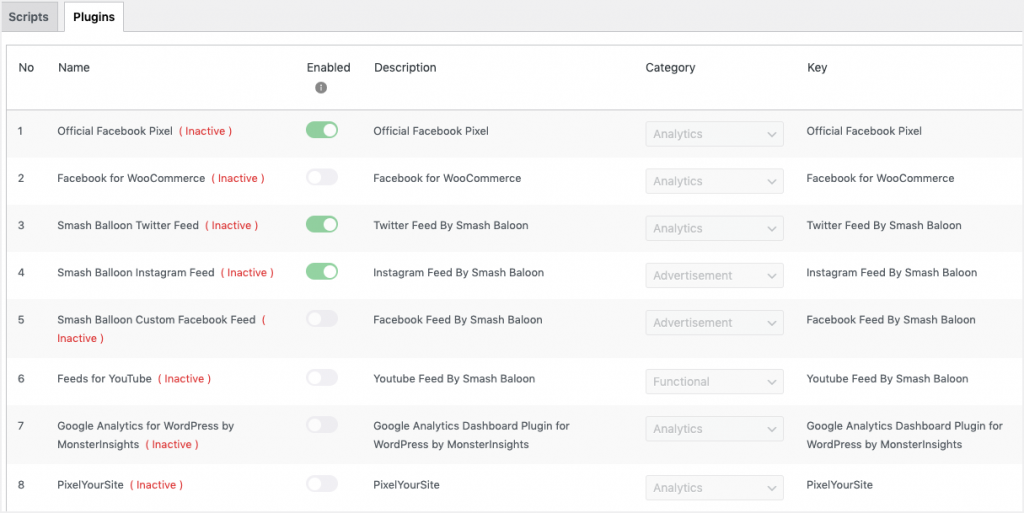
Plugins marked inactive are either not installed or activated on your website. Enabled plugins will be blocked by default on the front-end of your website prior to obtaining user consent and rendered respectively based on consent.
If you wish to disable automatic script blocking for any of these plugins, you can do so by simply toggling the button against the respective plugin.
You may assign any of the predefined categories or create new categories from GDPR Cookie Consent > Cookie Categories. One can also change the script’s default cookie category if required.
If the script blocker is in an enabled state, the scripts of the cookies installed by the above-mentioned cookies are blocked automatically on the website until the users give their consent. If the user rejects, all the scripts are blocked by the plugin.
Refer How to check if a cookie script is blocked to know more on it.
The GDPR Cookie Consent plugin allows you to give the users granular control over the categories of the cookies that they want to accept or reject. When using the Script blocker functionality, the user still gets to choose whether or not they want to the website to install these cookies into the website. The below screenshot shows how the users can enable or disable the cookies from the front end.
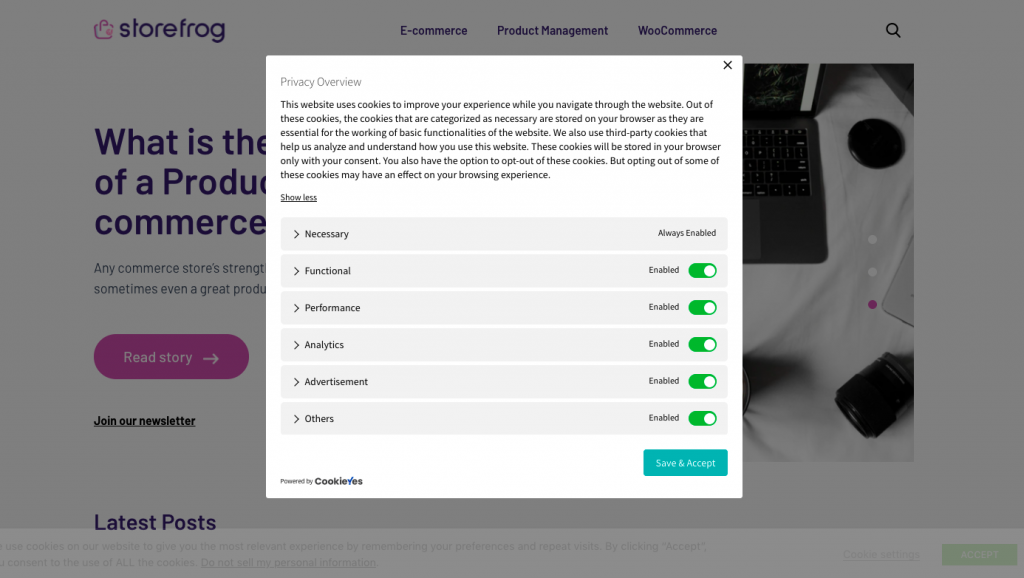
To do this, categories have to be assigned to each of these scripts of the cookies in the Automatic script blocker. You may also change the assigned categories on the script blocker page.
If the toggle button for any of the scripts is disabled, the scripts for these cookies will not be blocked and the users will not have the option to enable or disable the categories assigned to the automatic script blocker.
However, if the scripts related to these cookies have been added to the GDPR Cookie Consent within the head scripts or body scripts area, and the scripts are not added anywhere else on the website, you don’t necessarily have to enable the corresponding scripts in the Manage Script blocking page. The scripts added through the plugin will only be added only when the user gives their consent.
In cases when the geo IP feature is enabled, that is the cookie bar is only visible for the visitors from the European Union, the scripts are loaded all the time for the visitors other than that of the EU, even if the automatic script blocker is enabled.
For the scripts of the cookies that are not added through the plugin and not automatically blocked by the plugin currently, we recommend that they only are added to the plugin in order to be rendered only when the user gives their consent. For example, if the scripts for the AdSense cookies are added through the theme of the website, it will not be blocked by the plugin when the users do not consent to it. Since at the moment, the scripts for AdSense are not automatically blocked by the plugin yet, the scripts should be added through the plugin to make the website comply with the GDPR Cookie Law.
Maheen
November 30, 2022
Hello i want to block all cookies from my users when they visit my wordpress site. My site is under monetizing by ezoic. I want to show only my content base ads. No user generated cookies, is it possible. P,ease contact me via email. I need to know details
Mark
December 4, 2022
Hi @ Maheen,
Greetings from Webtoffee!
Our plugin can be used for blocking the advertisement script so that the cookies generated by it will not be loaded until a site visitor comes and gives the consent. The ads personalisation should be configured within the Ezoic dashboard. If you want to know more kindly contact our support and share your site URL so that we can guide you better.
Erika
November 8, 2022
Is there any way to add a text to blocked areas? For example, I have a google map script and when the script blocker is activated the area is just gray. It would be nice if it could prompt the user to accept cookies. As is, it just seems like it’s broken but if there was an embedded message, that would be more helpful.
Mark
December 4, 2022
Hi @ Erika,
Greetings from Webtoffee!
Ideally, a placeholder should appear on the maps asking the users for consent. If you are experiencing difficulty with this, kindly contact our support here.
Francesco
September 5, 2022
Hi,
I would like to customize the “Accept Functional cookies to view the content.” text that comes up when some content (e.g. video content) is being blocked.
In particular I would like to insert a direct link/button to the Cookie settings pop up. Is it possible?
Thanks
Mark
October 10, 2022
Hi Francesco,
The default text of the placeholder for videos contains a link that when clicked calls the banner again.The category name is a clickable link in the text: “Accept Functional cookies to view the content.” We can provide a code snippet to change the text. However, since it is added through the theme the translation will not work with the text. If you are facing any issues with the link to open the banner we recommend contacting our support.
Carlos Omar
April 25, 2022
https://neurogene.com.br/site/
Hi. I have a problem here!
Before they were working, but now the accept or reject button are not working anymore
Mark
May 2, 2022
Hi Carlos,
Greetings from Webtoffee!
Please activate our GDPR Cookie Consent plugin so that we can address the issue. You are currently using a different plugin.
Jerry
February 21, 2022
Hello,
I cannot see anywhere the script blocking option. That i see in this post.
https://prnt.sc/cVH3lIikj9tj
The plugin should automatically block scripts or not? I am using the free version of the plugin. Does this or the paid version automatically block the scripts to be gdpr ready.
I checked if it is blocking but it is not blocking the cookies.
Mark
February 28, 2022
Hi Jerry,
Greetings from WebToffee!
This article refers to the premium version of the plugin and as such the script blocker services shown in the screenshot is available in that version only. Free version can also block the scripts but you will need to add the script as mentioned in the use-case article here.
Marcel
January 26, 2022
Hello. My question is if users consent logs are kept somewhere on the website and if I can access tem. Thank you.
Mark
February 2, 2022
Hi Marcel,
Greetings from Webtoffee.
The premium version does have the option to log user consent under the Consent Reports section. Logs are stored in your WordPress site database under a table named cli_visitor_details.
Rita
January 7, 2022
Buonasera, come faccio ad impostare nel banner il simbolo “x” come rifiuta tutti i cookie?
Mark
January 10, 2022
Hi Rita,
Greetings from Webtoffee!
The default action of “X” button is to accept cookies however you can configure it to reject all cookies by copying the code here into your themes functions.php.
Rob Voase
February 15, 2021
Hi,
I am having real problems with the popup that occurs when you press ‘Settings’. It has no colour to the background so the black text is lost in the background colour of my website and my necessary and non-necessary cookies don;t appear when you expand those sections. Any ideas please?
Thanks
Rob
Gabriel Heffes
October 7, 2020
Hi!
I have several questions that are NOT answered by your document.
1) If I have the Script Blocker Enabled and …
The user clicks on the X ( to close ) will that allow the scripts to run or disable them?
2) If I have the Script Blocker Disabled and …
The user clicks on ‘REJECT’, will that disable the scripts or the scripts will stay enabled even if the user hits ‘Rejects?
Thank you,
Mark
October 9, 2020
1. Cookie close button is linked to accept functionality. So that would enable the scripts.
2. If the script blocker is disabled, the reject button click will not block the scripts. It would still run the scripts.
Andreas
August 24, 2019
Hi,
When I enable the Script blocker, your cookie popup itself is blocked and does not show. What to do? (Using newest version of both WP and your plugin).
Andreas
August 24, 2019
So I just made a few more tests and concluded that the issue only shows up when I block “Google maps embed”. I use Google Maps on the site via the widely used and very popular Toolset plugin and their Toolset Maps plugin. So I guess your plugins are incompatible? That is sad, as both of your plugins are some of the most widely used and fine plugins in their particular area of functions. Could your resolve this?
Mark
August 24, 2019
Please reach us via support link in the page with site login details so that we can look into it. We will be able to help you out and make the plugins compatible.
jens1
January 21, 2019
There is no “GDPR Cookie Consent > Script Blocker” in my GDPR Cookie Consent.
Mark
January 21, 2019
Hi,
Make sure that you have deactivated and removed the basic/free version and installed the premium version zip. If issue still persists, reach us via support link above with a screenshot of your WordPress admin dashhboard( GDPR Cookie Consent menu)
FRANCESCO MELOGLI
May 2, 2020
Suggestion: uninstall the plugin pro and reinstall. With some other plugin such as “seed pro” coming soon the script blocker feature will not show anymore. So deactivate coming soon and you’ll see it again.
Adam
November 6, 2018
How can I change the color of the toggle buttons from teal to a different color?
Mark
November 7, 2018
Hi,
Please refer the article to know how to customize the color of the button.