StoreRobo Import Export App for Shopify
Import and export products, collections, and customers within Shopify stores
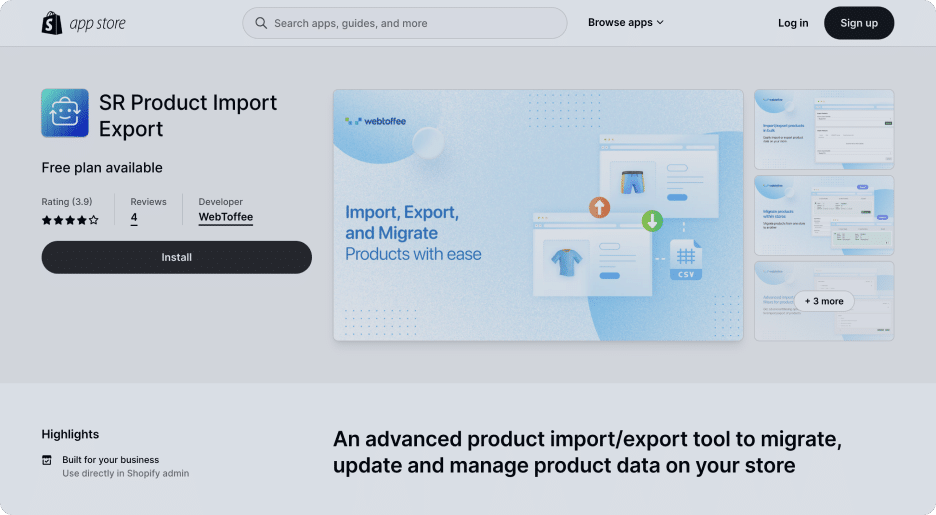
Shopify Import Export App Made Perfect for You
Get your Shopify store data imported or exported easily using CSV files.
Bulk Import/Export of Shopify Data
Import or export products, collections, and customers within Shopify stores using CSV files. Enables you to migrate data from one store to another easily.
Upload Custom CSV File to Import Data
Upload any customized CSV file to import products, collections, or customers to your Shopify store—no need to format it to match with Shopify fields.
Filter Data During Import/Export
Filter data based on attributes, published status, availability, and product type. Allow products to be included or excluded for import/export actions.
Import/Export Data using FTP/SFTP
Import or Export products, collections, and customers using FTP/SFTP. You can add multiple FTP accounts to migrate data in Shopify.
Import Data Using Public URLs
Easily import products, collections, and customers to Shopify using public URLs like Google Sheets URLs and files hosted on a web server.
Schedule Import/Export Actions
Schedule the import/export actions on your store site. Set the intervals for repeated import-export actions for your store.
Migrate WooCommerce Products Using WooCommerce API
Easily migrate WooCommerce product data to Shopify using CSV files or import directly from WooCommerce using WooCommerce API.
Update Products, Collections & Customers
Choose to update existing products, collections, and customers data when importing a product CSV to your Shopify store.
Generate Google Shopping Feed
Export Shopify products to a Google Shopping feed file and use the feed file to integrate with Google Merchant Center and Google Shopping Programs.
Export Products, Collections, and Customers from Shopify
Shopify products, collections, and customers can be exported into CSV files using the Export option. With just 3 steps, you can easily export data from your Shopify store. StoreRobo supports both simple and variant products to be exported into CSV. The export file will include the product metadata and other related information.

Import Products, Collections, and Customers to Shopify
StoreRobo lets you import products, collections, and customers to your Shopify store using CSV files. You can use the default product CSV files from WooCommerce and Shopify to import data to your store site.
It facilitates a three-step import process, making it easier to import data to Shopify. The app will automatically identify the relevant rows in the import file and match them with your store data. You can choose to update existing store data using the import CSV file.

Migrate WooCommerce products to Shopify
If you are migrating from WooCommerce to Shopify or having stores on both platforms, StoreRobo can help you sync and import WooCommerce products to Shopify. You can use the default product CSV from WooCommerce to import or update products on your Shopify store.
The plugin also lets you import products to Shopify from WooCommerce API. This offers a seamless migration of WooCommerce products to Shopify.

Migrate Shopify Products, Collections, and Customers using FTP or SFTP
StoreRobo enables you to effortlessly transfer Shopify products, collections, or customers to or from using FTP or SFTP. You have the flexibility to add multiple FTP accounts to manage data migration tasks seamlessly within your store.
Using FTP for importing and exporting data not only ensures the seamless transfer of bulk data to your store but also allows you to store data backups on external servers securely.

Upload Custom CSV to Import Data
You can upload any customized CSV with the products, collections, or customers data to import data to your store. StoreRobo will identify the column fields and match them with Shopify data fields. You also have the option to map the column fields in the CSV file manually. This will give you more flexibility in importing data to your store.

Filter Data During Import/Export
You can filter data based on attributes, product status (Active, Draft, or Archived), stock status (In stock, Out Of Stock), and product type (Simple and Variant) while exporting from Shopify. During data imports, you have the option to exclude products from being imported based on the product status.
Additionally, you can choose specific columns or fields to be included in the CSV file when exporting data from your store. You also have the option to skip the import of product data for existing products and new products.

Import Products, Collections, and Customers using Public URLs
Simplify the process of importing data into your Shopify store using public URLs. You can easily import products, collections, or customers from a CSV file hosted on a web server. This will eliminate the need for uploading a CSV file from your local storage and use a public URL like Google Sheets instead.

Schedule Import/Export Job
With StoreRobo, you can schedule the import-export actions on your store site. The app lets you choose the date and time for scheduling imports and exports. The scheduler works based on the store’s time zone. You can also choose to set custom intervals for repeated import-export actions on your store site.

Import/Export Products with Images
Include product images, alt texts, and other metadata while importing or exporting product data to Shopify. This enables you to migrate your Shopify store products without worrying about missing any important fields.

View Log History of Import/Export
You can view the detailed log history of the import and export actions on your Shopify store. The log history page includes information like the number of data imported/exported, date and time, total duration, status, etc.

Choose the plan that best suits you
Start hassle-free Import and Export of products
| Most popular | ||||
|---|---|---|---|---|
| Number of products per file | 25 products per file | 5K products per file | 50K products per file | Unlimited products per file |
| Number of collections | 10 collections | 300 collections | 3K collections | Unlimited collections |
| Number of customers | 10 customers | 2K customers | 20K customers | Unlimited customers |
| Import Export Products | Yes | Yes | Yes | Yes |
| Migrate WooCommerce Products | Yes | Yes | Yes | Yes |
| Filtering options | Yes | Yes | Yes | Yes |
| Bulk update products | Yes | Yes | Yes | Yes |
| Import/Export product images | Yes | Yes | Yes | Yes |
| View log history | Yes | Yes | Yes | Yes |
| Import products using File URL | Yes | Yes | Yes | Yes |
| Google Shopping Feed Export | No | Yes | Yes | Yes |
| Import Export using FTP/SFTP | No | Yes | Yes | Yes |
| Import using WooCommerce API integration | No | Yes | Yes | Yes |
| Scheduled Import Export | No | Yes | Yes | Yes |
| Import custom CSV | No | No | Yes | Yes |
| Column mapping on import per file | No | No | Yes | Yes |
Frequently Asked Questions
Do you have a question about Shopify import export app? See the list below for our most frequently asked questions. If your question is not listed here, then please contact us.