This article will help you learn how to install the free WooCommerce smart coupon plugin and how you can configure it to apply role-based discounts automatically in your store.
Does your WooCommerce store have multiple user roles?
Your store can have user roles such as customer, subscriber, premium user, elite user, and more. You can add custom user roles to your store by making a few changes in the function.php file of your WordPress website.
Allowing exclusive discounts to certain user roles can be a huge sales booster for your store, but as the default WooCommerce system cannot provide you with the feature, your next best option is to add a plugin that supports user role-based discounts in your WooCommerce store.
Video Tutorial
Check out our tutorial to offer discounts for specific user/customer roles.
[eh_optimize_youtube_embed video=”https://youtube.com/embed//2KWLH9rcXEQ” banner=”https://www.webtoffee.com/wp-content/uploads/2020/06/WooCommerce-Coupon-based-on-User-Role-1.jpg”]
Install The Plugin
The free version of the Smart Coupon plugin for WooCommerce is best suited for your need. Apart from letting you apply discounts based on user roles, it also supports shipping and payment method-based discounts in your store.
For installation of this plugin, go to Plugins > Add new.
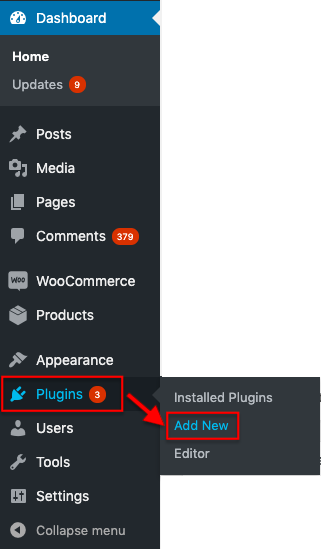
In the opening window, you can search the keyword “smart coupons”, which will bring you the below suggestions of plugins.
Choose Smart Coupons for WooCommerce plugin, click Install Now, and then Activate.
Once you are done activating the plugin, you can navigate to Marketing > Coupons in your WordPress dashboard, as shown below.
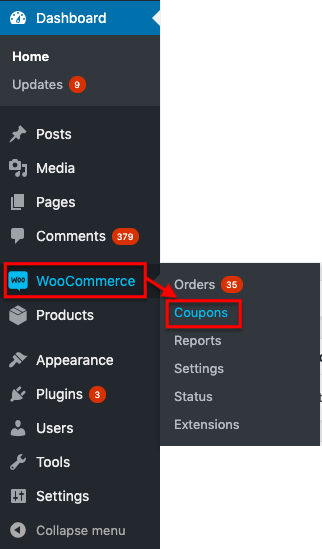
How To Create User-Role-Based Coupons In WooCommerce?
To get a better idea of the feature and how you can do it in your WooCommerce store, let’s go through an example in which a 15% discount is exclusively applied to the Subscriber’s role.
- Create a WooCommerce coupon
From the WordPress dashboard, navigate to Smart Coupons > Add coupon.
Add a coupon code and description.
Enable the checkbox Apply coupon automatically to automate the application of the coupon.
You can also add all the coupon-related data, such as discount type, amount, duration, etc. - Restrict the eligible coupon roles
Go to the Checkout options tab and select the roles for which this coupon should be eligible. Only the users with the selected role will be allowed to avail of this coupon discount.
- Publish the coupon
Click on Publish to publish the coupon.
All subscribers in your store can now apply a 15% discount (who satisfy the rest of the criteria assigned to the coupon) with this coupon.
Conclusion
Diversity in allowing coupons can help your store grow faster, and that is exactly what you will achieve by adding this free plugin to your store. Hope you are clear about the whole process involved in it.
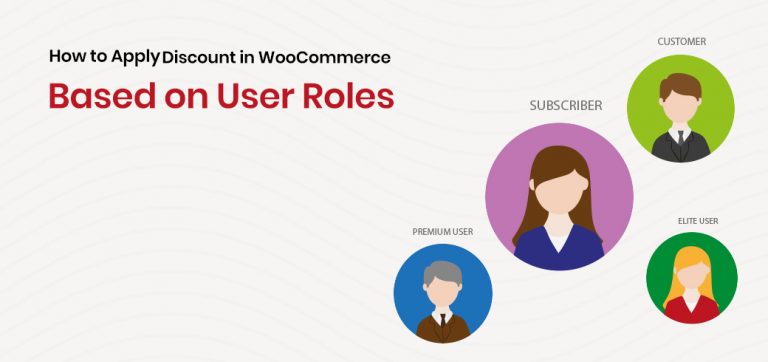
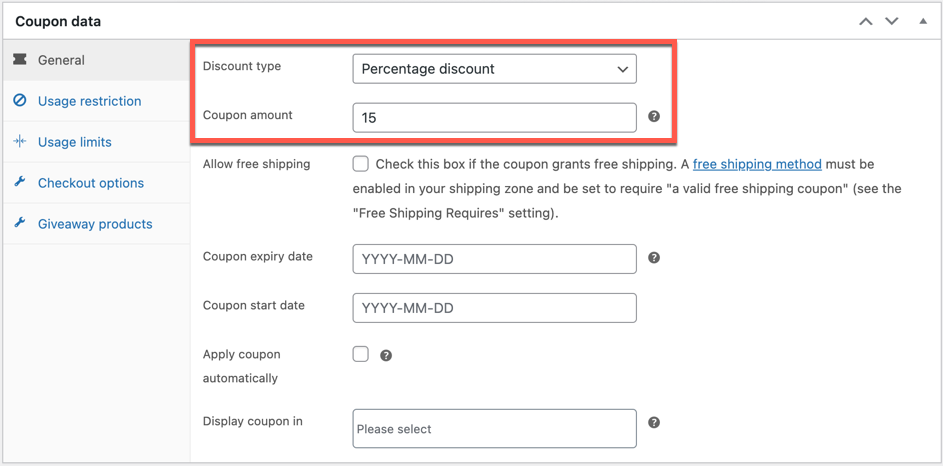
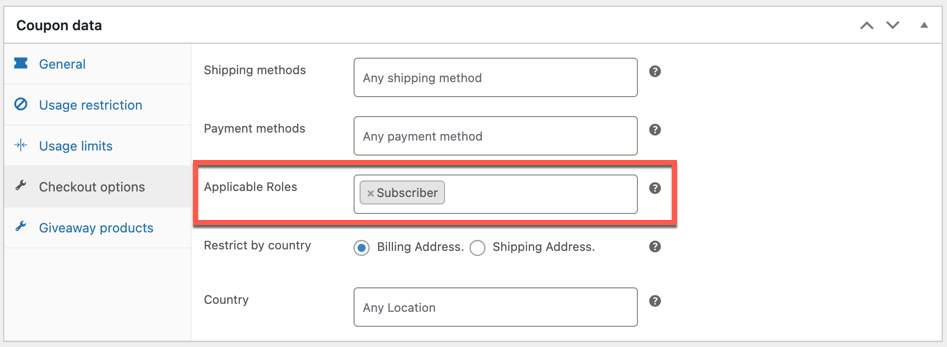



Comment (1)
Diseño web Sevilla
February 17, 2020
Thanks for this post. I.m going to try but in my web I,ve really problems with coupons. When I activate this option the cart doesn,t run.