In today’s world, many individuals rely heavily on ‘reviews’ of products and services before making a purchase. As a result, reviews play a crucial role in the success of an online store, not only for driving sales but also for enhancing the quality of the products.
That said, people do not trust all the reviews on the website. They look for some sort of signs to ensure that those reviews are genuine. A verified user tag is one way to bring genuineness to customer reviews.
If you plan to migrate your WooCommerce store from one store to another, you can use the free Product Import Export Plugin for WooCommerce to migrate product reviews from your store site. In this article, we will explain the steps involved in importing product reviews with the verified user tags with this plugin.
Having said that, let’s get started.
To migrate WooCommerce product reviews, first, you need a CSV file to import product reviews. You can use the same Product Import Export plugin to export the product review CSV file. It may be difficult if you are using any other plugin since you may need to edit the CSV file to match the verified fields.
Follow the below steps to migrate WooCommerce product reviews using the Product Import Export Plugin by WebToffee.
- Install and activate the plugin
From your WordPress dashboard, navigate to Plugins > Add New.
Search for the Product Import Export Plugin by WebToffee.
Once you’ve found the plugin, click on Install Now. Then activate the plugin. - Select Product reviews to export
Go to WebToffee Import Export (Basic) and select Export.
Now, from the dropdown, select Product Review as the post type to export.
Then proceed to the next step. - Select Advanced export method
Here you have two export options; Quick export and Advanced export.
You can go with either method, but we will show you the options with the Advanced export.
Select Advanced export as the export method and proceed to the next step. - Filter Product reviews
In this step, you have some advanced options to filter product reviews from being exported into the CSV.
The following are the available options:
Choose the total number of product reviews to export. If you leave this blank, no number will be selected, and all product reviews will be exported.
Choose to skip the first ‘n’ number of reviews.
Select a date range to export the product reviews within a specific date range.
Choose reviews of specific products.
Select to export reviews of specific ratings.
Choose to export reviews of customers or guests or both.
Select whether to include replies along with the reviews.
Export reviews by product status.
Then choose how you want to sort the product reviews.
After choosing the necessary filters, proceed to the next step. - Map and reorder export columns
By default, the plugin exports all the related data of product reviews. If you don’t want to include any specific field, uncheck the checkbox corresponding to the field name. Also, make sure that the verified column is enabled.
Then proceed to the next step. - Advanced export options
Here you can select to export product reviews in batches. If you have a large number of product reviews on your store site, you can use the batch export option to reduce the server load. Reduce the batch count if the export fails due to timeout.
Then click on Export to export the product reviews into a CSV file.
Below is a sample of the product review exported using this plugin. You can see the verified column with the value 1 for verified users.
Now, let’s import this data to our second site. - Import Product Reviews to WooCommerce
Now go to the Import page of the WebToffee Product Import Export Plugin.
Select Product Review as the post type to import.
Then select an import method to import the product reviews to your store. Here we can select the Quick import option, as we have exported the product reviews using the same plugin. If you used a different plugin, you may need to proceed with Advanced import for column mapping.
Now, upload the CSV file we exported earlier and click on the Import button.
Your product reviews will be successfully imported, and you can view the Import progress log.
Below is a preview of the product reviews with verified user tags
Conclusion
This article aims to show you how to migrate WooCommerce product reviews using a free plugin. With the plugin mentioned in this article, you can migrate product reviews for simple, grouped, and external products. To include variable products, you may need to upgrade to the premium version of this WooCommerce Product Import Export plugin.
The premium version of this plugin has some additional features like support for multiple file formats and scheduling import-export actions. For more information, check out the product page of the plugin below:
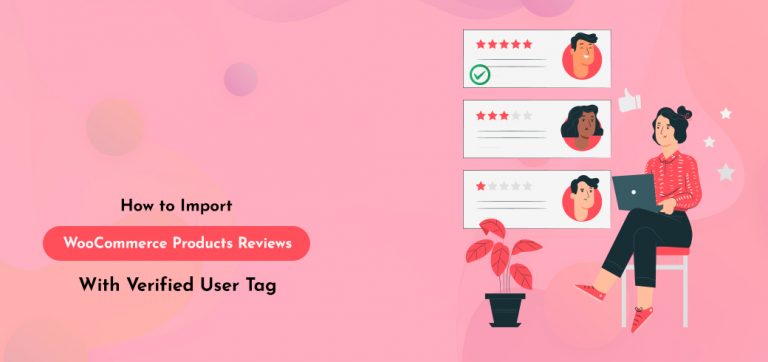
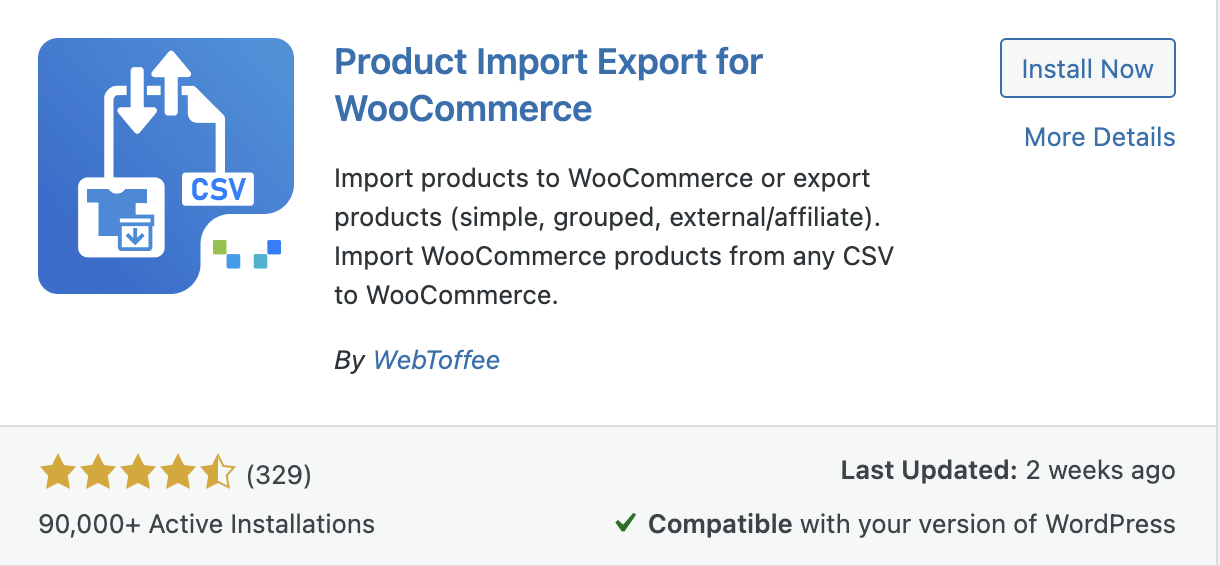
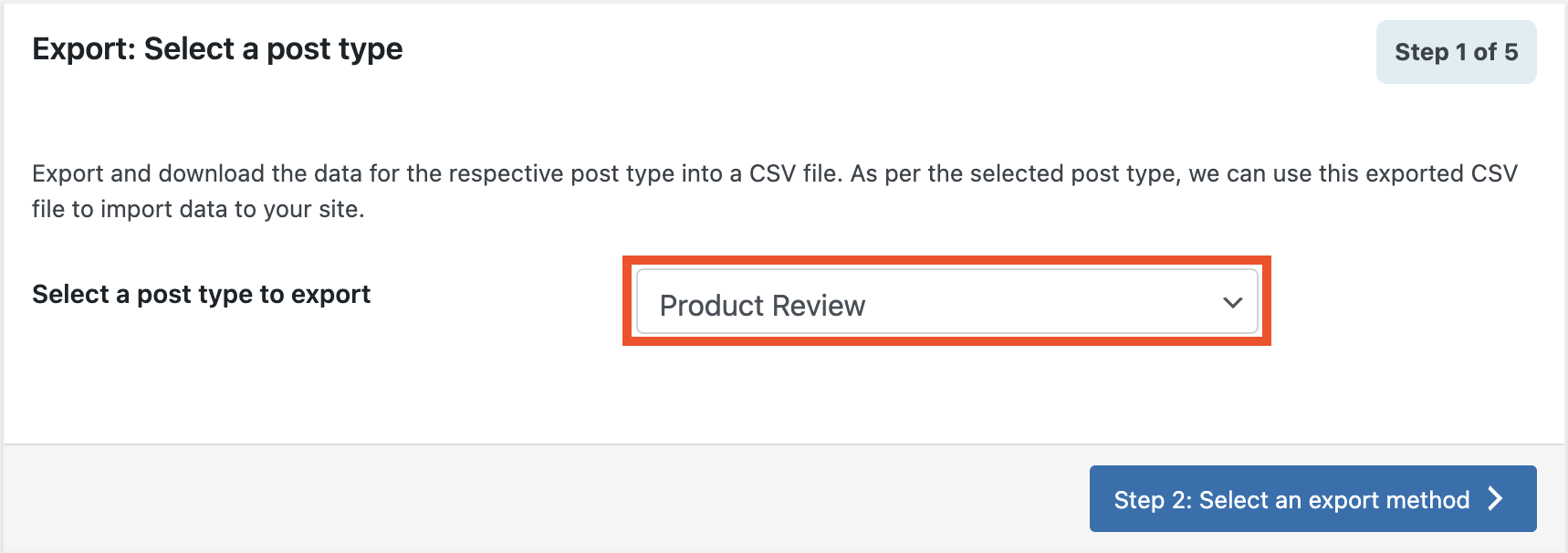
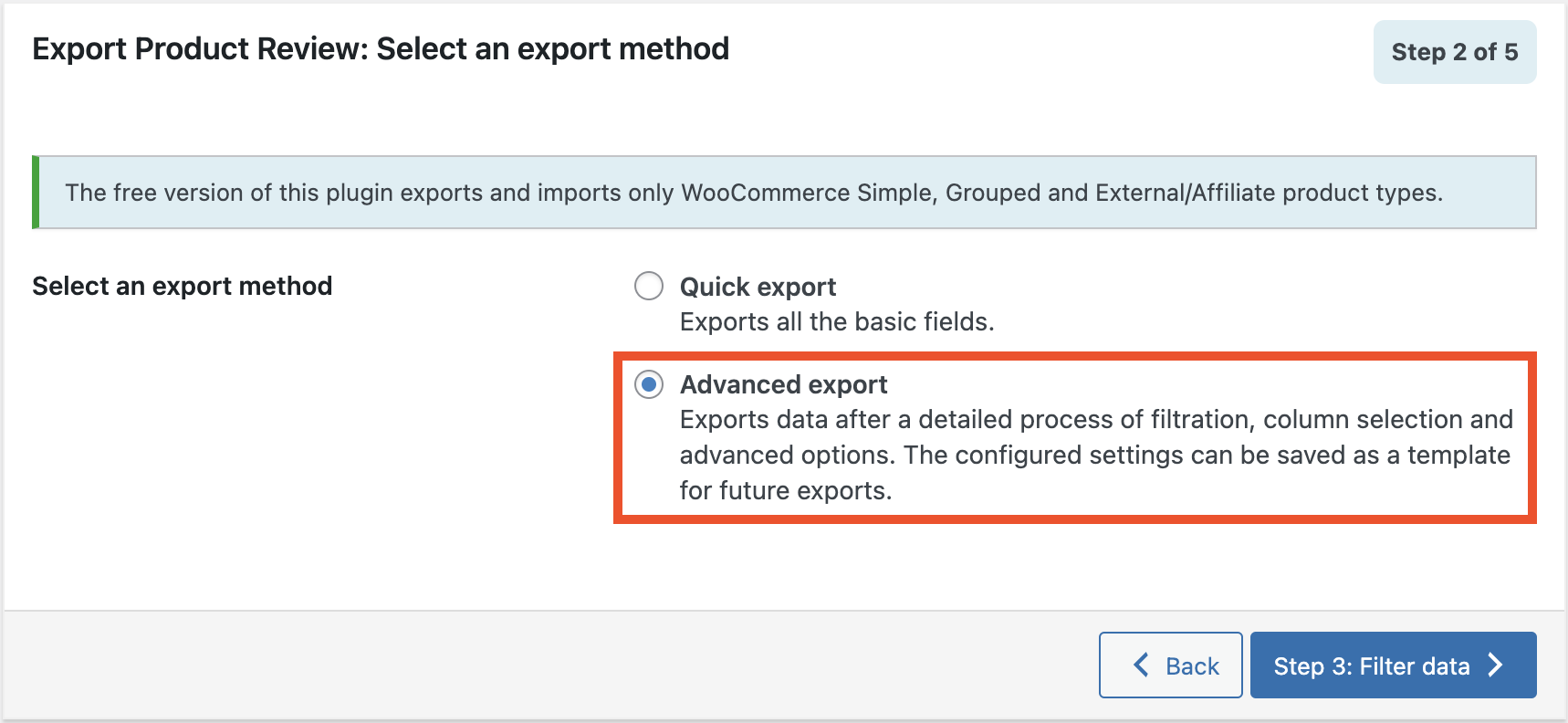
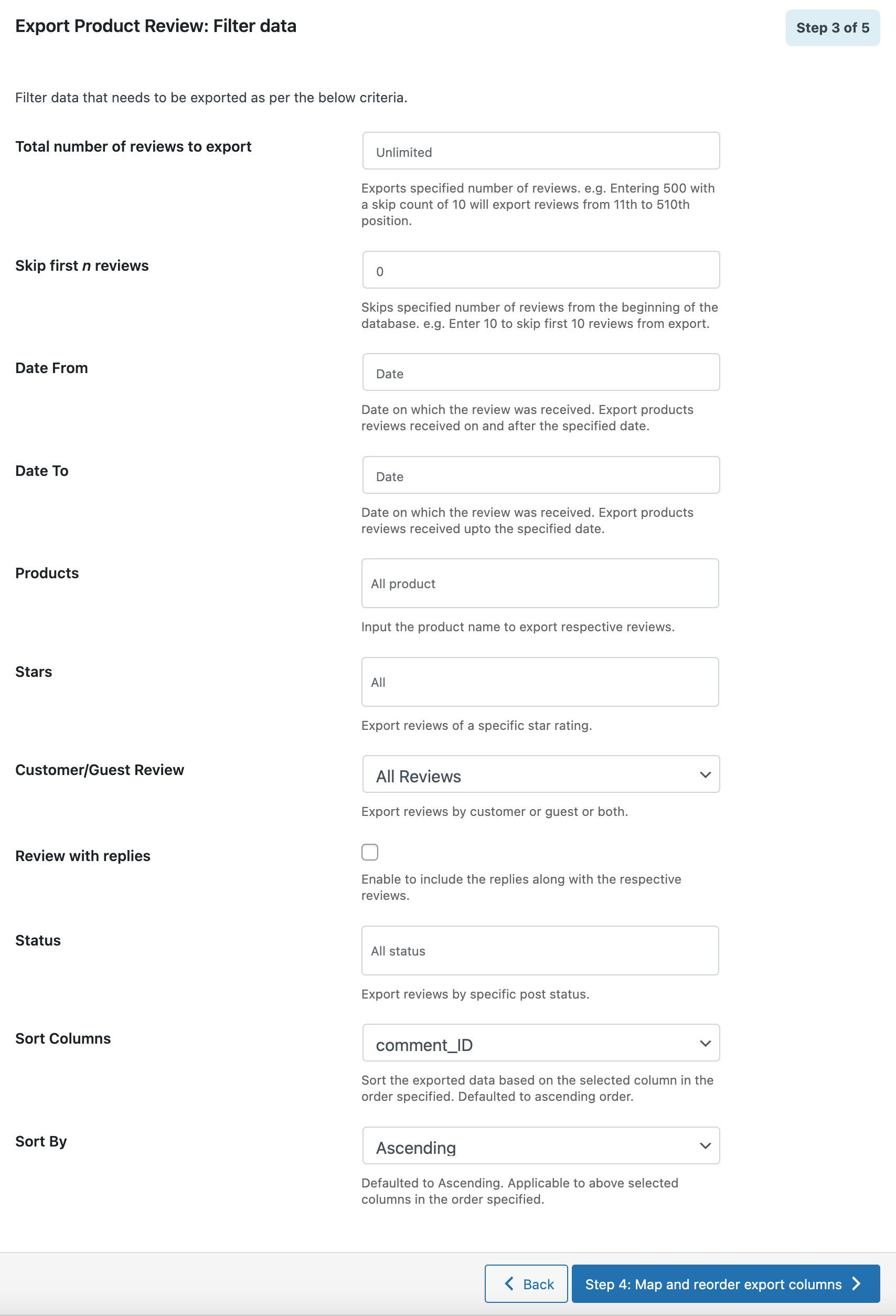
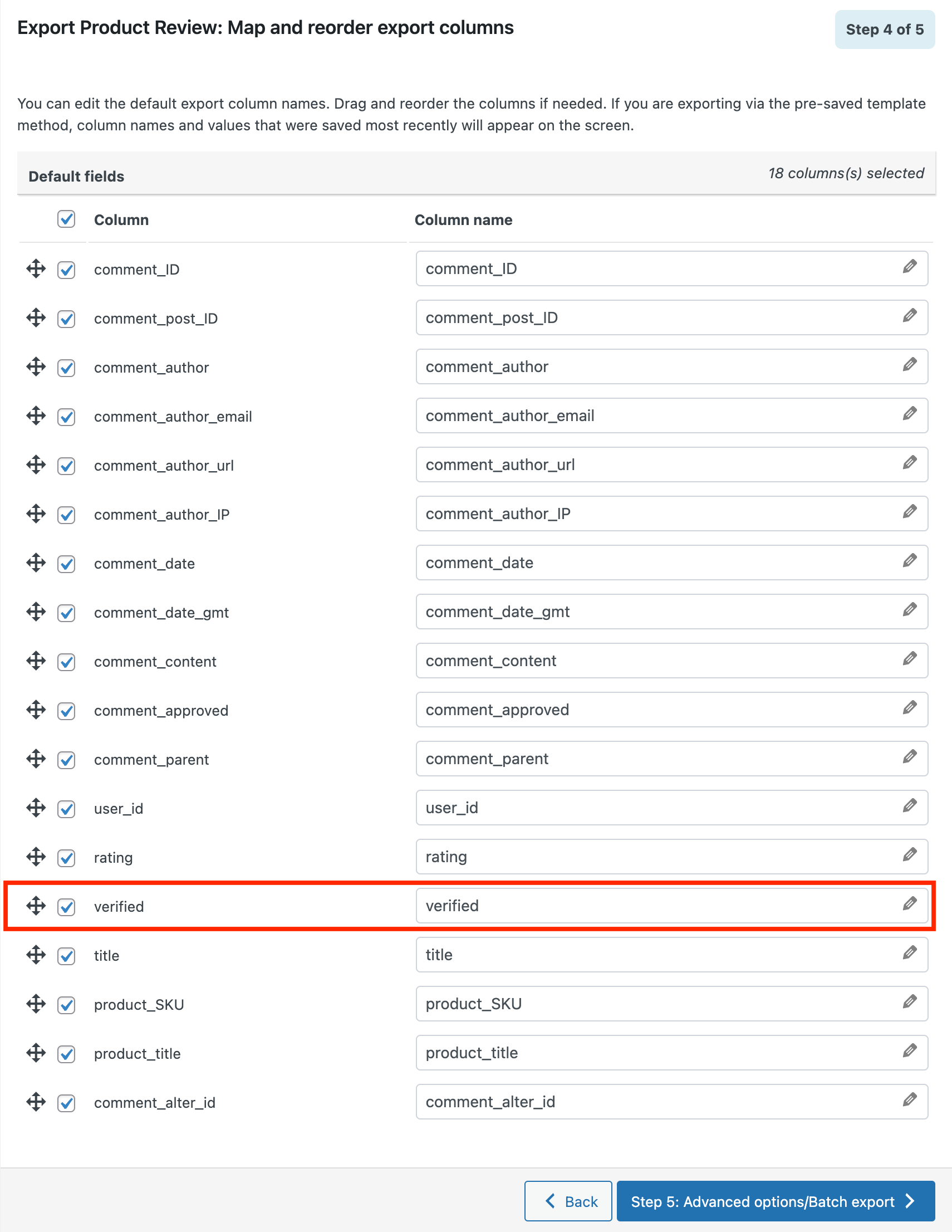
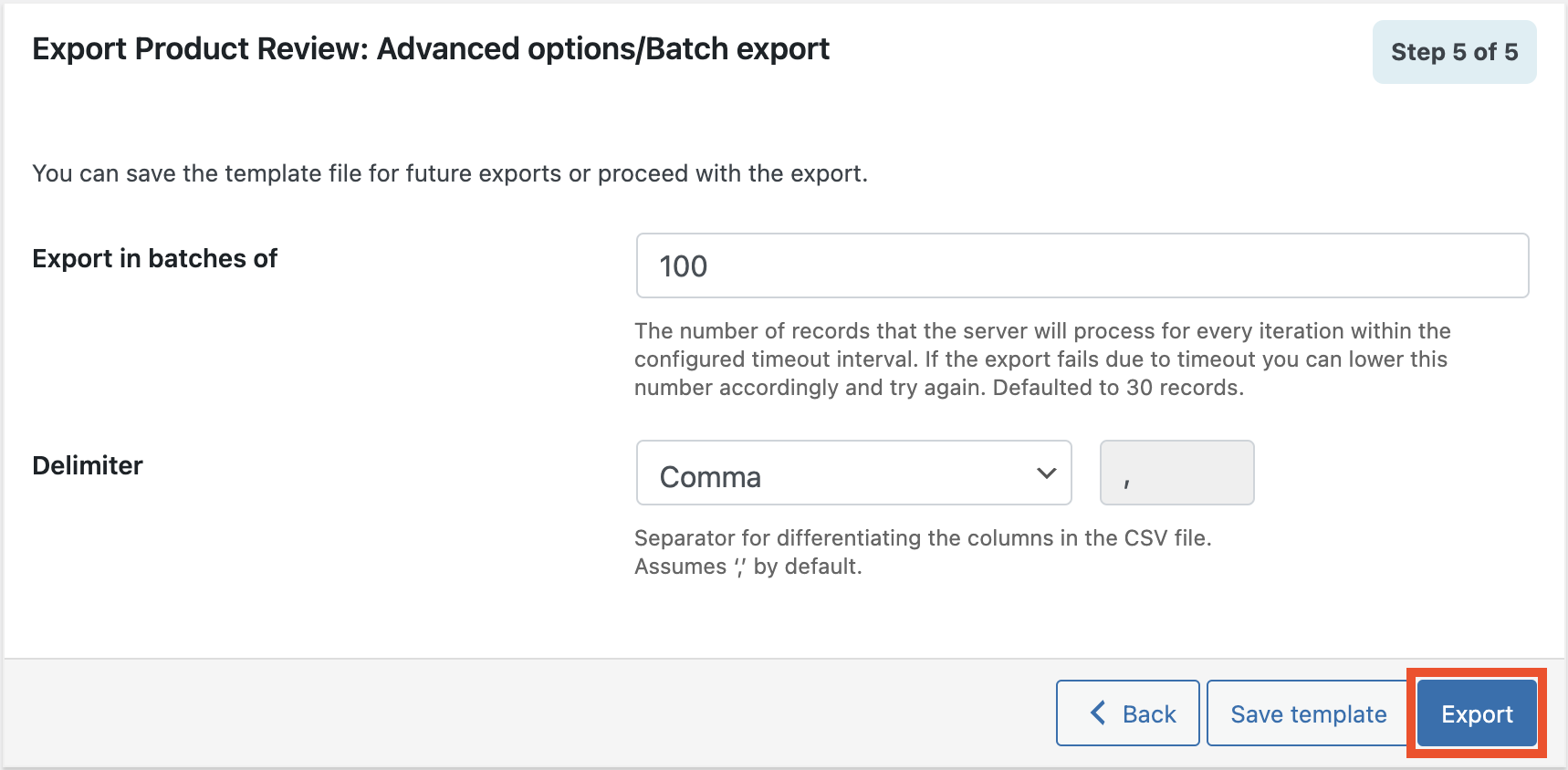

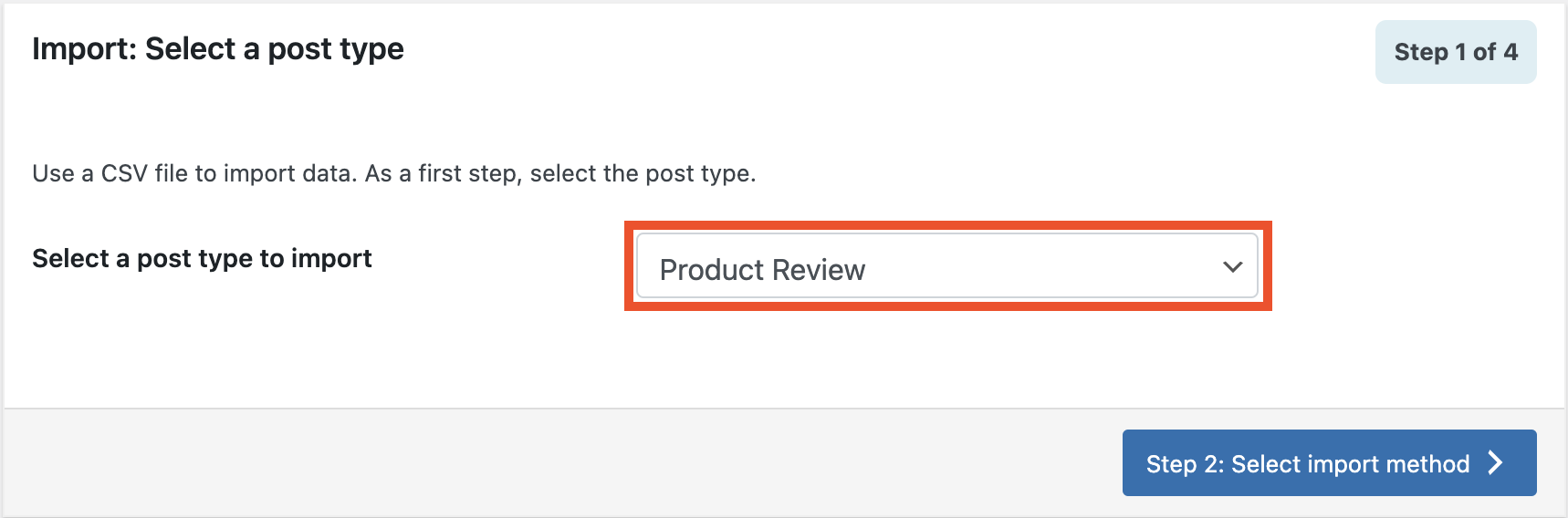
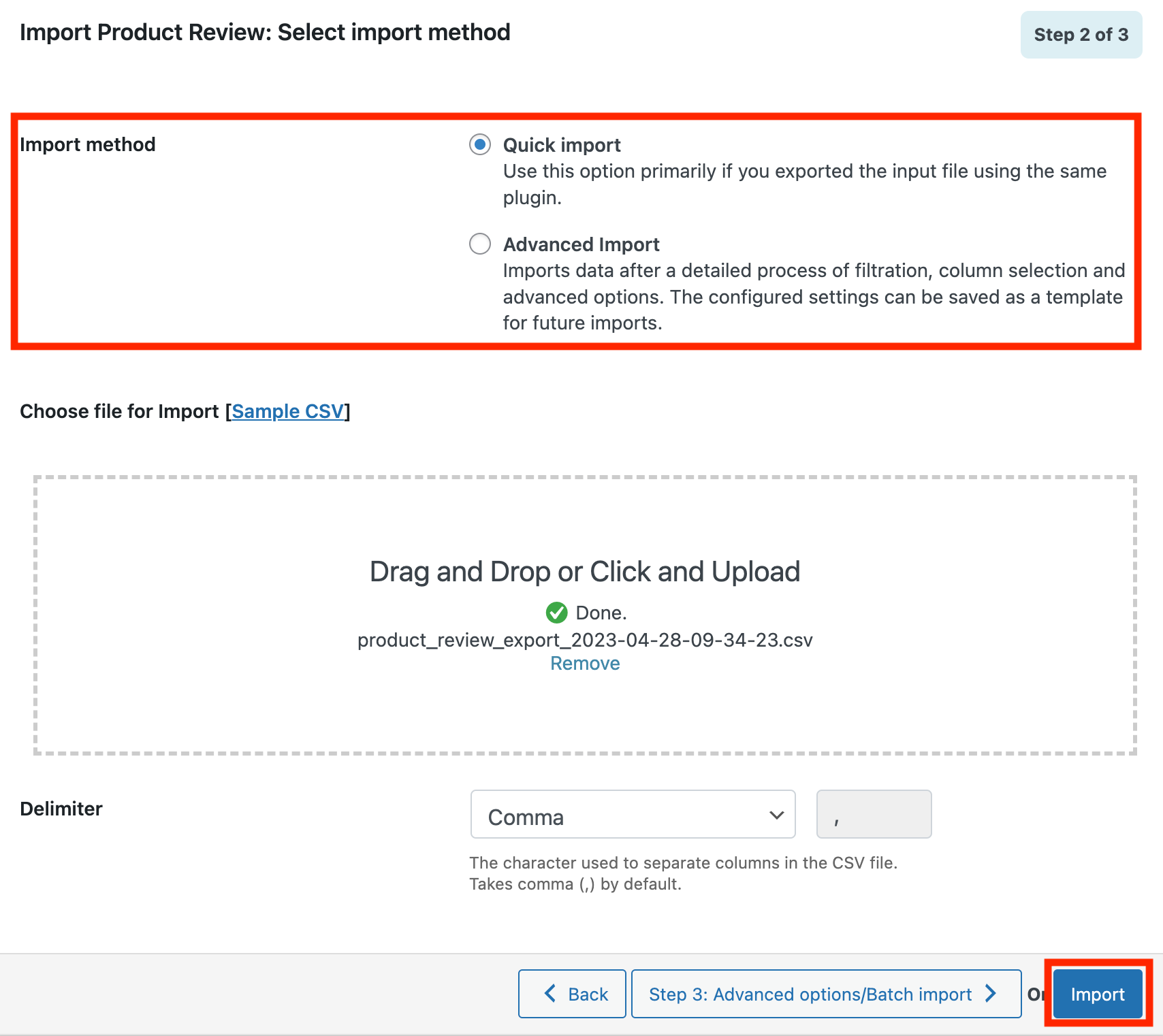
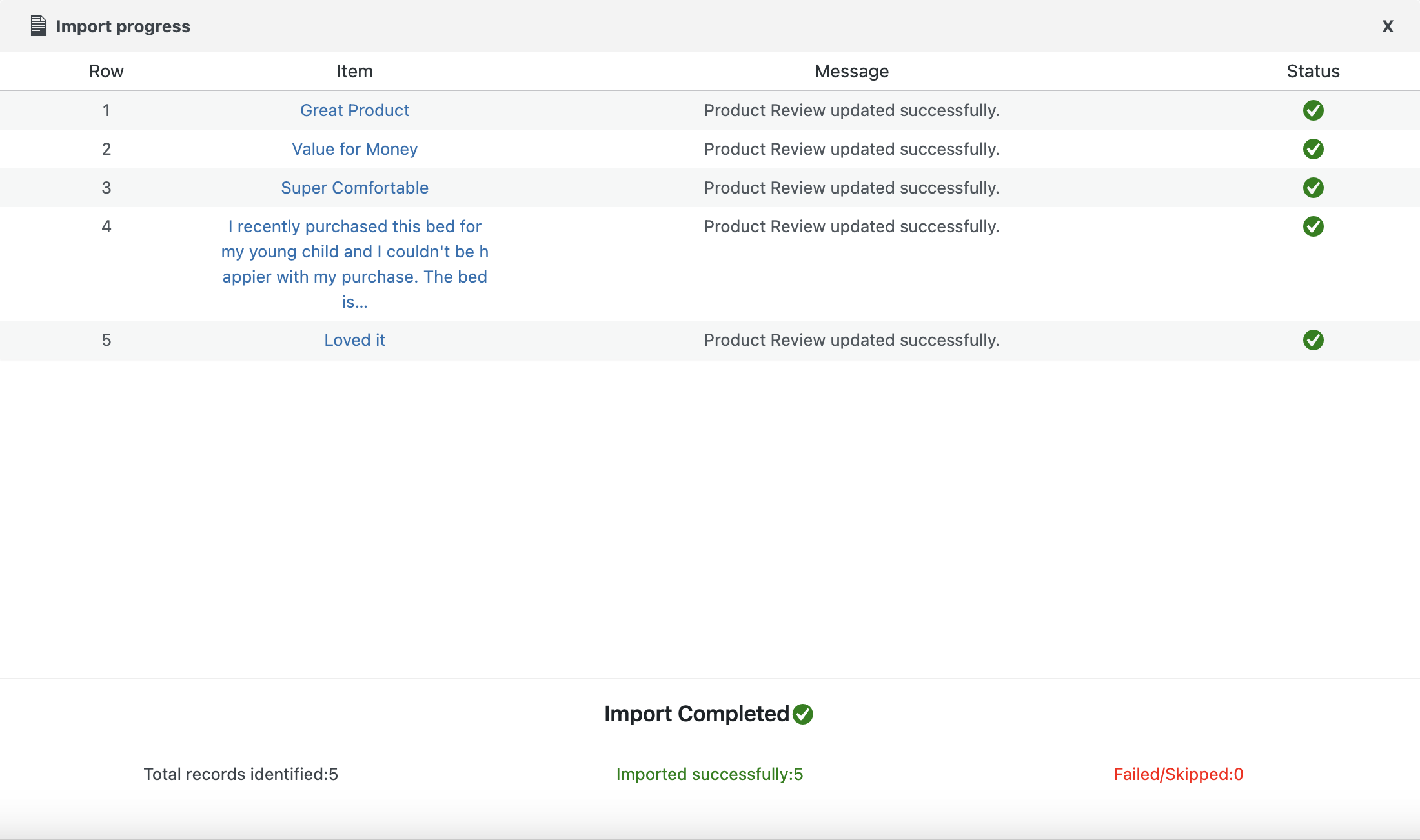
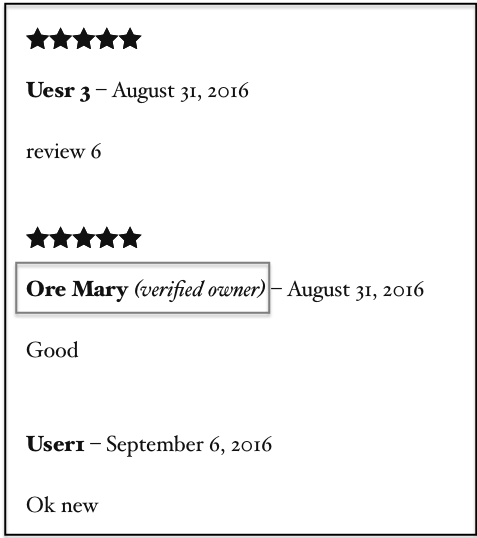



Comments (14)
JR
November 29, 2021
No mention in this article that only the Pro-version has this capability =\ FYI to those who inadvertently installed the Free-version expecting to import/export reviews.
Alan
December 6, 2021
Hi,
The free version plugin supports importing reviews with verified tags. You may please add the value “1” in the “verified” column to import reviews with verified tag.
Rusty
October 6, 2021
Hi,
We accidentally duplicated a review and now it’s showing twice. How do we delete a review? I tried just editing the review but was unsuccessful. Please let me know how to delete a review with the CSV file. Thank you!
Mark
October 9, 2021
Hi,
Sorry to say that there is no option to delete the reviews using a CSV file. You will have to delete them manually from the comments list.
Virendra Kumar
August 19, 2021
Sir I am using you plugin for one of my client but when we import it stop after few and in log it says
2021-08-19T09:38:03+00:00 CRITICAL syntax error, unexpected ‘…’ (T_ELLIPSIS), expecting ‘;’ in /home/****/******/*****/wp-content/plugins/wt-import-export-for-woo/admin/modules/import/import.php(1493) : eval()’d code on line 1
Can you please provide what should we do
Thanks
Mark
August 25, 2021
Hi,
Please reach us via support and share your import file.
Arsilan Tahir
August 7, 2021
Hi, I want to import more than 1 review to my single product. It may be 20 reviews per product. But I am confused about how I can do that. Can you please explain it for me with file structure? Thanks
Mark
August 12, 2021
Hi,
You can import multiple reviews to a product by creating a CSV file with one row for each review. Eg: If you are required to import 5 reviews to a single product then you may please create 5 separate rows for each review.
Oasis
September 18, 2020
Can you import reviews to a specific product?
Alan
September 19, 2020
Hi,
Yes, you can import reviews to a particular product.
Alexandre
May 28, 2020
Hello, I did exactly as described in this article, but the text “verified owner” does not appear in the reviews I have imported. I tested twice. Do you have any idea why ? Is this option only possible in the paid version ? Thanks
Alan
May 29, 2020
Hi,
Importing the reviews as verified is one of our premium features. You may please purchase the premium version of the plugin to import reviews as verified.
Volker Forster
April 22, 2020
I am not sure if I understand the purpose of this tool. I want to import reviews our customers left for our products on other websites like eBay and Amazon. This is a lot of copy & paste work, of course. But when I import reviews from somewhere else than a WooCommerce export, than I will neither have “Comments ID” nor “Comments Post ID” or the commenters email address.
How can I make this happen?
Alan
April 22, 2020
Hi,
In order to import a review to the product, it is necessary to have Comment Post ID data and authors’ email addresses in the CSV file. In the comment_post_ID column, you may please provide the ID of the product to which you are trying to import comments. Also, make sure that you provide the author’s email address in the comment_author_email column. You can leave the comment_ID column blank. WordPress will automatically assign an ID to the imported reviews.