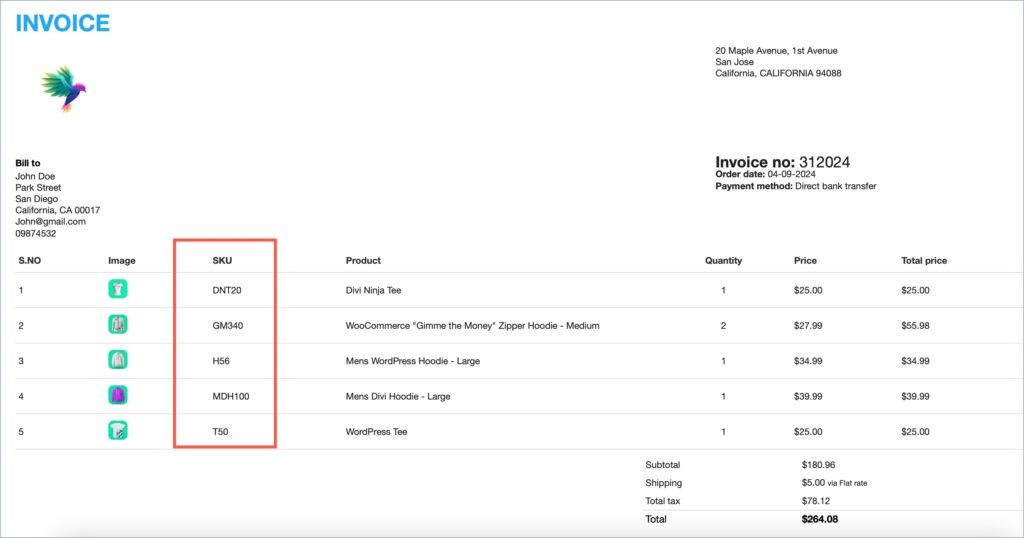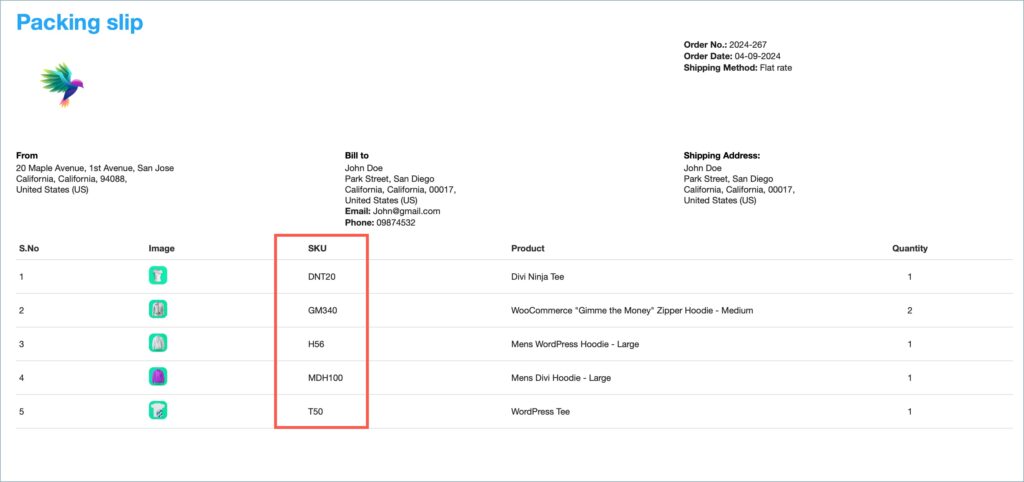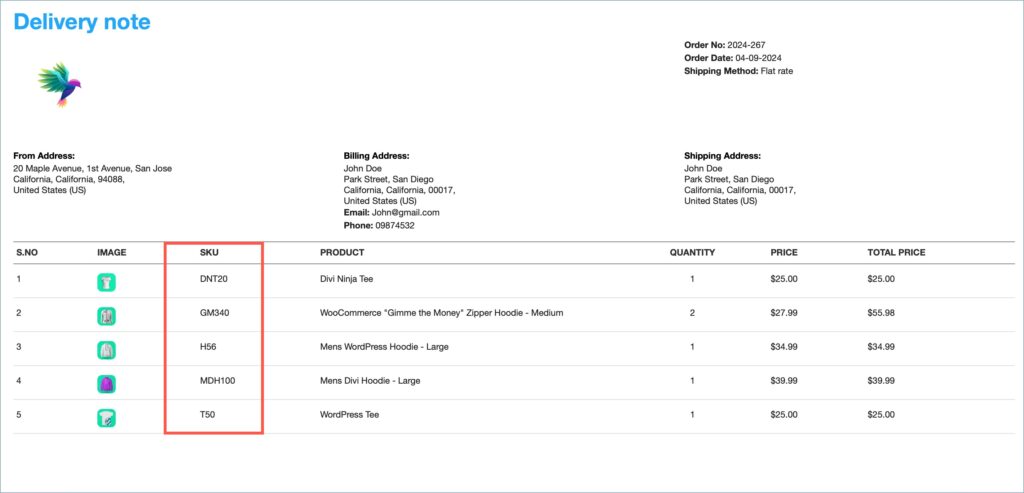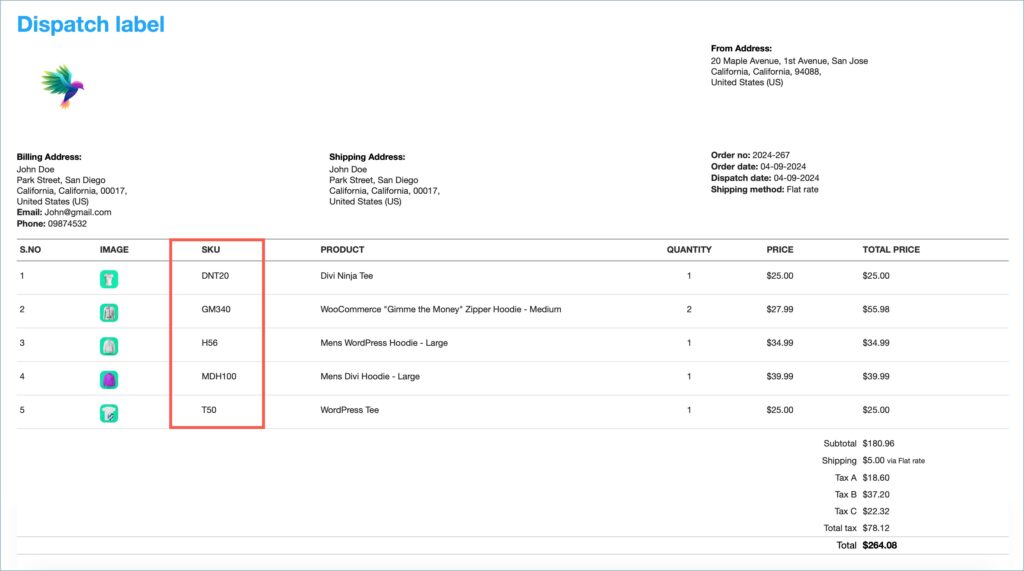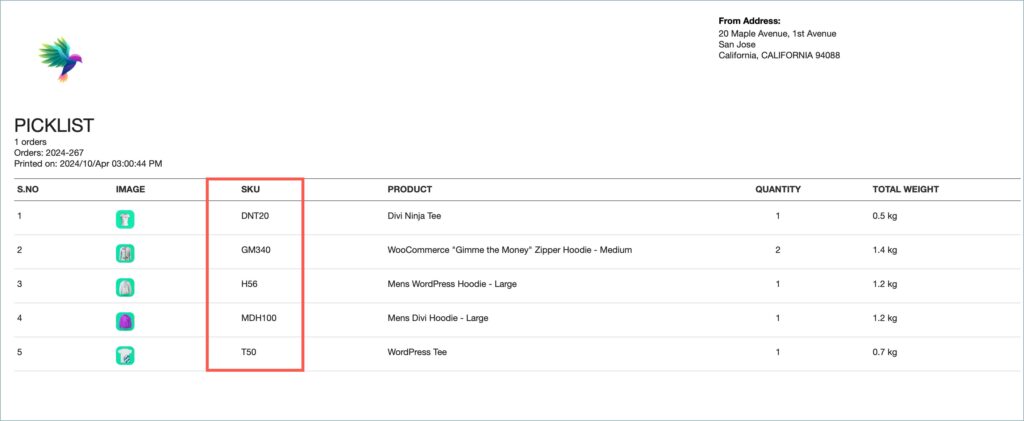- Invoice
- Packing Slip
- Credit Note
- Delivery Note
- Dispatch Label
- Picklist
- Proforma Invoice
Sorting products within documents such as invoices and packing slips offers multiple benefits, including presenting items in a clear and organized manner, enhancing the customer experience by simplifying order review, and optimizing fulfillment processes for efficiency.
Steps to sort items in a document type
Here are the detailed steps:
- From the WordPress dashboard, navigate to Invoice/Packing > Document type(invoice, packing slip) > General.
- Under the General tab, head to the Product display section and find the Sort products by option.
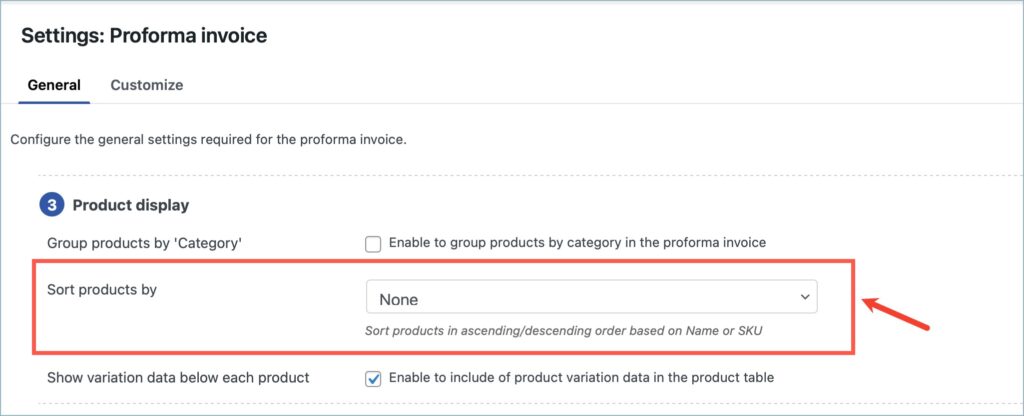
- From the dropdown, select the preferred sorting criteria. Sorting criteria include sorting in ascending or descending order based on name and SKU.
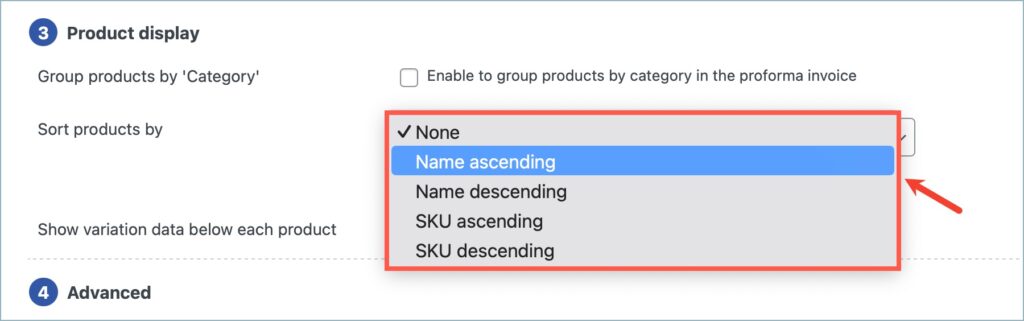
- Finally, click on Update Settings to save the changes.
Use case
The store owner wishes to sort items by SKU in ascending order across all the document types. The store owner follows the above steps and generates the documents. The documents will look like this: