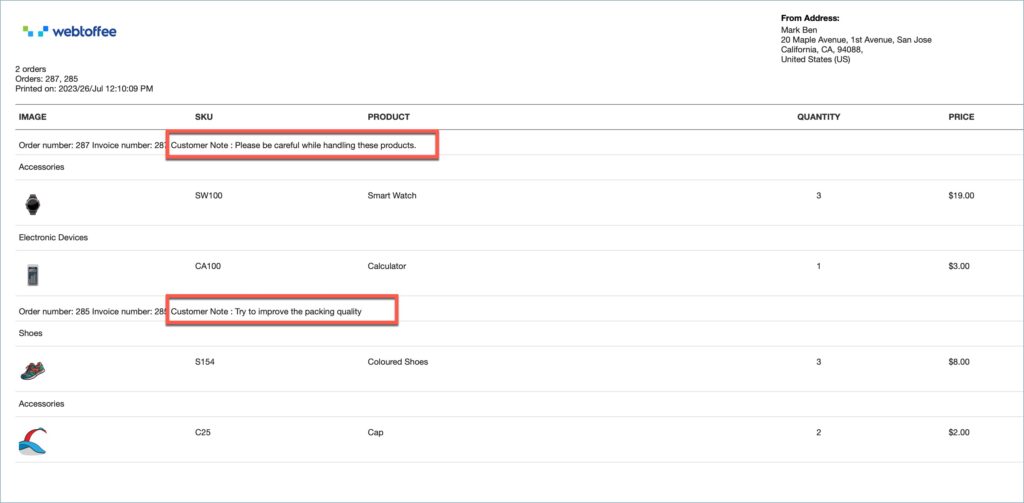Customers can easily communicate with the sellers/packers using the customer note. Customer notes provide a piece of additional information in the picklist. WebToffee’s, WooCommerce Picklist plugin helps to add customer notes to a picklist and generate picklists for orders by grouping them based on order or categories. Add customer notes to a picklist by following the steps below;
- From the dashboard, navigate to Invoice/ Packing > Picklist.
- In the General tab, navigate to the Product display section.
- In the Product display section, Enable Group products by ‘Order’ option.
- Click on Update Settings to save the changes.
- Add the below-mentioned code to the active child theme’s functions.php file.
- If the active theme doesn’t have a functions.php file, then use a third-party plugin to add the custom code snippet.
- To know more about how to add a custom code snippet using a third-party plugin, refer to this article.
The following image shows a sample picklist with the customer’s note added to it.