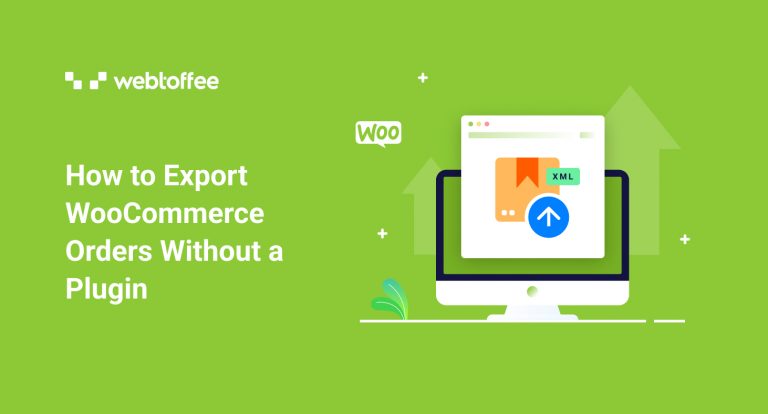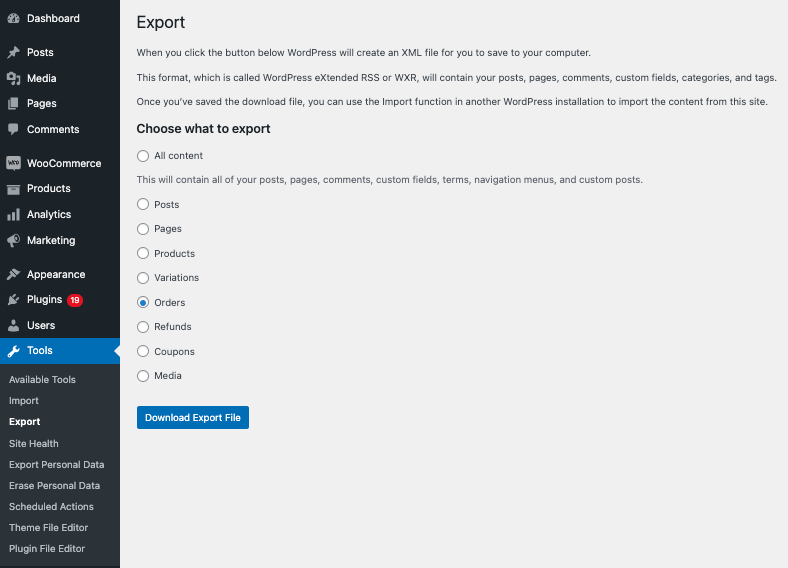Did you know that you can actually export your WooCommerce orders without installing any third-party plugin? Yes, you can do that. In this article, we will be discussing how to export WooCommerce orders with just the WooCommerce plugin installed on your WordPress website.
Keep in mind that, you can’t expect much with this option there are certain limitations, which we will discuss later.
Wasting no time, let’s dive in.
Follow the below steps to export WooCommerce orders with the WordPress and WooCommerce export tool.
- Open your dashboard.
Log in to your WordPress backend.
- Navigate to Tools > Export.
This is the global export option available in the WordPress Tools menu. You can export all data in a single click by choosing the All content option.
- Export Orders
Choose Orders from the list and click Download Export File. There you go. The orders in your WooCommerce store will be exported into an XML sheet.
Limitations of Using the WooCommerce Plugin to Export Orders in WordPress.
Following are the limitations:
- Export to XML only: The default tool allows you to export orders to XML only.
- No automatic export: You can’t schedule exports with the default tool.
- No option to export within a date range: The default tool simply exports all the orders in your store. You can’t export orders on a specific date range.
- No options for specific order export: You can’t specifically export orders based on customer email or product.
- No option to choose specific order data: You can’t choose the order fields to be exported.
- No option to skip the orders: The default tool does not allow you to skip any orders.
The above-mentioned are the reasons why you need a plugin for exporting WooCommerce orders.
The following steps will guide you on how to export WooCommerce orders easily with the help of the Order Import and Order Export plugin by WebToffee.
Note that the plugin lets you export orders to a CSV file.
Step 1: Plugin Installation
Open your WordPress dashboard and go to Plugins > Add New.
Search for ‘Order Import and Order Export’ plugin by WebToffee.
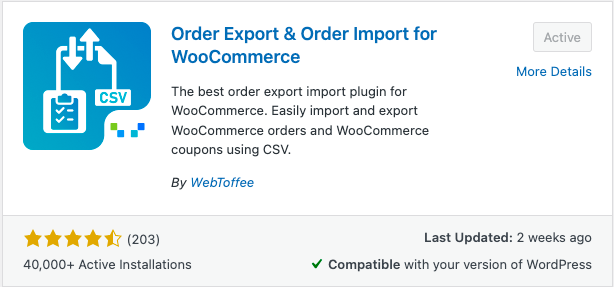
Install and activate the plugin
Step 2: Select a Post Type to Export
Navigate to WebToffee Import Export (Basic) > Export.
Select Order as the post type to export.
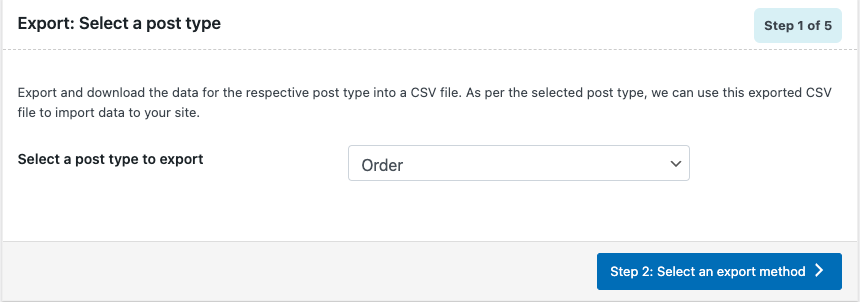
Proceed to the next step.
Step 3: Select an Export Method
You can either select Quick export or go for Advanced export.
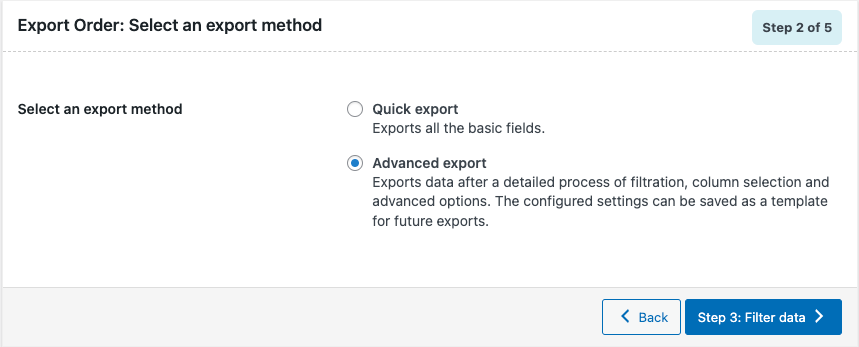
Let’s select Advanced export and proceed to the next step.
Step 4: Filter Data for Export Orders
The below options will help you filter the order data for export. You can skip this option if you don’t need any filtering option.
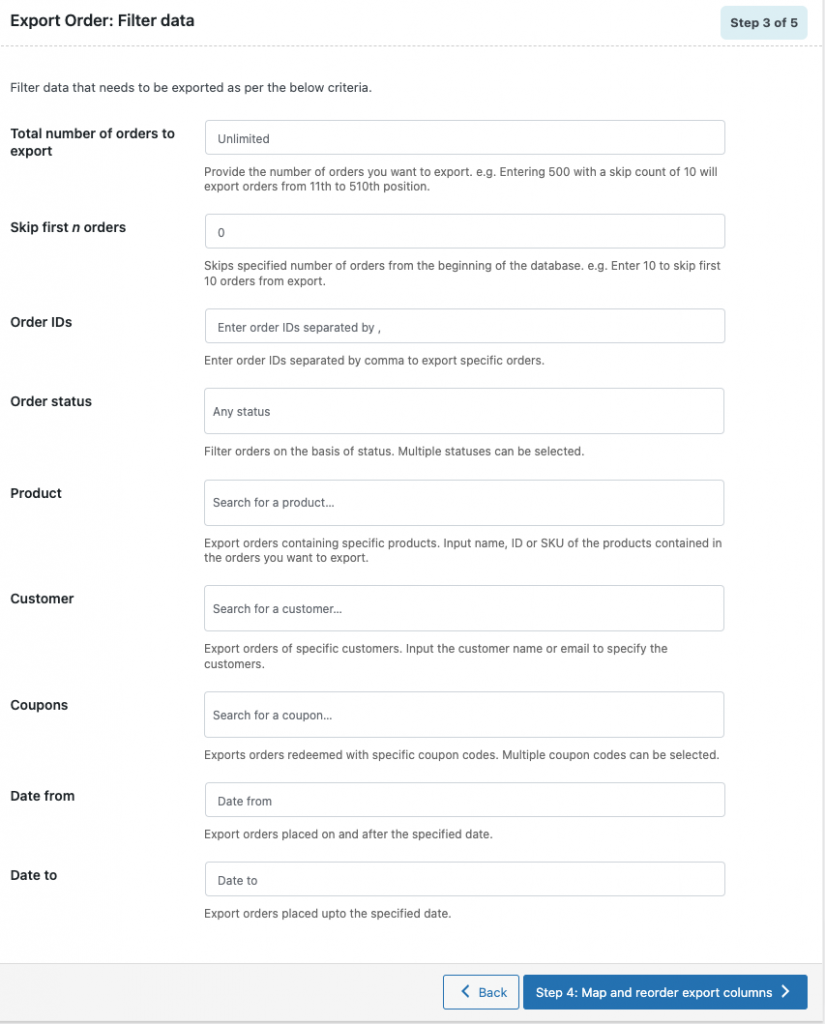
Proceed to the next step.
Step 5: Reorder Export Columns
You can rename and reorder the columns in the export file from here.
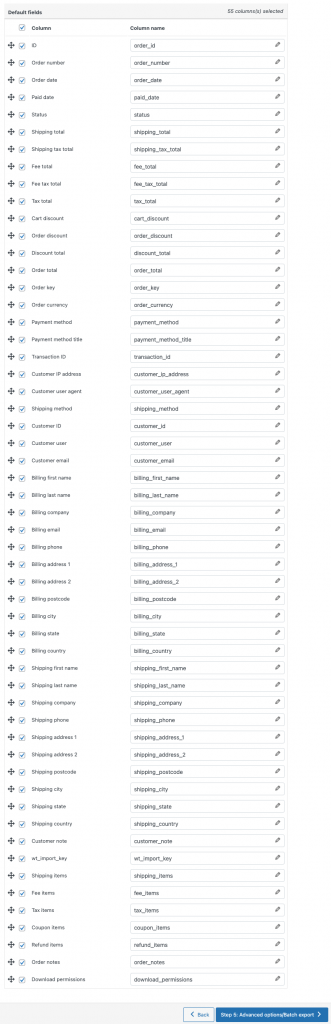
You can choose what order fields you want to export from here.
For example: If you want to export customer email with the order data, select the Customer email column here.
Proceed to the next step.
Step 6: Advanced Export Options
Enable the Exclude already exported checkbox if you want to exclude previously exported orders.
You can choose how you want the order items to appear on the exporting CSV. You can choose them to be on single columns, separate columns, or separate rows.
When you manage bulk orders you can choose the option to export in batches. Set the export batch count as per your requirement. If the export fails due to timeout, choose a lower batch count and try again.
Select how you want to differentiate the columns by choosing the Delimiter.
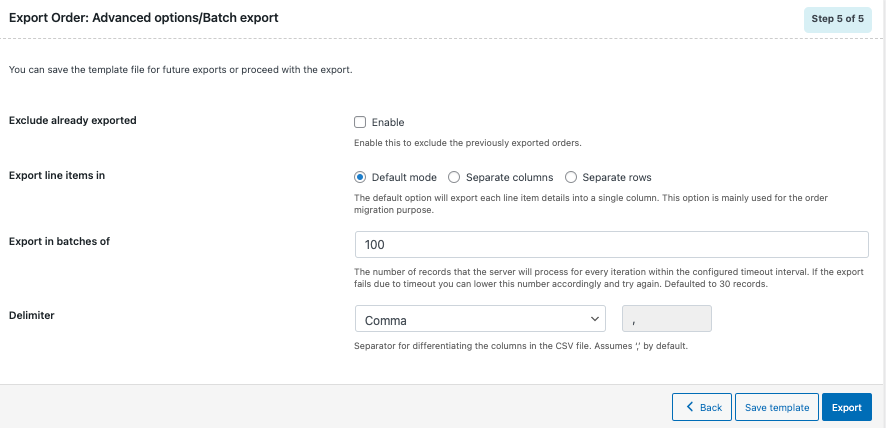
Click on Export to complete the setup.
Once the export is completed, you can see a popup saying Export file processing completed with a download file button.
Click on the Download file button to download the exported WooCommerce Order file.
You can skip steps 4,5 and 6 if you go for Quick Export in Step 3. But you won’t be able to make selective export using this export method.
1. Order, Coupon, Subscription Export Import for WooCommerce
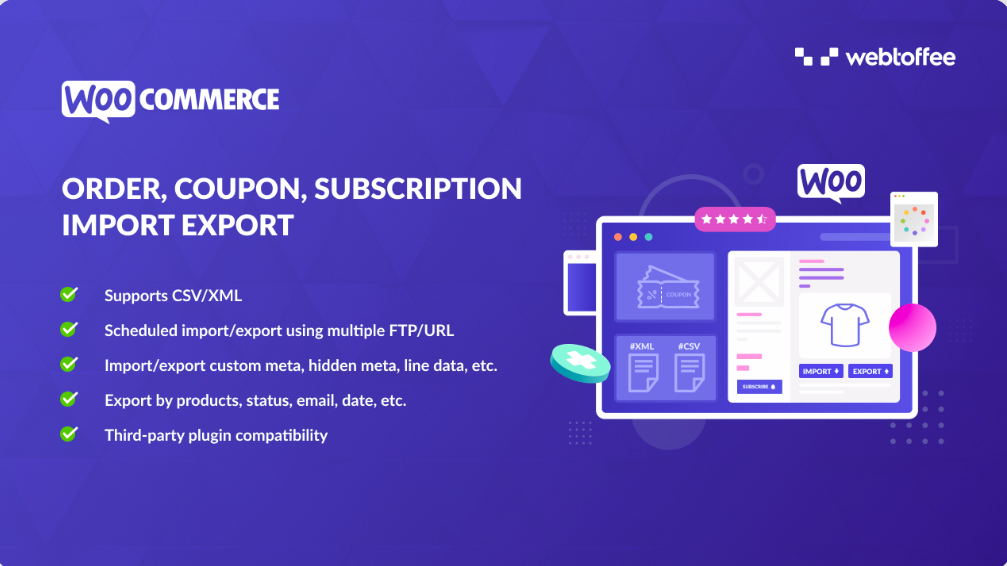
The name of this plugin explains what it does. This premium plugin lets you import and export WooCommerce orders, coupons, and subscriptions. The plugin supports both XML and CSV files. You can schedule the import-export actions using multiple FTP/URL.
It lets you export WooCommerce orders based on product, status, email, date, etc. The plugin can also be used for bulk editing/updating existing orders in the WooCommerce store.
2. Import Export Suite for WooCommerce
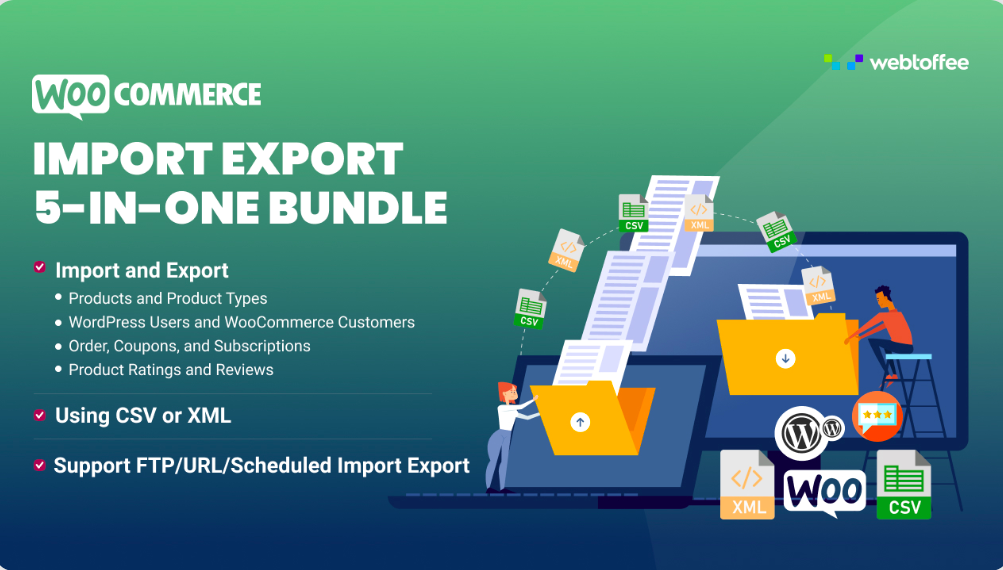
If you need an all-in-one suite for WooCommerce import-export, this is just the right plugin for you. The plugin simply helps in any import or export functionality for your WooCommerce store.
It helps import or export:
- Products of all product types
- WordPress users and WooCommerce customers
- Order, coupon, and subscriptions
- Product ratings and reviews
The plugin supports different types of products and CSV and XML file formats. It facilitates an effortless migration of your WooCommerce store data. This is a premium plugin and requires an annual subscription plan.
3. Advanced Order Export For WooCommerce
Advanced Order Export For WooCommerce is a free plugin that lets you easily export WooCommerce orders. It supports multiple file formats like CSV, XLS, XML, and JSON. The plugin lets you export order data, customer details (both shipping and billing), product attributes, and coupon details.
4. WooCommerce – Store Exporter
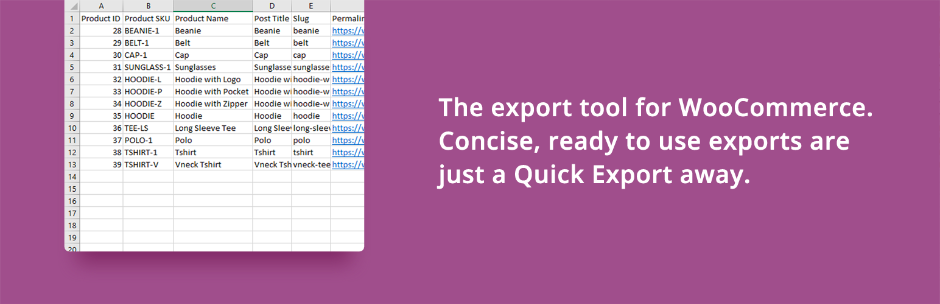
WooCommerce – Store Exporter is a free plugin that lets you import and export WooCommerce store data easily. It lets you export WooCommerce products, orders, categories, tags, users, and other store details into Excel spreadsheets.
You can use various export filters to specifically export orders by product, product category, order status, customer, etc.
5. Order Export for WooCommerce
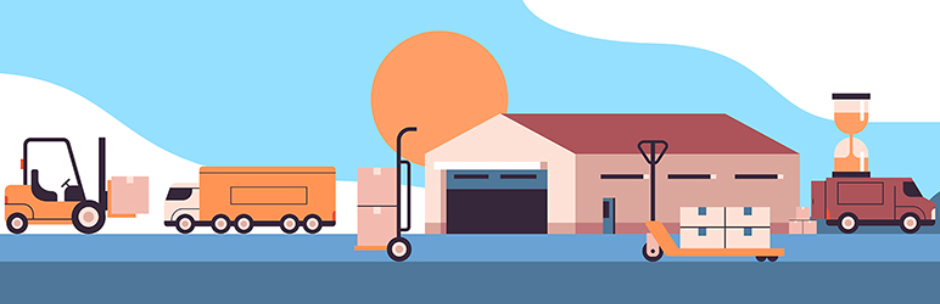
Order Export for WooCommerce plugin helps you export WooCommerce orders into Excel (XLS, XLSX) or CSV formats. The plugin is available for free in the WordPress plugin library. It offers a simple export tool to export WooCommerce data easily. The intuitive drag-and-drop interface makes it easy to use for beginners.
Summing Up
The purpose of this article is to let you know that there is a default option in WordPress for exporting WooCommerce store orders. You can use the same tool to import orders too. However, if you want to get the most out of it, you’ll need a plugin to export WooCommerce orders.
We hope you will find the right plugin of your choice from the list provided in this article.
You might also be interested in reading our article on How to Export WooCommerce Orders and Products (Using free plugins).
If you liked reading this article, please share your feedback in the comments.