Offering your customers store credits instead of refunds can be easily set up in your store. Learn why you should and how you set this up in your WooCommerce store.
Refunds for your customers can be offered as store credits in WooCommerce.
In order to issue store credits to your customers, you should first set them up in your store. The core WooCommerce functionality doesn’t provide you with this feature. Thus your best bet is to add a plugin that supports this feature to your WooCommerce store.
WooCommerce Smart Coupons is one of the best options you can find to set up store credits in your WooCommerce store. With a little bit of configuration, your website will be ready to offer store credits to your customers.
Why should I offer store credits instead of refunds?
Guaranteeing refunds in your store makes your business more customer-friendly. It helps people make purchases from your store without fearing losing their money.
Although allowing refunds is a great thing from a customer perspective, it’s not a pleasant experience for store owners as this will affect their revenue. So the key point is that you should be able to provide customers with a positive experience in your store without losing your revenue.
Giving store credits instead of refunds can help you handle this situation effectively. This way, you can convert the money you could lose on the refund to revenue by making them spend it in your store.
How to Enable Store Credit in WooCommerce
Smart Coupons for WooCommerce plugin allows you to email store credits manually to your users. You can create a store credit and send it as an email to your customers.
Here’s how you can do this.
Option to Email Store Credit Manually
A store owner can use this feature to manually give store credits to customers via email. When a customer asks for a refund, you can enquire them if they would be interested in receiving a store credit instead.
If they agree to it, you can email them a store credit of preferred value. They can use this credit to make multiple purchases from your store.
- Navigate to the store credit email setup page
Go to Smart Coupons > Store credit > Email store credit.
- Choose who you want to send the store credits to
Enter the email address of the person you need to send the store credit. You may add multiple addresses separated by a comma.
- Choose the refund amount
Enter the amount you want to offer as a refund in the Amount column.
- Specify the optional data
Use the Caption field to add any text that you want.
Add a description(optional). - Limit the use of store credits along with other coupons
You can check the Individual use only box to let the store credit voucher be used with other coupons in your store or leave it empty.
- Send the email
Click the send email button to initiate the process.
The customer will receive the store credit coupon and can redeem it by visiting the store.
Conclusion
Allowing store credit instead of refunds can bring a substantial increase in the revenue of your store. It’s a win-win for both customers and store owners.
While the store owner secures an almost lost sale, customers can spend their money on the products they want. Store owners can make the store credit offer even more tempting by offering discounts on store credit purchases.
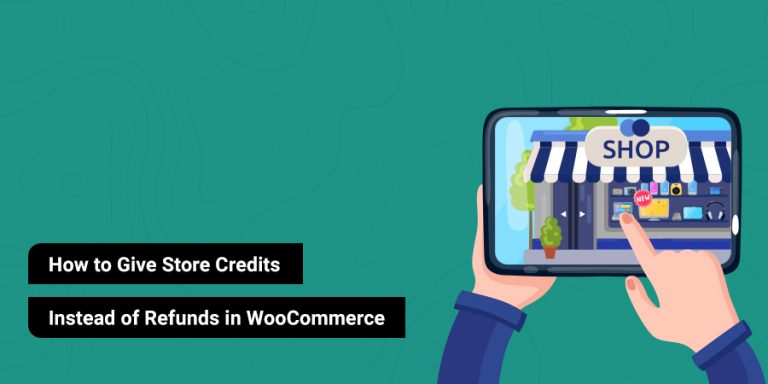
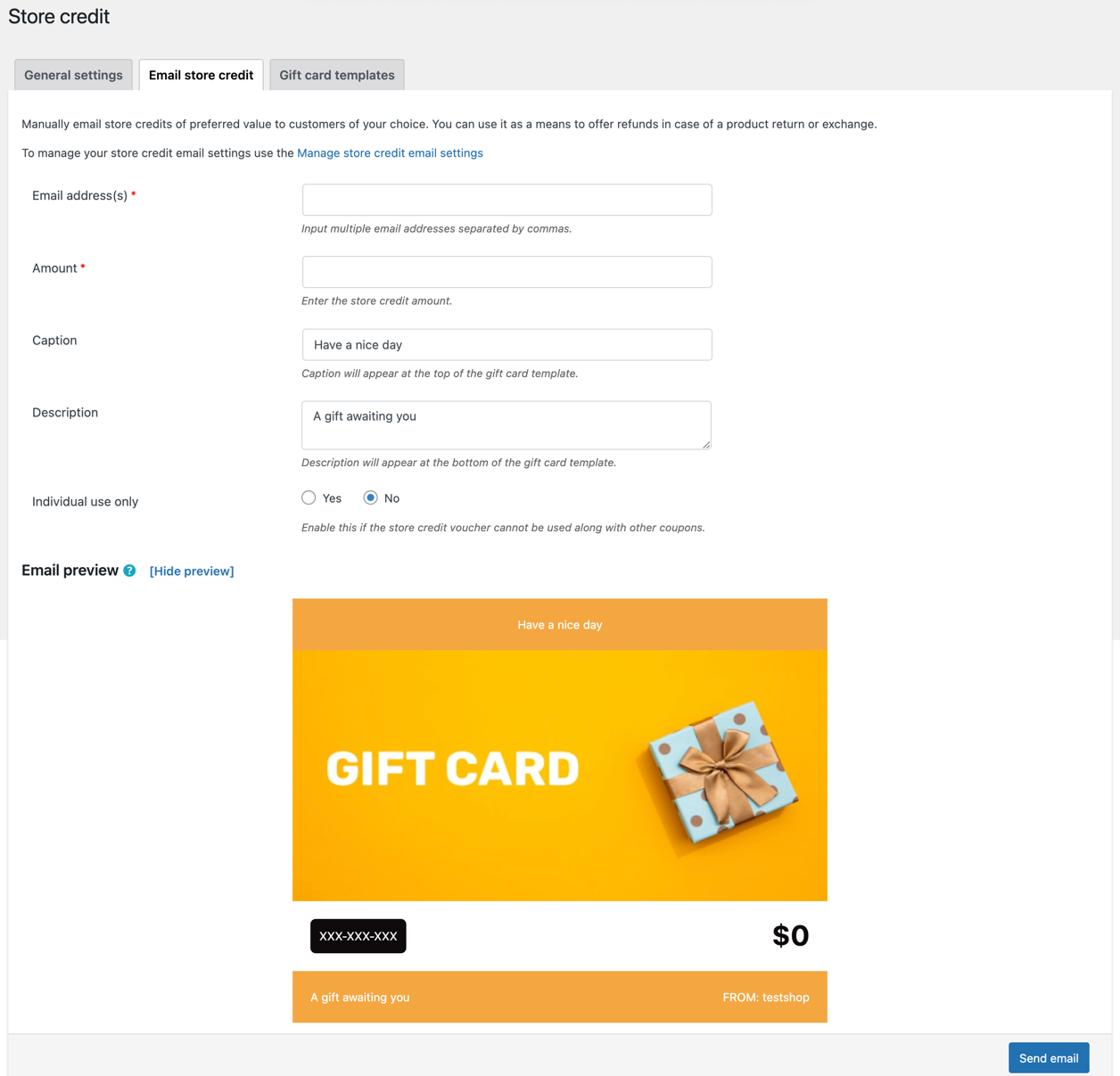



Comment (1)
Kerry Smith
January 31, 2022
I am having trouble editing the store credit email template. I want one that reflects my company. How do I do this?