With the auto-apply coupon, customers needn’t have to manually enter the coupon code to redeem it. Smart Coupons for WooCommerce (free) plugin automatically redeems coupons if satisfying discount conditions and cart conditions are available.
The plugin allows setting five auto-apply coupons at a time.
Let us go through some of the benefits of this auto coupon apply feature:
- No need to enter the code manually
- Removes copy-paste errors
- Needn’t have to remember the code
- Surprise and delighted customers
Get started
- First of all, install and activate the plugin.
- From your WordPress dashboard, go to the Marketing > Coupons.
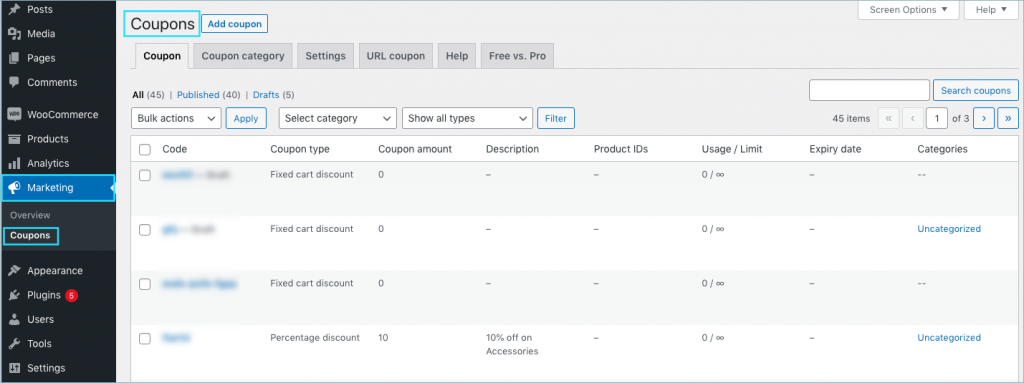
Steps to create auto-apply coupon
- From the coupon window which opens up, click on Add coupon to create a new coupon.
- Input the Coupon code and Description in the respective fields.
- From the General tab, configure the Discount type and Coupon amount.
- Scroll down and enable the option Apply coupon automatically.
- Finally, publish the coupon.
The above-configured coupon is a simple coupon that will auto-apply to the cart.
Manage auto-apply coupons
To efficiently manage auto-apply coupons, we list all available options conveniently under a single tab on the coupon page. Simply navigate to Smart Coupons > All Coupons > Auto apply coupons.
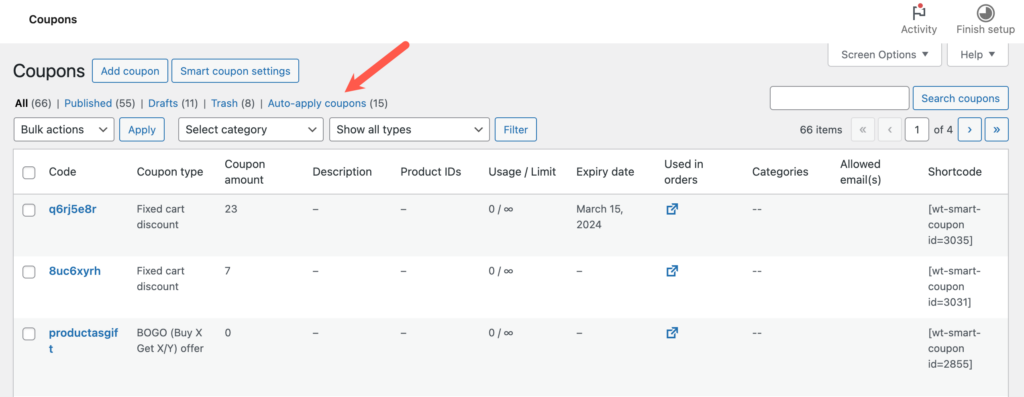
The page lists all available auto-apply coupons based on priority and applies them accordingly, giving higher priority one’s precedence.
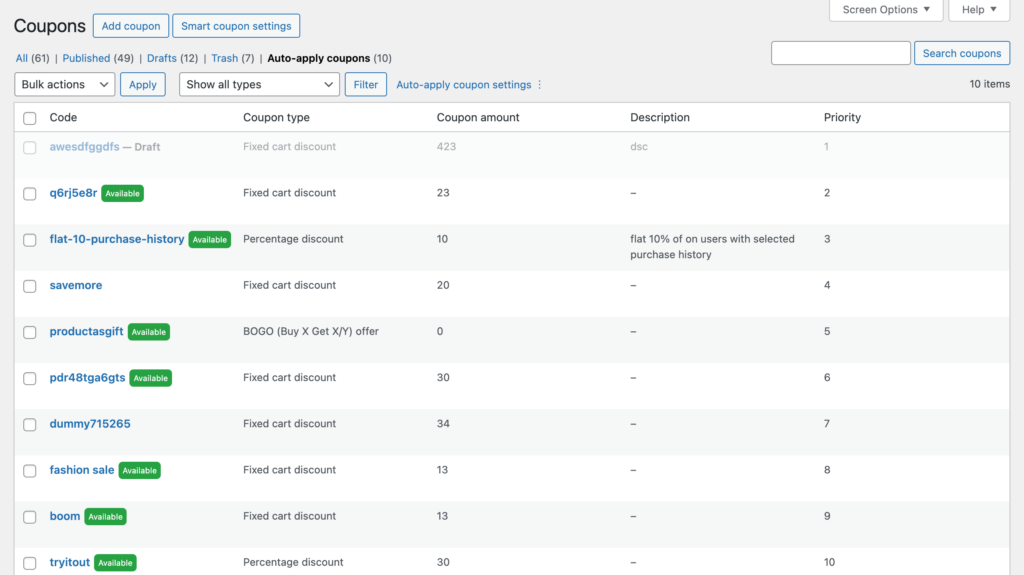
How auto-apply coupon works
On adding a product to the cart, the plugin actively checks for applicable auto-apply coupons. Two settings determine the number of coupons checked:
- Max auto-apply coupons per cart : The default is 5
- No of coupons will be checked for auto-apply eligibility: By default, all available auto-apply coupons are checked.
On adding a product to the cart, the plugin actively scans all available auto-apply coupons until it finds five eligible ones for the cart.
To save processing time, you can limit the number of coupons checked for auto-apply eligibility.
Alter auto-apply coupon settings
To adjust the number of coupons checked for auto-apply eligibility and the maximum number of auto-apply coupons allowed for a cart:
- Select Auto-apply coupon settings from the auto-apply coupons page.
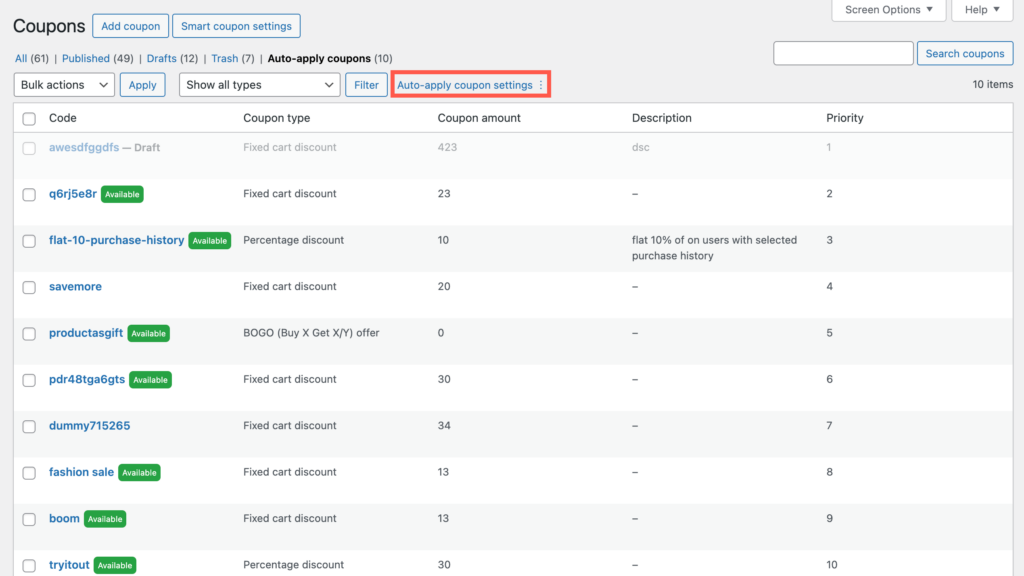
By default, the values are:
- Max auto-apply coupons per cart = 5
- No of coupons will be checked for auto-apply eligibility = Total number of auto-apply coupons available in the store.
- To modify these values, enter your desired limits and then click on Save settings.
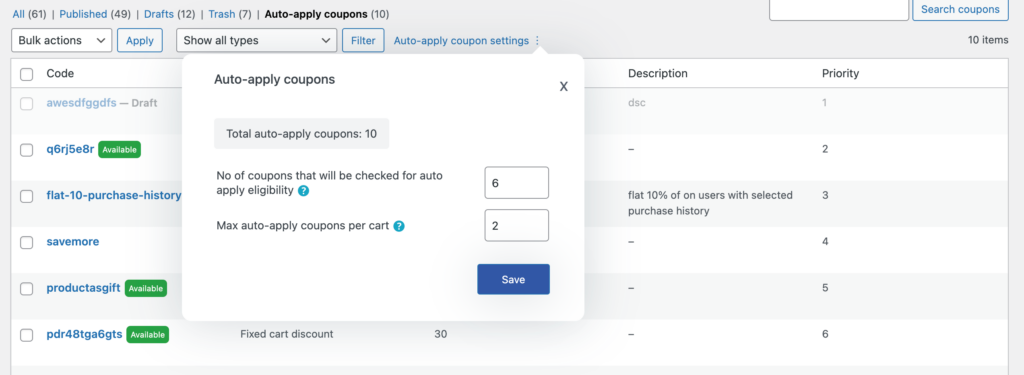
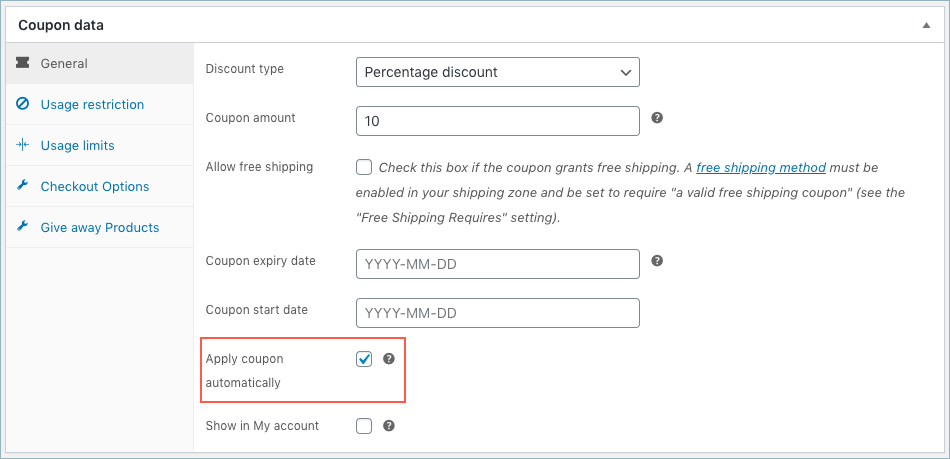

Comments (6)
John
December 15, 2023
Hello, thanks for this plugin.
Auto-apply coupons have a bug. This coupon has an error when setting start date and end date. The start date works fine, with my local time (UTM – 5 Bogota – Colombia), but the end date takes UTM time, therefore the coupon is deactivated in my case 5 hours before the end of the day. This bug is for auto-apply coupons only.
I use the plugin to provide free shipping on specific days, if this error can be fixed it would be perfect.
Arjun
December 18, 2023
Hi John,
Thank you for reaching out to us. Sorry to know that you are experiencing this issue. Please feel free to get in touch with our support team for direct assistance.
Claire
November 21, 2022
I have set up my code, I have enabled discount to cart, but im still not getting the discount applied. help!!
Mike
November 22, 2022
Hi Claire,
Sounds like you need some technical assistance. Please visit the support page for technical assistance: https://www.webtoffee.com/support/
Fabio Gobetti
February 14, 2022
Hi, the plugin is great! Just one question. I have created many coupons that cannot be used with other coupons.
I have also created a self-applying coupon, is it possible to make this self-apply even if there is already a coupon that does not include other coupons?
Mike
February 27, 2022
Hello Fabio,
Thanks for reaching out to us. We understand your requirement. Presently our plugin doesn’t offer any options or tweaks to auto-apply coupons if the already added coupon has the “individual use only” option is enabled.