Subscription boxes are one of the popular services customers enjoy today. Delivering products periodically on a subscription basis builds a good customer relationship. Many WooCommerce stores out there are opting for this as one gets good customer engagement and recurring revenue from it.
Subscriptions are personalized, convenient, and cost-friendly services, that can be classified into three categories: replenishment, curation, and access subscriptions.
- Replenishment subscriptions offer customers products that need to be replaced often like cosmetics and toiletries.
- Curation subscriptions offer customers personalized items with products as an element of surprise. Example of items of this subscription is jewelry, toys, coffee, etc.
- Access subscriptions provide customers incentives like membership, perks, special access, and low prices.
If you own a WooCommerce site of your own, the Subscriptions for WooCommerce plugin which is flexible and have a simple step installation, which is an apt way to start your own subscription box service.
Here are the steps on how to start your subscription box service with WooCommerce:
Choosing a WordPress Theme
This step is for beginners who do not have a website. There are many themes available for your WordPress website. Choose a theme that has a responsive design, WooCommerce compatibility, adequate layout, and color customization options, has a simple interface, and loads quickly.
Downloading the WooCommerce and Subscription Plugin
WooCommerce is a flexible and customizable, user-friendly plugin to turn your website into a WooCommerce website.
To implement a subscription model on your WooCommerce store, you will need a plugin that would extend the functionality of WooCommerce.
Subscriptions for WooCommerce is a premium extension for WooCommerce using which store owners can sell products and services with recurring payments. Using this plugin, the subscription service would make it easier for customers to get timely delivery and store owners to collect timely revenue.
Creating a Subscription box
To create a subscription service box, first, create the subscription products that you want to add to the box.
Once you install and activate the plugin extension look for the option Products on the left side menu.
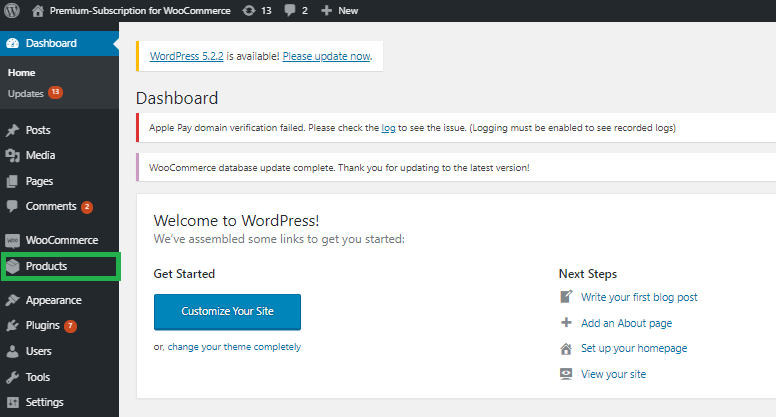
and then Add New to add a new product.
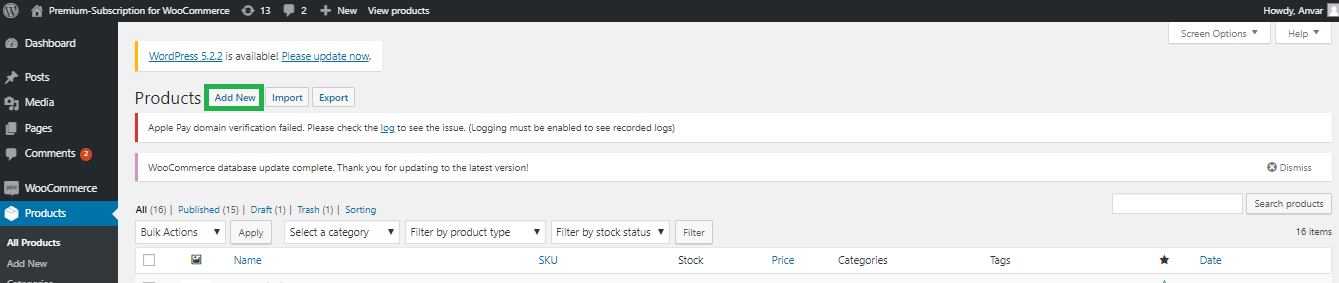
This will take you to a window titled Add new product, where you can fill out the product name and its description.
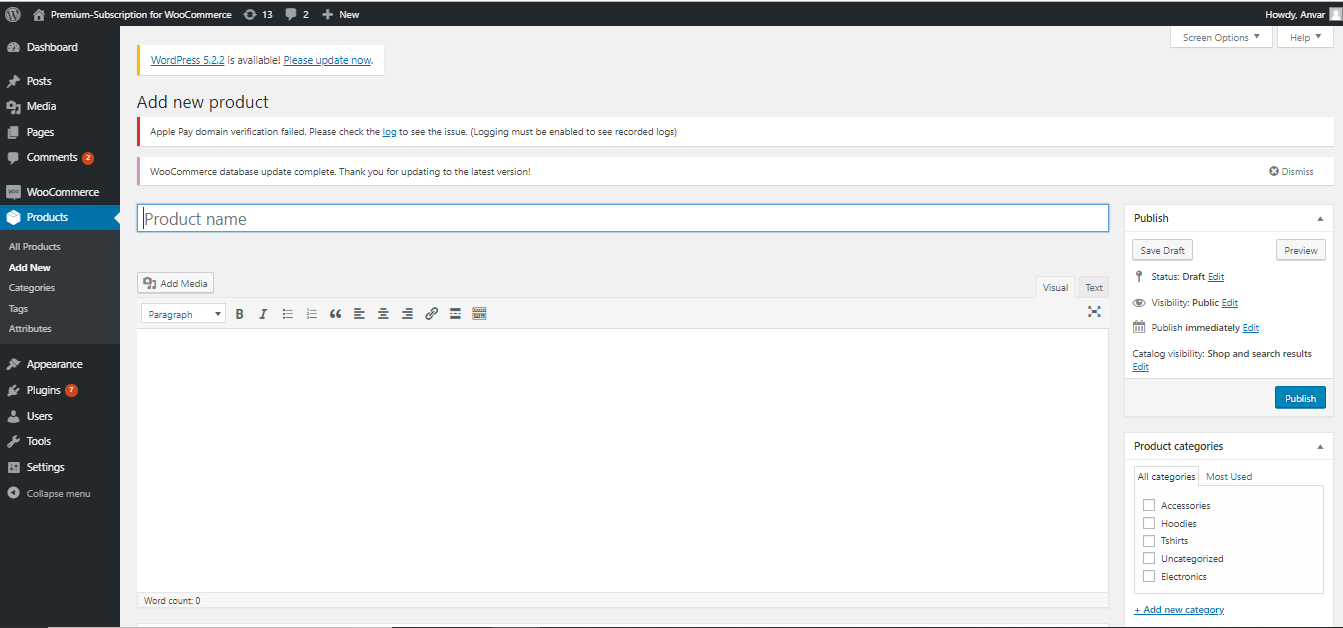
Below the description area on the product data panel, you will find more options for the product.
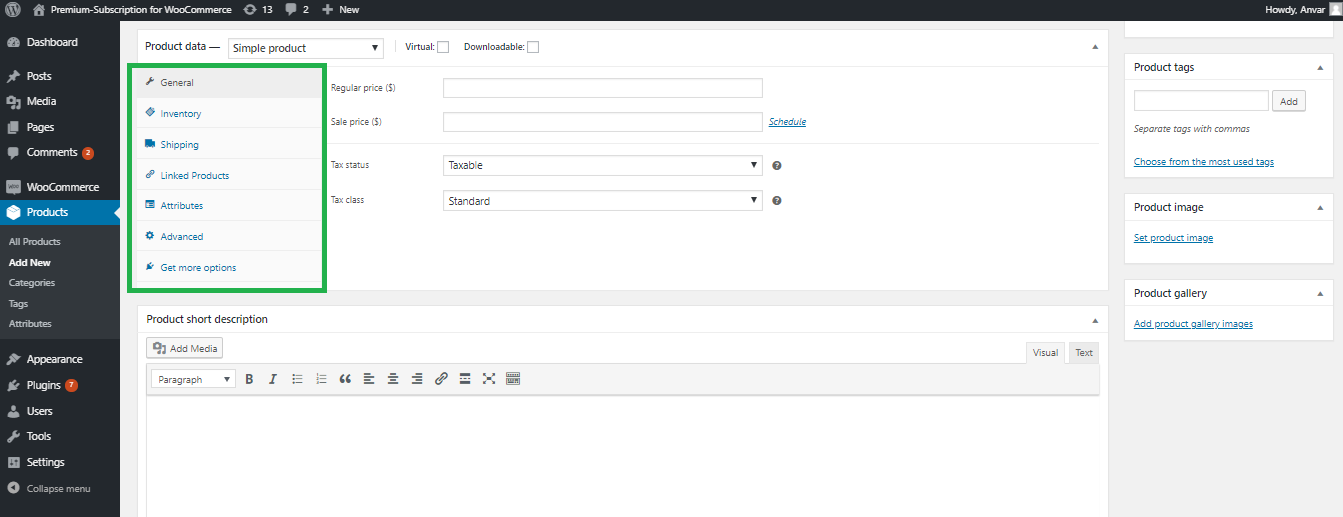
From a drop-down list available choose the product type. When you choose a product type, other details to be filled out related to the product will appear.
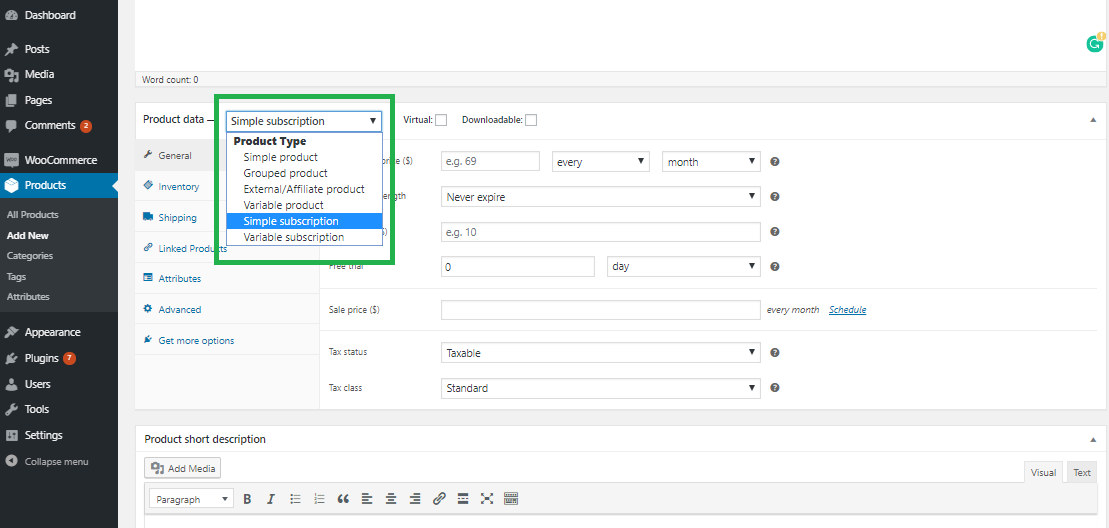
For example, in our case, we are creating simple subscription products. Whether the product is virtual or downloadable can be set. Next, add the price of the product, sale price, tax and subscription settings. The subscription can be scheduled for a weekly, monthly or yearly basis.
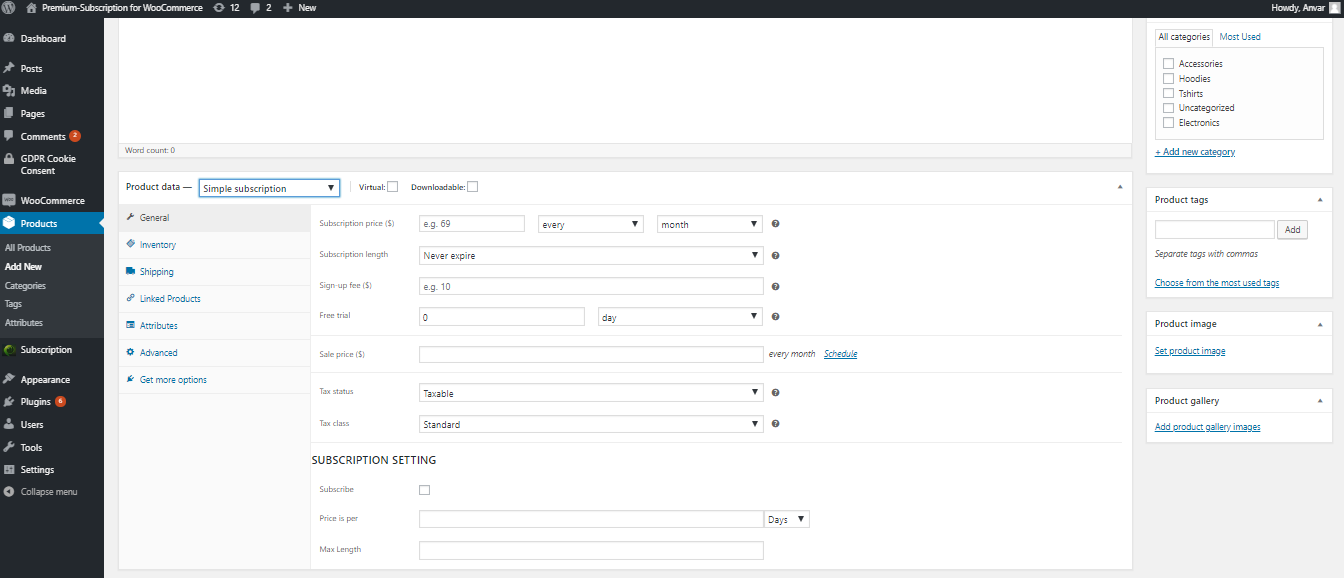
After adding an image, categories, and tags to the product if you wish to (optional), you can save the product, which will now be available in the store for purchase.
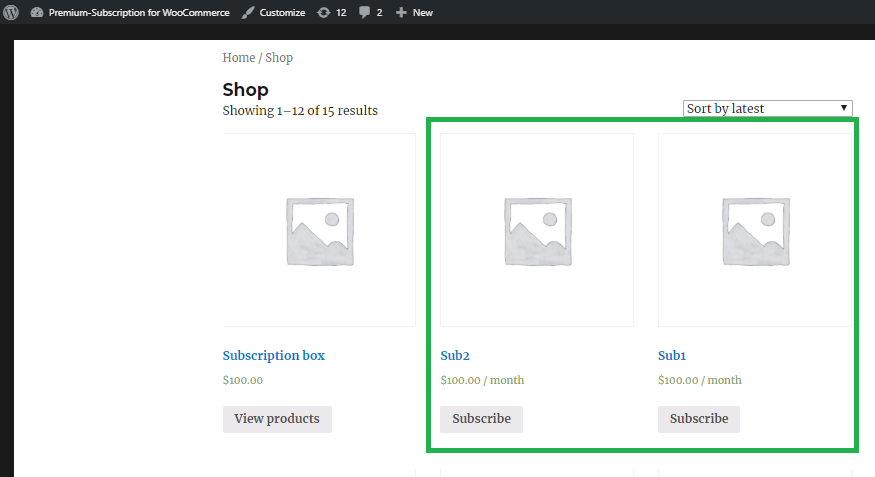
Once you are done creating all subscription products, create a grouped product named, let’s say, “subscription box”.
Go to Products, then click on the Add New. Add the name of the products as ‘Subscription Box’ and adding a description would be helpful. Select the grouped product from the drop-down list on the product data panel.
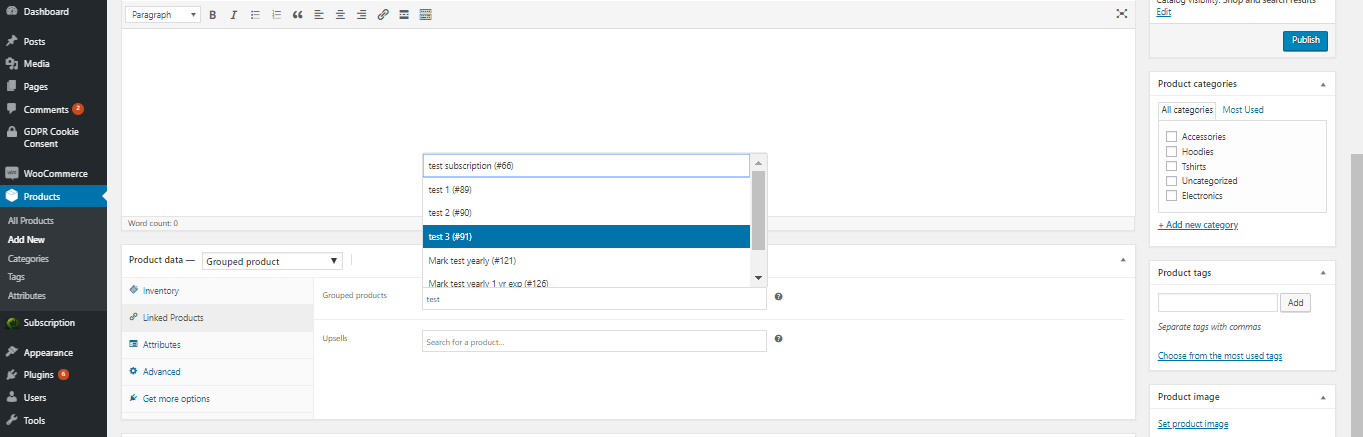
Now to convert this grouped product into a subscription box, add all the subscription products that you created earlier to this grouped product. Enter all the details required in the product data panel and hit Publish. Voila! the subscription box is ready.
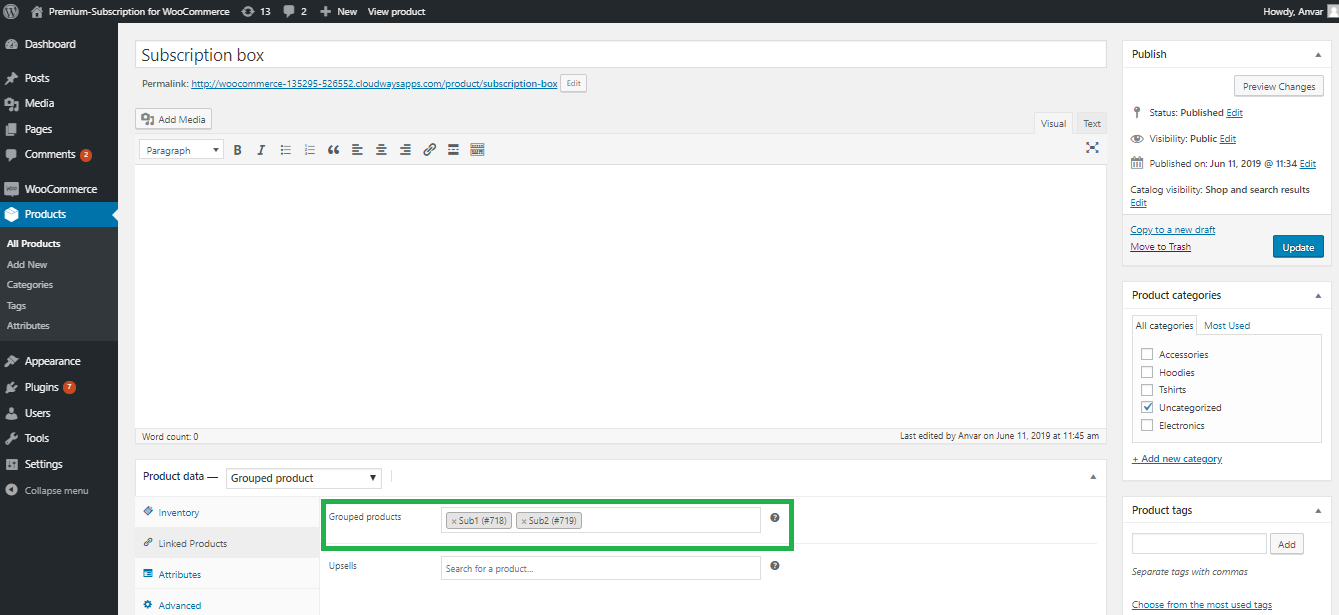
The “Subscription box” can now be seen in the store, ready to be subscribed.
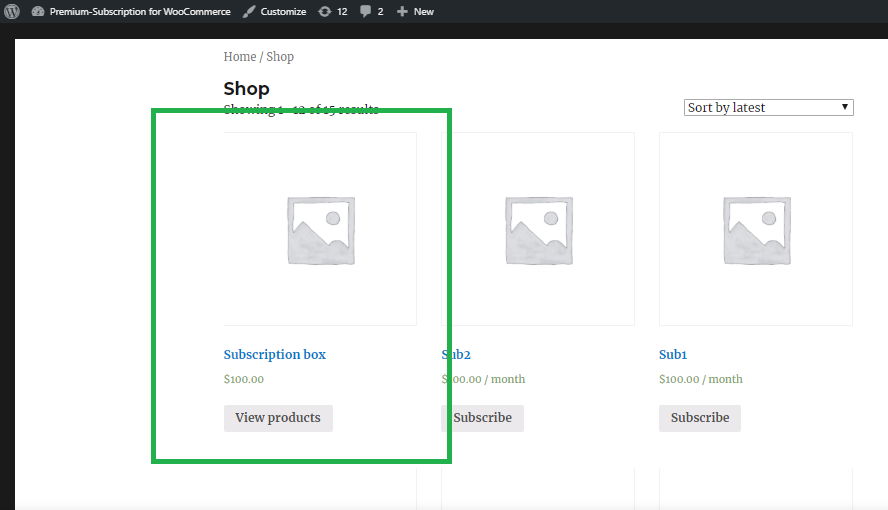
A customer can visit the store section of your website and subscribe to this box.
Customers can also request store owners to create a subscription for them. Store owners can go to WooCommerce > Subscriptions > Add Subscription to add a customer to the subscriber list.
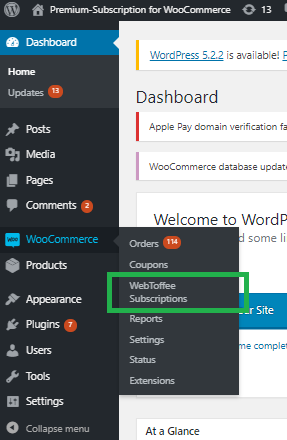
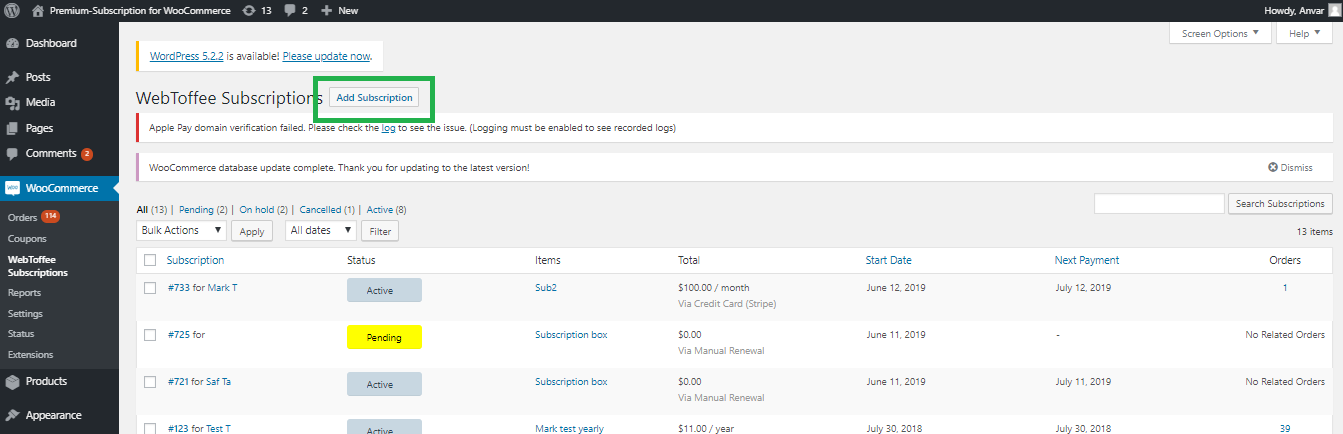
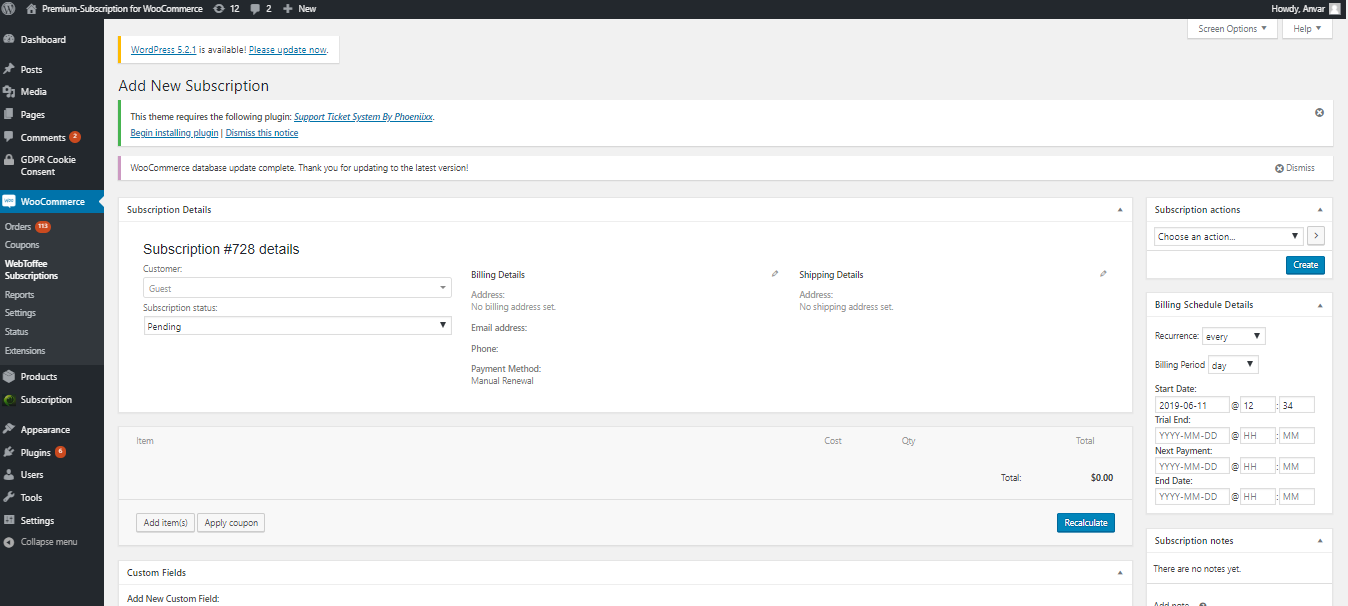
Their billing schedule along with the total recurring price can be calculated. Once this is done the subscription status is set to active and it is saved.
In order to cancel, pause reactivate or suspend a subscription, the store owner can click on that subscription order, go to the subscription management page and change the status from active to whichever action needs to be performed.
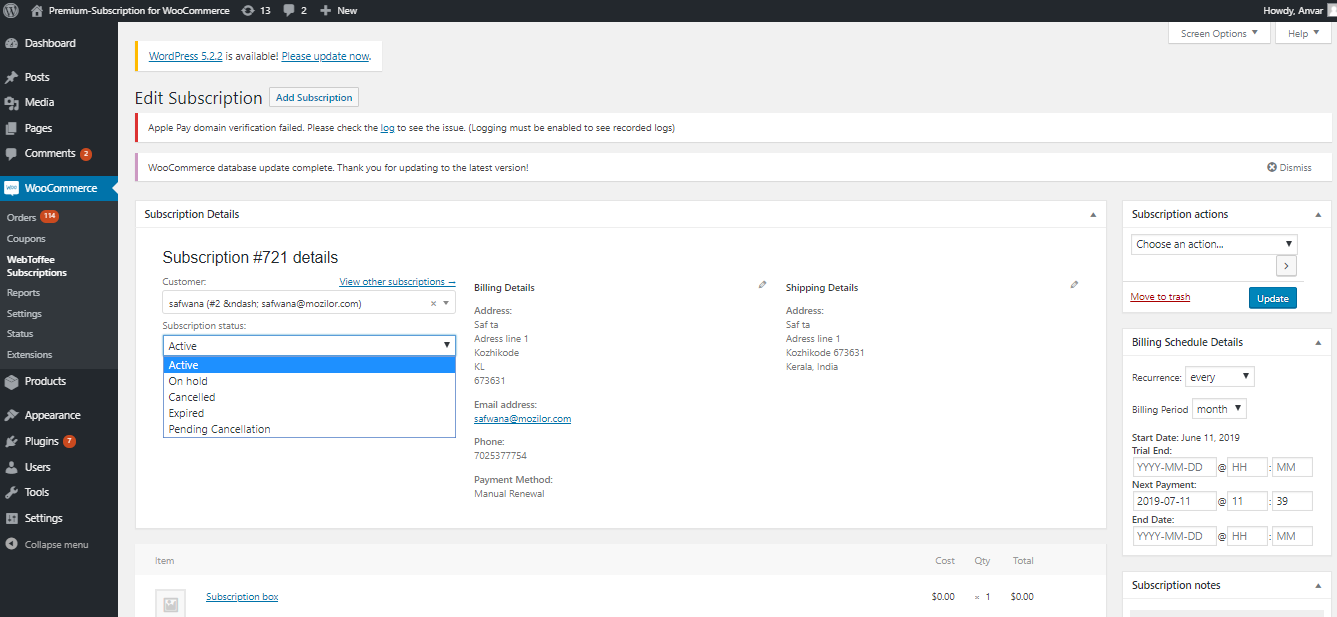
Payment Functionality

There are a lot of WooCommerce plugins that properly functioning store needs. When you are implementing a subscription model in your WooCommerce store, you need to have a payment gateway plugin that supports automatic recurring payments. There are many payment methods available with this plugin depending on the payment gateway. Some examples are cash on delivery, cheque, bank transfer, and Paypal. Other than these, payment gateway plugins can be installed as per user convenience. The users can choose any of the methods made available to them according to their convenience to pay for their subscription.
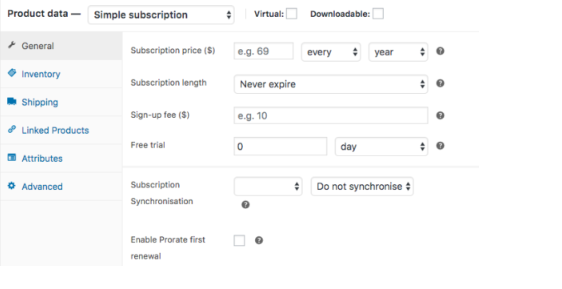
Subscription Renewals
There is an option for subscription synchronization in the settings. This helps the store owner as this aligns or synchronizes all subscription renewals to occur on the same day. This feature is very useful in the case of subscription boxes as they consist of different products and also ensures timely delivery of them to all the subscribers.
However, this feature is of no use when it comes to products with different subscription periods.
Giving Free Trials
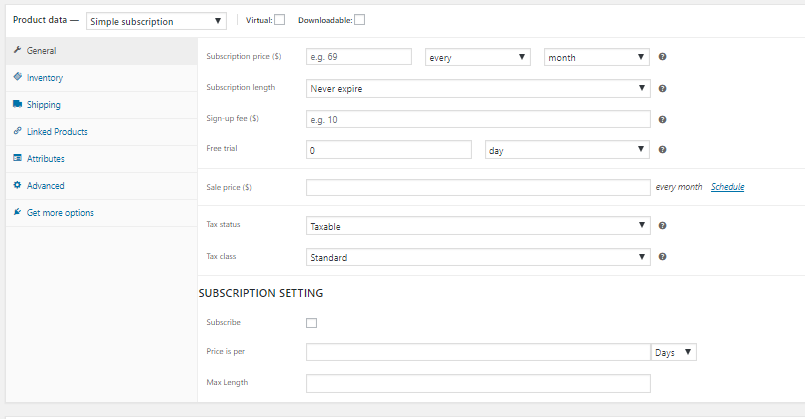
Free trials are a great way to let your customers get to know about your products test it out. They help them to make a decision whether or not to subscribe to a product. Adding a free trial to your subscription service will also increase the chances of more people subscribing to your service.
Subscriptions for WooCommerce allows you to provide free trials to the users for a subscription service. To provide free trials to customers for a week or a month by store owners. The customers can use the product for that assigned period before signing up and paying for the product.
What happens after placing an order?
The customers after subscribing to the subscription box and after confirmation of payment will be directed to a confirmation page. Here they will be able to view their next payment date, the status of their subscriptions, and can take actions like cancel, suspend or change the payment method.
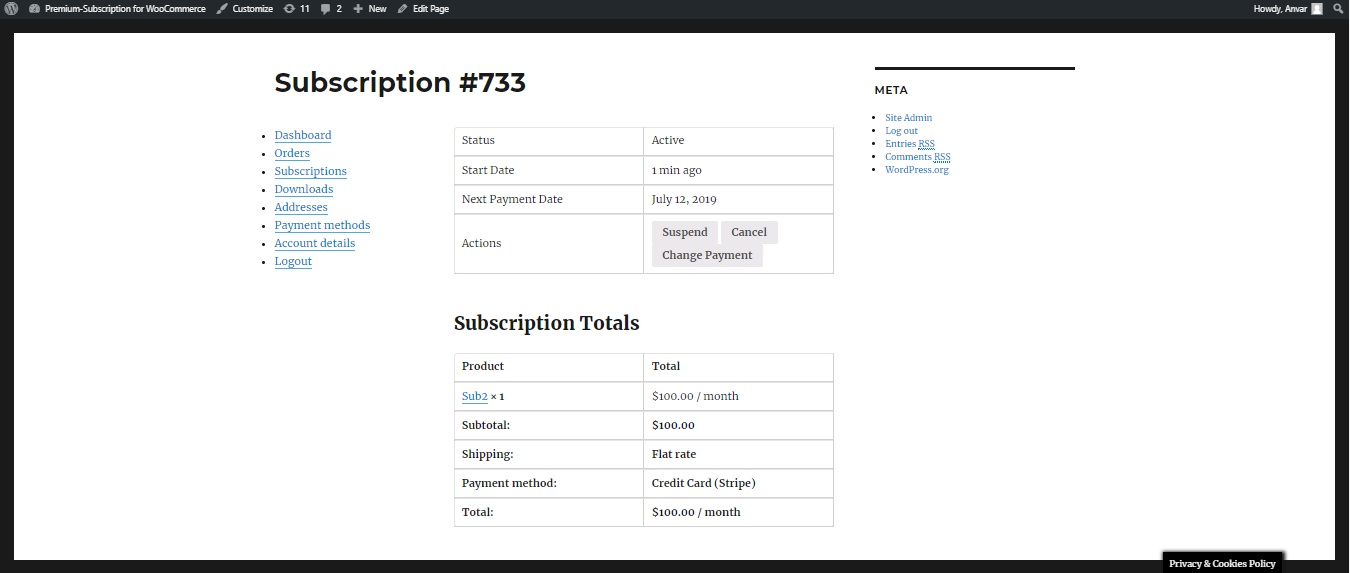
The store owners, on the other hand, can view the customer’s order by clicking on Orders and it’s status.
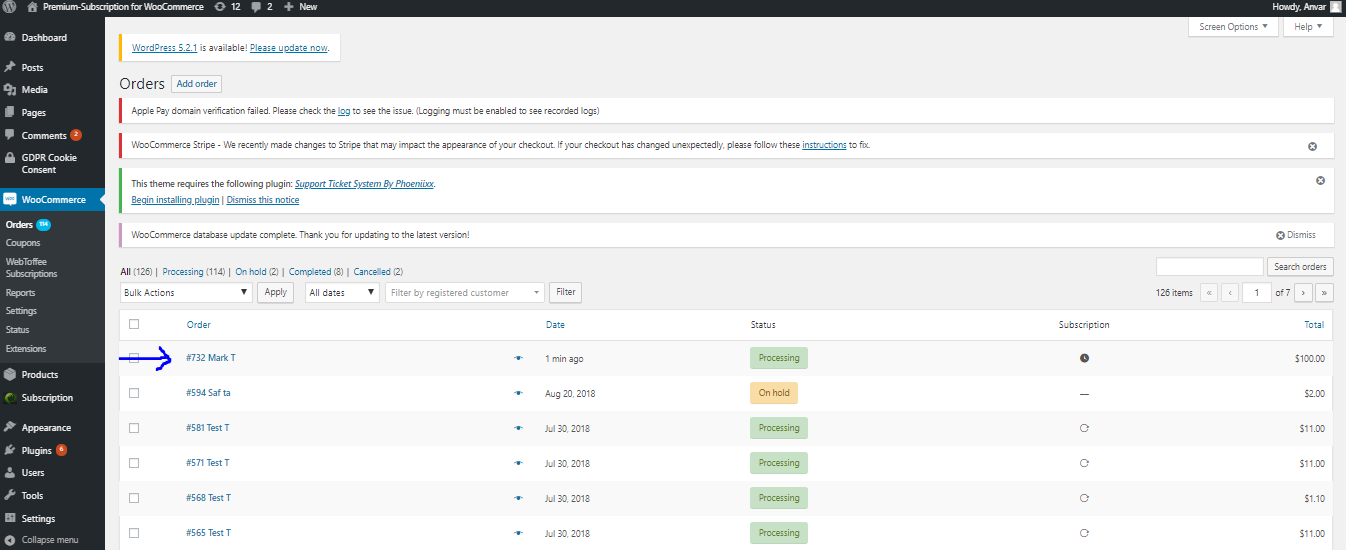
Emails For Subscriptions
Since the plugin has an automated email system, it sends the subscribers emails regarding their subscription. These emails are sent mainly on occasions when the subscription is about to be expired, when the subscription is canceled or renewed or when the subscription is upgraded.
Pros of Having a Subscription Model
- A subscription model will provide you with a recurring revenue system.
- Easy to predict your gain and loss. You will have a better idea of the stock you need, the requirements of the warehouse staff, an approximation of your future income, how much will shipping cost, etc.
- You don’t need to bring the customers back in, they will be automatically buying from you. Making your cash flow easier.
- It will help build a better customer relationship. Since they remain a frequent buyer with the store, they will appreciate your store more and their feedbacks will help the store improve.
Cons of Having a Subscription Model
- Cancellation is the biggest con of such a business. If a customer cancels their subscription, the recurring income stops there. It is highly important to keep the customers hooked to the website by providing interesting offers.
- The initial hesitation of customers is a hurdle to cross. Subscribing to a product is like signing a contract. On cannot be too sure if they would possess that amount of money to buy it again next time too. This reason can make customers averse and subscription products hard to sell.
- Small delays can become a problem. When subscribing to a box of products, even the delay of one product or sudden product change can irk the customers, who have been waiting for a long time for them.
- Constant change and updating of products are needed, as buying the same product every time can be boring.
Conclusion
Subscriptions are a convenient way to sell products and services on a recurring basis. If you own a WooCommerce store creating a subscription model is very easy, you just have to decide what you want to sell and then get the right plugins. Adding a subscription service among the products/services you also sell would be a great way to earn a recurring predictable income. It would be worth it to give it a try.




Comments (2)
Kerrin
July 16, 2023
How much are all the services and is there online chat help or someone to call if stuck with software?
Arjun
July 19, 2023
Hi Kerrin,
Thank you for getting in touch with us. The pricing for our plugin can be found on the product page. Simply visit the page to view the detailed pricing information. If you encounter any difficulties or have any questions regarding the plugin, please feel free to contact our support team.