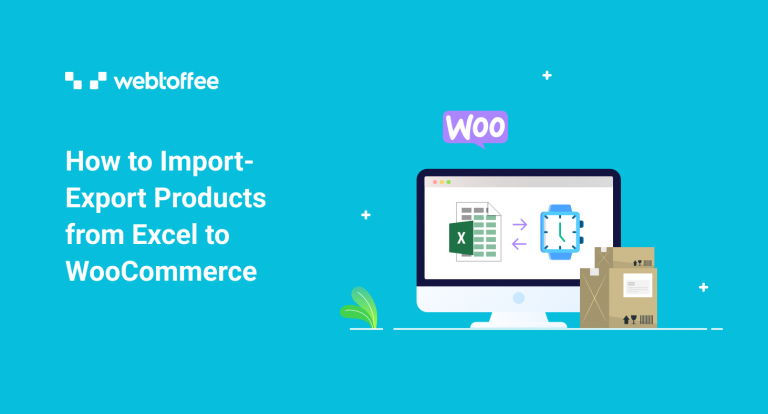The heart of a market is its products. Without any products, you cannot just open your brick-and-mortar or online store. You might need to back up the digital version of those products if you’re thinking about opening an online shop or marketplace. If you’re seriously considering a move or opening a new store, this could be a great strategy.
If you use WordPress as your CMS and WooCommerce as your eCommerce marketplace, then you’re in luck!
It is simple to create a backup of all your WooCommerce products from either CSV or XML files, now in XLS format. Who knows, you might need them in the future. There is no support for these features by WooCommerce at the moment, but the premium version of the Product Import Export Plugin for WooCommerce can do so.
Our goal in this article is to show you how to import and export all your products with Excel in a matter of minutes with just a few clicks. Find out how it works!
The below step-by-step guide will help you how to export WooCommerce products to an Excel file.
Step 1: Install the Plugin
You must first purchase, install, and activate the Product Import export plugin for WooCommerce to use the function of exporting the products to .xls format. This feature is currently only available in the pro version.
Step 2: Navigate to the Export page
From the dashboard, go to Webtoffee Import Export (Pro) > Export
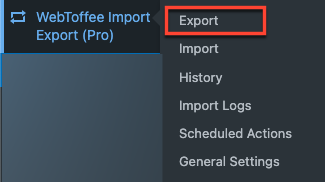
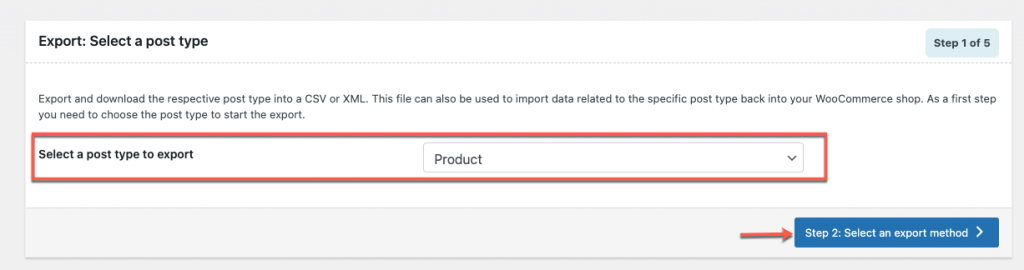
Select Product from the drop-down list of Select a post type to export in step 1 of the export. After that click on Step 2: Select an export method button.
Step 3: Select an Export Method
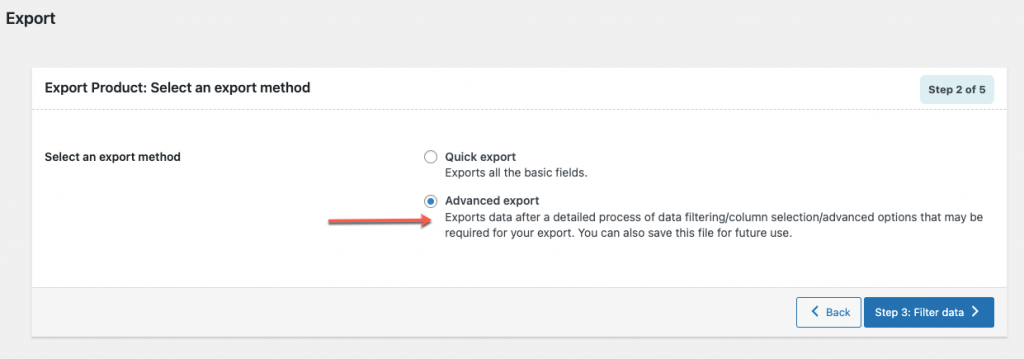
In Step 2 of Export, Select an export method. There are two options here; Quick export & Advanced export. Select the Advanced export option to leverage the function of exporting the product to Excel format.
After that, click the Step 3: Filter data button.
Step 4: Filter Data
In step 3, filter the necessary data according to the criterion listed below.
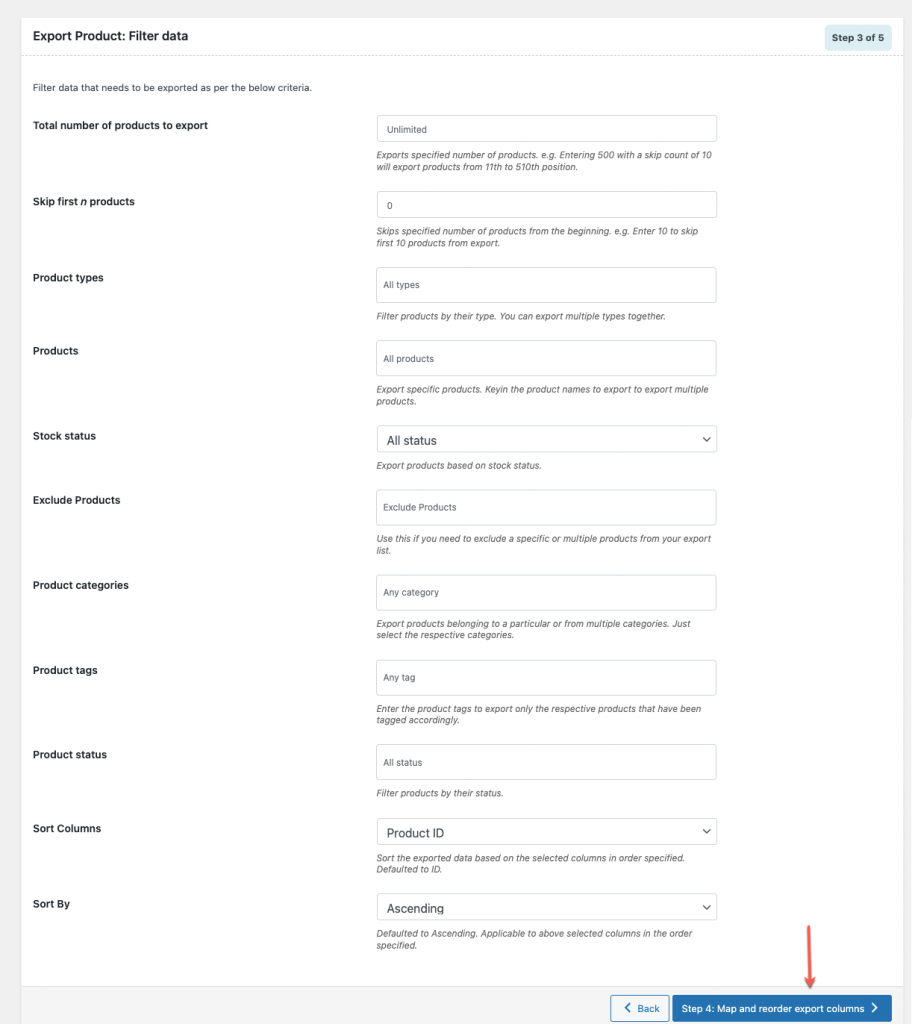
If you don’t wish to change any criteria and would like to export all the data, proceed with the default settings in Step 3 and click on Step 4: Map and reorder export columns button.
Step 5: Map and Reorder Export Columns
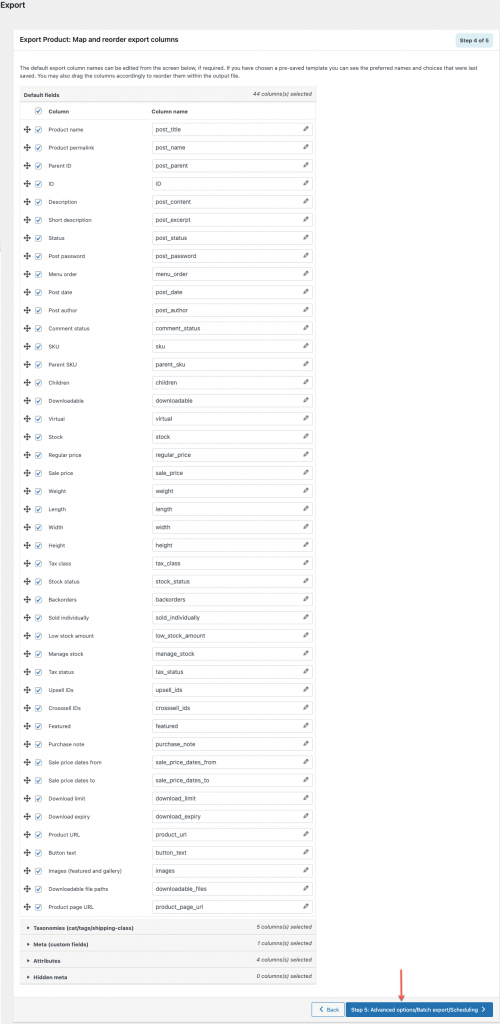
Here, you can select, rename, and reorder the product data columns in the Excel file. If the default selections are satisfactory, simply click Step 5: Advanced options/Batch export/scheduling button.
Step 6: Advanced Export Options
In the Advanced options/batch export/scheduling option, you can change the export file format from CSV to XLS.
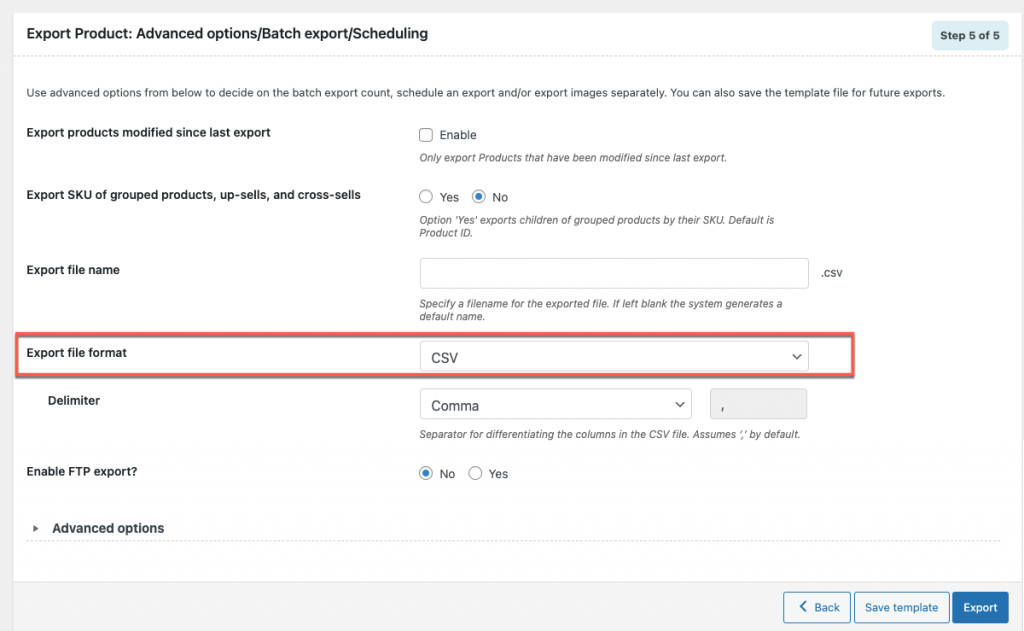
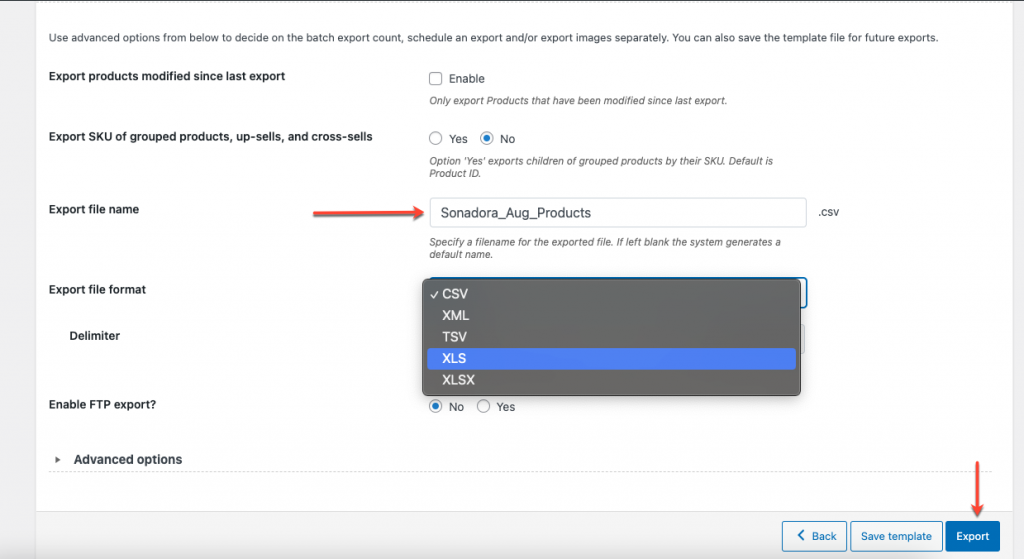
You can add a file name and change the file format from the drop-down list to XLS and then click the Export button.
Step 7: Download the XLS File
To begin the file download, click Download file on the pop-up box.
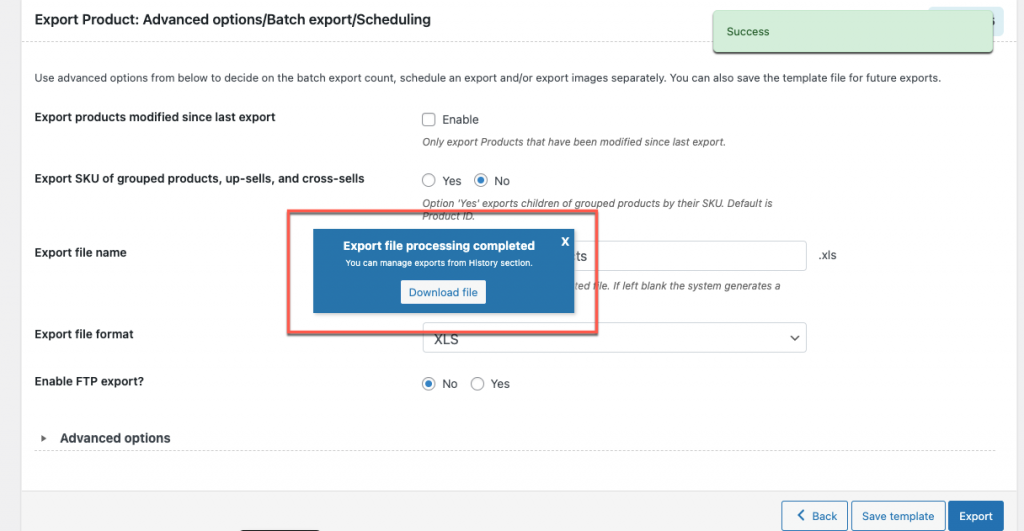
Here is a sample Excel file:
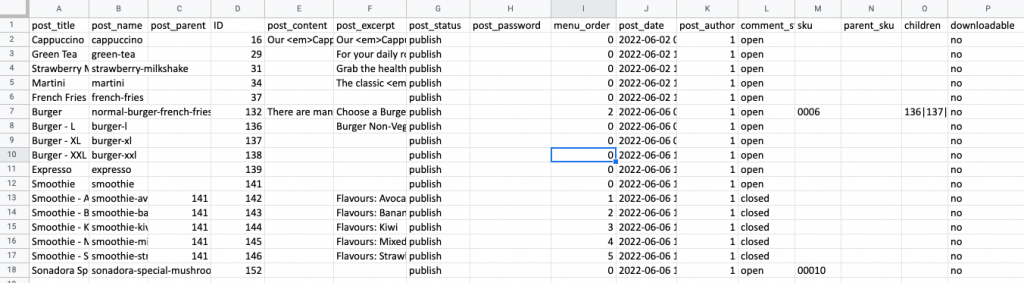
Other Plugins to Export Products in WooCommerce
Now let us see some other plugins to export products from WooCommerce.
1. WooCommerce Store Exporter
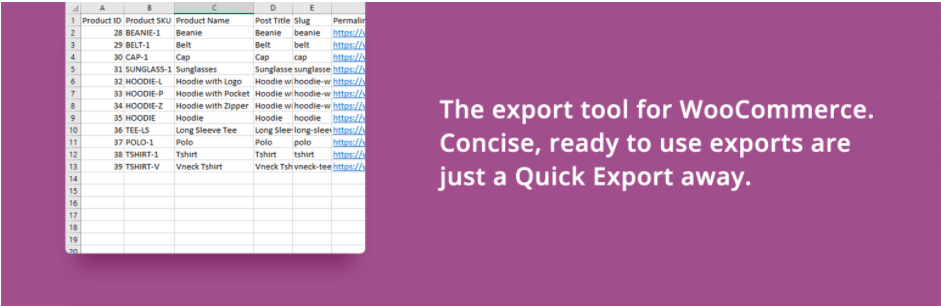
The WooCommerce store exporter plugin can export products from a WooCommerce store. From the WordPress.org repository, you can also get this plugin for no cost. Other than products, it allows you to export a whole shop into a CSV file. It is possible to export any form of the product.
The premium edition of the plugin also comes with extra key capabilities like scheduled export, XML, XLS, RSS, and TSV file support, as well as export to email addresses, FTP, SFTP, and FTPS.
2. WP All Export
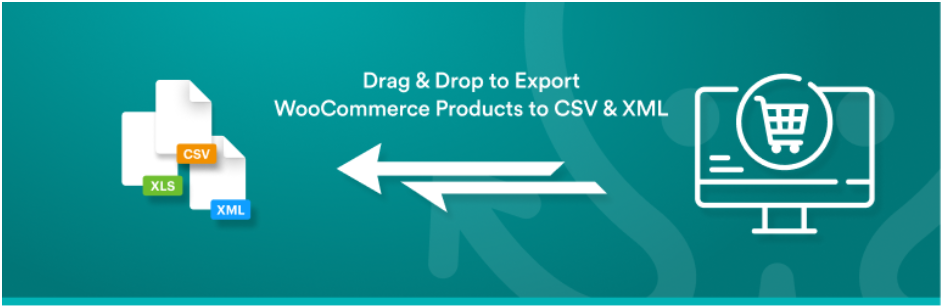
A companion plugin to the WP All Import plugin is WP All Export. You can export all of your WooCommerce products in XML or CSV format using the plugin. It has a three-step export method and an easy drag-and-drop interface to further streamline the export process.
3. Customizer Import/Export
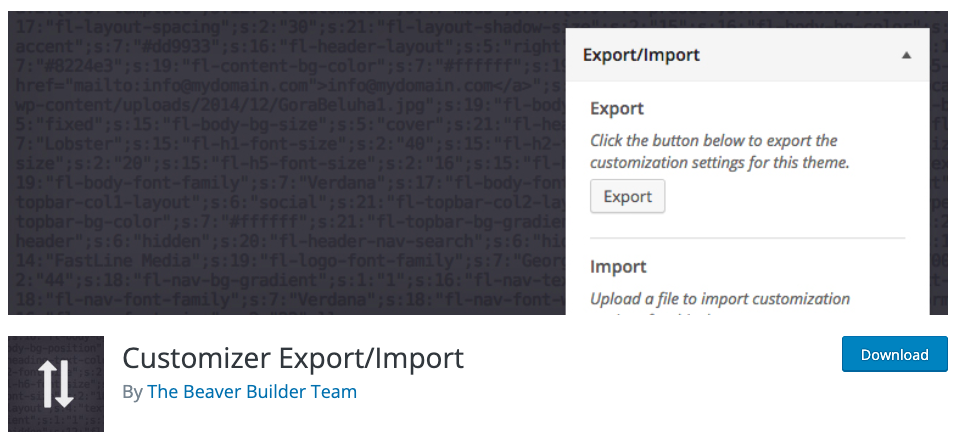
It only takes a few clicks to export your Customizer data and then import it again onto your new website. It ought to function well as long as you’re using the same theme that you exported from. For making and recovering backups of your Customizer settings, Customizer Export/Import is also useful.
4. Woo Import Export
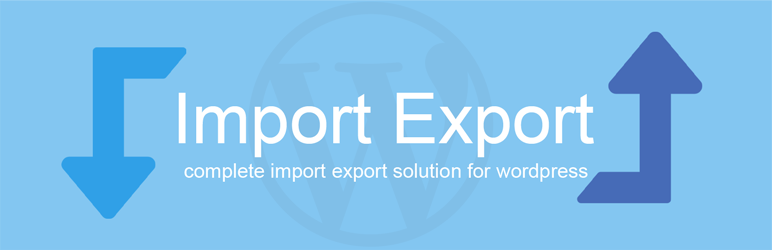
For your WooCommerce store, this plugin makes the import-export procedure simpler. Using this plugin, switching from one retailer to another is simple. The plugin has an intuitive user interface and supports many files. It is possible to export products of all kinds, including simple, variable, and grouped products. You can also plan imports and exports for your store.
Follow the below steps to easily import WooCommerce products from an Excel file.
Step 1: Navigate to the Import Page
From the dashboard, go to Webtoffee Import Export (Pro) > Import
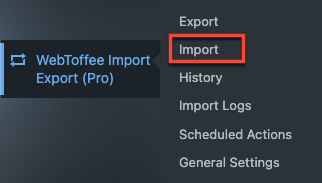
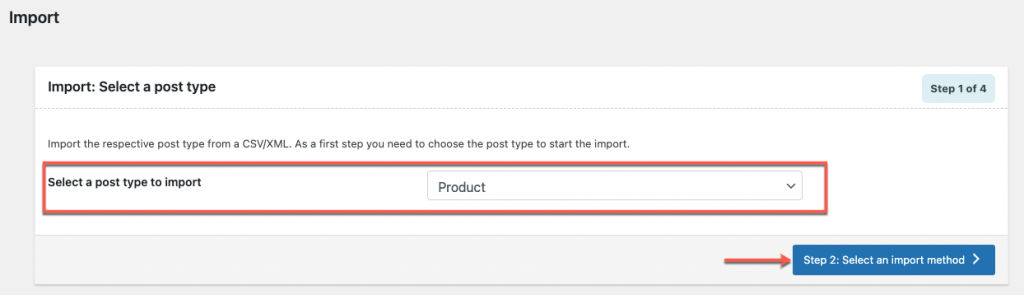
Select a post type to import as a product from the drop-down list, and then click Step 2: Select an import method button.
Step 2: Select an Import Method
Choose any import method available – Quick import & Advanced import, both method support .xls file format to import the products.
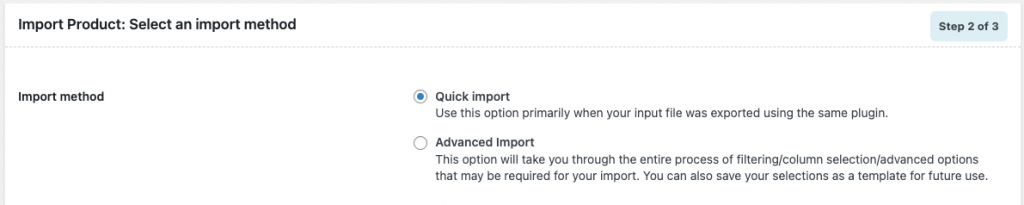
For a quick import, you can choose the Quick import option.
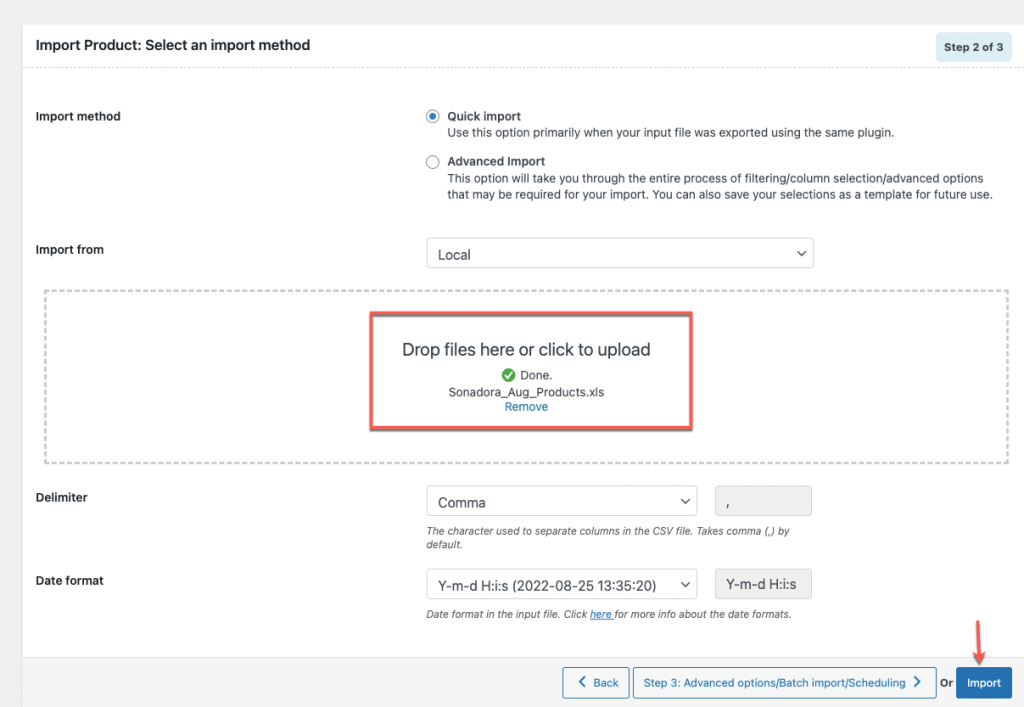
Here, upload the .xls file to import and then click the Import button.
Other Free Plugins to Import Products in WooCommerce
These plugins make it easier for you to work quickly during the import process.
1. WP All Import
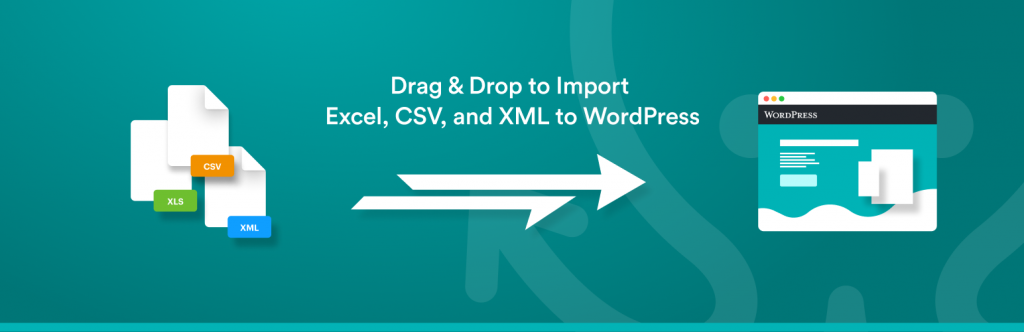
You can manage a large file with many products using its unique user interface. You can import a variety of product types, including affiliate, basic, and grouped products. Additionally, you can markup or markdown pricing, convert currencies, and process big files with WP All import. It is also available in the Free version.
2. Import WooCommerce
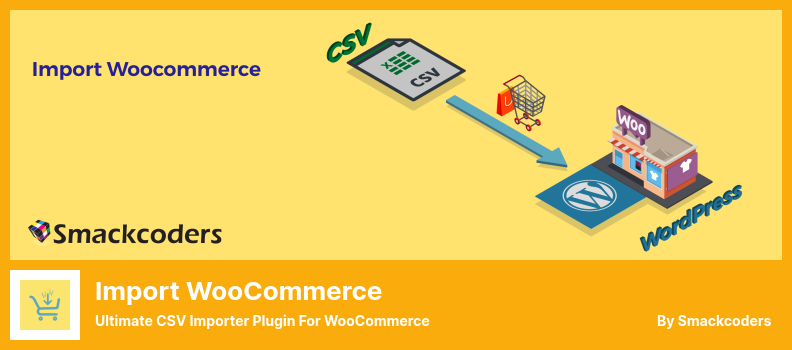
The Import WooCommerce plugin is incredibly easy to use and offers a very straightforward interface that enables you to import products from any type of WooCommerce store. You can also install the plugin directly from the plugin interface.
This plugin allows you to import a variety of product kinds, including simple, variable, grouped, and external. It resembles the free plugins on the list as a result.
3. WordPress Product Excel Import & Export for WooCommerce
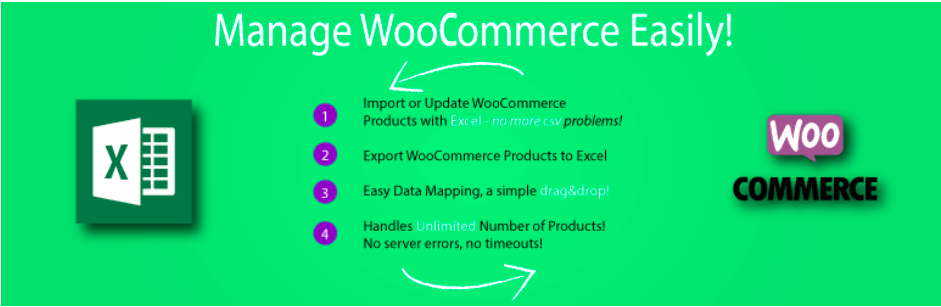
Using the WordPress Product Excel Import Export Plugin, you can import products from an Excel sheet onto your website after exporting a large number of items. This allows for the unlimited export and import of simple goods. Drag and drop also makes product data mapping simple.
4. Import all XML, CSV & TXT into WordPress
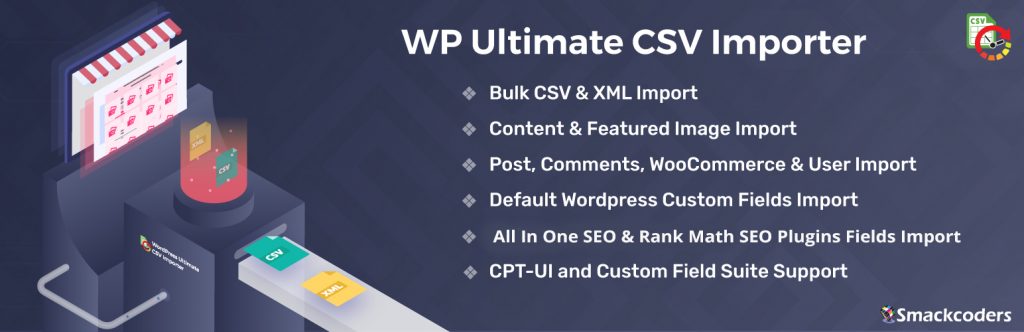
The WP Ultimate CSV importer plugin allows you to import and export data from WordPress sites in CSV and XML file types. You can use this plugin in combination with the free add-on – Import WooCommerce, to facilitate the movement of WooCommerce product data. It will assist you in moving data related to all of your simple products.
Final Thoughts
The purpose of plugins is to simplify your life. The import and export of products are two critical processes to your eCommerce store must complete, so to accomplish these tasks, your store needs the best help available.
We have an article about exporting WooCommerce product images to Excel you might find helpful.