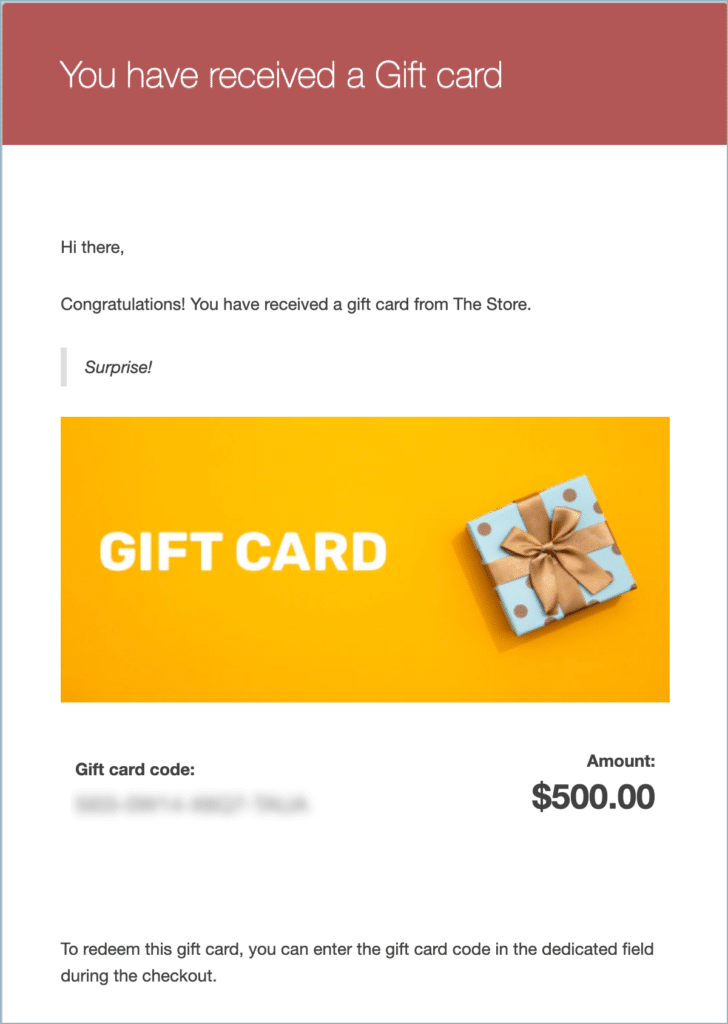The WebToffee WooCommerce Gift Cards plugin by WebToffee is a tool that enables store owners to easily integrate gift card functionality into their online store. With this plugin, you can add gift cards as products in your store, offering an excellent way to boost sales and provide a convenient gifting option for your customers.
The image below provides a visual representation of how a gift card product page will appear within your store.
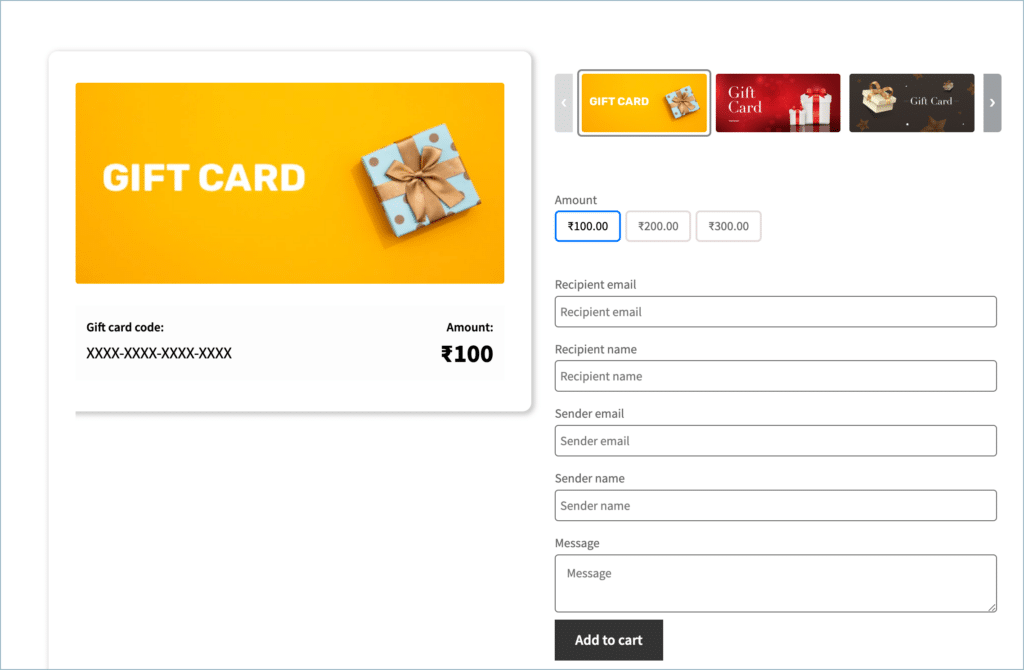
Getting started
- To begin, start by installing and activating the plugin.
- When installing as a stand-alone plugin, click on Gift cards directly from the WordPress dashboard to access the settings.
- When installed as an add-on to the Smart Coupons for WooCommerce plugin, the settings page can be accessed from Smart Coupons > Gift cards.
The configurations are split into 3 main categories:
- General settings
- Gift card products
- Send gift card
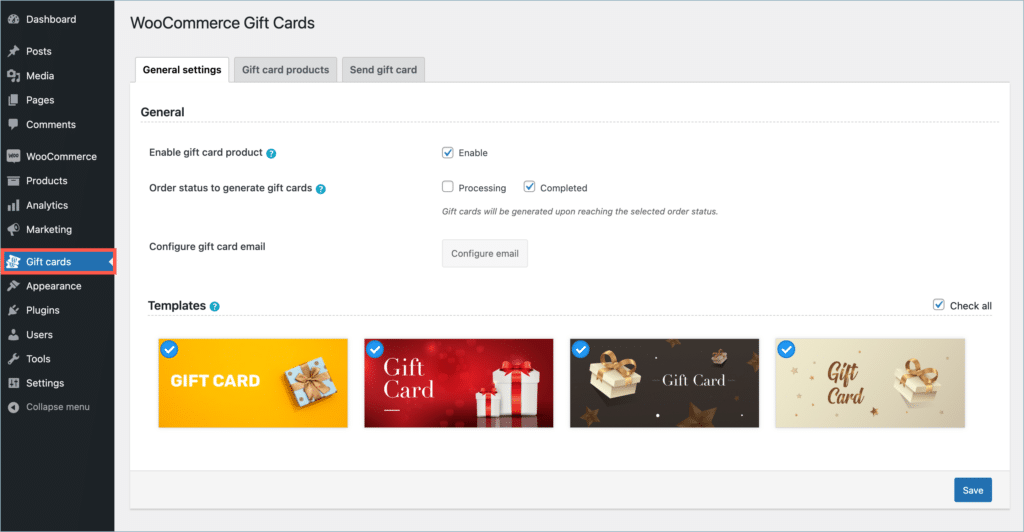
General Settings
This page allows configuring different settings related to the gift card, such as the gift card generation, email template, and gift card templates.
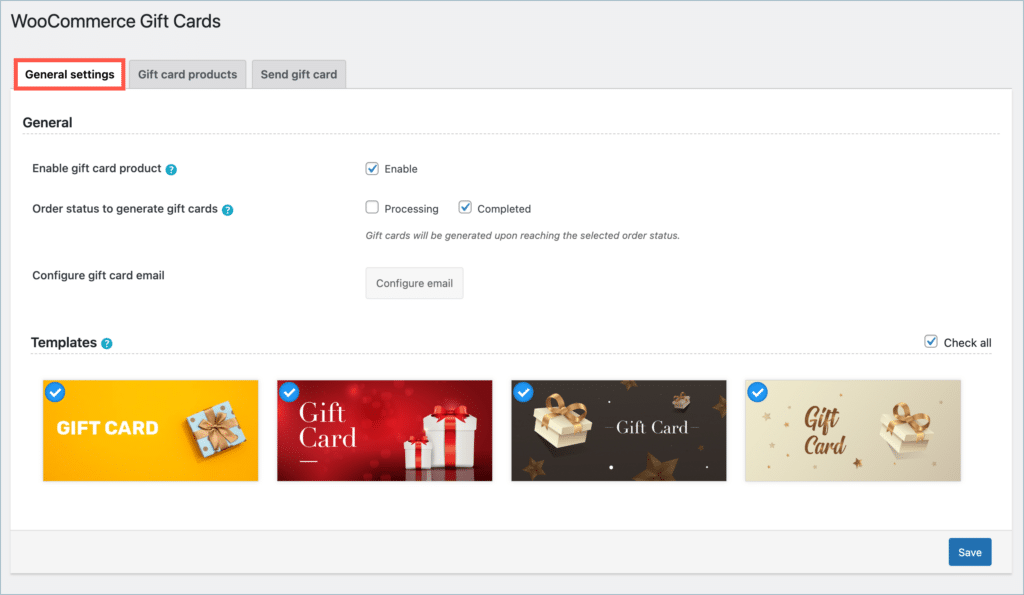
General
- Enable gift card product – Enable to add gift card products and purchase functionality to the store.
Even with this option disabled, the store owner can still email and manage store credits from the backend. - Order status to generate gift cards –
The system generates and/or emails the store credit coupon equivalent to the purchased gift card to the recipient only when the corresponding order reaches the selected order status. The available options are- Processing – Gift card generated when the order reaches Processing status.
- Completed – Gift card generated when the order reaches the Completed status.
- Configure gift card email – Clicking on this button will redirect you to the WooCommerce default email configuration window.
Templates
This section provides a list of all accessible gift card templates. Users can purchase gift cards with the selected templates on the front end, allowing them to choose their preferred design.
Gift card products
This page displays the gift card product in Draft state. Click on edit to customize and publish the Gift card product.
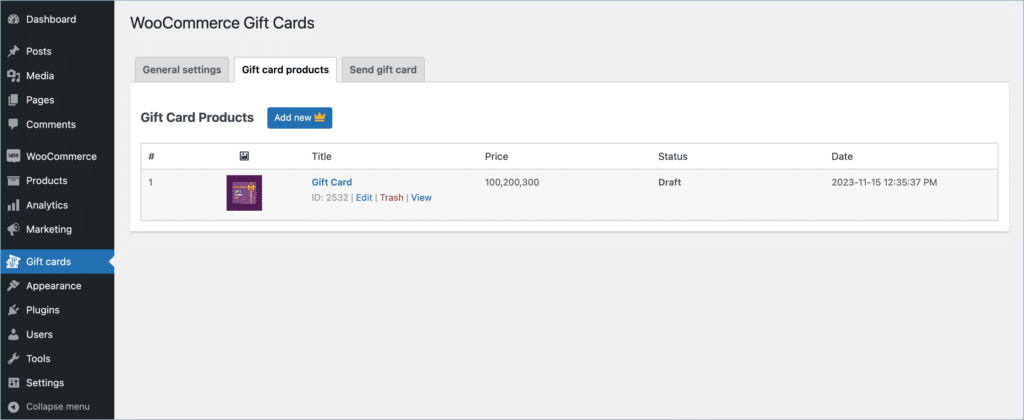
This opens the Edit Product page window with the following options. All catalog and product visibility statuses are similar to regular WooCommerce products.
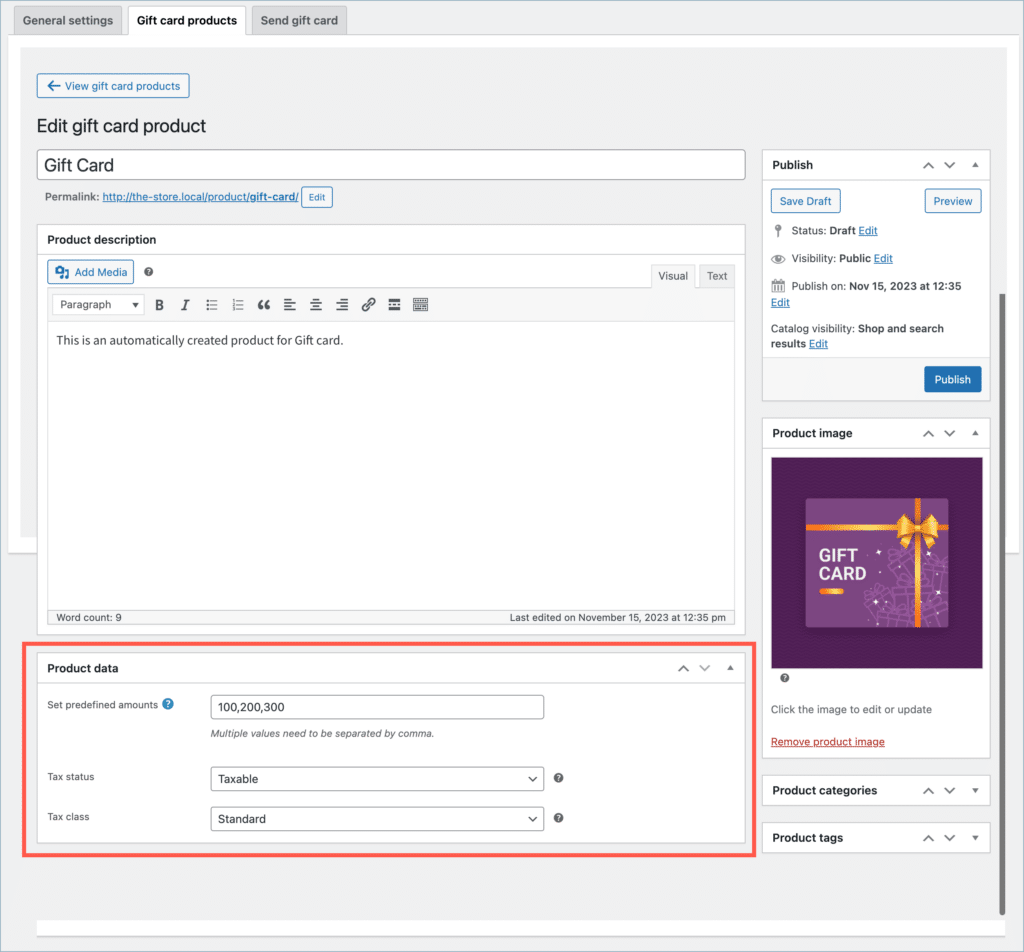
- Product name – Product title that appears in the front end.
- Product description – Gift card product description.
- Product image – Product image to display on the shop page.
- Product category and tags – WooCommerce default categories and tags.
Product data meta-box
The section provided options to customize the gift card.
- Set Predefined amount – Allows settings of predefined gift card purchase values.
- Tax status – Select tax status (basic WooCommerce tax status feature enabled on gift card product page) from the drop-down.
- Tax class – Select tax class (basic WooCommerce tax class feature enabled on gift card product page) from the drop-down.
Send gift card
On this page, the store admin can customize gift cards and email them directly to users from the backend.
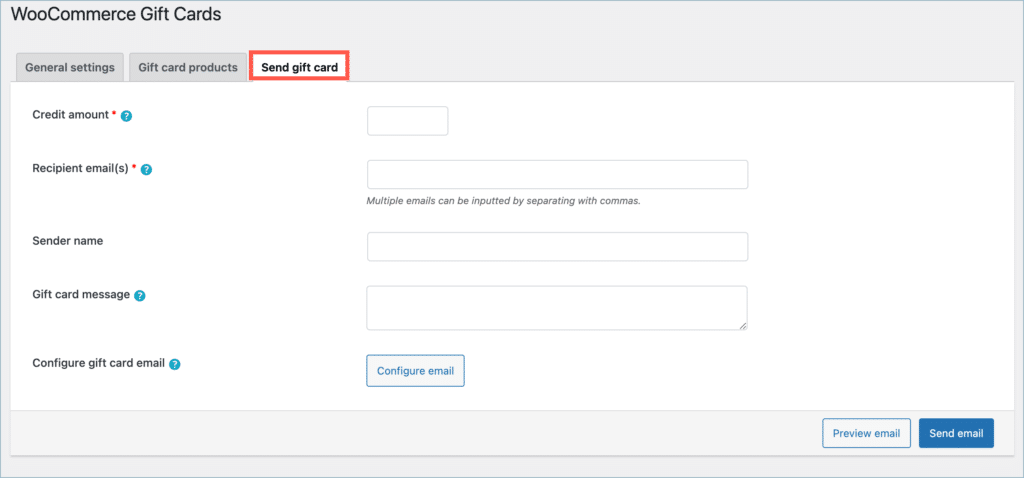
- Credit amount – A store credit coupon with an equivalent amount will be created.
- Recipient emails – Recipient list to send the gift card. Input multiple email addresses by separating them with commas.
- Sender name – Name of the sender, and it is typically the store name that is utilized most frequently.
- Gift card message – Text displayed in the bottom-left section of the gift card.
- Configure gift card email – Redirection to WooCommerce > Settings > Store credit email section. Allows to configure the store credit emails.