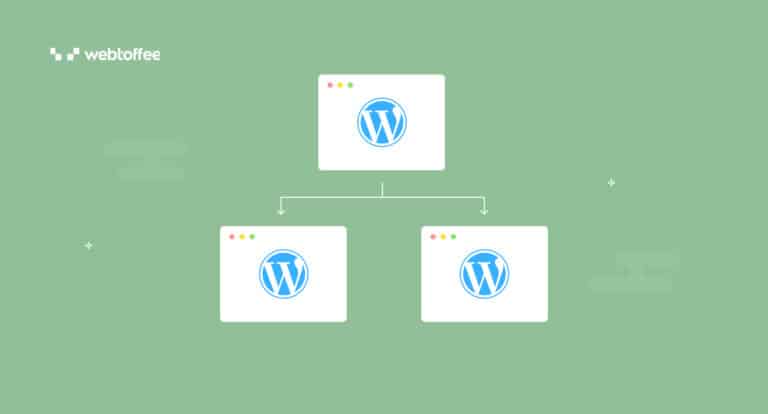WooCommerce Product Import Export plugin allows you to export and import products from a WordPress multisite easily. WordPress Multisite allows you to create a network of websites on a single WordPress installation.
How to Make a Plugin Visible in Multisites?
To install a plugin in a multisite, go to My Sites > Network Admin >> Plugin. From here, you can install a new plugin on your multisite by clicking the Add New button. After installation, the plugin will be visible on the plugins list on the root of the multisite. The installed plugin will now be available to all the sites in the network.
Now, When activating the plugin, you can either activate it on the network level or you can activate the plugin on the individual sites on the network. After the installation, you will be prompted to activate the plugin on a network level. If the plugin is installed and is activated on the network level, the plugin will be activated on all the child sites. However, the activated plugin will not be visible on the plugins list of the child site. But that does not mean that the plugin is not available to the child site. The plugin will only be visible at the root.
How to Activate Plugins on Individual Sites in the Multisite?
If the plugin is not network activated, the plugins will be visible on the plugins list of each of the child sites and can be activated on the individual sites. This gives you the option as to which sites that the plugins be activated. From the plugins page of the root website, the plugin can only be activated from the root site.
Another reason that can cause the installed plugin not to be available on your network is the settings on the Network Settings page. On the network admin dashboard, visit Settings > Network Settings. At the bottom of the page, you will see a Plugins checkbox on Enable administration menus. If that box is not checked, it can cause the entire plugins to list not visible on the child site.
Check that checkbox and you will now be able to see the plugins menu on individual sites. This will also enable us to see all the installed plugins and activate them on these individual sites.
To know more about the Product Import Export plugin visit our product page.