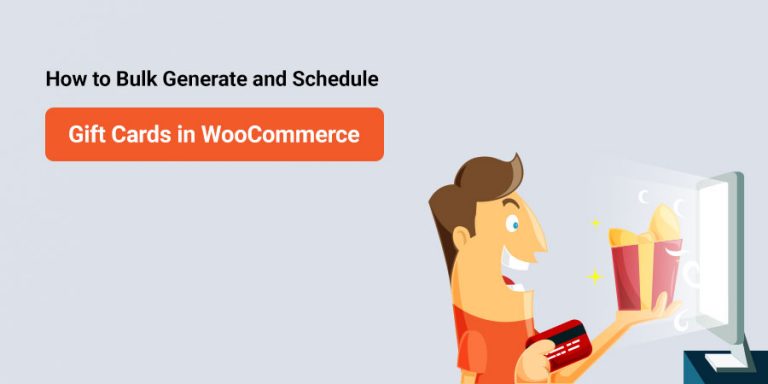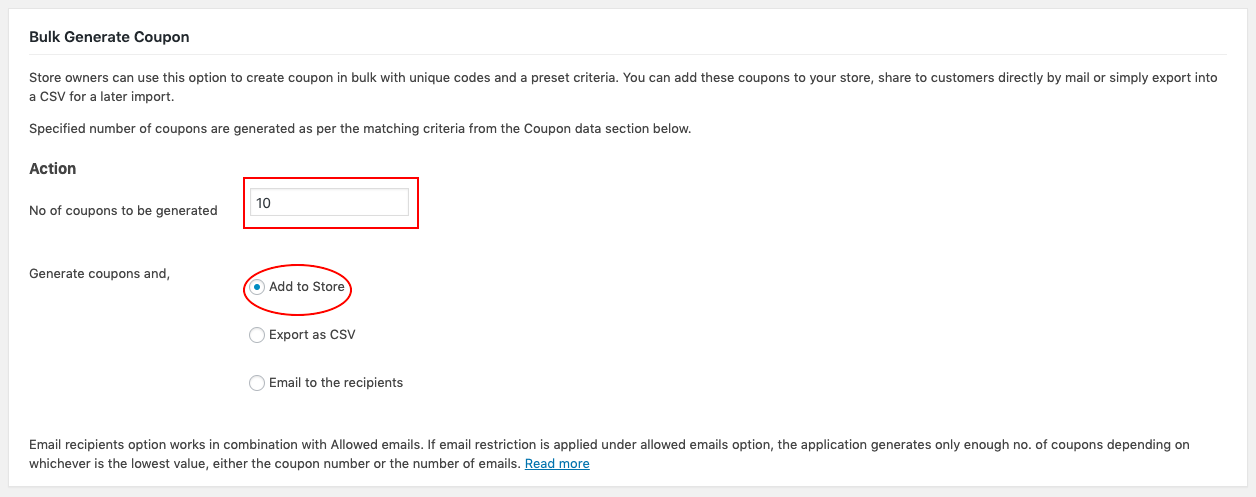Most people are choosing gift cards as the perfect gift option. This article will help you learn how you can bulk-generate gift card coupons and enable your customers to schedule gift cards in your store.
Anybody can buy gift cards, as most shops let customers choose a gift card of any denomination. Thus, selling gift cards would be great to grow your store sales.
These are easy to find and buy, and most importantly, they don’t burn a hole in your pocket.
You can enable this in your WooCommerce store without touching a single line of code. The Smart Coupon Plugin for WooCommerce plugin enables you to add this to your store in just a few steps.
How To Bulk Generate Gift Cards In WooCommerce?
Following the steps below, you can easily bulk-generate gift cards in your WooCommerce store.
- Navigate to the WooCommerce bulk generation page
After installing and activating Smart Coupons for WooCommerce plugin, go to Smart Coupons > Bulk generate from your dashboard.
- Configure coupon bulk generation settings
In the bulk generate coupon page, you can add the number of coupons (in this case, gift cards) to be generated and what to do with the generated coupons.
In this example, we will be generating 10 coupons, and the coupons will then be automatically added to the store. - Set up the master gift card configuration
All bulk-generated gift cards will have this configuration. The following are the must-have customizations to create a gift card coupon.
In the General data section,
Discount type: Select Store credit from the drop-down.
Coupon amount: Set the gift card value using this field.
Coupon format: Specify the prefix and suffix to add to the coupon code.
Length of coupon code: Choose the length of your WooCommerce gift card coupon, excluding the prefix and suffix.
Fill in any additional necessary details and click the Generate Coupon button.
Now you will be redirected to the coupons page, where all 10 coupons will be listed each with a unique coupon code.
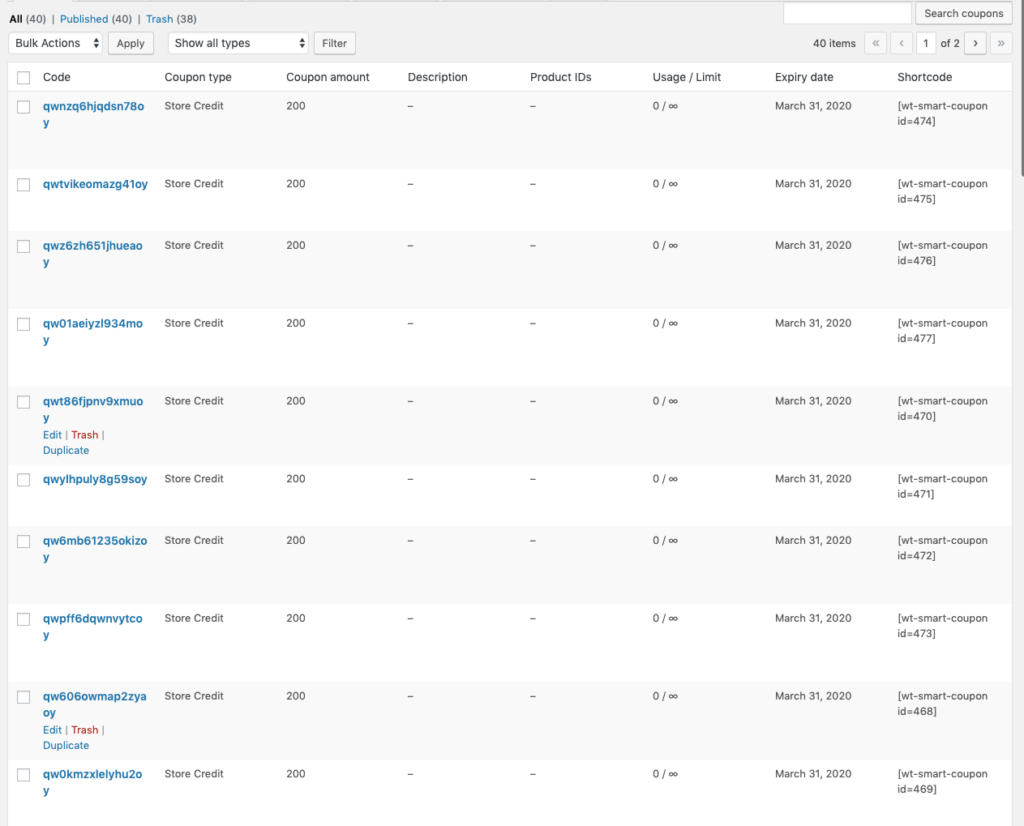
How To Schedule Gift Cards In WooCommerce?
Your customers can schedule the gift card to be sent via email on a specific date to themselves or to any other person of their choice.
For example, your customer can purchase and schedule the gift card to be sent to any email address from your store. Also, if you have enabled custom denomination, customers can purchase gift cards of any custom worth.
Don’t know how to set up gift cards in your store? Learn to create virtual WooCommerce gift cards.
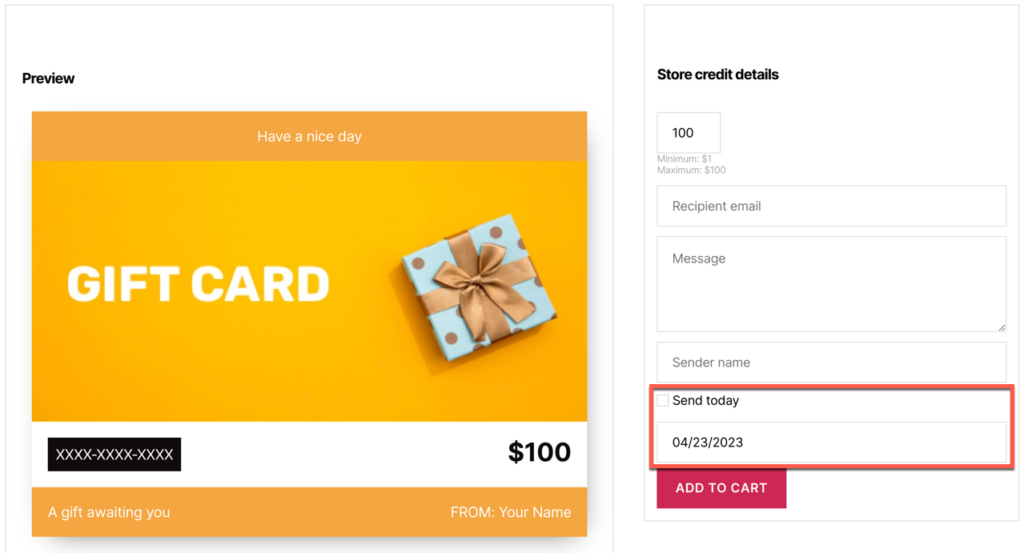
The gift card product will look like this to the customers. They can specify the gift card value in the Store credit details section.
The recipients of the store credits are to be mentioned in the Recipient email field.
The Message field offers an opportunity to add any custom texts from the buyer to the recipient.
If your customers want to specify if the gift card is from them, they can specify their name in the Sender name field.
To schedule the gift card emailing, uncheck the Send today field and select the date it must be sent. All the following procedures will be as similar to purchasing any normal product from the store.
Once they place the order, the gift card will be set to be sent on the scheduled date.
Conclusion
Giving your customers ample control over how they want to spend their money in your store can bring long-term benefits to your store. Your customers will stay loyal to your store and keep coming back for more purchases.
Smart Coupons for WooCommerce helps you easily create gift cards for your WooCommerce store.