Are you looking to generate a bulk amount of coupons for your WooCommerce store? If so, you might have discovered that the built-in coupon system in WooCommerce falls short of meeting your needs. Specifically, it lacks the capability to create coupons in bulk in your store.
Fortunately, there’s a solution at hand. By using a third-party coupon extension, such as the WooCommerce Coupon Generator plugin developed by WebToffee, you can easily create bulk coupons in WooCommerce.
In this blog post, we will delve into the process of generating bulk coupons in WooCommerce using the WooCommerce Coupon Generator plugin by WebToffee.
Without further ado, let’s get started.
The WooCommerce Coupon Generator plugin by WebToffee can be an excellent addition to the default coupon system in WooCommerce. It lets you create bulk coupons on your store, export coupons to a CSV file, and email coupons to customers. We will discuss more about the features of this plugin in the later part of this article.
Once you’ve purchased the plugin, you will receive an email with a link to download the plugin zip file. You can also directly download the plugin zip from the My account page.
Navigate to Plugins > Add New. Upload the downloaded plugin file, then install and activate the plugin.
Now we’ll discuss three different use cases in which you want to create bulk coupons in WooCommerce:
- Create bulk coupons for anyone
- Create bulk coupons for existing users and export them to a CSV file
- Email coupons to specific customers
1. Create Bulk Coupons On Your Store
eCommerce stores roll out coupon campaigns regularly to promote sales on their website. Individually creating coupons takes great energy and time out of your day. One solution for this is to create coupons in bulk.
Follow the below steps to create bulk coupons on your store:
- Go to the Marketing menu on your admin panel and select Generate Coupons.
- Under the Actions menu, select Add to store as an action for creating the coupons
- Choose the coupon recipients as Anyone.
- Then, enter the number of coupons you want to create.
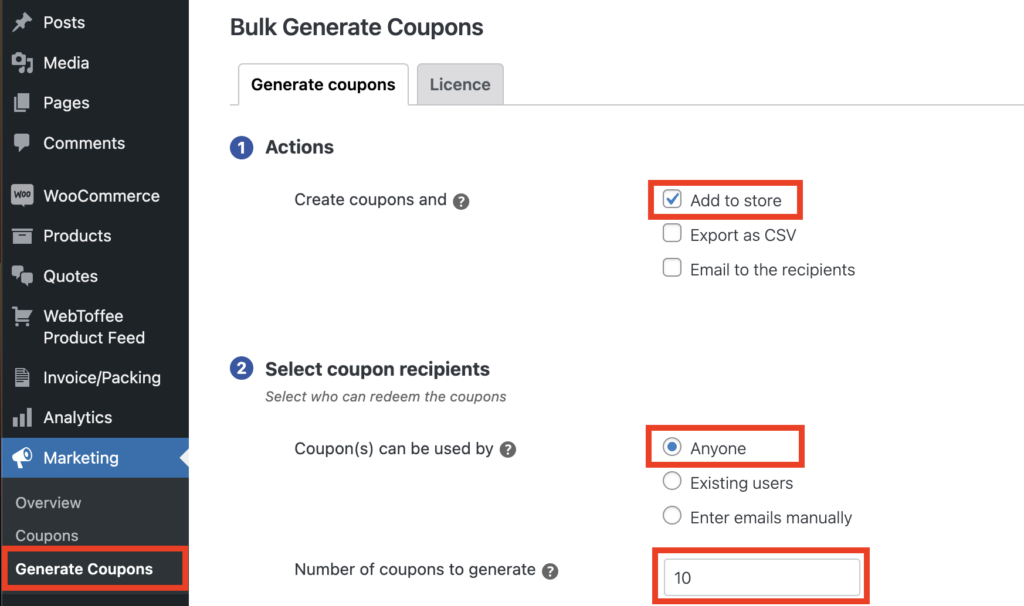
You can configure the coupon settings as per your requirements.
Firstly, choose a discount type and amount for the coupons. Then set an expiration date for the coupons. You can add prefixes and suffixes for the coupon code and mention the length of the coupon code.
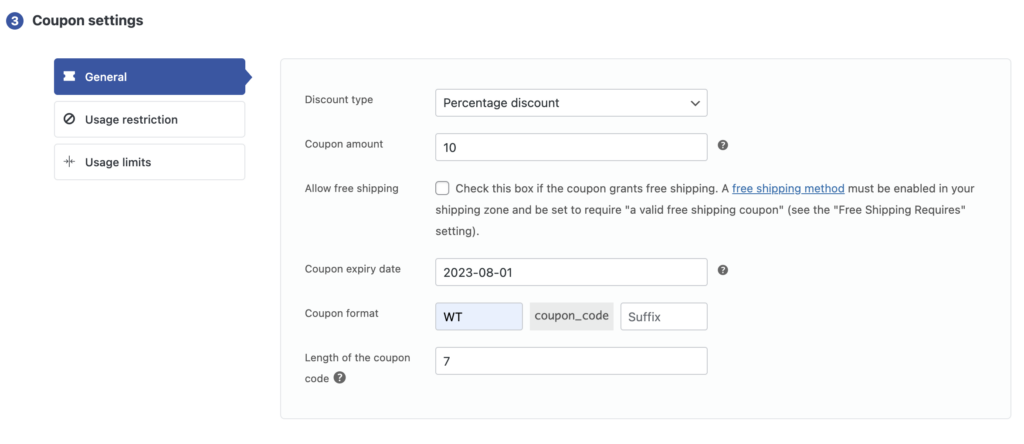
You can add different usage restrictions and limits as per your requirements.
Click on the Generate Coupons button. This will add the coupons to your store.
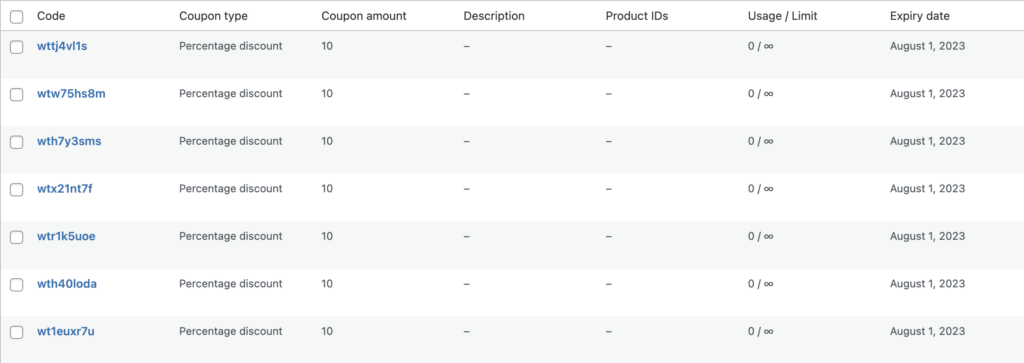
2. Create Bulk Coupons For Existing Users And Export Them To A CSV File
You can create bulk coupons and export them to a CSV file without storing them on your website. This file can later be imported to any store where you want to add coupons.
Follow the below steps to create bulk for existing customers and export them to a CSV file:
Step 1: From the Generate Coupons page, select Export as CSV as the action for creating bulk coupons.
Step 2: Choose the coupon recipients as Existing users.
Step 3: Select Customer from the user role-based filter.
Step 4: You have additional filters to select users based on registered date, ordered date, purchased products, and product categories.
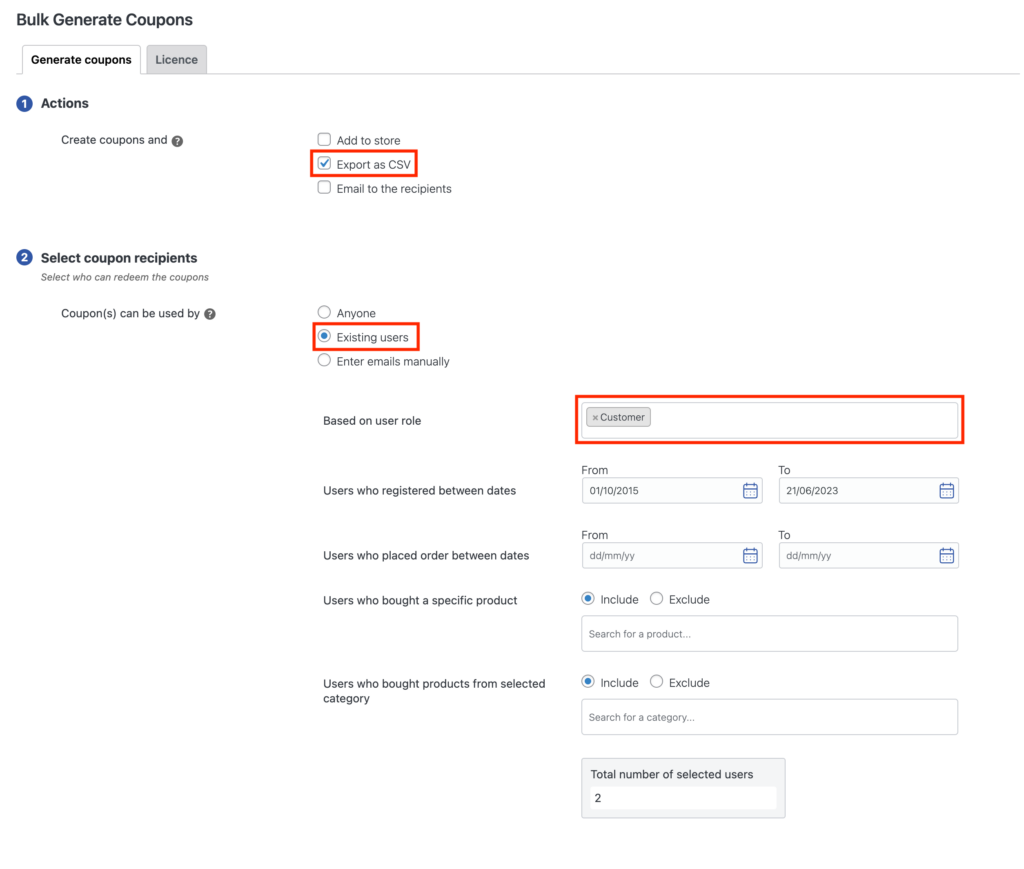
Configure the coupon settings as per your requirements and click on Generate coupons.
The coupons will be exported to a CSV file and saved to your local storage, and you will see the following popup on your screen.
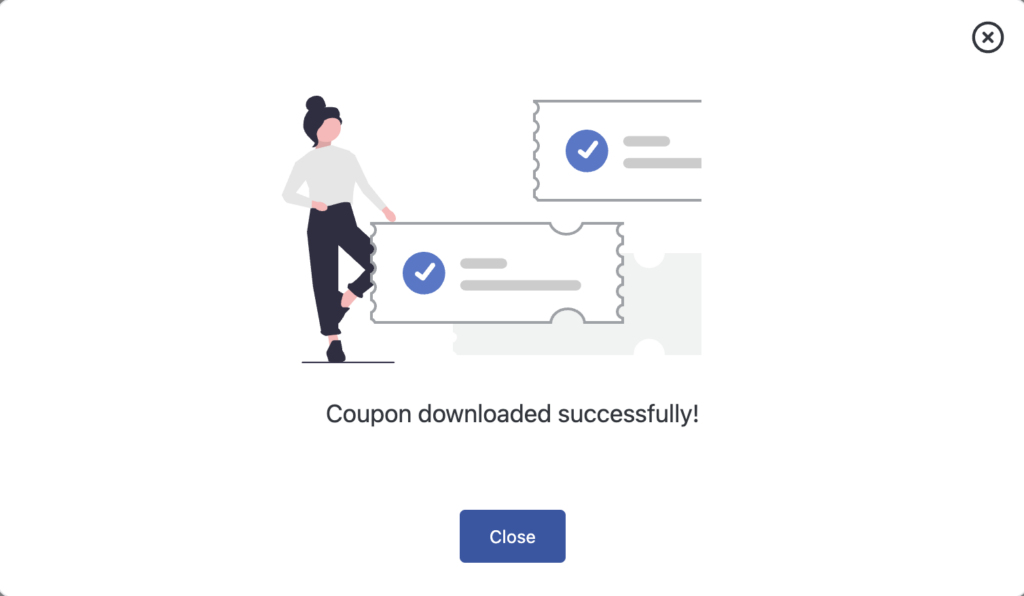
You can use the CSV file for importing the coupons to another store. To learn more about importing coupons to WooCommerce, refer to this article: How to Import Coupons into WooCommerce
3. Email Coupons To Specific Customers
You can send coupons and vouchers directly to your customers via email, motivating them to make purchases while enjoying savings. These coupons serve as a means to attract new customers and incentivize repeat visits to your store.
You can encourage product trials and promote new items by offering email coupons. This special gesture makes customers feel valued and fosters a stronger connection with your brand, ultimately leading to increased revenue.
Follow the below steps to bulk create and send coupons to specific customers:
- From the Actions menu, select Email to the recipients as the action for creating the coupons.
- Choose to generate unique coupons for each recipient.
- Then, select Enter emails manually under the Select coupon recipients option.
- Add the email addresses of the recipients.
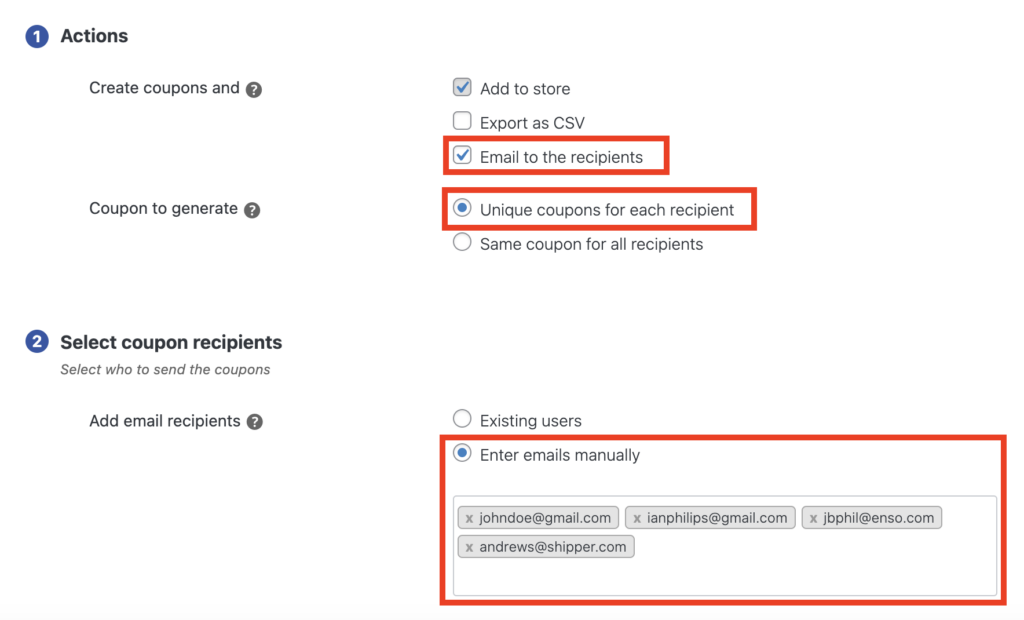
Add the coupon conditions and restrictions as per your requirement. Then click on Generate coupons.
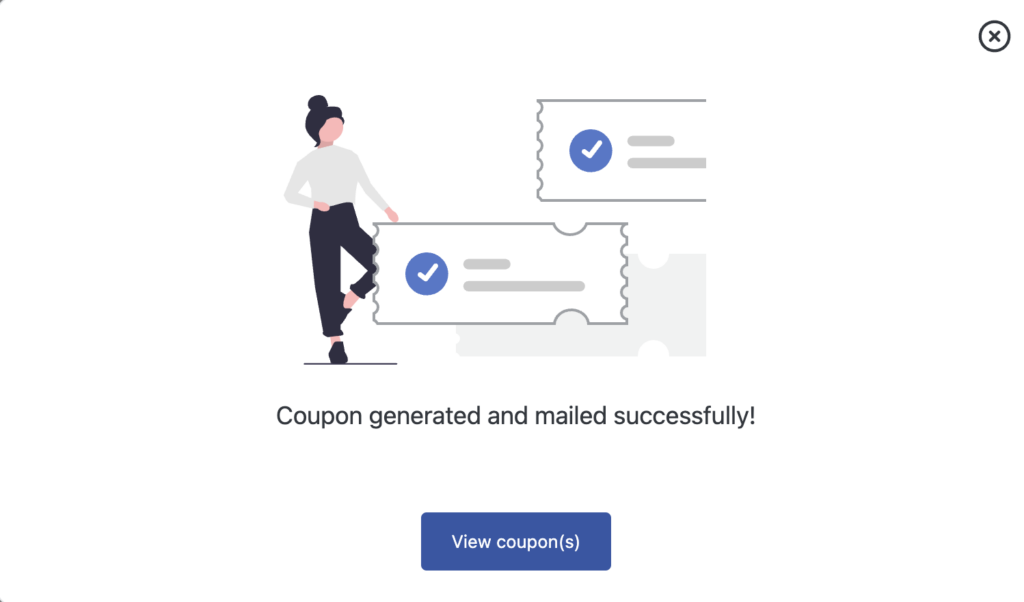
The coupons will be mailed to the recipients and added to your store site.
There are numerous advantages to generating coupons in bulk, which can be leveraged by various businesses to achieve substantial profits.
- Streamline and Manage Promotional Campaigns Easily
Bulk coupon generation saves significant time and effort by creating a large number of similar coupons swiftly. This enables you to launch campaigns more quickly and witness faster results.
- Control Coupon Distribution to Limited Recipients
With bulk coupon generation in WooCommerce, you can create unique coupon codes that possess similar attributes but can be restricted to a limited number of individuals. This grants you greater control over your campaign.
- Boost Sales and Enhance Brand Awareness
Running coupon campaigns will bring in many new customers to your store, and if you can make them happy with your campaign, they will choose your store for more purchases in the future. This will certainly bring up your brand value and credibility.
- Attract Deal Seekers by Sharing Bulk Coupons on Deal Sites
Deal sites are places that people often visit in search of discounts and offers to buy their favorite products. If you could share some of your bulk-generated coupons with such sites, it would certainly shoot your store’s sales up. This way, you can make a big profit with minimal effort.
- Maximize Sales During Holiday Seasons
Bulk coupon generation during the holiday season capitalizes on the peak sales period. By offering enticing coupon deals, you can optimize revenue without expending excessive time, effort, or money on coupon creation.
- Collaborate with Affiliate Partners
Your affiliate partners are also a great way to bring sales to your store. Collaborating with popular affiliate partners and sharing your store’s bulk-generated coupons with their audience can drive sales and expand your customer base effectively.
WooCommerce Coupon Generator – An Overview
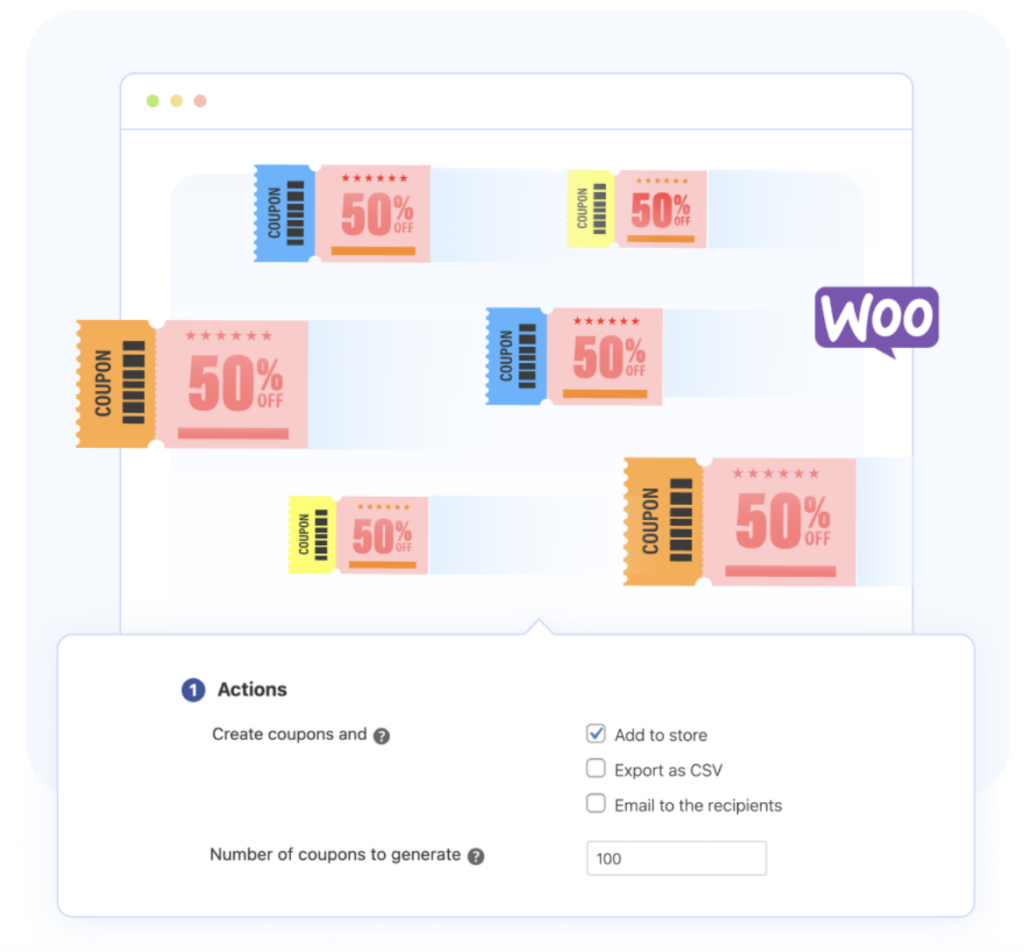
The WooCommerce Coupon Generator plugin by WebToffee offers a comprehensive solution for generating coupons in bulk with customized configurations. With this powerful tool, you can effortlessly create a large number of coupons in one go.
One notable feature of the plugin is the ability to email coupons to specific recipients, allowing you to send unique or identical coupon codes to selected individuals. You also have the option to control coupon sharing by enabling or disabling recipients from sharing the coupons further.
The plugin enables you to export the generated coupons to a CSV file to facilitate seamless management. This allows for easy integration with other WooCommerce stores by importing the CSV file and adding the coupons to the desired store.
The flexibility of the plugin extends to coupon usage restrictions. You can create coupons that are applicable to all users or limit their usage based on selected criteria such as specific email addresses, user roles, purchased products, order dates, and more.
With advanced coupon configurations, the plugin allows you to define the type, amount, usage restrictions, and limits for bulk-generated coupons. You can set expiration dates, specify usage restrictions, and impose limits on the number of times a coupon can be used.
Furthermore, the plugin offers customization options for coupon codes. You can differentiate the bulk-generated coupons from others by adding prefixes and suffixes and specifying the length of the coupon codes.
Conclusion
The blog outlines the steps to create bulk discount coupons in WooCommerce using the WooCommerce Coupon Generator plugin. The plugin allows you to bulk-generate coupons for your store, share them with customers directly by mail or simply export them into a CSV for a later import.
Coupons have proven to be a powerful tool for businesses to attract new customers, foster repeat purchases, and boost overall sales. By providing unique codes and custom settings for each coupon, you can also track the effectiveness of your promotional campaigns and adjust marketing strategies accordingly.
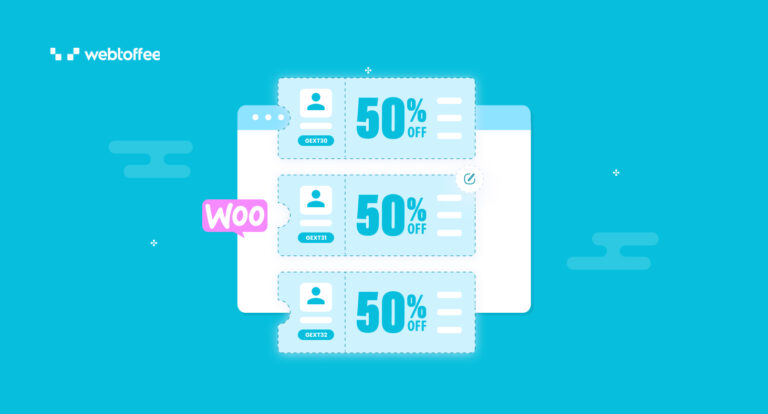



Comments (3)
Stephen
June 13, 2022
I want to make it clear the bulk generation function.
My case I want to provide coupon for specific customer.Only allow the coupon to redeem once. if I have 5000 customers. That means I need to bulk generation 5,000 coupons. Then send to them individually with different coupon number?
Mike
August 26, 2022
Hi Stephen,
You can use the Bulk generate functionality to create 5000 coupons. Before generating the coupons, you can provide the necessary configurations to limit coupon usage. Since you plan to send these coupons individually to each user, you may provide 1 to the Usage limit per user option. Also, you can export the coupons to a CSV file and then add your customers’ emails to each coupon so that no one else can use them. During import, the plugin provides the functionality to send the coupons to its associated emails which will eliminate the need for sending emails manually.
Dark Web
April 29, 2020
Thanks for the article you posted. It really helps me a lot