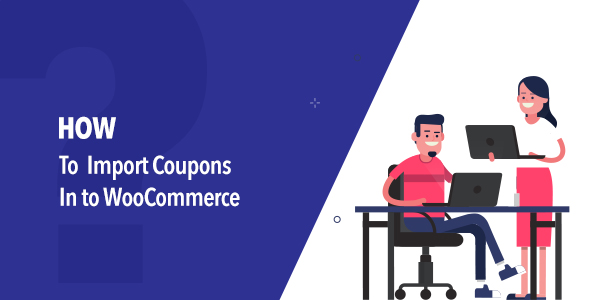Moving to a new WooCommerce store or updating your coupon data in bulk? Whatever the reasons for importing coupons into your store, a helping hand is much needed. As most of you already know, the default WooCommerce functionality alone is not capable of giving you the assistance you need in carrying out these tasks. You need a much better option.
In this article, you will learn how to manage the import of coupons into your store using either of the following WooCommerce plugins.
Smart Coupons for WooCommerce would be a great option for a coupon plugin that you can find for your store to help you in creating coupons of all sorts. With the help of this plugin, you can configure coupons that apply to specific categories, user roles, and payment methods to coupons that apply to your choice of countries. You can bulk-generate coupons and have them exported to your store/CSV/emails, etc.
Once you start using this plugin you will discover what other powerful features can you avail from it. But for now, let’s stick to the import of coupons and how this plugin helps you do it.
Steps to Import WooCommerce Coupons to Your Store Using Smart Coupons.
Prerequisites- Install and activate the plugin and make sure you have a CSV (UTF-8 format) file containing all the coupon data that need to be imported.
Now, follow the below steps to import coupons to your WooCommerce store.
Step 1 – Smart Coupons> Import coupons
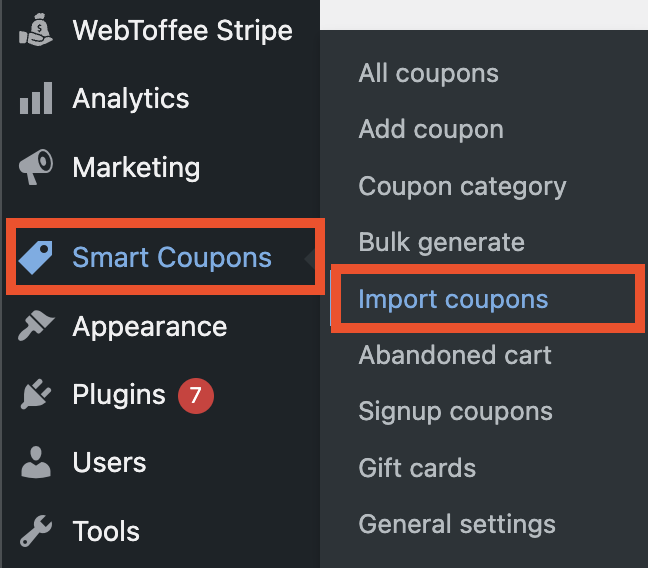
Step 2 – Upload the CSV File
Upload the CSV file containing the Coupon data.
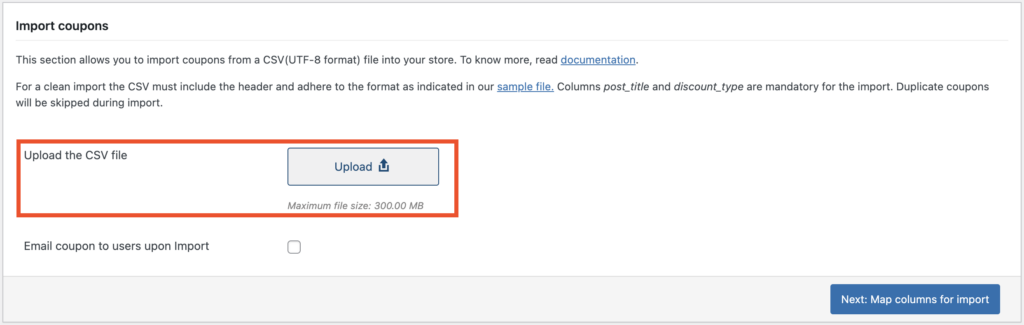
You may click the checkbox if you wish to email coupons to users upon import.
Now click the button Map columns for import.
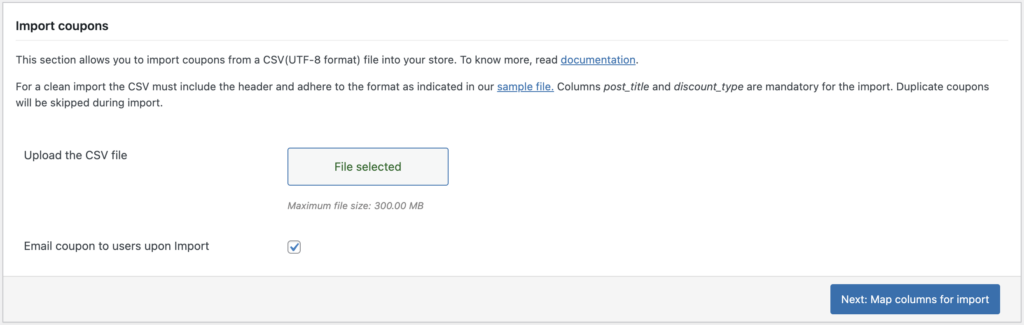
This will take you to the Map Coupon columns window.
Step 3: Coupon Column Mapping
Here you can map each of your coupon fields against your CSV columns.
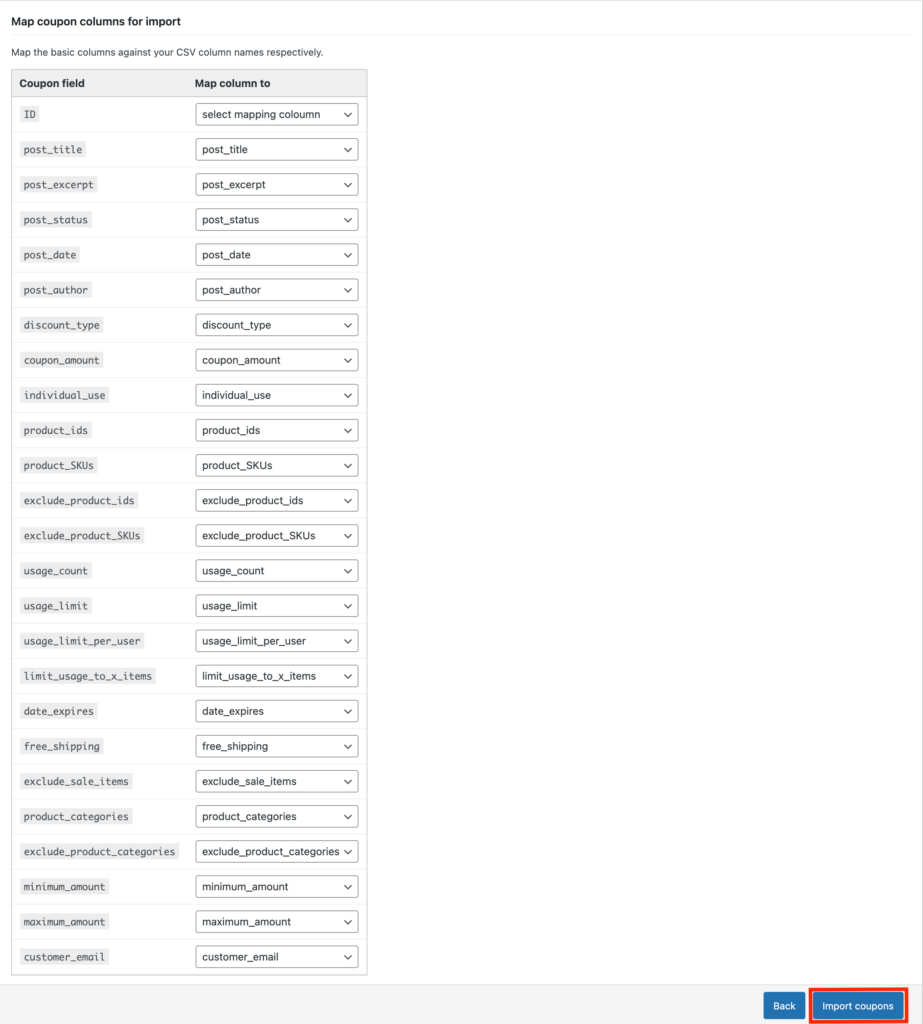
Once you are done with the column mapping procedure you can proceed with the import of coupons by hitting the Import coupons button.
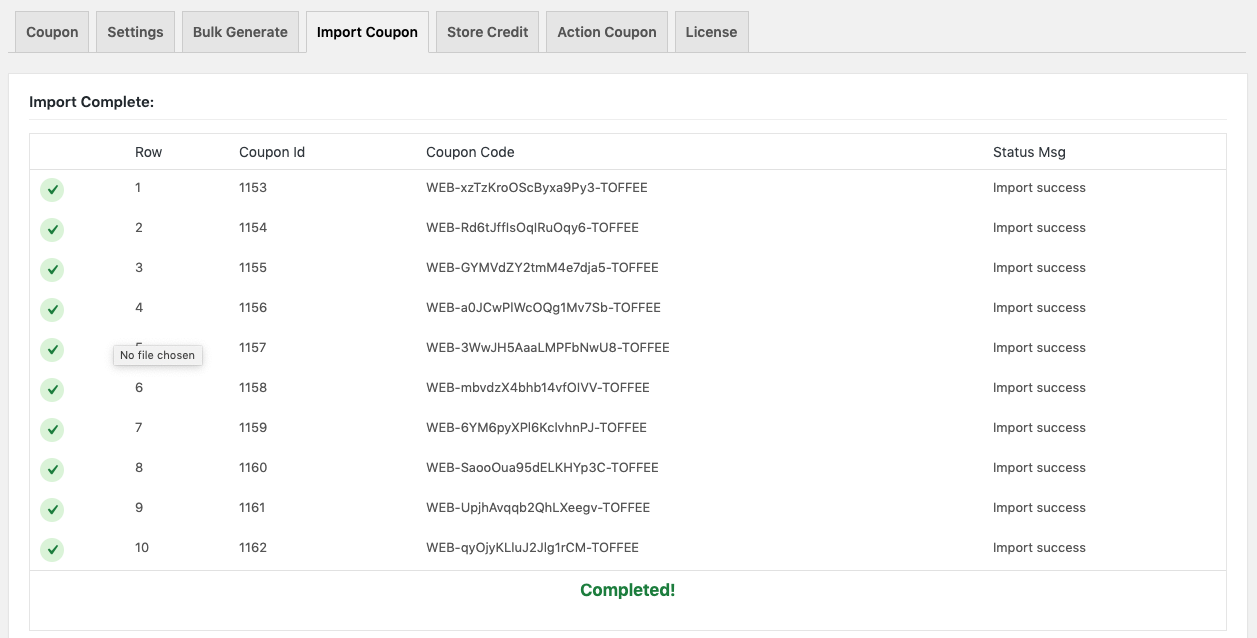
This window implies that the import process has been completed.
Now you may check your store to see the imported coupons.
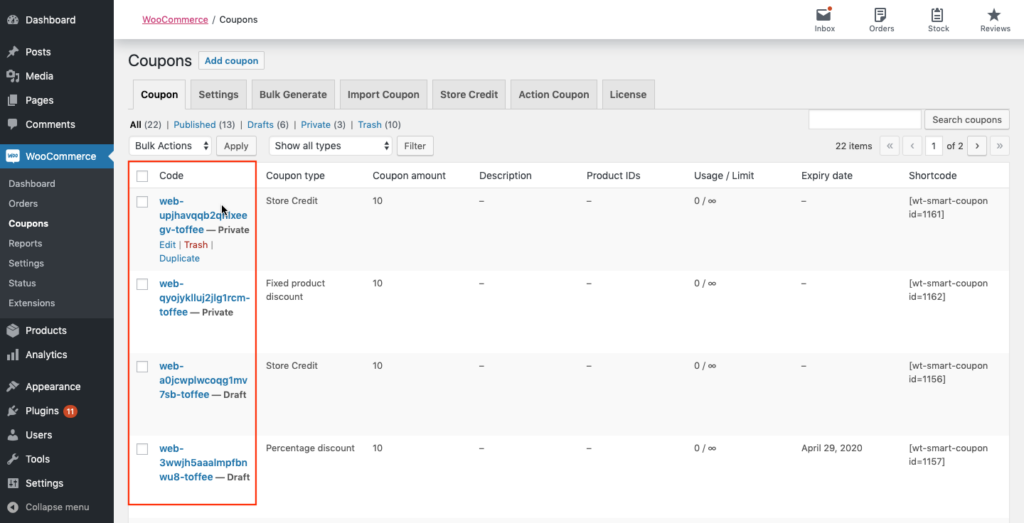
It is another plugin that offers you a simple and quick solution to importing coupons into your WooCommerce store. Other than that, this plugin is also helpful in the import and export of orders and subscriptions as well.
Let’s see how this plugin manages the import of WooCommerce coupons in your store.
Follow the below steps to enable the import of coupons into your WooCommerce store with the help of the Order import export plugin.
Steps to Import WooCommerce Coupons to Your Store Using Order Import Export Plugin
Prerequisites- Install and activate the WordPress Order Import Export plugin by WebToffee and make sure you have a CSV (UTF-8 format) file containing all the coupon data that need to be imported. You can export the coupon data to get the CSV using this plugin.
Step 1: Select a post type
From your WordPress dashboard go to WebToffee Import Export (Basic) and select Import. Select the post type to import as Coupon.
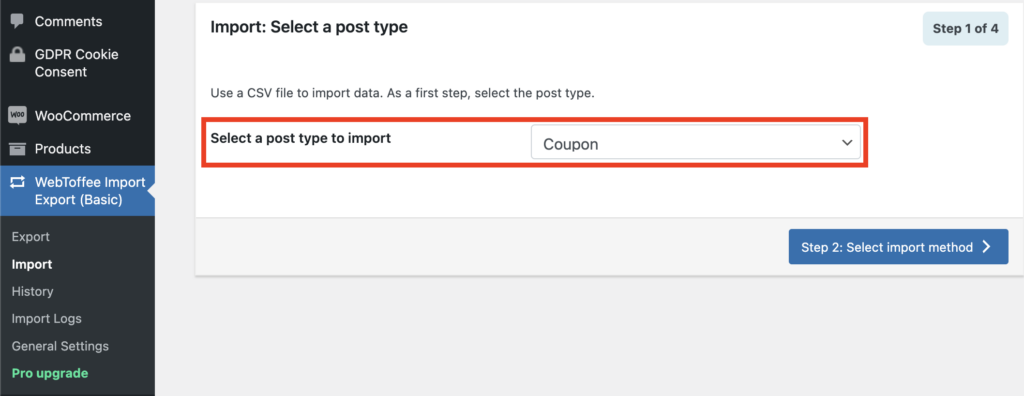
Step 2: Upload the CSV file
You have two options here. Quick import and Advanced import.
Let’s select Quick import to easily import the coupons. If you need advanced import options select Advanced import.
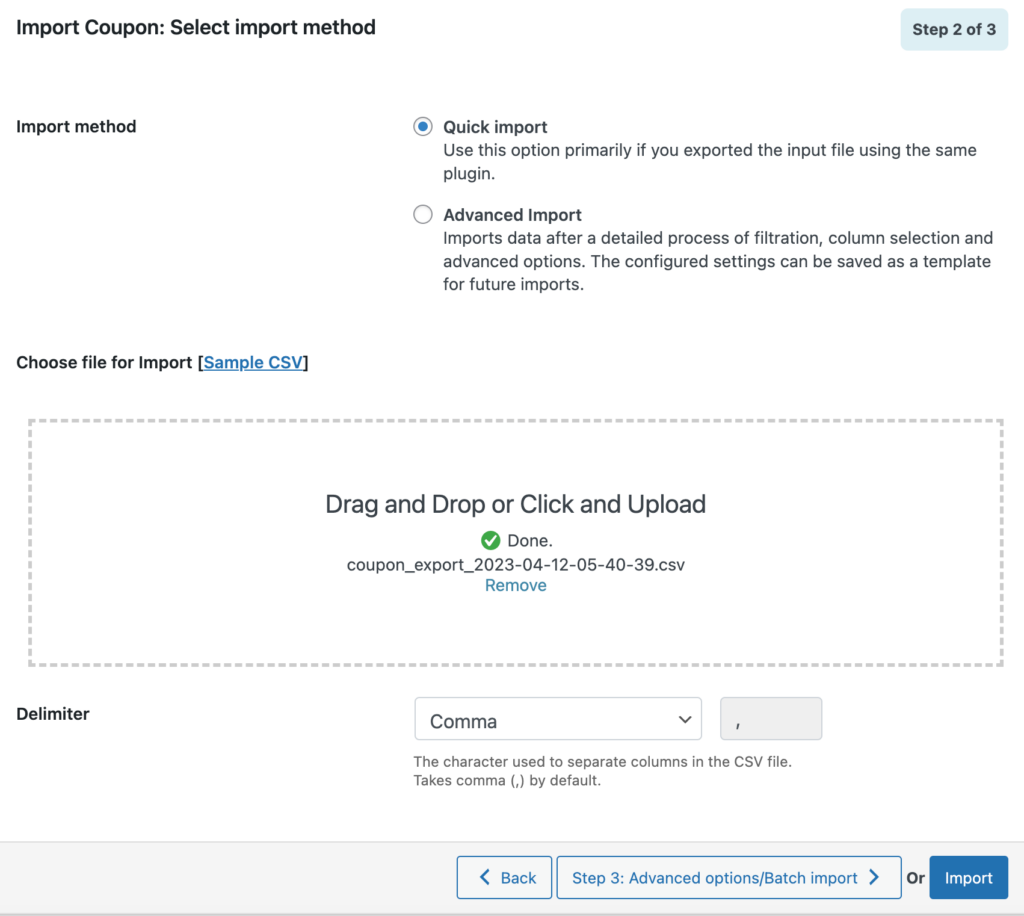
Upload the CSV file containing the coupon data then click on Import to import the coupons. The coupons will be imported to your store site.
Conclusion
In this article, we have discussed two methods to import coupons into your WooCommerce. You can use either the Smart Coupons for WooCommerce plugin (premium) or Order Import Export Plugin (free).
The Smart Coupons for WooCommerce plugin lets you create advanced coupons on your WooCommerce store. This WooCommerce coupon plugin also has a free version available on the WordPress plugin library.
Either of the above-described plugins would be enough to take care of your WooCommerce stores’ coupon import-related needs. I hope this article helped you understand the process better. You can entirely rely on these plugins to do this job for you.
What are your thoughts on this article? Let us know in the comments.
If you want to learn how to export WooCommerce coupons, refer to the below article.