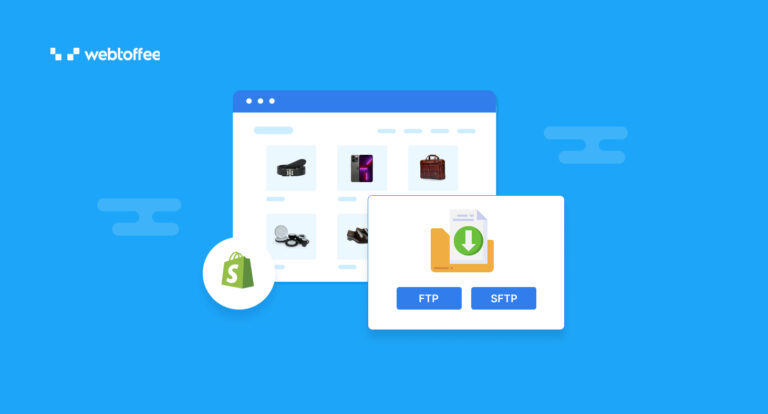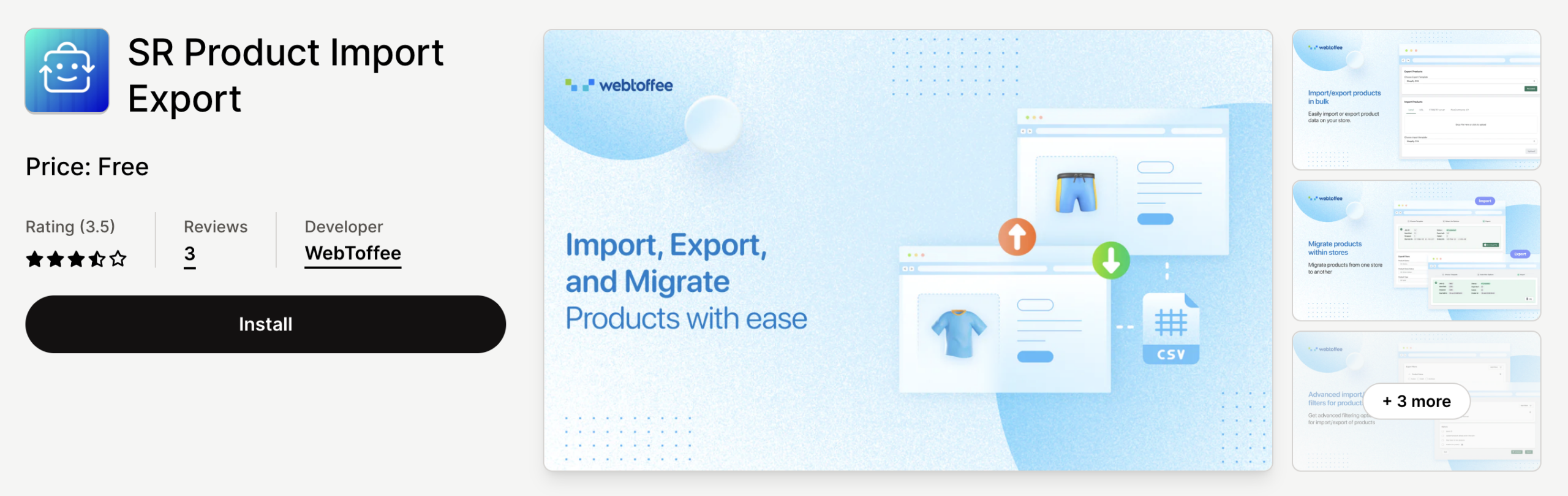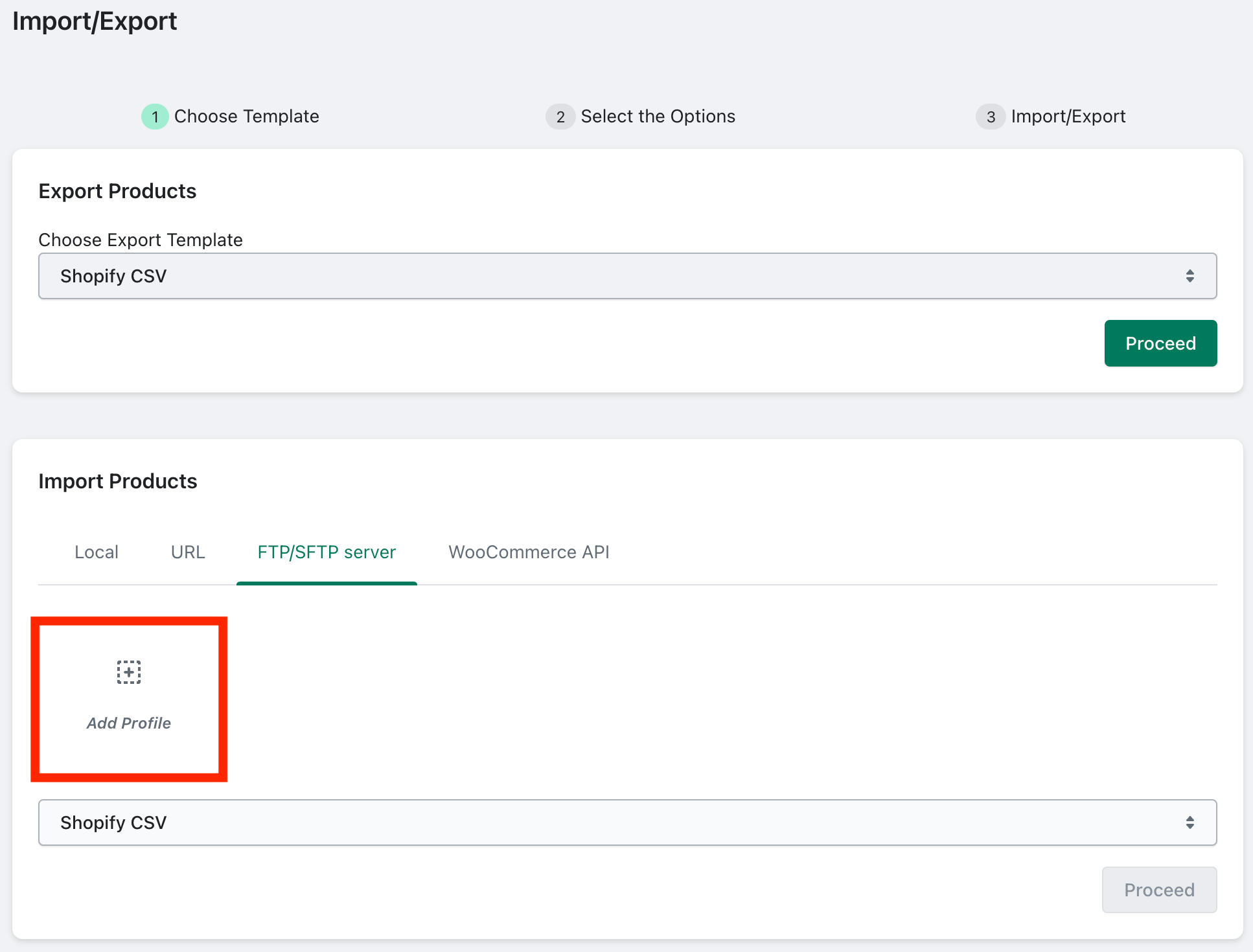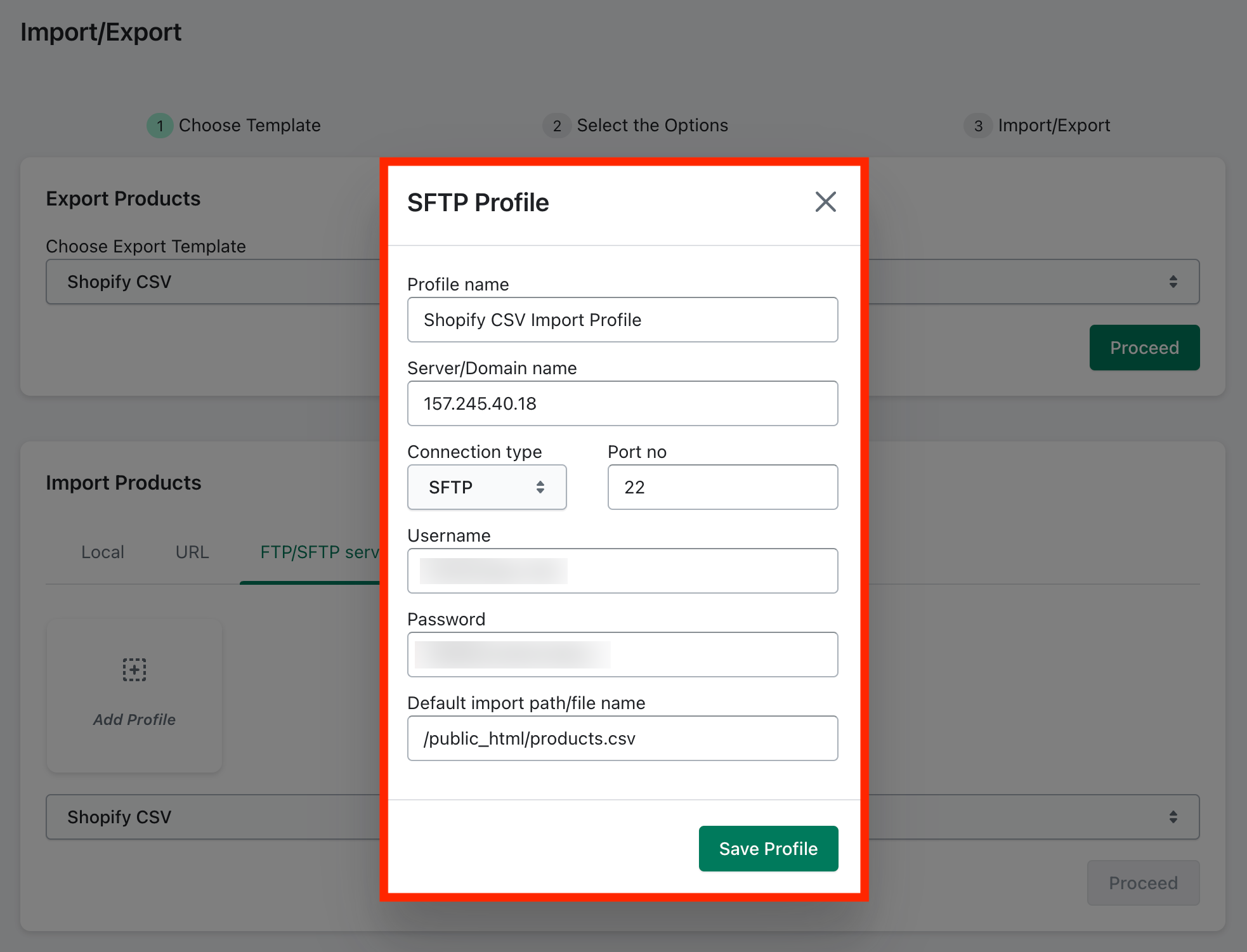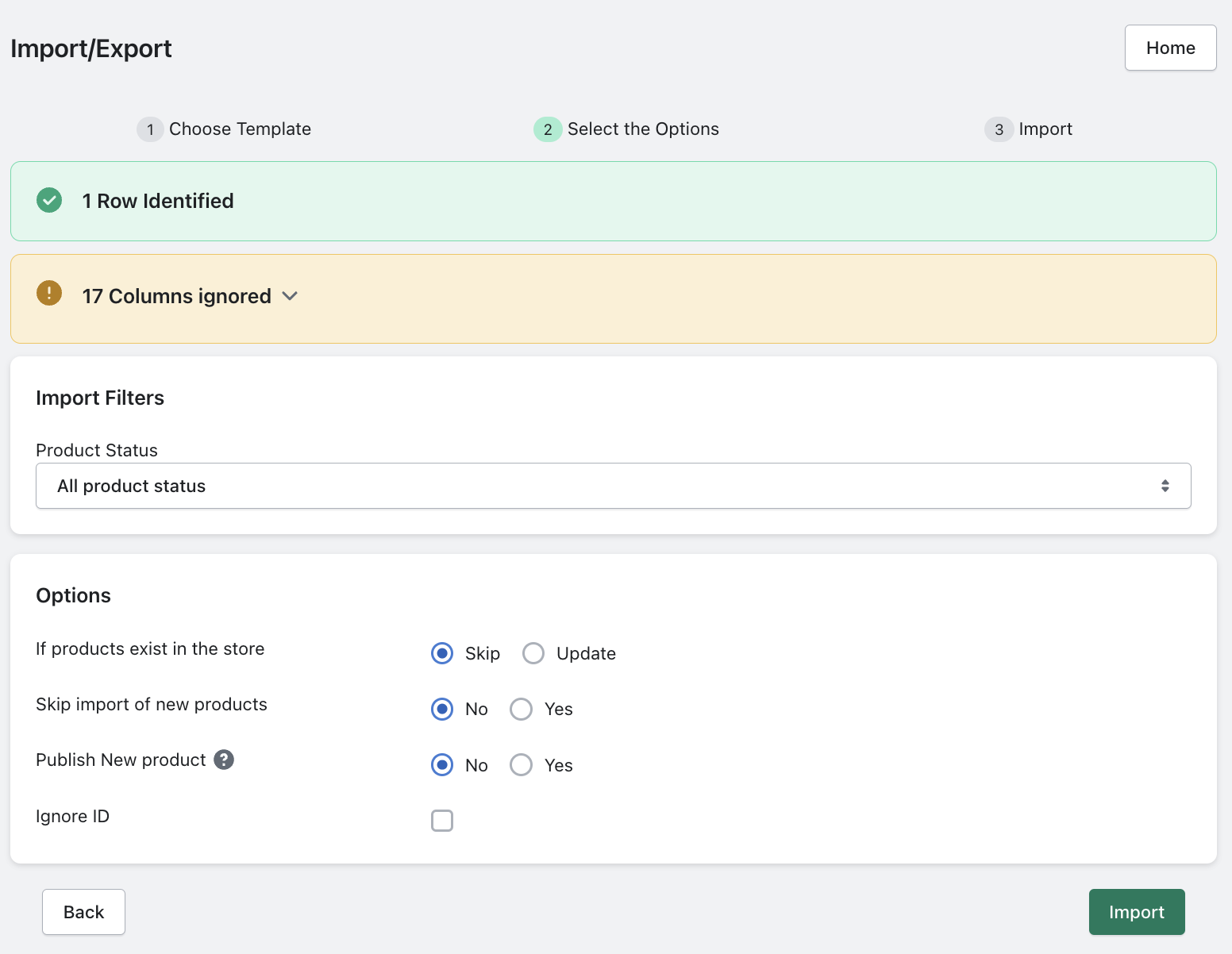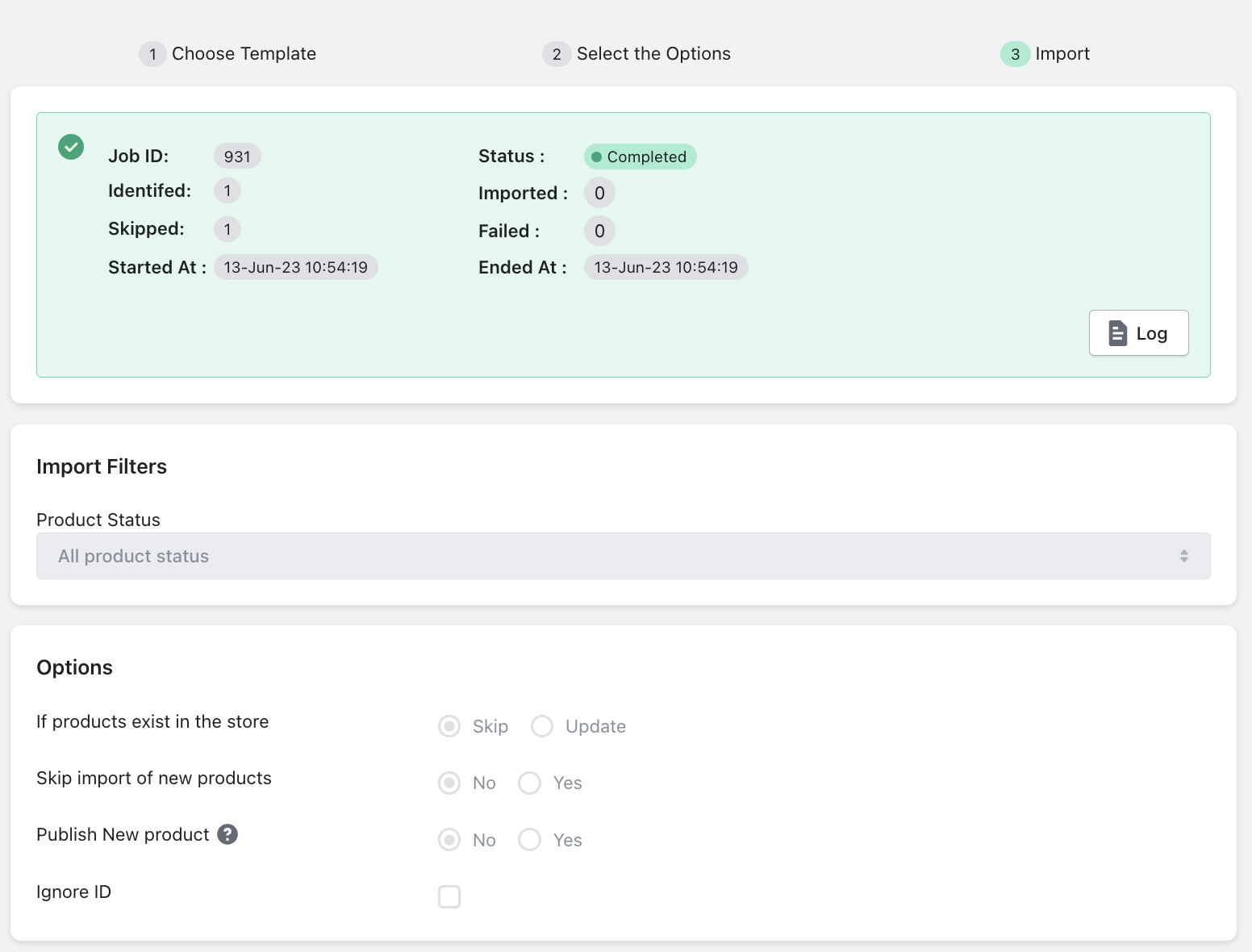Do you want to migrate products to your Shopify store? You must be familiar with the default import tool in Shopify, but this article will provide you with an alternative method. In this guide, we will demonstrate how to import products to Shopify using FTP/SFTP effortlessly.
Without further ado, let’s begin.
Steps to Import Products to Shopify Using FTP
The default product import tool in Shopify doesn’t allow you to import products using FTP/SFTP, which is why you need an efficient product importer app. One such app is the StoreRobo Product Import Export, which offers an efficient solution for importing and exporting products within Shopify.
With this app, you can effortlessly import, export, and update products in your Shopify store. Additionally, the app lets you directly migrate products from WooCommerce to Shopify. We will discuss more about the features of this app in the later part of this article. Now let’s stick to the topic.
Follow the below steps to import products using FTP/SFTP.
- Install StoreRobo Product Import Export App
• Log in to your Shopify admin account.
• Go to the Apps menu from the sidebar.
• Search for “SR Product Import Export App” in the search bar.
• Install and activate the app on your website. - Select Import Products
• After installing the app, go to the Home page of the StoreRobo app.
• Go to the Import Products section of the app.
• Select FTP/SFTP server tab. - Connect to the FTP profile
Click on the Add Profile button to add an FTP profile.
Enter the following details to connect with the FTP/SFTP profile:
• Profile Name: Enter a name for the profile.
• Server/Domain Name: Specify the server or domain name.
• Connection Type: Choose the appropriate connection type.
• Port Number: Enter the port number associated with the FTP/SFTP server.
• Username and Password: Provide the credentials for authentication.
• Default import path: Enter the file path of the CSV file containing the product data.
Click on the Save Profile button to save the profile.
The app lets you add multiple FTP profiles for importing products using this plugin. - Select the advanced import options
Once the profile is added, select the profile and click on the Proceed button to continue the import process.
Here, we have some advanced product filtering options:
• Choose the desired product status filter.
• Select whether to skip or update existing products in your store during the import process.
• Choose whether to skip the import of new products.
• Choose whether to publish new products from the CSV file.
If you want to ignore the product ID while importing, enable the corresponding checkbox.
Note:
If you want to update the product information of existing products using the CSV file, select “Update.” In this case, if there are new products in the CSV, you may choose to skip their import by selecting the “Skip import of new products” option. Consequently, any new products listed in the CSV file will not be imported into your store.
When importing new products to your store, select ‘No’ for the Skip import of new products option and ‘Yes’ for the Publish New product.
After choosing the necessary options, click on the Import button.
This will initiate the import process.
Once the import is finished, you will see the import status as Completed. Now let us see the major benefits of importing products to Shopify.
Benefits of Importing Products to Shopify Using FTP
Importing products to Shopify using FTP/SFTP offers several benefits:
Bulk Import: FTP allows you to import a large number of products to your Shopify store simultaneously. Instead of manually adding products one by one, you can transfer a CSV file containing all the product information and import them in bulk, saving you time and effort.
Flexible Data Management: With FTP, you have greater control over your product data. You can organize your product information, including titles, descriptions, prices, variations, and more, in a CSV file using any spreadsheet software. This flexibility allows you to make changes, updates, or additions to your product data easily and efficiently.
Efficient Migration: If you’re migrating from another eCommerce platform to Shopify, FTP can streamline the process. You can export your product data from the existing platform, format it in a CSV file, and then use FTP to import the data into Shopify. This helps ensure a smooth transition and minimizes manual data entry.
Error Handling: FTP provides error-handling capabilities during the import process. If any errors occur during the import, you can receive detailed error logs or notifications, allowing you to identify and rectify issues easily. This helps ensure data accuracy and avoids potential inconsistencies in your product catalog.
Reduced Downtime: For stores with a high volume of products or during peak business periods, manually adding or updating products can result in downtime or interruptions to your online sales. Using FTP to import products can minimize downtime and maintain a seamless shopping experience for your customers.
Frequently Asked Questions
In order to import products to Shopify, you need to format the product CSV file according to Shopify’s CSV format. The file should be formatted in such a way that each row in the CSV file represents a product, and the columns should contain the relevant product attributes such as title, description, price, variants, etc.
Refer to Shopify’s documentation for detailed guidelines on the CSV file format.
Yes, you can update existing products using FTP/SFTP import. Choose the Update option while importing the product CSV using FTP/SFTP.
No, FTP/SFTP import does not directly handle the import of product images. To add or update product images, you can use Shopify’s web interface or the Shopify API. However, you can include the image URLs in the CSV file to reference the images hosted externally and associate them with the respective products during the import process.
StoreRobo Import Export App – An Overview
StoreRobo Product Import Export app lets you manage import, export, and update products within Shopify stores. The app simplifies the complexities of the import/export processes with a handful of features. It facilitates the seamless migration of products from WooCommerce to Shopify with flexible filtering options.
Key features
Bulk Import/Export of Shopify products: The app lets you import or export products in bulk using CSV files. This feature is particularly useful when dealing with large product catalogs or migrating data between different Shopify stores.
Migrate from WooCommerce: With the app, you can easily migrate product data from WooCommerce to Shopify. It supports importing WooCommerce products using the default WooCommerce products CSV file, streamlining the transition process and saving you time and effort. You can also import products directly from WooCommerce by connecting with WooCommerce API.
Product filtering options: StoreRobo Product Import Export provides the ability to filter products during the import/export process. You can filter products based on criteria such as published status, availability, and product type. This allows you to include or exclude specific products according to your requirements.
Update existing products: When importing a product CSV file, you can update existing products in your Shopify store. This feature is beneficial for keeping your product information up to date. Additionally, you can choose to skip importing new products while updating the existing ones.
Import/Export of images: The app offers seamless import and export of products, including their associated images, alt texts, and meta descriptions. This ensures that your product images and relevant metadata are accurately transferred along with the product data.
Multiple import methods: StoreRobo Product Import Export supports multiple import methods such as Local, Public URL, FTP/SFTP, and WooCommerce API. The app allows you to add multiple FTP profiles for efficient product management.
Also Read: How to Export Shopify Products to an FTP/SFTP Server?
Conclusion
Importing products to Shopify using FTP/SFTP offers convenience, efficiency, and flexibility, making it an ideal option for store owners managing large inventories or undergoing platform migration.
The StoreRobo Product Import Export app offers a handful of features to help you manage your products efficiently within Shopify. It simplifies bulk import/export processes, facilitates seamless migration from WooCommerce, provides advanced filtering options, supports product updates, and supports various import methods.
If you find this article to be informative, let us know in the comments. Your feedback is our fuel.
Thanks for reading!