The WebToffee plugin: Order, Coupon, Subscription Export Import for WooCommerce, handles all your import export tasks related to WooCommerce orders with utmost efficiency. But, what if the import export operation is not working as expected?
The Logs section in the import export plugins by WebToffee gives you a detailed history of the import-export operation. So, if anything goes wrong, do check the log report for an overview of the events. However, some functional errors can occur during the import-export operation. To resolve them, refer to the below mentioned table listed with some of the most common errors encountered.
| Error | When do they occur | Possible solutions |
same ID already exists | During import, when you try to add an order, but an order with the same ID is already available in your store. | Update the existing order. Or Skip adding the order. |
conflicts with an existing post | During import, when you try to add an order(by its ID), but the Order ID conflicts with an existing Post ID. Example: You are trying to import an order with ID:1080, but if you have a product/coupon or any other post with ID:1080; then the order will not get imported with the ID: 1080. This operation is halted by the default WordPress system. | For free version users: Skip adding the order Or If possible, change the order ID in the input CSV file. For premium version users: Import as new order |
| Invalid date format | In the input file, the date is not specified in the required format. | In the input file, specify the correct date format. Default date format is YYYY-MM-DD. To import order date in DD-MM-YYYY format, use the expression: {order_date@d/m/Y} while mapping. |
| Unknown order status | When the plugin encounters an order status that is not a default WooCommerce order status. | Use any of the default WooCommerce order statuses like:
|
Updating the existing order
During import, in the step 4: Advanced Options/Batch Import/Scheduling > select Update for the option: If order exists in the store.

Import as new order
When you do want to import a new order from the input file and its ID conflicts with an existing Post ID, you can import the order as a new item. This will import the order with a new ID.
To do so: select Import as new item for the option: If conflict with an existing Post ID.
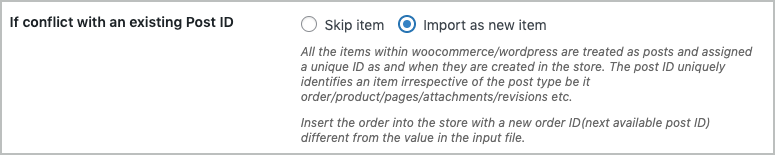
For further assistance, contact the WebToffee support team.

Romain
February 6, 2023
Hey there,
First, thanks ! The plugin is very usefull.
I’m just having a little problem :
– I export orders with on item per line (order’s id column is therefor the same for all line of same order)
– I change the status of all items inside this order
– When I import again the file, it’s creating me new orders with the new status (I only wanted to update the original order)
Any idea ?
Thanks
Alan
February 21, 2023
Hi,
If you are using the CSV file for updating the existing order details then please use the default mode instead of exporting the line item details into separate rows.
Bill
January 6, 2023
Hi-
I’m working on a staged version of my company website. I’m trying to import orders into the stage, but I’m having conflicts with existing (non-order) IDs.
I need to keep the order numbers as is, so I’m trying to figure out what the conflicting IDs are specifically related to, so I can remove those to free up the IDs, do the order import, and then replace any of the needed ID items.
I’ve looked all over for a means to search WordPress by ID, but I’ve not found anything. Does anyone have a way to do this kind of search that they can share?
Alan
January 27, 2023
Hi,
If you check the database you can find out which post is already existing in the database with a particular ID. Have you checked it?
You can also retain the order numbers during import by using our Sequential Order Number for WooCommerce plugin along with the Order import and export plugins. Whatever number is in the order number columns and is mapped to the order number field will be imported to the orders without assigning the order number from the order ID. I hope this is clear.
Bill Sengstacken
January 31, 2023
What I would like is for your plugin to IDENTIFY the conflicting asset by type and location. It’s not enough to tell me there’s a conflict; tell me specifically what the conflicting asset might be so that I can ideally change the ID of the other post, NOT change the order ID number. I really don’t care if a blog post or an image’s ID changes – but I do care if the order ID changes because it gets pushed to our inventory management system (Acctivate), QuickBooks, and HubSpot. I do not want to see an order being duplicated in one of the connected systems as a result of importing from production to the stage, and back.
Vineetha
April 18, 2023
Hi Bill Sengstacken,
Thanks for reaching out! Currently there is no option to identify which post is conflicting the IDs. You will have to search it manually in the database and then change the ID of the conflicting posts.
Dan
December 17, 2022
I’ve read several articles regarding using this plugin (Order, Coupon, Subscription Export Import for WooCommerce) to import Woo Orders. I am not a buyer yet …
I keep looking to see if the order number actually imported is one expected by your other plugin “Sequential Order Numbers for WooCommerce”. Obviously when imported orders from another platform, getting the order right is crucial. Maybe you thought is this obvious, but there are several YouTube videos regarding this the distinction. WP All Import surprisingly offers NO order # column when doing an import.
So it seems you’re offering an advantage here, but NOT bragging. Thx for your comments.
Alan
January 3, 2023
Hi,
Using the Order import export plugin you can import the order number value that is present in the order_number column of the CSV file. By default the order number will be generated from the order ID. However if you use our Sequential Order Numbers for WooCommerce plugin then you can import custom order numbers from the order_number column.
Tristan
December 8, 2021
Hi,
I have an invalid date format error on Order import even using the expression: {order_date@d/m/Y} while mapping.
Is it possible to have more detailed example and (a link to) detailed usage of evaluate expressions.
Alan
December 14, 2021
Hi,
Please reach us via support and share your CSV file.
David
May 2, 2022
Same problem here…
I have exported orders from live site. Date format is “d/m/Y hh:mm”.
Trying to import into staging site as {order_date@d/m/Y} generates a date error.
Thanks
Alan
May 17, 2022
Hi David,
Can you please reach us via support and share the file?