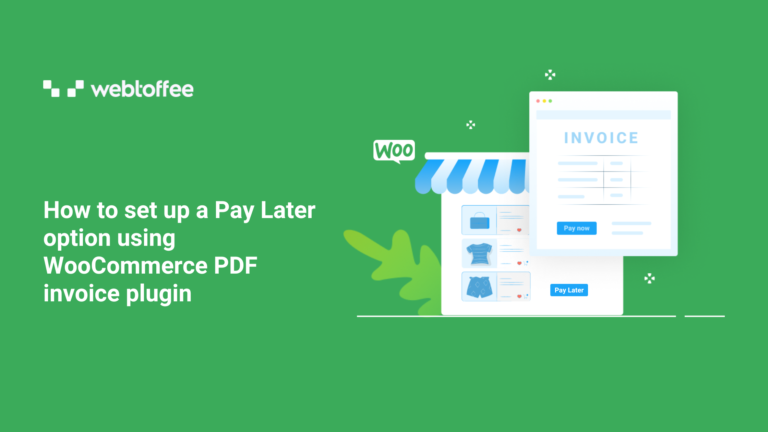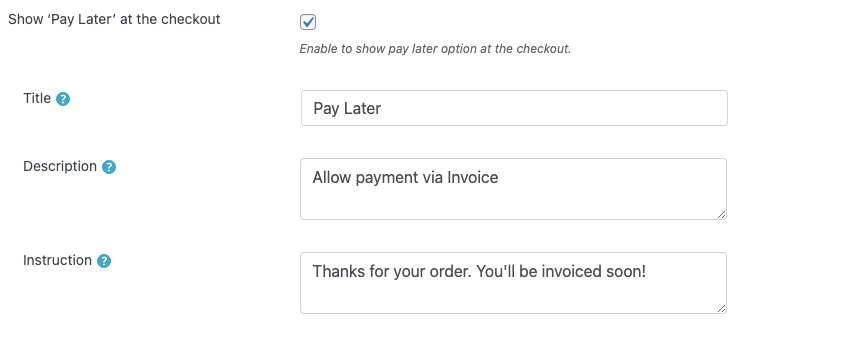This article will walk you through the steps to create a Pay Later System in WooCommerce with the WooCommerce PDF invoice plugin. We will also cover the reasons why you should give this a go!
Traditionally, you will pay for your order at checkout. However, since the inception of eCommerce, cash on delivery was also introduced.
But most individuals and businesses require a payment interval between checkout and delivery. This can be achieved with WooCommerce Pay Later.
Offering your clients multiple payment intervals has shown to be quite advantageous in sales and profitability as online sales continue to increase daily. It will enable customers to purchase products from your store and pay for them later at a time of their choosing.
Is The Pay Later Option Beneficial For Your Store?
Here are the three most important things a Pay Later system does for your WooCommerce store. Let’s have a look!
Promotes faster decision-making for your customers
Customers are typically obliged to make payments as soon as they purchase a good or service. However, some may need extra time to raise funds or make the payments. Such users will be hesitant to make purchases right away. But this option instills confidence and encourages them to make faster purchases decision.
Therefore, even though you won’t suffer any loss, a Pay Later method helps customers feel more confident when purchasing from your store. This can be the result of the psychological impacts of the pay-later approach.
Encourage customer loyalty & improve customer retention
Offering an option to pay at a later time encourages customer loyalty.
The first step to gaining your customers’ confidence and respect is to charge them for your items. Now it is your responsibility to satisfy them after grabbing their attention with a pay-later method.
The Pay Later solution will let your WooCommerce store beat your competitors. Customers will continue to buy your products due to the benefit they receive from that payment option.
It brings in new customers
You’ll have a better chance of getting people who have never purchased from you before but are looking for the options you’re offering to test your items rather than your competitors. They can still have concerns regarding the quality of your goods when making their first purchase from your WooCommerce site. An incentive to try your products is a pay-later method, which functions like a “promise” and allows them to experience the benefits firsthand.
How To Set up Pay Later In WooCommerce Checkout?
Customers prefer to wait a while before making payments in wholesale, business-to-business transactions.
By including a “Pay Later” option at the checkout, the PDF Invoice/Packing Slip for WooCommerce plugin enables taking invoice payments. The customer can pay via the ‘Pay Now’ link on the invoice receipt.
Plugin Installation
Steps to install and activate the plugin,
- Install the plugin by first downloading the.zip file from WebToffee > My account > Download.
- Log into your WordPress dashboard and go to Plugins > Add New.
- Click on Upload Plugin and choose the plugin zip file that you received after purchasing the WooCommerce PDF invoice/packing slip plugin.
- Click on Install Now to initiate the installation.
- Then, click on the Activate plugin.
Following these steps will add the plugin to your WooCommerce store.
- Navigate to the Invoice/Packing
From the WordPress dashboard, go to Invoice/Packing > Invoice menu.
Enable invoices and configure other options related to invoices based on your requirements.
Take a look at the invoice configurations for WooCommerce to learn more. - Enable Pay Later at checkout
Scroll down to the option Payment link.
Enable the Show “Pay Later” at the checkout option to add the Pay Later option during checkout.
Fill out the Title, Description, and Instruction fields according to how you want the invoice to look. - Publish the changes
Click on the Update Settings button to save the changes.
The “Pay Later” option can be found throughout the checkout process as follows:
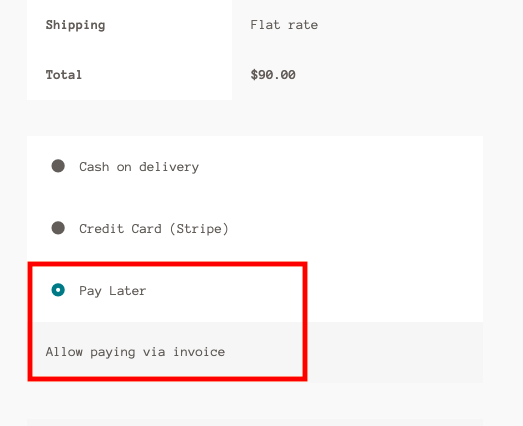
Add A Payment Option
To enable the customers who opted for Pay Later to make payments, you can add a payment link to the invoice.
This payment link can be set up using the same plugin. Customers can click on this link in the invoice emailed to them to initiate payments.
Sample PDF Invoice
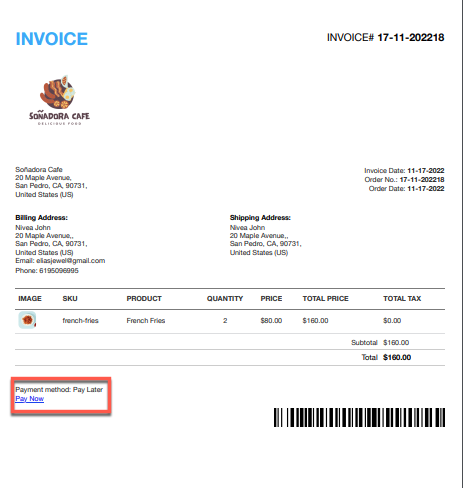
Having easy-to-use customer payment methods is crucial for an online store to succeed. In this approach, the “Pay Later” option greatly relieves customers by enabling them to make payments later, especially following a large purchase. Additionally, maintaining customer satisfaction can increase your store’s income.
Wrap Up
You should not miss the Pay Later method as an online business owner because of all the benefits it will give you over your competitors and make you stand out in the market.
We hope our instructions will make setting up the Pay Later option using WooCommerce PDF invoice easier and help you grow your business.
Yet, if you have any queries, kindly post them in the comments below.