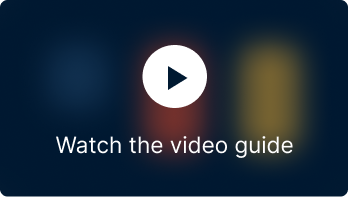For an e-commerce store, coupons are an excellent way to attract new customers, retain existing ones, and boost sales. WooCommerce Coupon Generator Plugin empowers users to create hundreds or even thousands of unique, customized coupons with just a few clicks.
Features offered
- Generate coupons in bulk.
- Add generated coupons directly to the store.
- Download generated coupons as CSV.
- Email, generated coupons directly to recipients.
Getting started
- To begin, start by installing and activating the plugin.
- When installed as a stand-alone plugin, the settings can be accessed from Marketing > Generate Coupons.
- When installed as an add-on to the Smart Coupons for WooCommerce plugin, the settings page can be accessed from Smart Coupons > Generate Coupons.
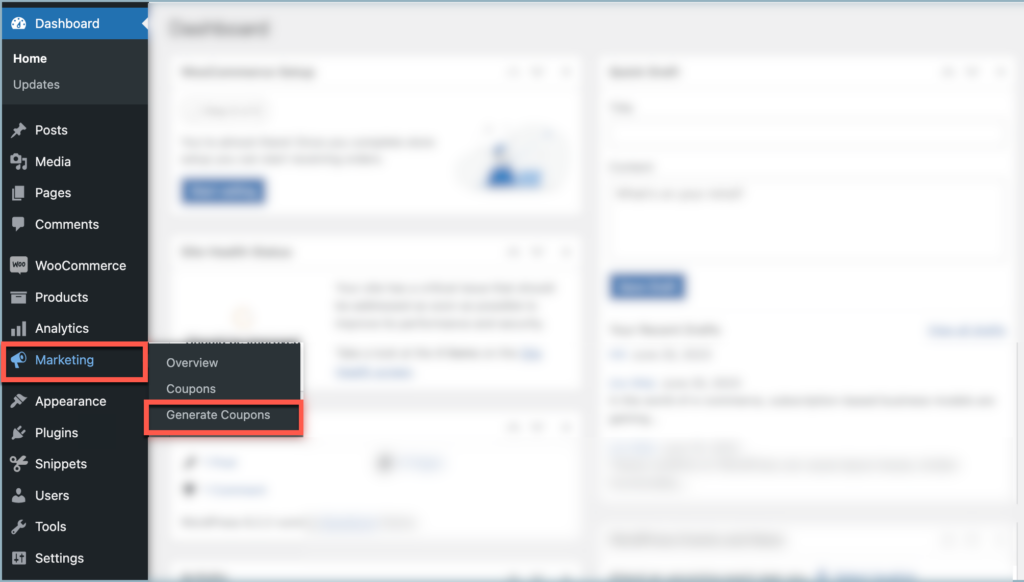
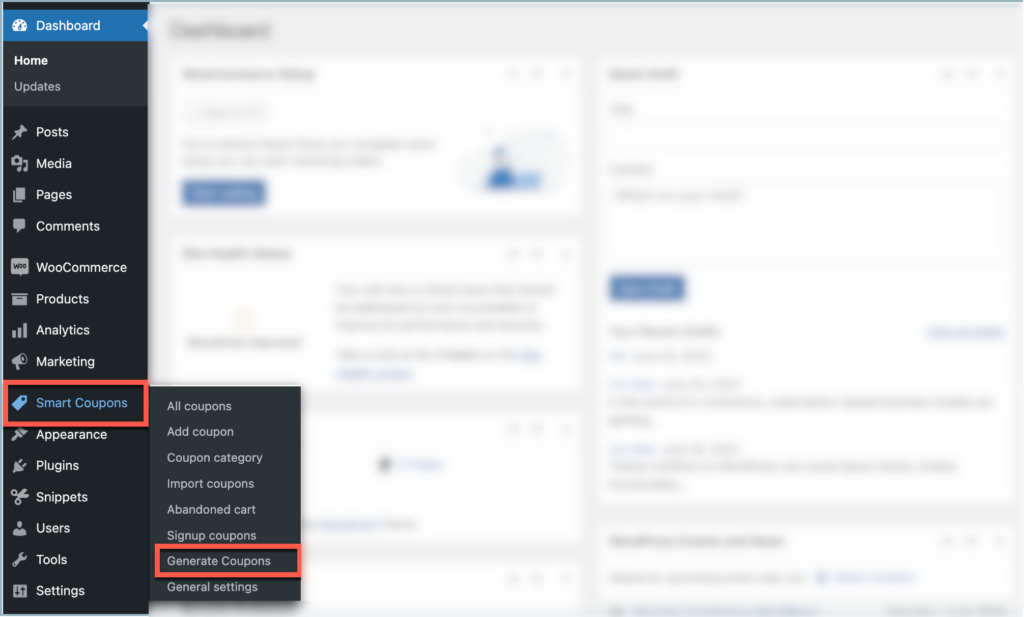
- Given below is the home page of the plugin.
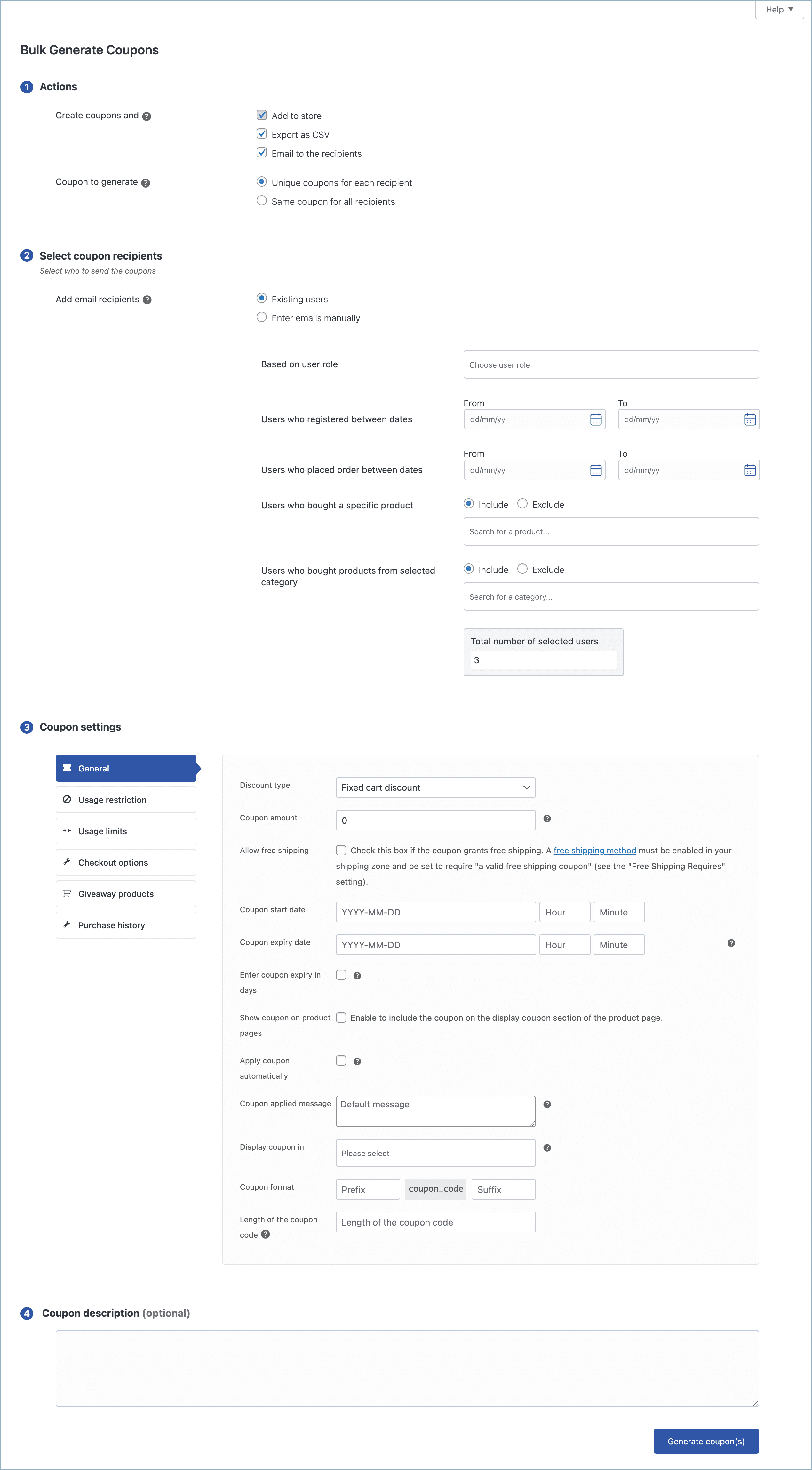
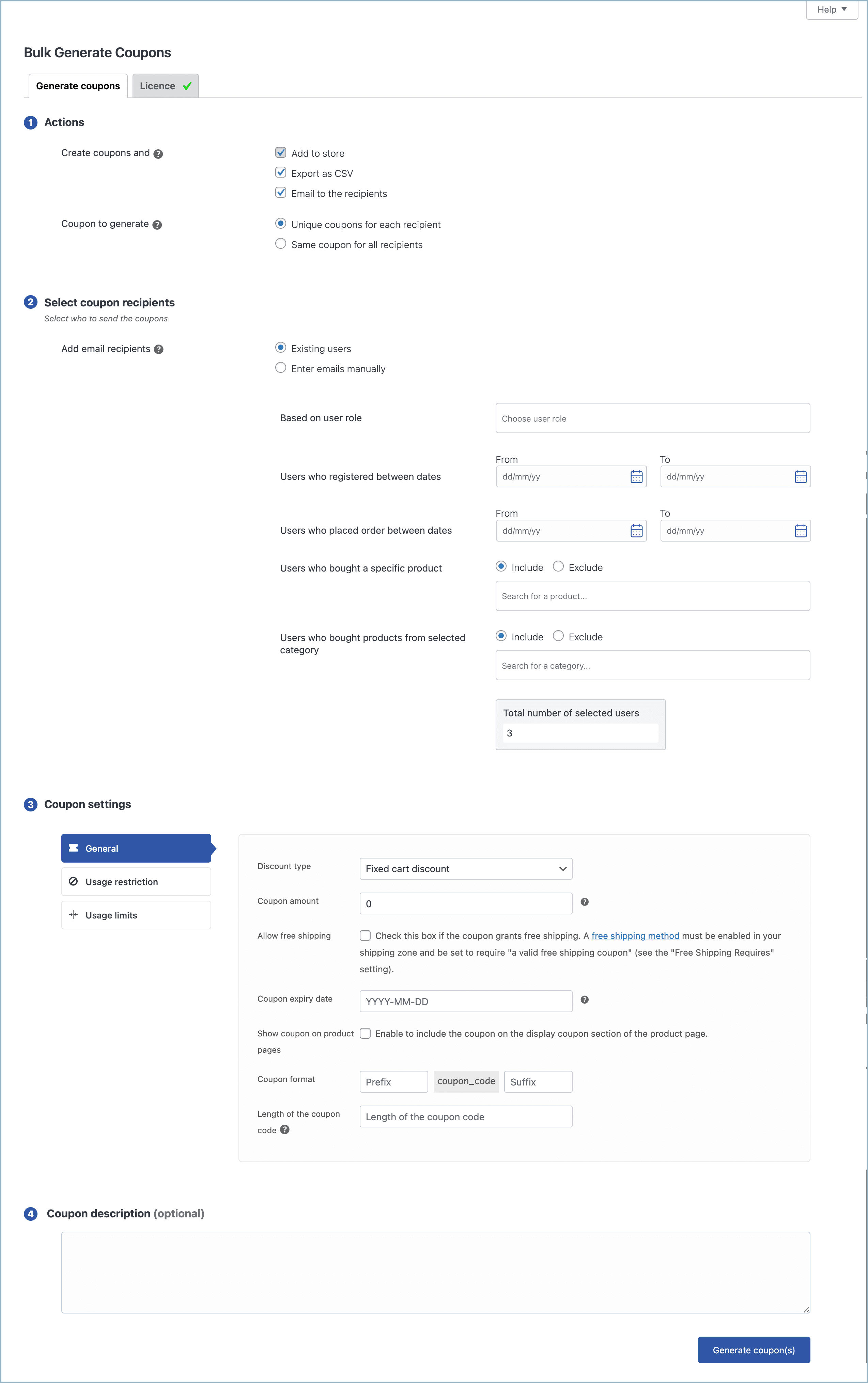
There are four sections on the Settings page. Below is a description of their functions.
- Actions – Decide what to do with the generated coupons.
- Select coupon recipients – Select who can redeem the coupons.
- Coupon settings – Configure the coupon parameters and preferences.
- Coupon description – Give a detailed explanation of the coupon.
Actions
This section allows the store owner to perform the below-stated actions with the generated coupons. the actions are:
- Add to store
- Export as CSV
- Email to the recipient
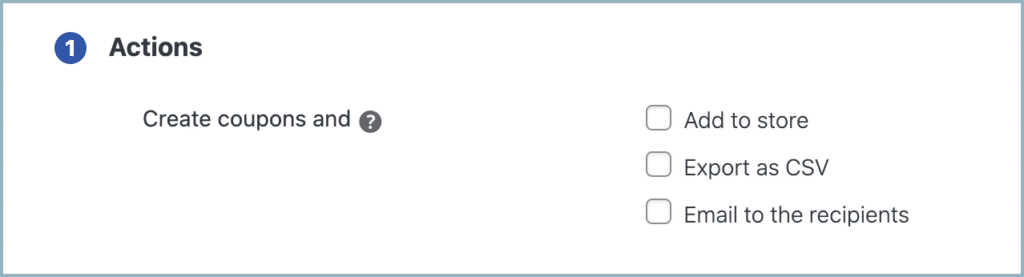
The options under the Actions section are as follows:
- Create coupons and –
- Add to store – This option allows adding the generated coupons to the store.
- Export as CSV – Selecting this option downloads the generated coupons as a CSV file.
- Email to the recipient – This option will send the generated coupons directly to recipients. Selecting this option displays another action item Coupon to generate.
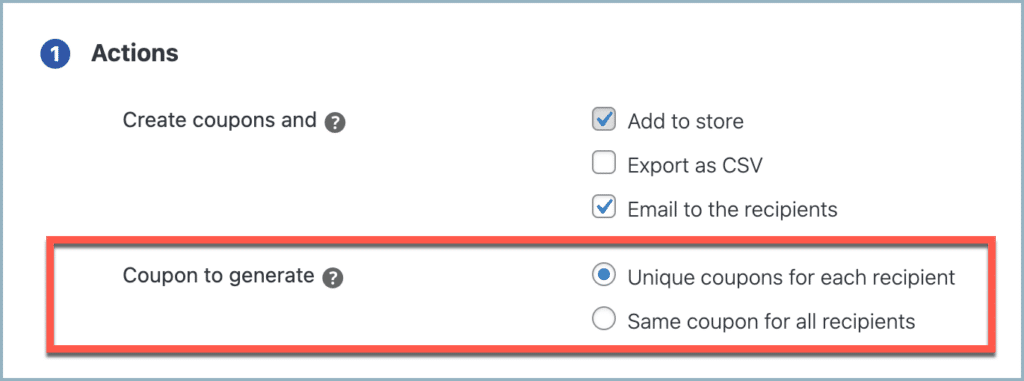
Coupons to generate :
- Unique coupons for each recipient – Each recipient is provided with an Individual coupon.
- Same coupon for all recipients – Single coupon generated, and shared with all recipients.
Select coupon recipients
This section provides options to filter coupon recipients.
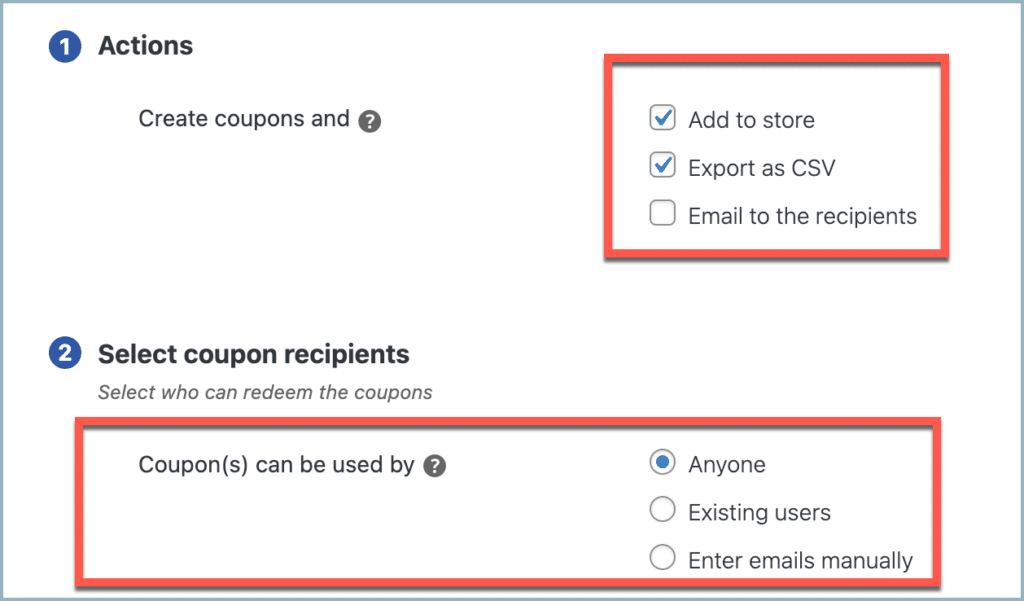
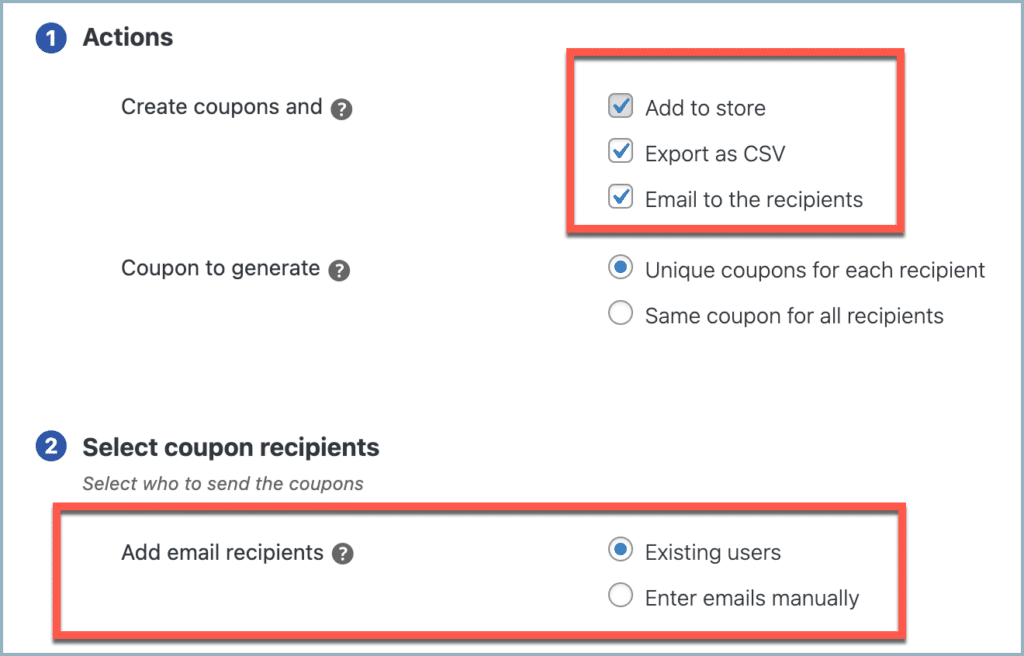
“Add to store” or/and “Export as CSV” selected on “Create coupon and” section, then the options available in Select coupon recipients are:
- Coupon(s) can be used by – This option allows the selected users to redeem the coupons.
- Anyone – While selected, anyone with the coupon code can redeem the generated coupons.
- Existing users – While selected, only the selected existing users can redeem the generated coupons.
- Enter emails manually – While selected, only the manually entered email IDs can redeem the generated coupons.
“Email to the recipient” selected on “Create coupon and”, or if all options selected together, then the options available in Select coupon recipients are:
- Add email recipients – This option allows selecting email recipients who can redeem the coupon.
- Existing users – When selected, The selected users will get the coupons in the mail, and only they can redeem the coupon.
- Enter emails manually – When selected, this option allows you to manually enter the email addresses of coupon recipients. These emailed coupon’s cant be used by others.
Anyone
Upon selection, the plugin generates a designated quantity of coupons, which set through the Number of coupons to generate option. Anyone with this coupon code can redeem it.
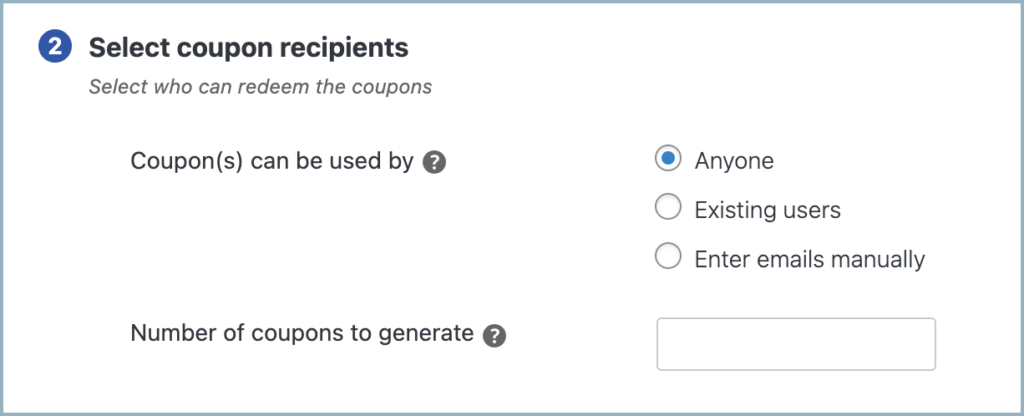
- Number of coupons to generate – The plugin generates the entered number of coupons.
Existing users
Upon selection, the plugin allows filtering the existing users. Only filtered users can redeem the coupon.
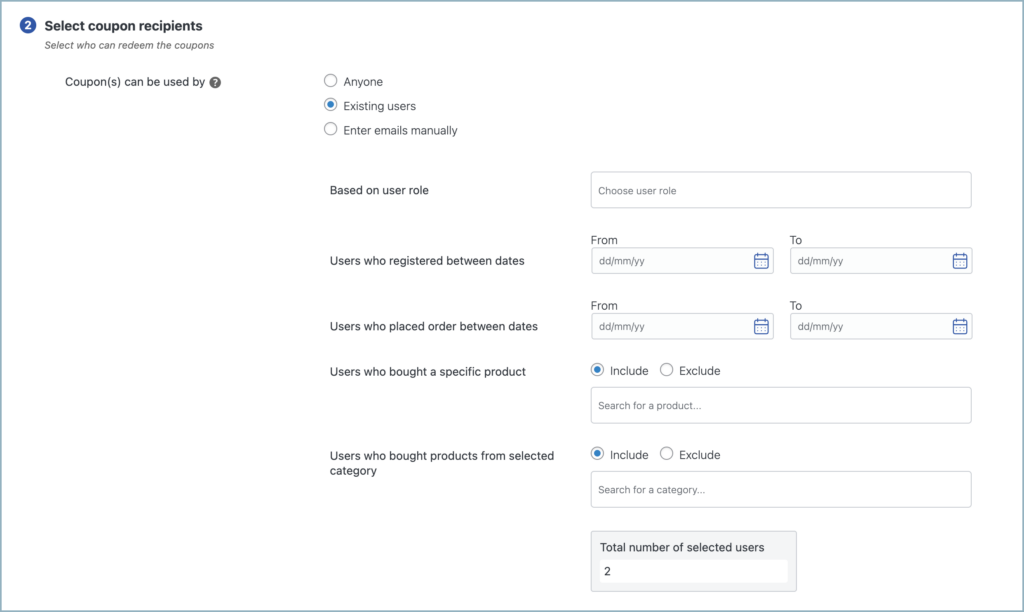
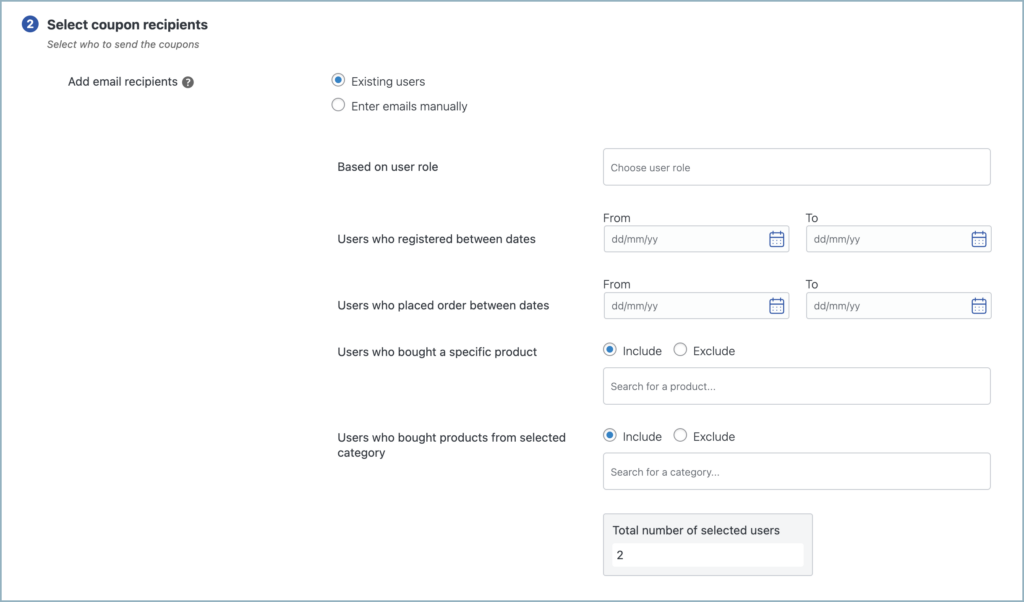
The filters available to sort down the users are:
- Based on user role – Lists available user roles and helps to sort users based on their role, and it allows choosing multiple roles.

- Users who registered between dates – Allows selecting users who registered on the site within a specific time frame. The start and end date can be set in the From and To fields.
- Users who placed order between dates – Allows to select users who placed an order within a specific time frame. The start and end date can be set in the From and To fields.
- Users who bought a specific product – Allows to Include or Exclude users who bought a specific product.
- Users who bought products from a specific category – Allows to Include or Exclude users who bought a product(s) from a specific category.
- Total number of selected users – This option is similar to a preview. The text box displays the total number of users selected after the filtering.
Enter emails manually
The coupon recipients can be manually set using this option. This is done by adding the intended email addresses to the box.
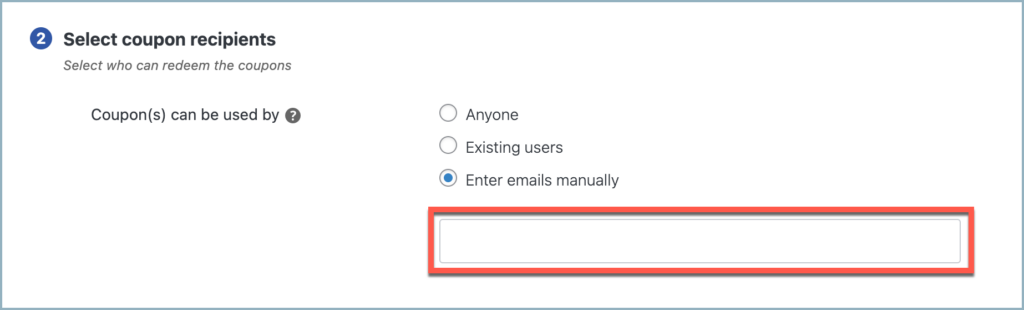
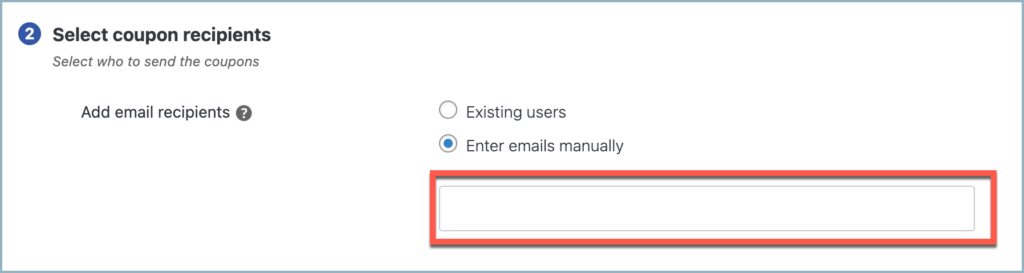
- Multiple emails can be entered at the same time.
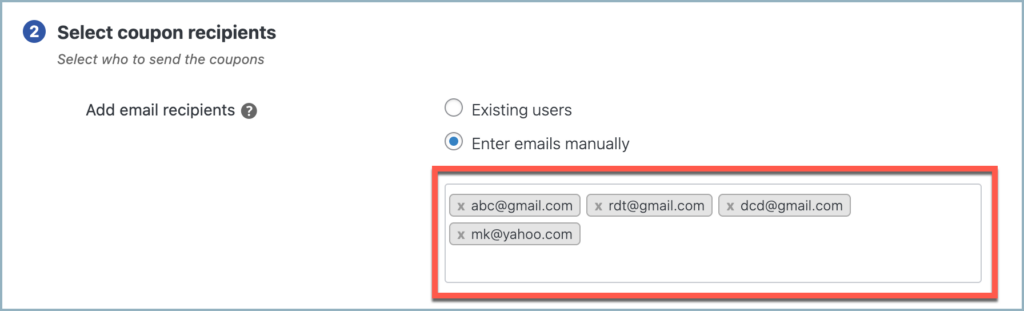
Coupon settings Section
Configure bulk-generated coupon data through the Coupon settings section.
Upon installing WebToffee Generate Coupons as a standalone plugin, the following configurations are available:
- General
- Usage restriction
- Usage limits
General
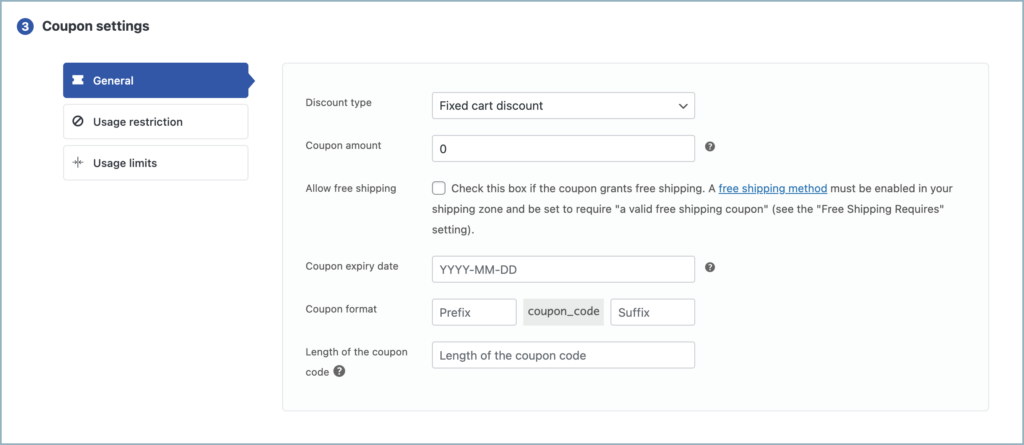
- Discount type – Lists the available discount types.
- Percentage discounts – Offer a percentage discount on the total value of the eligible products. For example, if the cart contains three (3) t-shirts at $30 each = $90, a coupon for 10% off applies a discount of $9.
- Fixed cart discount – Offer a fixed amount discount for the total cart value. For example, if the cart contains three (3) t-shirts at $30 each = $90, a coupon for $10 off gives the cart a discount of $10.
- Fixed product discount – Offer a fixed amount discount for each eligible product in the cart. The customer receives a fixed amount of discount per item. For example, three (3) t-shirts at $30 each with a coupon for $10 off apply a total discount of $30.
- Store credits – Allows shop owners to create store credit coupons manually from the back end. Unlike normal coupons, a store credit can be redeemed multiple times until its amount is exhausted. Also restrict store credits by product, category, coupon validity, etc.
- Coupon amount – Fixed value or percentage, depending on the discount type selected.
- Allow free shipping – Enable to remove shipping costs upon coupon redemption. Also, enable Free Shipping from WooCommerce settings.
- Coupon expiry date – Allows to set the expiry date for the coupon. Works based on the site’s time zone setting at Settings > General > Timezone on WordPress.
- Coupon format – Allows setting a prefix and suffix for the coupon code.
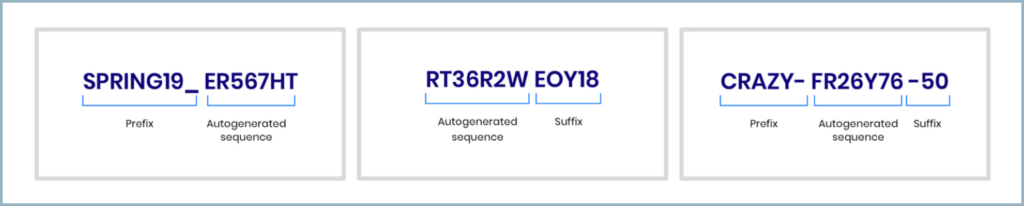
- Length of the coupon code – Allows to set the length of the coupon code excluding prefixes and suffixes.
Usage restriction
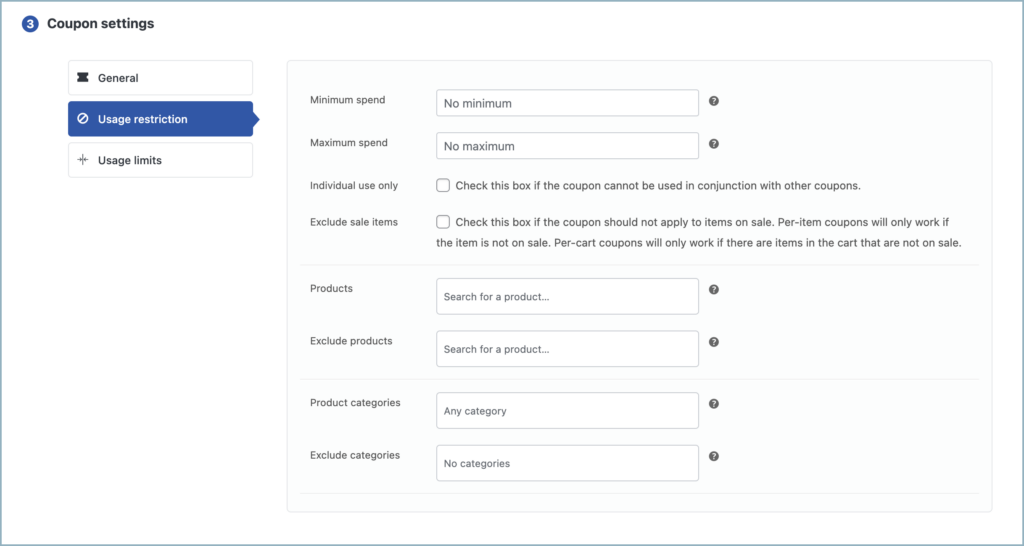
- Minimum spend – Allows setting the minimum subtotal needed to use the coupon. The minimum spend is the total of the cart subtotal + tax.
- Maximum spend – Allows setting the maximum subtotal allowed when using the coupon.
- Individual use only – Once enabled, coupons will not work in conjunction with other coupons.
- Exclude sale items – Once enabled the coupon should not apply to items on sale. Per-item coupons will only work if the item is not on sale. Per-cart coupons will only work if there are items in the cart that are not on sale.
- Products – Allow listing of the products that the coupon will work with, or need to be in the cart for the coupon to work.
- Exclude products – Allow listing of the products that the coupon won’t work with, or can’t be in the cart for the coupon to work. This does not apply to percentage and fixed product discounts.
- Product categories – Allow listing of the product categories that the coupon will work with, or need to be in the cart for the coupon to work.
- Exclude categories – Allow listing of the product categories that the coupon won’t work with, or can’t be in the cart for the coupon to work. This does not apply to percentage and fixed product discounts.
Usage limits
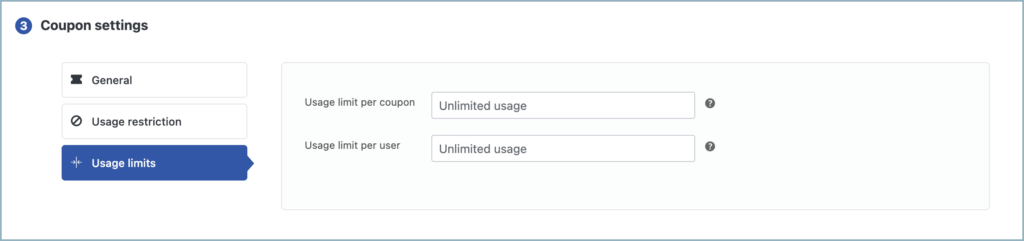
- Usage limit per coupon – The coupon can only be utilized the entered number of times.
- Usage limit per user – The number of times a user can utilize a specific coupon
- Limit usage to X items – To enable this option, set the Discount type to Percentage discount. If left blank, the coupon applies to all qualifying items in the cart. You can use the coupon with a specified number of individual products.
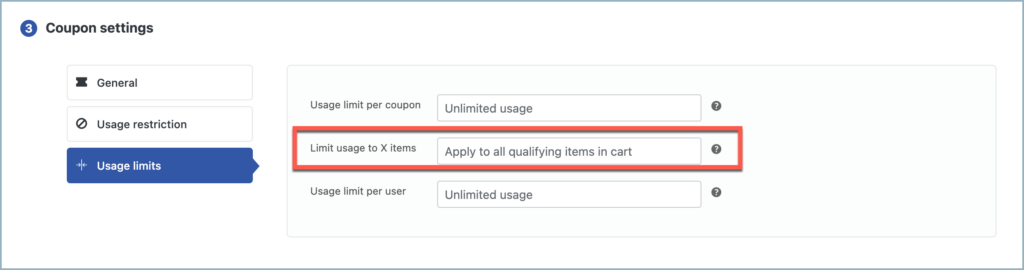
Coupon description
This section enables the addition of descriptions to the generated coupons. It allows for the inclusion of additional information about the coupons, such as their purpose, special terms or conditions, or any other relevant details.
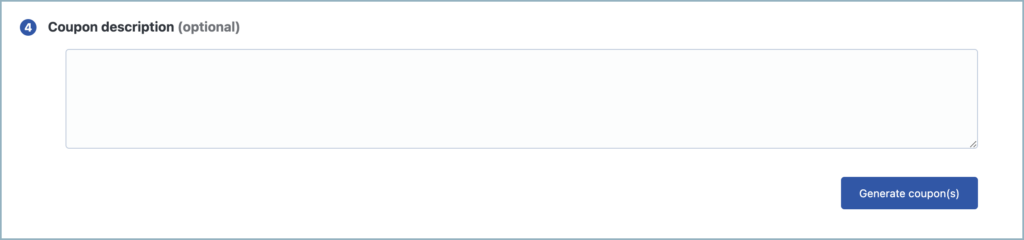
This option allows the selected users to redeem the coupon.
Clicking on Generate coupon(s) will generate coupons and perform the action selected in the “Actions” section.