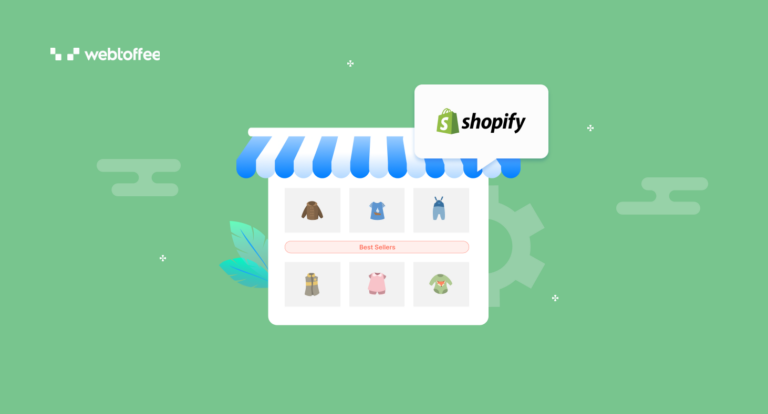Showing best-selling products in your store to customers is a popular strategy adopted by many eCommerce websites to increase sales and average order value on their store. Dive in to learn more about creating best seller recommendations in Shopify.
It is obvious that some products on your eCommerce store will have a higher demand from your customers. These products will sell more than other products in your store and contribute to a major portion of your store revenue. So they are known as best sellers or best-selling products.
People are more likely to buy products that they know are popular. This is known as social proof, and it’s a psychological principle. When we see that other people are buying a product, it makes us think that it must be good and that we should buy it, too.
If you are a Shopify store owner looking for a way to promote your best-selling products to your customers, you have come to the right place. In this article, we will show you the step-by-step guide to creating best seller recommendations in Shopify.
Let’s get started.
How to Create Shopify Best Seller Recommendations? Step-by-Step Guide
To create best seller recommendations in Shopify, we will be using the StoreFrog Product Recommendations app by WebToffee. There are a lot of product recommendation apps in the Shopify app store, but the benefit of using StoreFrog is that you can create multiple recommendation widgets for different pages on your website.
We will discuss more about the app in the later part of this article, but for now, let’s stick to the topic.
Step 1: Install the StoreFrog Product Recommendations App
- Log in to your Shopify admin account.
- Go to the Apps menu from the sidebar.
- Search for “SF Product Recommendations App” in the search bar.
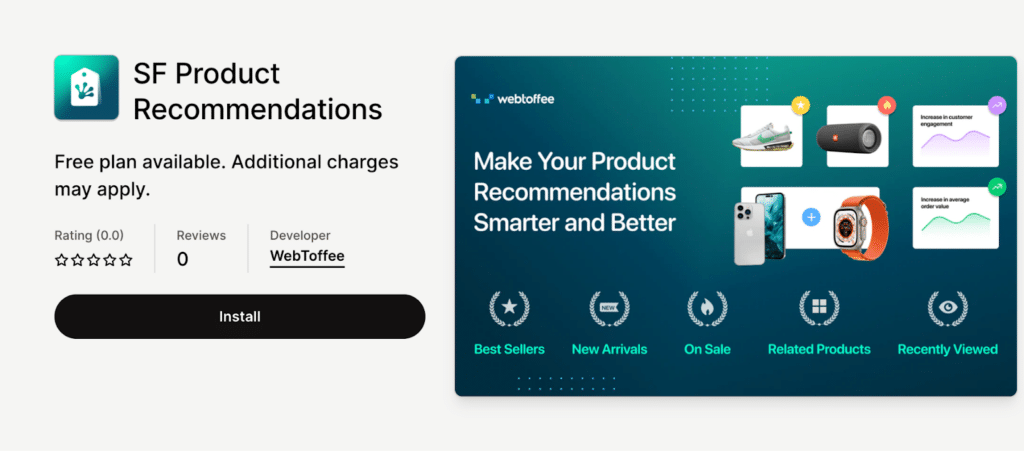
- Install and activate the app on your Shopify website.
Step 2: Create a New Widget
- Go to the Home page of the StoreFrog app.
- Click on the Create widget button to create a new widget.
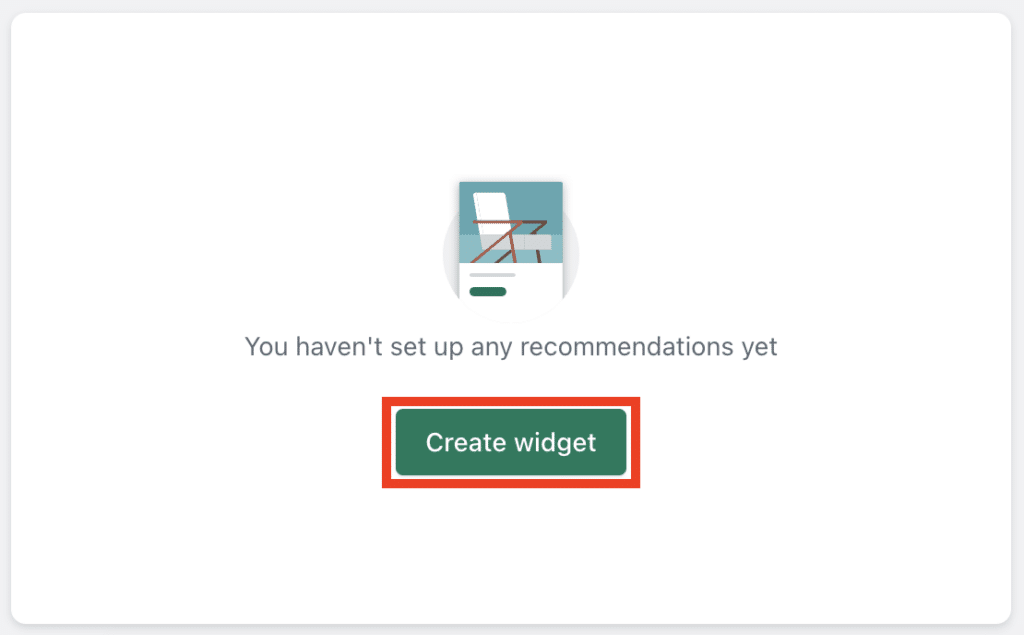
- Now, choose a page where you want to show the recommendation widget. You can create recommendation widgets on the Product page, Shop page, Collection page, Cart page, and 404 page.
- Let’s choose the Product page from here.
- Then, choose the type of recommendation you’d like to use. The Best sellers widget is only available for Generic and Contextual recommendations. If you choose best seller from the Generic tab, it will list all the best-selling products in your store. If you choose best seller from the Contextual tab, it will show best sellers related to the product the customer is looking for.
- Let’s select the Best-seller widget under the Contextual recommendation tab.
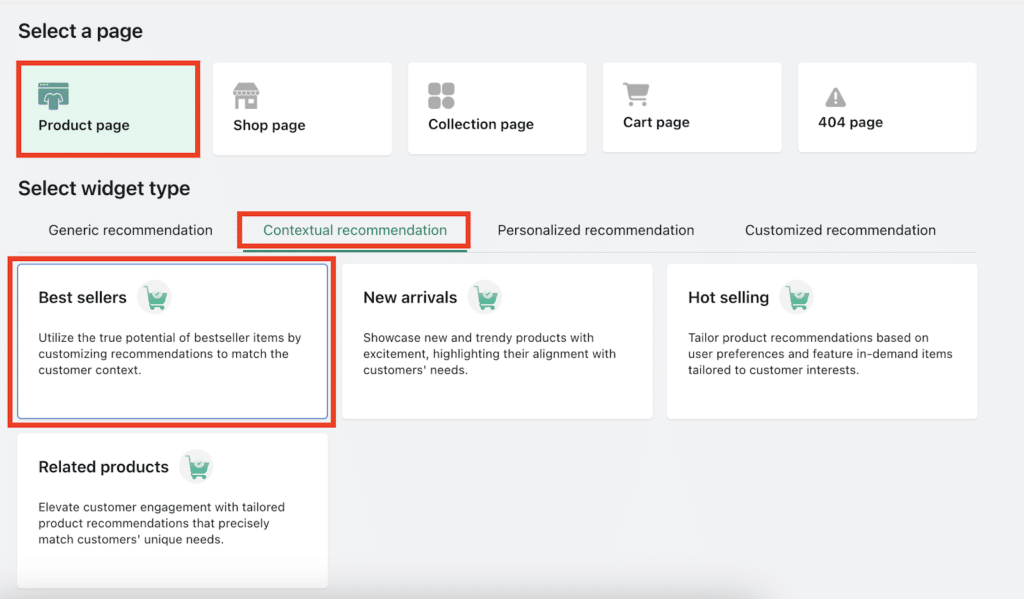
Step 3: Customize the Best Seller Widget
Enter a title for the recommendation widget.
Then, under the Visual preferences option, click on the Customize button.
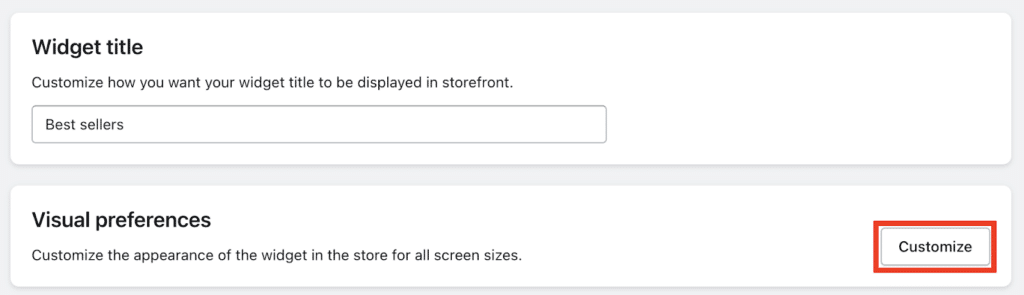
You have different customization options here.
- Choose the total number of products to display in the widget.
- Then, choose a display style from the list of Grid, slider, and list for desktop view.
- Select the number of products to display in a single row for desktop view.
Similarly, choose the display style and row for tablet view and mobile view.
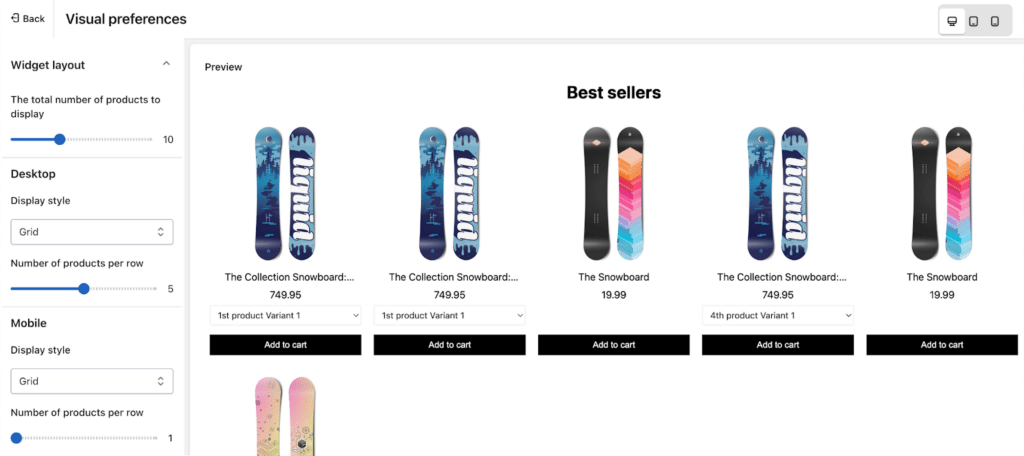
You also have the option to choose the widget title alignment and font color for the widget.
After configuring the customization options, go back to the previous page. It will automatically save the customization settings.
Step 4: Configure Filters to Show Best Sellers
Under the Display rules section, you can add different filters to show the best seller recommendation.
- Choose specific products, collections, categories, or tags to include or exclude from showing the best seller widget.
- Select the user roles to show recommendations.
- Use less than or greater than price filters for showing recommendations. If you select less than price filter, it will show the best seller widget priced less than the set price.
- You can also choose the date range to show recommendations.
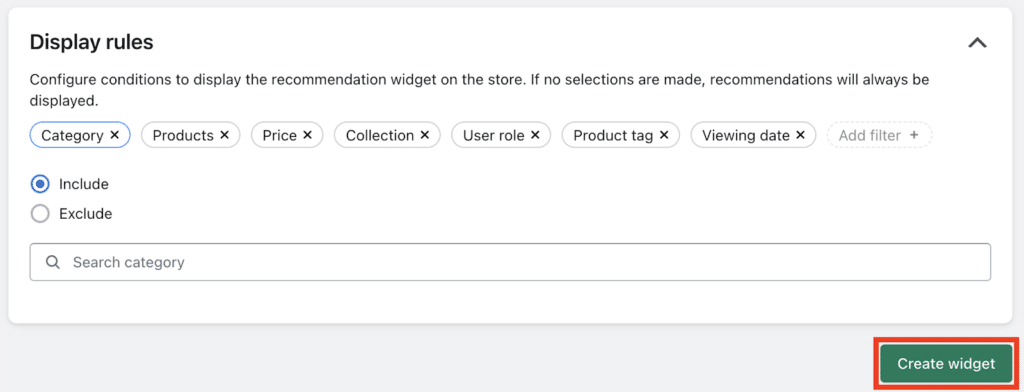
Then, click on the Create widget button to create the widget.
Step 5: Paste the Widget ID to Shopify Theme Editor
After creating the widget, you will see a dialog box with a widget ID.
Copy the widget ID and click on the Go to editor button to go to the Shopify theme editor page.
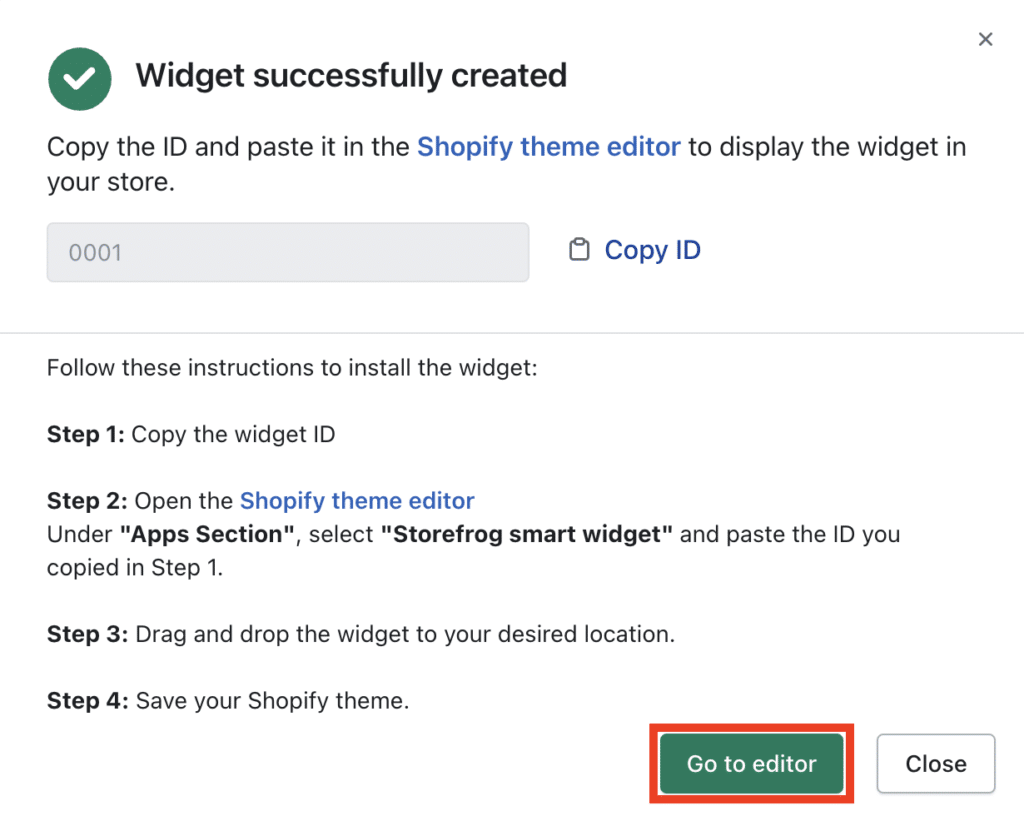
From the Shopify theme editor page, click on the Add block under the Apps section and select the StoreFrog Smart widget.
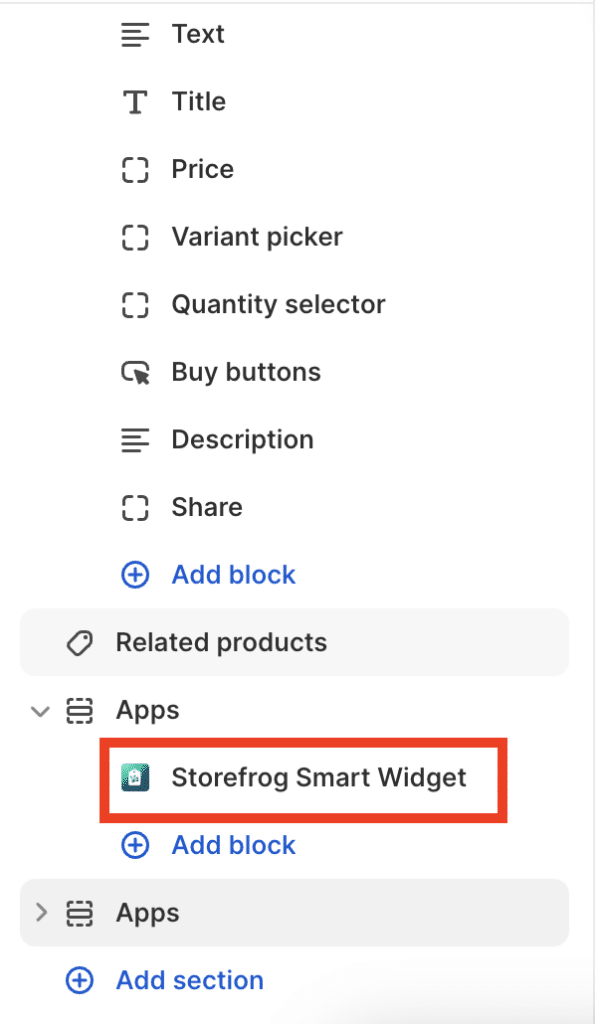
Now, paste the widget ID and click on Save to save the block.
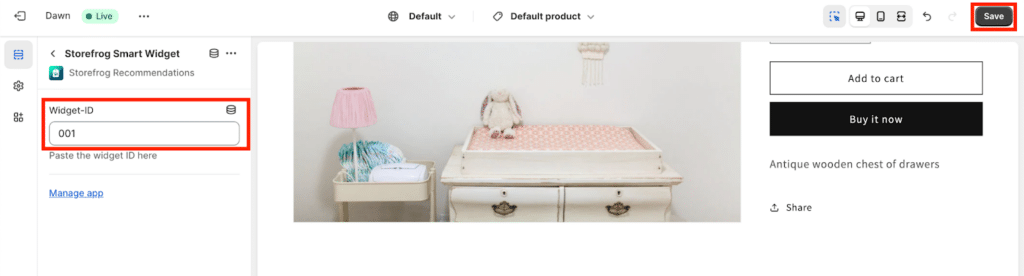
The best seller widget is now active on your store. You can see it under the Active recommendations section on the StoreFrog Home page.
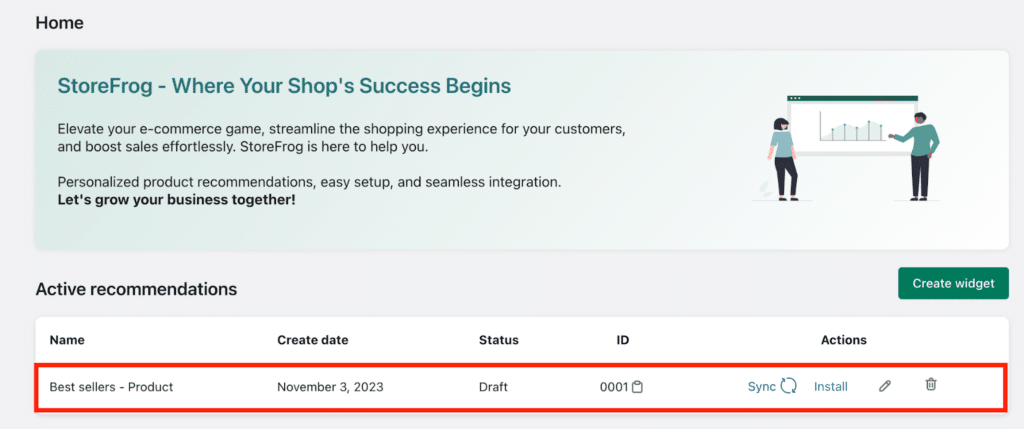
Now, go to any product page on your Shopify website. There, you will see the recommendation widget.
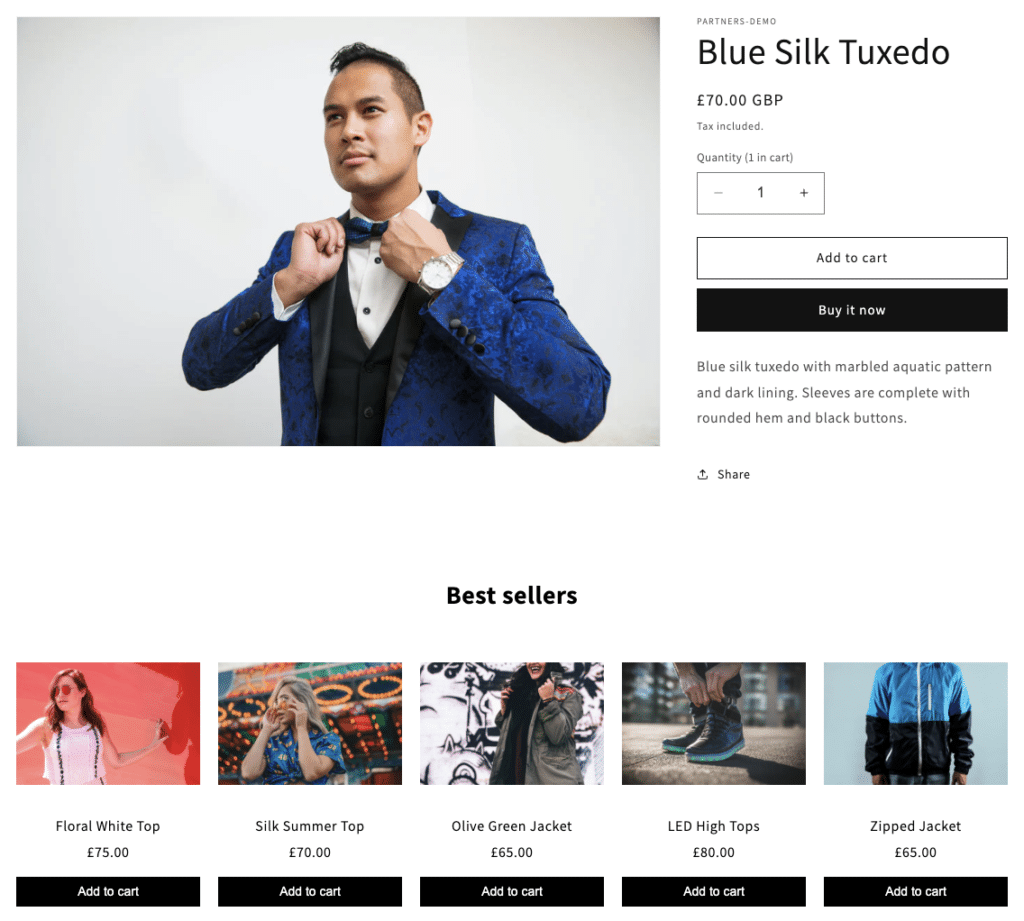
That’s it! You have successfully created best seller recommendations on your Shopify store. Now, let’s have a quick overview of the StoreFrog Product Recommendations App.
StoreFrog Product Recommendations – An Overview
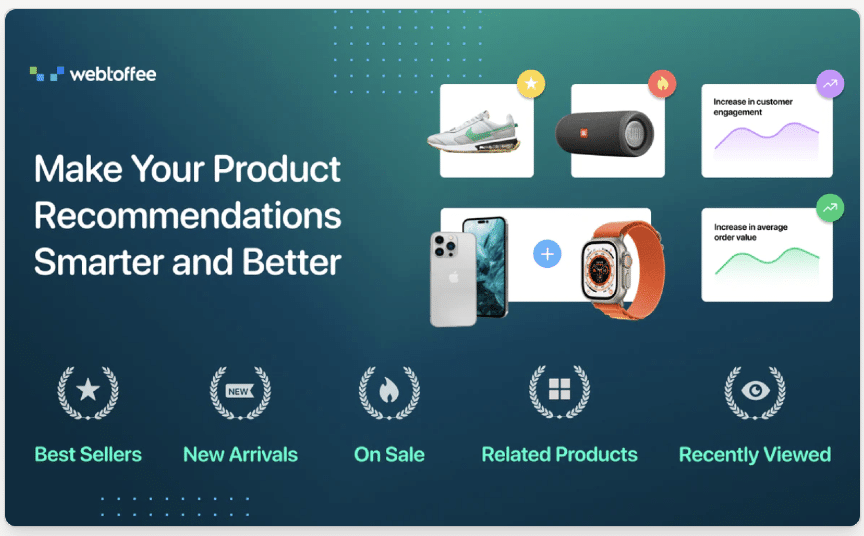
StoreFrog is a smart product recommendation app for Shopify that allows you to create different types of recommendation widgets. You can recommend best sellers, new arrivals, related products, recently viewed products, hot-selling, and personalized products. Apart from these, you can also create custom recommendations with custom conditions.
The app gives you many customization options for changing the layout, title, font color, and alignment of the recommendation widget. You can set up various filters for showing recommendations on your store page.
With StoreFrog, you can create individual recommendations on various store pages such as the Product page, Shop page, Category page, Collection page, and 404 page.
Key features of the app:
- Create multiple recommendation widgets
- Automated recommendations
- Create custom recommendations
- Create recommendations on specific pages
- Advanced filters and customization options
Conclusion
Product recommendations are a powerful sales strategy that can help eCommerce store owners increase sales and average order value. They also help customers find relevant products in your store and enhance the shopping experience.
Best seller recommendations can be especially effective, as they show customers what other people are buying from your store. This can grab their attention and increase the chance of conversion.
With the StoreFrog app, you can not only show best sellers but other popular recommendations as well. It offers a complete suite of recommendation widgets for your convenience of management and helps you skyrocket sales.
We hope this article has provided you with the information you need to create best seller recommendations in Shopify. If you have any questions, drop them in the comments section, and we will get back to you.
Thanks for reading!