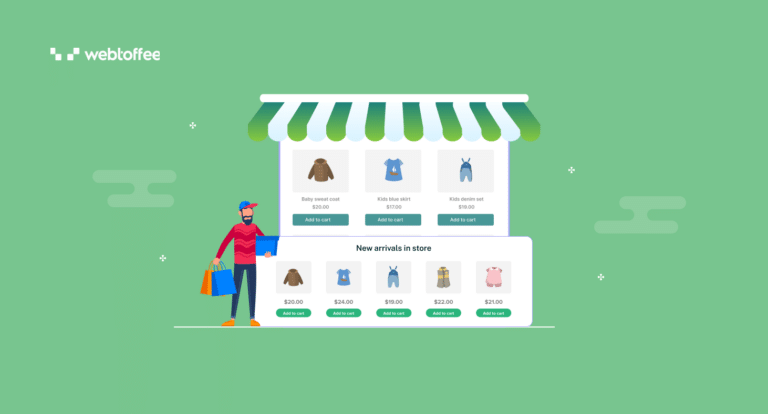This article explains the steps to create a related products section in Shopify. By showcasing related products, you can upsell and cross-sell products to your customers.
Recommending related products of the product the customer is currently viewing is a popular strategy used by many eCommerce websites. It is an effective way to increase the average order value on your store site. Your customers will enjoy finding related products easily because it makes it more convenient for them.
In this article, we will be explaining how to create a related product recommendation section in Shopify. We will be using the SF Product Recommendation app for this guide. This product recommendation app also lets you create other popular recommendations as well. We will discuss more about this app at the end of this article.
So, let’s get started.
Follow the below steps to create a related products widget in Shopify:
Step 1: Install the SF Product Recommendation App
Log in to your Shopify admin account, navigate to the Apps, and search for SF Product Recommendations in the Shopify app store.
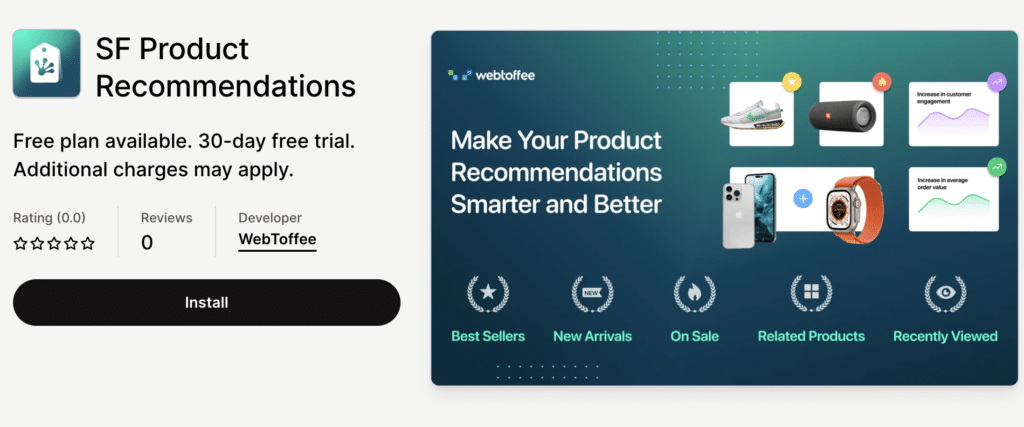
The app is available in both free and paid versions. Once you choose the plan, click on Install and then activate the app on your Shopify store.
Step 2: Create a New Recommendation Widget
After installing the app, go to the Shopify admin page, navigate to Apps, and select SF Product Recommendations.
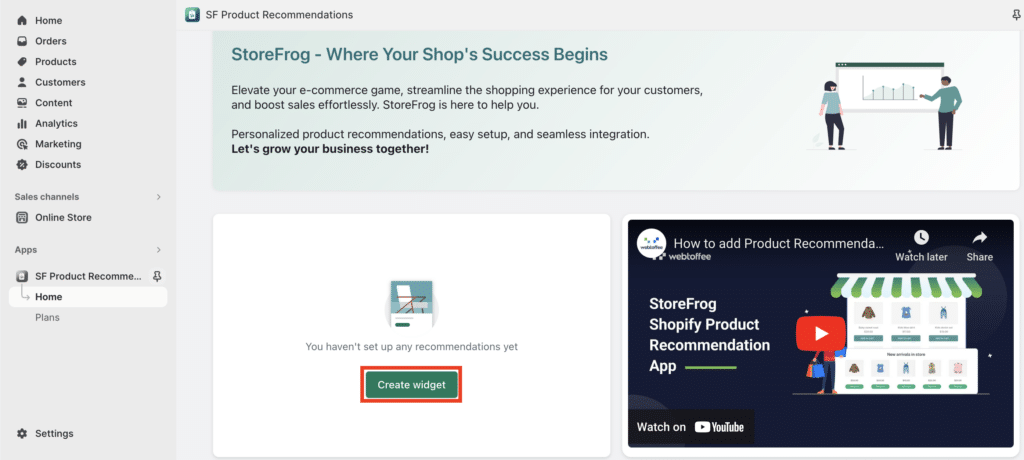
Click on the Create widget button to create a new widget.
Step 3: Choose a Page to Show the Recommendation Widget
In this step, you have to choose a page to show the related products section. You can select Product page, Shop page, Cart page, Collection page, or 404 page. Let’s choose the Product page from here.

Step 4: Select a Widget Type

Select the Contextual recommendation tab and choose the Related products widget.
Step 5: Choose a Title for the Widget
In this step, you can choose a title for the recommendation widget. Let’s choose ‘Related products’ as the title.

Step 6: Customize the Appearance of the Recommendation Widget
Click on the Customize button to view the customization options for the widget.

Following are the different customization options:
- Choose the total number of products you want to display
- Choose a display style
- Select the number of products to be displayed in a single row
- Choose the alignment and color for the widget title and the product information
After configuring the customizations, go to the previous page.
Step 7: Choose Display Rules for the Recommendation Widget
In this step, you can add different rules and conditions for showing the recommendation widget.
Click on the Add filter button and choose the necessary filters.
Here are the available options:
- Category: Choose specific categories to show or hide the recommendations
- Products: Choose specific products to show or hide the recommendations
- Price: Choose a less than or greater than the price of the product to show the recommendation
- Collection: Choose specific collections to show or hide the recommendations
- User role: Choose whether to show the recommendations to guest users or logged-in users
- Product tag: Choose specific product tags to show or hide the recommendations
- Viewing date: Choose a date range to show the recommendation widgets
After choosing the necessary filters, click on Create widget to create the widget.
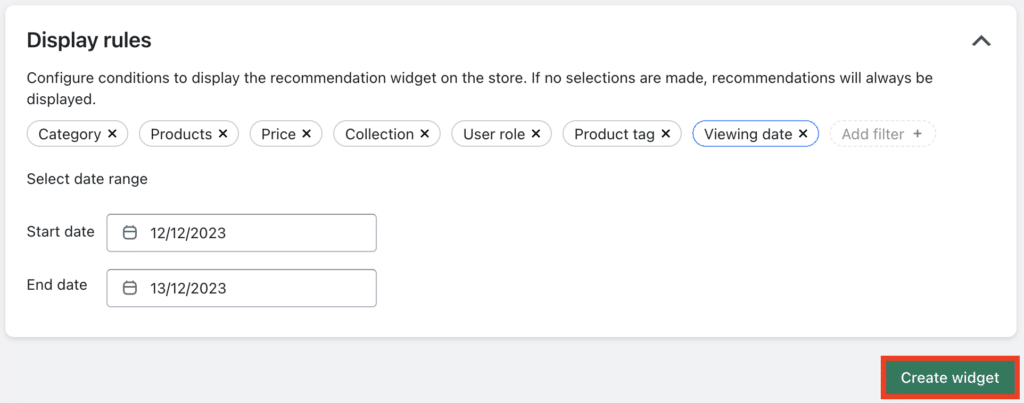
Step 8: Paste the Widget ID to Shopify Theme Editor
Copy the Widget ID and go to the Shopify Theme Editor page.
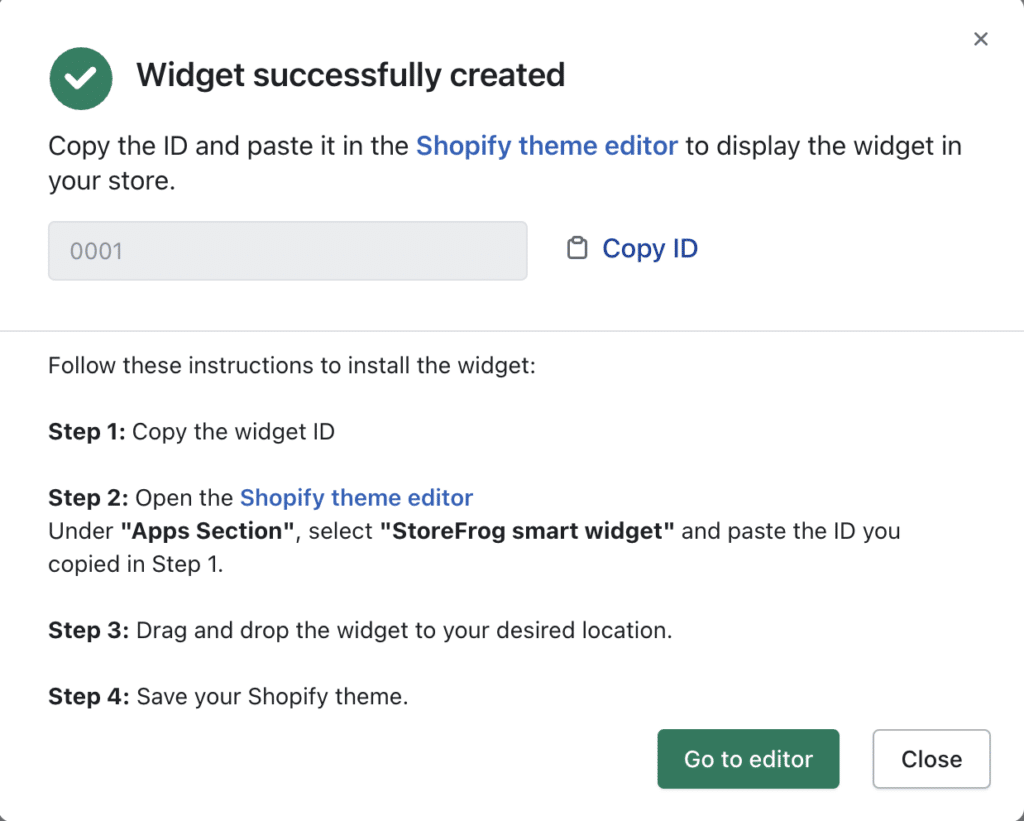
Paste the Widget ID in the newly created app block. Then click on Save to save the widget.
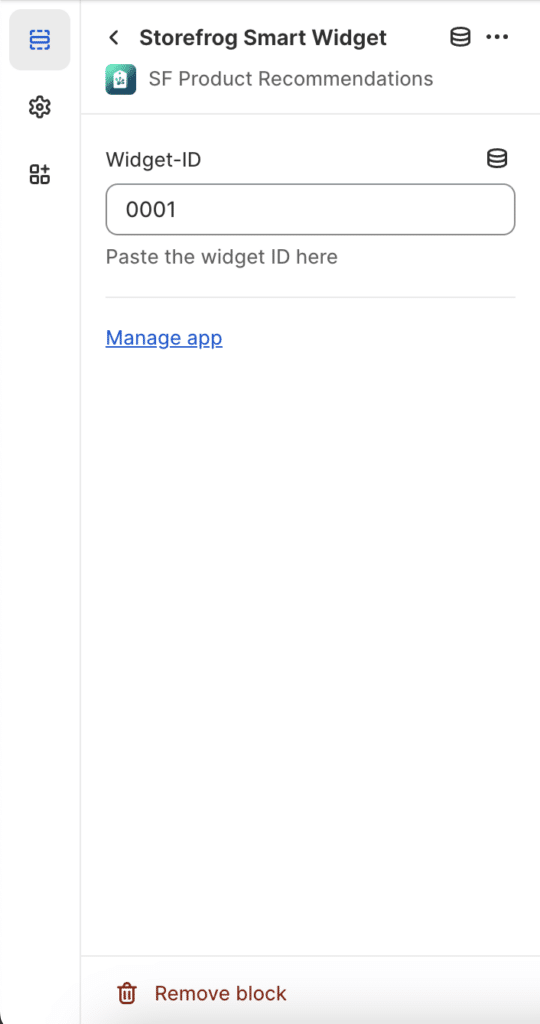
The Related Products widget is now active on your Shopify store.
Here is a sample preview of the related products widget.
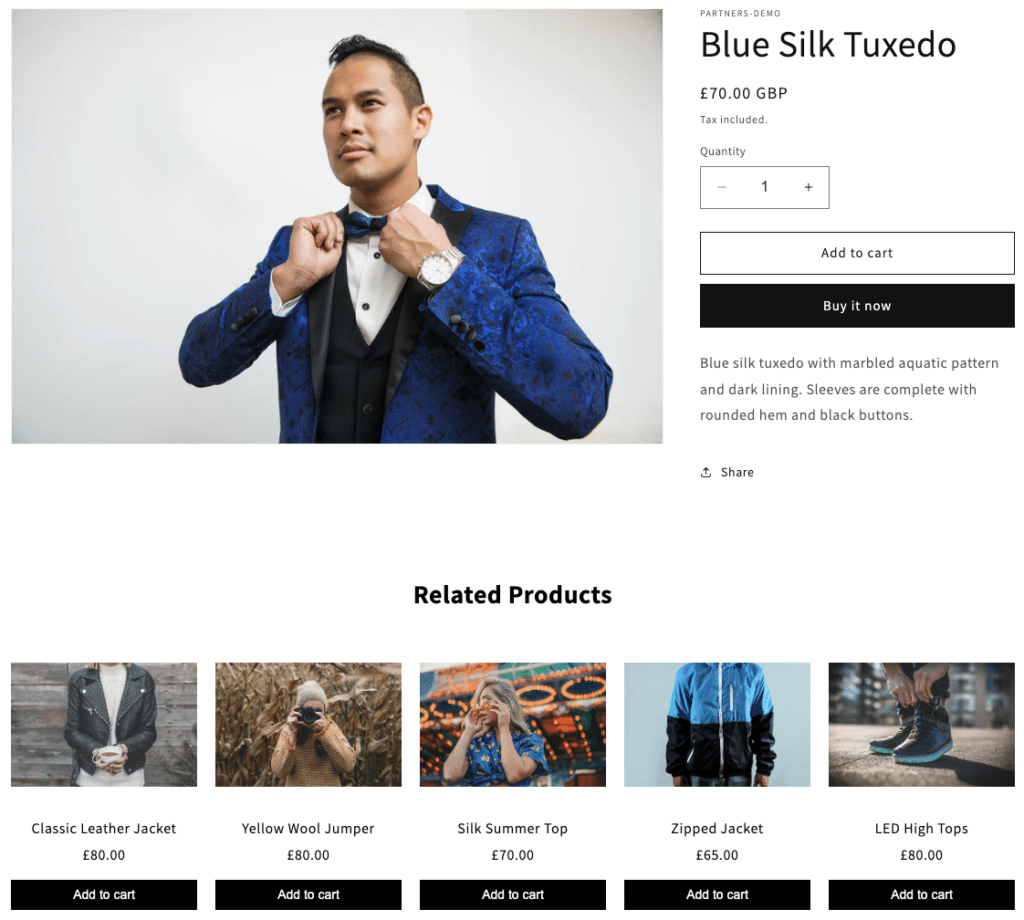
Similarly, you can create bestsellers, newly arrived products, hot-selling products, recently viewed, and personalized product recommendations with this app.
Now, let’s see the major benefits of showing the related products section in Shopify.
Benefits of Showing Related Products Recommendations in Shopify
Showing related product recommendations in Shopify has significant benefits.
- Increase sales and revenue
By showing related products to customers, you can encourage them to spend more and buy additional products from your store. This will increase the average order value on your Shopify store site.
- Upselling and Cross-selling Opportunities
Related product recommendations allow you to promote upselling or cross-selling on your Shopify store site. You can suggest a superior product to the one the customers are looking for wants. This will make them spend more money to get the higher product variant.
Alternatively, you can suggest complementary products to customers which offer great value when purchased together.
- Improve User Experience
Shoppers love the convenience of finding supplementary products easily. This creates a positive and enjoyable shopping experience for them. Also, when customers find what they need effortlessly, they are more likely to be satisfied with their shopping experience, which can lead to increased loyalty and repeat purchases.
- Personalization
When showing related product recommendations, you can tailor the recommendations based on customer preferences or past purchases. This can make the recommendations more relevant and appealing to customers.
- Increase Engagement on Your Website
Displaying product recommendations is a great way to boost user engagement on your website. This ensures that visitors will stay on your website for longer periods of time as they explore additional products on your website.
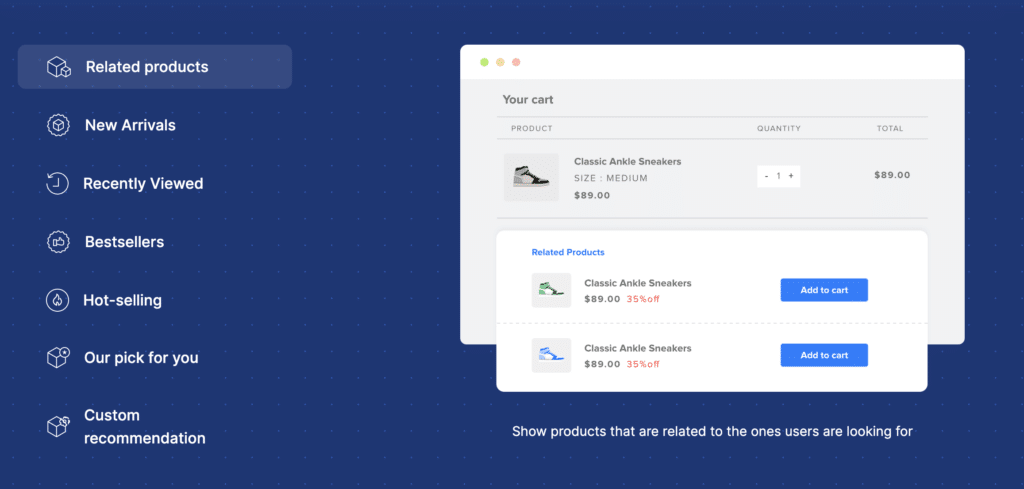
SF Product Recommendations is a must-have app for Shopify stores. It lets you build suitable recommendation strategies for your website. You have the ability to create AI-powered recommendations that will automatically identify the relevant products to show in different recommendation widgets.
The app lets you create different types of recommendations on your website. You can display the recommendations on different pages of your Shopify store. This app lets you customize the appearance of the recommendation widgets for different screen sizes.
Additionally, you can configure advanced rules and display conditions for showing the recommendations on your website.
Key features of the app:
- Create multiple recommendations
- Automated recommendation templates
- Create custom product recommendations
- Customize the appearance of the recommendations
- Set up different rules and conditions
Conclusion
Displaying relevant recommendations to your customers will help you increase sales and average order value on your Shopify website. Related product recommendations are a great way to promote upselling and cross-selling on your Shopify store.
We hope this article has helped you create a related products section on your Shopify website. If you have any questions, please feel free to ask them in the comments section.
Thanks for reading!